Python3实现简单可学习的手写体识别
0.目录
1.前言
2.通过pymssql与数据库的交互
3.通过pyqt与界面的交互
4.UI与数据库的交互
5.最后的main主函数
1.前言
版本:Python3.6.1 + PyQt5 + SQL Server 2012
以前一直觉得,机器学习、手写体识别这种程序都是很高大上很难的,直到偶然看到了这个视频,听了老师讲的思路后,瞬间觉得原来这个并不是那么的难,原来我还是有可能做到的。
于是我开始顺着思路打算用Python、PyQt、SQLServer做一个出来,看看能不能行。然而中间遇到了太多的问题,数据库方面的问题有十几个,PyQt方面的问题有接近一百个,还有数十个Python基础语法的问题。但好在,通过不断的Google,终于凑出了这么一个成品来。
最终还是把都凑在一个函数里的代码重构了一下,改写成了4个模块:
main.py、Learning.py、LearningDB.py、LearningUI.py
其中LearningDB实现python与数据库的交互,LearningUI实现界面的交互,Learning继承LearningUI类添加上了与LearningDB数据库类的交互,最后通过main主函数模块运行程序。
其中涉及数据库的知识可参考之前的文章:Python3操作SQL Server数据库,涉及PyQt的知识可参考:Python3使用PyQt5制作简单的画板/手写板
手写体识别的主要思路是将手写的字,用一个列表记录其所经过的点,划分为一个九宫格,然后数每个格子中点的数目,将数目转化为所占总点数的百分比。然后两两保存的九维数,求他们之间的距离,距离越近代表越接近。
2.通过pymssql与数据库的交互
因为使用程序之前先需要建表,建表我就直接使用SQL语句执行了:
create database PyLearningDB
drop table table0
create table table0
(dim0 int not null,
dim1 int not null,
dim2 int not null,
dim3 int not null,
dim4 int not null,
dim5 int not null,
dim6 int not null,
dim7 int not null,
dim8 int not null)
drop table table1
create table table1
(dim0 int not null,
dim1 int not null,
dim2 int not null,
dim3 int not null,
dim4 int not null,
dim5 int not null,
dim6 int not null,
dim7 int not null,
dim8 int not null)
drop table table2
create table table2
(dim0 int not null,
dim1 int not null,
dim2 int not null,
dim3 int not null,
dim4 int not null,
dim5 int not null,
dim6 int not null,
dim7 int not null,
dim8 int not null)
drop table table3
create table table3
(dim0 int not null,
dim1 int not null,
dim2 int not null,
dim3 int not null,
dim4 int not null,
dim5 int not null,
dim6 int not null,
dim7 int not null,
dim8 int not null)
drop table table4
create table table4
(dim0 int not null,
dim1 int not null,
dim2 int not null,
dim3 int not null,
dim4 int not null,
dim5 int not null,
dim6 int not null,
dim7 int not null,
dim8 int not null)
drop table table5
create table table5
(dim0 int not null,
dim1 int not null,
dim2 int not null,
dim3 int not null,
dim4 int not null,
dim5 int not null,
dim6 int not null,
dim7 int not null,
dim8 int not null)
drop table table6
create table table6
(dim0 int not null,
dim1 int not null,
dim2 int not null,
dim3 int not null,
dim4 int not null,
dim5 int not null,
dim6 int not null,
dim7 int not null,
dim8 int not null)
drop table table7
create table table7
(dim0 int not null,
dim1 int not null,
dim2 int not null,
dim3 int not null,
dim4 int not null,
dim5 int not null,
dim6 int not null,
dim7 int not null,
dim8 int not null)
drop table table8
create table table8
(dim0 int not null,
dim1 int not null,
dim2 int not null,
dim3 int not null,
dim4 int not null,
dim5 int not null,
dim6 int not null,
dim7 int not null,
dim8 int not null)
drop table table9
create table table9
(dim0 int not null,
dim1 int not null,
dim2 int not null,
dim3 int not null,
dim4 int not null,
dim5 int not null,
dim6 int not null,
dim7 int not null,
dim8 int not null)
LearningDB.py程序如下:
'''
LearningDB类
功能:定义数据库类,包含一个学习函数learn_data和一个识别函数identify_data
作者:PyLearn
博客: http://www.cnblogs.com/PyLearn/
最后修改日期: 2017/10/18
'''
import math
import pymssql
class LearningDB():
def __init__(self):
self.conn = pymssql.connect(host='127.0.0.1',
user='sa',
password='123',
database='PyLearningDB',
charset='utf8')
self.cursor = self.conn.cursor()
self.sql = ''
self.distance = 0.0
self.conn.close()
def learn_data(self, table, dim):
'''
学习数据,将数据存到对应的数据库
table指定哪个表,dim是维度数组
'''
learn_result = False
try:
if table < 0 or table > 9:
raise Exception("错误!table的值为%d!" % table)
for num in dim:
if num < 0:
raise Exception("错误!dim的值不能小于0!")
self.conn = pymssql.connect(host='127.0.0.1',
user='sa',
password='123',
database='PyLearningDB',
charset='utf8')
self.cursor = self.conn.cursor()
self.sql = 'insert into table%d values(%d, %d, %d, %d, %d, %d, %d, %d, %d)' %(
table, dim[0], dim[1], dim[2], dim[3], dim[4], dim[5], dim[6], dim[7], dim[8])
self.cursor.execute(self.sql)
self.conn.commit()
learn_result = True
except Exception as ex_learn:
self.conn.rollback()
raise ex_learn
finally:
self.conn.close()
return learn_result
def identify_data(self, test_data):
'''
识别数据,将数据一一对比,返回最接近的近似值
'''
try:
table_data = []
for i in range(10):
table_data.append(self.__get_data(i, test_data))
#返回table_data中最小值的索引
return table_data.index(min(table_data))
except Exception as ex_identify:
raise ex_identify
def __get_data(self, table, test_data):
'''
取出table表中所有数据
并与测试数据进行比较,返回最小值
如果table表中无数据,则全部取0
'''
try:
if table < 0 or table > 9:
raise Exception("错误!table的值不能为%d!" % table)
self.conn = pymssql.connect(host='127.0.0.1',
user='sa',
password='123',
database='PyLearningDB',
charset='utf8')
self.cursor = self.conn.cursor()
self.sql = 'select * from table%d' % table
self.cursor.execute(self.sql)
receive_sql = self.cursor.fetchall()
if not receive_sql:
new_receive_sql = [(0, 0, 0, 0, 0, 0, 0, 0, 0)]
else:
new_receive_sql = receive_sql
finally:
self.conn.close()
#计算最小值
dim_data = []
for receive_data in new_receive_sql:
dim_data.append(self.__distance_data(test_data, receive_data))
#返回dimData中最小值
return min(dim_data)
def __distance_data(self, test_data, table_data):
'''
求九维空间中两点之间的距离
'''
self.distance = 0.0
for i in range(9):
self.distance += (test_data[i] - table_data[i]) ** 2
return math.sqrt(self.distance)
3.通过pyqt与界面的交互
LearningUI.py程序如下:
'''
LearningUI类
功能:生成UI界面,以及定义事件处理方法
作者:PyLearn
博客: http://www.cnblogs.com/PyLearn/
最后修改日期: 2017/10/18
'''
from PyQt5.QtWidgets import (QWidget, QPushButton, QLabel, QComboBox, QDesktopWidget)
from PyQt5.QtGui import (QPainter, QPen, QFont)
from PyQt5.QtCore import Qt
class LearningUI(QWidget):
def __init__(self):
super(LearningUI, self).__init__()
self.__init_ui()
#设置只有鼠标按下时才跟踪移动,否则不按的时候也在画画
self.setMouseTracking(False)
#self.pos_xy保存所有绘画的点
self.pos_xy = []
#设置pos_x、pos_y方便计算
self.pos_x = []
self.pos_y = []
#设置关联事件
self.btn_learn.clicked.connect(self.btn_learn_on_clicked)
self.btn_recognize.clicked.connect(self.btn_recognize_on_clicked)
self.btn_clear.clicked.connect(self.btn_clear_on_clicked)
def __init_ui(self):
'''
定义UI界面:
三个按钮:学习、识别、清屏
btn_learn、btn_recognize、btn_clear
一个组合框:选择0-9
combo_table
两条标签:请在屏幕空白处用鼠标输入0-9中的某一个数字进行识别!
2017/10/10 by PyLearn
一条输出识别结果的标签
label_output
'''
#添加三个按钮,分别是学习、识别、清屏
self.btn_learn = QPushButton("学习", self)
self.btn_learn.setGeometry(50, 400, 70, 40)
self.btn_recognize = QPushButton("识别", self)
self.btn_recognize.setGeometry(320, 400, 70, 40)
self.btn_clear = QPushButton("清屏", self)
self.btn_clear.setGeometry(420, 400, 70, 40)
#添加一个组合框,选择0-9
self.combo_table = QComboBox(self)
for i in range(10):
self.combo_table.addItem("%d" % i)
self.combo_table.setGeometry(150, 400, 70, 40)
#添加两条标签
self.label_head = QLabel('请在屏幕空白处用鼠标输入0-9中的某一个数字进行识别!', self)
self.label_head.move(75, 50)
self.label_end = QLabel('2017/10/10 by PyLearn', self)
self.label_end.move(375, 470)
#添加一条输出识别结果的标签
'''
setStyleSheet设置边框大小、颜色
setFont设置字体大小、形状、加粗
setAlignment设置文本居中
'''
self.label_output = QLabel('', self)
self.label_output.setGeometry(50, 100, 150, 250)
self.label_output.setStyleSheet("QLabel{border:1px solid black;}")
self.label_output.setFont(QFont("Roman times", 100, QFont.Bold))
self.label_output.setAlignment(Qt.AlignCenter)
'''
setFixedSize()固定了窗体的宽度与高度
self.center()将窗体居中显示
setWindowTitle()设置窗体的标题
'''
self.setFixedSize(550, 500)
self.center()
self.setWindowTitle('0-9手写体识别(机器学习中的"HelloWorld!")')
def center(self):
'''
窗口居中显示
'''
qt_center = self.frameGeometry()
desktop_center = QDesktopWidget().availableGeometry().center()
qt_center.moveCenter(desktop_center)
self.move(qt_center.topLeft())
def paintEvent(self, event):
'''
首先判断pos_xy列表中是不是至少有两个点了
然后将pos_xy中第一个点赋值给point_start
利用中间变量pos_tmp遍历整个pos_xy列表
point_end = pos_tmp
判断point_end是否是断点,如果是
point_start赋值为断点
continue
判断point_start是否是断点,如果是
point_start赋值为point_end
continue
画point_start到point_end之间的线
point_start = point_end
这样,不断地将相邻两个点之间画线,就能留下鼠标移动轨迹了
'''
painter = QPainter()
painter.begin(self)
pen = QPen(Qt.black, 2, Qt.SolidLine)
painter.setPen(pen)
if len(self.pos_xy) > 1:
point_start = self.pos_xy[0]
for pos_tmp in self.pos_xy:
point_end = pos_tmp
if point_end == (-1, -1):
point_start = point_end
continue
if point_start == (-1, -1):
point_start = point_end
continue
painter.drawLine(point_start[0], point_start[1], point_end[0], point_end[1])
point_start = point_end
painter.end()
def mouseReleaseEvent(self, event):
'''
重写鼠标按住后松开的事件
在每次松开后向pos_xy列表中添加一个断点(-1, -1)
然后在绘画时判断一下是不是断点就行了
是断点的话就跳过去,不与之前的连续
'''
pos_test = (-1, -1)
self.pos_xy.append(pos_test)
self.update()
def mouseMoveEvent(self, event):
'''
按住鼠标移动:将移动的点加入self.pos_xy列表
'''
#self.pos_x和self.pos_y总是比self.pos_xy少一到两个点,还不知道原因在哪
self.pos_x.append(event.pos().x())
self.pos_y.append(event.pos().y())
#中间变量pos_tmp提取当前点
pos_tmp = (event.pos().x(), event.pos().y())
#pos_tmp添加到self.pos_xy中
self.pos_xy.append(pos_tmp)
self.update()
def btn_learn_on_clicked(self):
'''
需要用到数据库,因此在在子类中实现
'''
pass
def btn_recognize_on_clicked(self):
'''
需要用到数据库,因此在在子类中实现
'''
pass
def btn_clear_on_clicked(self):
'''
按下清屏按钮:
将列表赋值为空
将输出识别结果的标签赋值为空
然后刷新界面,重新绘画即可清屏
'''
self.pos_xy = []
self.pos_x = []
self.pos_y = []
self.label_output.setText('')
self.update()
def get_pos_xy(self):
'''
将手写体在平面上分为9个格子
计算每个格子里点的数量
然后点的数量转化为占总点数的百分比
接着返回一个数组dim[9]
横轴依次是min_x、min2_x、max2_x、max_x
纵轴依次是min_y、min2_y、max2_y、max_y
'''
if not self.pos_xy:
return None
pos_count = len(self.pos_x)
max_x = max(self.pos_x)
max_y = max(self.pos_y)
min_x = min(self.pos_x)
min_y = min(self.pos_y)
dim = [0, 0, 0, 0, 0, 0, 0, 0, 0]
dis_x = (max_x - min_x) // 3
dis_y = (max_y - min_y) // 3
min2_x = min_x + dis_x
min2_y = min_y + dis_y
max2_x = max_x - dis_x
max2_y = max_y - dis_y
for i in range(len(self.pos_x)):
if self.pos_y[i] >= min_y and self.pos_y[i] < min2_y:
if self.pos_x[i] >= min_x and self.pos_x[i] < min2_x:
dim[0] += 1
continue
if self.pos_x[i] >= min2_x and self.pos_x[i] < max2_x:
dim[1] += 1
continue
if self.pos_x[i] >= max2_x and self.pos_x[i] <= max_x:
dim[2] += 1
continue
elif self.pos_y[i] >= min2_y and self.pos_y[i] < max2_y:
if self.pos_x[i] >= min_x and self.pos_x[i] < min2_x:
dim[3] += 1
continue
if self.pos_x[i] >= min2_x and self.pos_x[i] < max2_x:
dim[4] += 1
continue
if self.pos_x[i] >= max2_x and self.pos_x[i] <= max_x:
dim[5] += 1
continue
elif self.pos_y[i] >= max2_y and self.pos_y[i] <= max_y:
if self.pos_x[i] >= min_x and self.pos_x[i] < min2_x:
dim[6] += 1
continue
if self.pos_x[i] >= min2_x and self.pos_x[i] < max2_x:
dim[7] += 1
continue
if self.pos_x[i] >= max2_x and self.pos_x[i] <= max_x:
dim[8] += 1
continue
else:
pos_count -= 1
continue
#将数量转化为所占百分比
for num in dim:
num = num * 100 // pos_count
return dim
4.UI与数据库的交互
Learning.py程序如下:
'''
Learning类
功能:重写LearningUI类中的两个用到了数据库的方法:
类中添加一个LearningDB类对象的数据成员self.learn_db
作者:PyLearn
博客: http://www.cnblogs.com/PyLearn/
最后修改日期: 2017/10/18
'''
from PyQt5.QtWidgets import QMessageBox
from LearningUI import LearningUI
from LearningDB import LearningDB
class Learning(LearningUI):
'''
Learning实现btn_learn_on_clicked和btn_recognize_on_clicked两个方法
'''
def __init__(self):
super(Learning, self).__init__()
#学习函数learn_data(table, dim)和一个识别函数identify_data(test_data)
self.learn_db = LearningDB()
def btn_learn_on_clicked(self):
if not self.pos_xy:
QMessageBox.critical(self, "注意", "请先写入您要学习的数字!")
return None
#获取要学习的数字learn_num
learn_num = self.combo_table.currentIndex()
#弹出确认对话框
qbox = QMessageBox()
qbox.setIcon(QMessageBox.Information)
qbox.setWindowTitle("请确认")
qbox.setText("学习数字 %d ?" % learn_num)
qbox.setStandardButtons(QMessageBox.Yes | QMessageBox.No)
qbox.setDefaultButton(QMessageBox.No)
qbox.button(QMessageBox.Yes).setText("是")
qbox.button(QMessageBox.No).setText("否")
reply = qbox.exec()
#判断对话框结果,执行程序
if reply == QMessageBox.Yes:
learn_result = False
learn_dim = self.get_pos_xy()
if learn_dim:
learn_result = self.learn_db.learn_data(learn_num, learn_dim)
else:
print('get_pos_xy()函数返回空值')
return None
if learn_result:
QMessageBox.about(self, "提示", "学习成功!")
else:
QMessageBox.about(self, "提示", "学习失败!")
else:
return None
def btn_recognize_on_clicked(self):
#如果没有进行绘画,警告后退出
if not self.pos_xy:
QMessageBox.critical(self, "注意", "请先写入您要识别的数字!")
return None
else:
recognize_num = 0
recognize_dim = self.get_pos_xy()
if recognize_dim:
recognize_num = self.learn_db.identify_data(recognize_dim)
else:
print('recognize_dim为空')
return None
self.label_output.setText('%d' % recognize_num)
5.最后的main主函数
'''
主函数main
功能:生成Learning对象,进入主循环
作者:PyLearn
博客: http://www.cnblogs.com/PyLearn/
最后修改日期: 2017/10/18
'''
import sys
from PyQt5.QtWidgets import QApplication
from Learning import Learning
if __name__ == '__main__':
app = QApplication(sys.argv)
py_learning = Learning()
py_learning.show()
sys.exit(app.exec_())
将以上4个程序放在同一个目录下,直接执行main.py就行了。
运行界面如下:
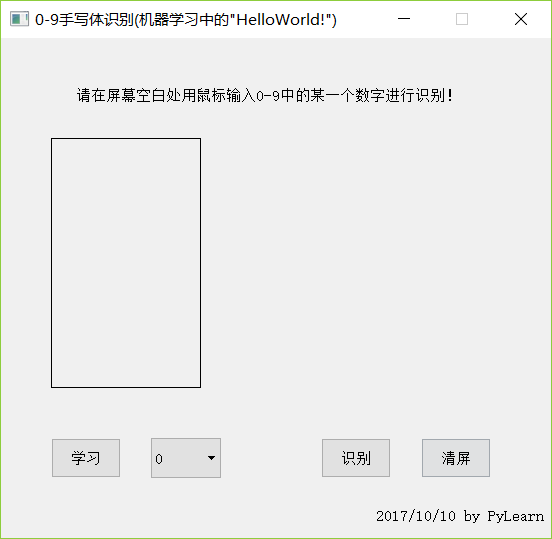
学习数字4:
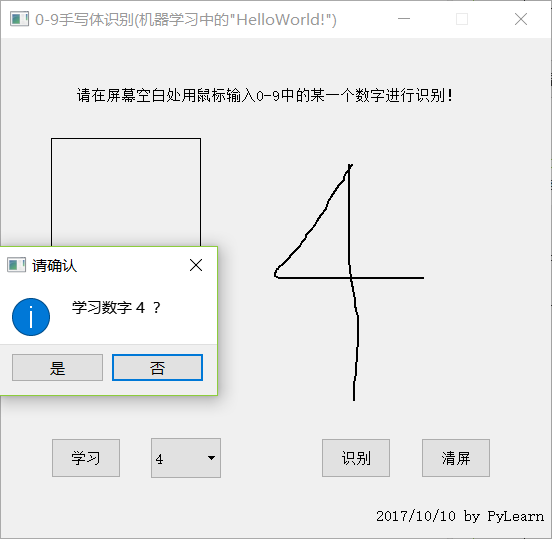
第一次运行需要全部学习至少一次才能有一点正确率。
识别3:
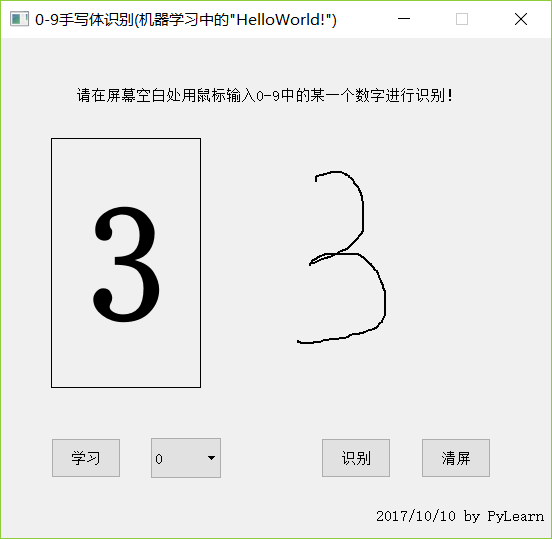
Python3实现简单可学习的手写体识别的更多相关文章
- 深度学习-mnist手写体识别
mnist手写体识别 Mnist数据集可以从官网下载,网址: http://yann.lecun.com/exdb/mnist/ 下载下来的数据集被分成两部分:55000行的训练数据集(mnist.t ...
- keras框架下的深度学习(一)手写体识别
这个系列文章主要记录使用keras框架来搭建深度学习模型的学习过程,其中有一些自己的想法和体会,主要学习的书籍是:Deep Learning with Python,使用的IDE是pycharm. 在 ...
- 入门项目数字手写体识别:使用Keras完成CNN模型搭建(重要)
摘要: 本文是通过Keras实现深度学习入门项目——数字手写体识别,整个流程介绍比较详细,适合初学者上手实践. 对于图像分类任务而言,卷积神经网络(CNN)是目前最优的网络结构,没有之一.在面部识别. ...
- MXNET手写体识别的例子
安装完MXNet之后,运行了官网的手写体识别的例子,这个相当于深度学习的Hello world了吧.. http://mxnet.io/tutorials/python/mnist.html 运行的过 ...
- 【OCR技术系列之四】基于深度学习的文字识别(3755个汉字)
上一篇提到文字数据集的合成,现在我们手头上已经得到了3755个汉字(一级字库)的印刷体图像数据集,我们可以利用它们进行接下来的3755个汉字的识别系统的搭建.用深度学习做文字识别,用的网络当然是CNN ...
- keras入门--Mnist手写体识别
介绍如何使用keras搭建一个多层感知机实现手写体识别及搭建一个神经网络最小的必备知识 import keras # 导入keras dir(keras) # 查看keras常用的模块 ['Input ...
- 【OCR技术系列之四】基于深度学习的文字识别
上一篇提到文字数据集的合成,现在我们手头上已经得到了3755个汉字(一级字库)的印刷体图像数据集,我们可以利用它们进行接下来的3755个汉字的识别系统的搭建.用深度学习做文字识别,用的网络当然是CNN ...
- libsvm Minist Hog 手写体识别
统计手写数字集的HOG特征 转载请注明出处,楼燚(yì)航的blog,http://www.cnblogs.com/louyihang-loves-baiyan/ 这篇文章是模式识别的小作业,利用sv ...
- R︱Softmax Regression建模 (MNIST 手写体识别和文档多分类应用)
本文转载自经管之家论坛, R语言中的Softmax Regression建模 (MNIST 手写体识别和文档多分类应用) R中的softmaxreg包,发自2016-09-09,链接:https:// ...
随机推荐
- 【Salvation】——关卡功能&数据库基础实现
写在前面:项目的关卡功能和数据库基础实现是小组其他成员实现的部分,这里作为学习总结.关卡功能块使用C#语言编写脚本,在Unity3D游戏引擎的环境中实现,数据库功能块使用PHP作为服务端获取MySQL ...
- poj 2459 Sumsets
Sumsets Time Limit: 1000MS Memory Limit: 65536K Total Submissions: 11612 Accepted: 3189 Descript ...
- Problem N
Problem Description The cows have purchased a yogurt factory that makes world-famous Yucky Yogurt. O ...
- ASP.NET Core的身份认证框架IdentityServer4(5)- 包和构建
包和构建 IdentityServer有许多nuget包 IdentityServer4 nuget | github 包含IdentityServer核心对象模型,服务和中间件. 仅支持内存配置和用 ...
- CSS 备忘
border-radius : 10px / 40px 10表示X轴半径 40表示Y轴半径 font:italic bold 13px/13px arial,sans-serif; ...
- Python文件夹备份
Python文件夹备份 import os,shutil def file_copy(path1,path2): f2 = [filename1 for filename1 in os.listdir ...
- Linux系列教程(十五)——Linux用户和用户组管理之用户管理命令
上篇博客我们介绍了用户管理的相关配置文件,包括用户信息文件/etc/passwd,用户密码文件/etc/shadow:然后介绍了用户组信息文件/etc/group,用户组密码文件/etc/gshado ...
- JS-类型转换
类型转换 值 转字符串 数字 布尔值 对象 undefined 'undefined' 0 false throws TypeError null 'null' 0 false throws Type ...
- 如何在RHEL7上搭建Samba服务实现Windows与Linux之间的文件共享
如何在RHEL7上搭建Samba服务实现Windows与Linux之间的文件共享 实现环境:VMware workstations.RHEL7.0 第一步:配置网卡IP及yum软件仓库 命令:vim ...
- 10个鲜为人知的C#关键字
在正式开始之前,我需要先声明:这些关键字对于偏向底层的程序员更加耳熟能详,对这些关键字不了解并不影响你作为一个合格的程序员. 这意味着这些关键字会让你在编写程序时得到更好的代码质量和可读性,enjoy ...
