Windows Phone开发(44):推送通知第二集——磁贴通知
原文:Windows Phone开发(44):推送通知第二集——磁贴通知
前面我们说了第一个类型——Toast通知,这玩意儿不知大家是不是觉得很新鲜,以前玩.NET编程应该没接触过吧?
其实这东西绝对不复杂,只是刚接触的时候会有点莫名罢了,Toast通知和今天要说的磁贴通知,都有一个共同点,那就是格式都规定死了D。
本质就是向特定的URI地址POST一个XML文档罢了,相信很多人都会,如果你还不会,真的,要补一补基础课了。
多说无益,还是快点切入主题,开门见水吧。
首先,我们要知道我们在服务器端要POST什么样的XML文档,来,一起来看看。
<?xml version="1.0" encoding="utf-8" ?>
<wp:Notification xmlns:wp="WPNotification">
<wp:Tile ID="导航URI">
<wp:BackgroundImage>正面背景图片</wp:BackgroundImage>
<wp:Count>计数器</wp:Count>
<wp:Title>正面标题</wp:Title>
<wp:BackBackgroundImage>背面背景图片</wp:BackBackgroundImage>
<wp:BackTitle>背面标题</wp:BackTitle>
<wp:BackContent>背面内容</wp:BackContent>
</wp:Tile>
</wp:Notification>
前面关于磁贴的内容,大家有印象吧?
磁帖者,有正面的标题、背景图、计数器;背面有标题、背景图和正文。有印象就好,不用我打水口枪。
来吧,我们通过一个现场演练来体会体会吧。
先做服务器端,这回我选择用ASP.NET,不要告诉我你不会。
启动VS,建一个ASP.NET网站,然后,把default.aspx改造一下,如果你嫌生成的代码不好看,可以把文件删除,然后新建一个页面。
好了,页面布局嘛,我贴一下HTML就行了。
<%@ Page Language="C#" AutoEventWireup="true" CodeFile="Default.aspx.cs" Inherits="_Default" %> <!DOCTYPE html PUBLIC "-//W3C//DTD XHTML 1.0 Transitional//EN" "http://www.w3.org/TR/xhtml1/DTD/xhtml1-transitional.dtd"> <html xmlns="http://www.w3.org/1999/xhtml">
<head runat="server">
<title></title>
</head>
<body>
<form id="form1" runat="server">
<div>
<div>
目标URI:
<asp:TextBox ID="txtURI" runat="server" Width="911px"></asp:TextBox>
</div>
<div>
<table border="0">
<tr>
<td>正面背景:</td>
<td>
<asp:TextBox ID="txtBackImg" runat="server" Width="316px"></asp:TextBox></td>
</tr>
<tr>
<td>正面标题:</td>
<td>
<asp:TextBox ID="txtTitle" runat="server" Width="316px"></asp:TextBox>
</td>
</tr>
<tr>
<td>计数:</td>
<td>
<asp:TextBox ID="txtCount" runat="server" Width="313px"></asp:TextBox>
</td>
</tr>
<tr>
<td>背面背景:</td>
<td>
<asp:TextBox ID="txtBackBackImg" runat="server" Width="316px"></asp:TextBox>
</td>
</tr>
<tr>
<td>背面标题:</td>
<td>
<asp:TextBox ID="txtBackTitle" runat="server" Width="321px"></asp:TextBox>
</td>
</tr>
<tr>
<td>背面正文:</td>
<td>
<asp:TextBox ID="txtBackContent" runat="server" Width="309px"></asp:TextBox>
</td>
</tr>
</table>
<div style="margin-left:20px; margin-top:10px;">
<asp:Button ID="btnSend" runat="server" Text="发送" onclick="btnSend_Click" /></div>
</div>
<div style=" margin-top:20px;">
<asp:TextBox ID="txtRes" runat="server" Height="155px" TextMode="MultiLine"
Width="729px"></asp:TextBox>
</div>
</div>
</form>
</body>
</html>
还是别少了后台代码。
/*
<?xml version="1.0" encoding="utf-8" ?>
<wp:Notification xmlns:wp="WPNotification">
<wp:Tile ID="导航URI">
<wp:BackgroundImage>正面背景图片</wp:BackgroundImage>
<wp:Count>计数器</wp:Count>
<wp:Title>正面标题</wp:Title>
<wp:BackBackgroundImage>背面背景图片</wp:BackBackgroundImage>
<wp:BackTitle>背面标题</wp:BackTitle>
<wp:BackContent>背面内容</wp:BackContent>
</wp:Tile>
</wp:Notification> * 清除磁贴的属性值
<?xml version="1.0" encoding="utf-8" ?>
<wp:Notification xmlns:wp="WPNotification">
<wp:Tile ID="导航URI">
<wp:BackgroundImage></wp:BackgroundImage>
<wp:Count Action="Clear"></wp:Count>
<wp:Title Action="Clear"></wp:Title>
<wp:BackBackgroundImage Action="Clear"></wp:BackBackgroundImage>
<wp:BackTitle Action="Clear"></wp:BackTitle>
<wp:BackContent Action="Clear"></wp:BackContent>
</wp:Tile>
</wp:Notification> * HTTP标头
X-WindowsPhone-Target: token
X-NotificationClass:1
1 立即发送
11 450秒发送
21 900秒发送 */ using System;
using System.Collections.Generic;
using System.Linq;
using System.Web;
using System.Web.UI;
using System.Web.UI.WebControls; using System.Net;
using System.Net.Mime;
using System.IO;
using System.Text; public partial class _Default : System.Web.UI.Page
{
protected void Page_Load(object sender, EventArgs e)
{ }
protected void btnSend_Click(object sender, EventArgs e)
{
HttpWebRequest request = (HttpWebRequest)WebRequest.Create(txtURI.Text);
request.Method = WebRequestMethods.Http.Post;
// 加上HTTP标头
request.Headers.Add("X-WindowsPhone-Target", "token");
request.Headers.Add("X-NotificationClass", "1");
// 拼接内容,XML文档
string Msg = "<?xml version=\"1.0\" encoding=\"utf-8\" ?>" +
"<wp:Notification xmlns:wp=\"WPNotification\">" +
"<wp:Tile>" +
"<wp:BackgroundImage>" + txtBackImg.Text + "</wp:BackgroundImage>" +
"<wp:Count>" + txtCount.Text + "</wp:Count>" +
"<wp:Title>" + txtTitle.Text + "</wp:Title>" +
"<wp:BackBackgroundImage>" + txtBackBackImg.Text + "</wp:BackBackgroundImage>" +
"<wp:BackTitle>" + txtBackTitle.Text + "</wp:BackTitle>" +
"<wp:BackContent>" + txtBackContent.Text + "</wp:BackContent>" +
"</wp:Tile>" +
"</wp:Notification>";
byte[] buffer = Encoding.UTF8.GetBytes(Msg);
request.ContentType = MediaTypeNames.Text.Xml;
// POST数据要记得设置内容长度
request.ContentLength = buffer.Length;
// 写入流
using (Stream stream = request.GetRequestStream())
{
stream.Write(buffer, 0, buffer.Length);
}
// 接收回应
HttpWebResponse response = (HttpWebResponse)request.GetResponse();
// 读出响应的HTTP头
string headers = "";
foreach (string key in response.Headers.AllKeys)
{
headers += key + " : " + response.Headers.Get(key) + "\r\n";
}
txtRes.Text = headers;
}
}
补充一下,上面代码中,前面的注释我已经写上了,其实MSDN上都有,我想很多人不看,我说一下,如果你打算清除磁贴某些属性的值,如标题等,这可以用以下的XML文档。
<?xml version="1.0" encoding="utf-8" ?>
<wp:Notification xmlns:wp="WPNotification">
<wp:Tile ID="导航URI">
<wp:BackgroundImage></wp:BackgroundImage>
<wp:Count Action="Clear"></wp:Count>
<wp:Title Action="Clear"></wp:Title>
<wp:BackBackgroundImage Action="Clear"></wp:BackBackgroundImage>
<wp:BackTitle Action="Clear"></wp:BackTitle>
<wp:BackContent Action="Clear"></wp:BackContent>
</wp:Tile>
</wp:Notification>
重点就是,Action="Clear",但要注意,磁贴正面的背景图不能清除。
好,再来新建一个WP应用,这回要做客户端。
直接新建即可,XAML文档不用改,因为我们不需要界面设计了,直打开后台代码吧。
using System;
using System.Collections.Generic;
using System.Linq;
using System.Net;
using System.Windows;
using System.Windows.Controls;
using System.Windows.Documents;
using System.Windows.Input;
using System.Windows.Media;
using System.Windows.Media.Animation;
using System.Windows.Shapes;
using Microsoft.Phone.Controls; using Microsoft.Phone.Notification; namespace WPClient
{
public partial class MainPage : PhoneApplicationPage
{
// 构造函数
public MainPage()
{
InitializeComponent();
HttpNotificationChannel Channel = null;
// 通道名,随便弄一个,不要与其它应用程序重复
string Channel_Name = "TileNoftification";
// 在现有的通道里面找找,看能不能找着?
Channel = HttpNotificationChannel.Find(Channel_Name);
if (Channel == null)
{
// 找不到,那就新建一个呗
Channel = new HttpNotificationChannel(Channel_Name);
// 打开通道前要先注册事件处理,为什么?自己想一下吧
// 就是因为ChannelUriUpdated事件,如不这样,
// 当第一次获取URI时你就得不到更新通知
Channel.ChannelUriUpdated += new EventHandler<NotificationChannelUriEventArgs>(Channel_ChannelUriUpdated);
// 出事了,总得向上级汇报一下吧?
Channel.ErrorOccurred += new EventHandler<NotificationChannelErrorEventArgs>(Channel_ErrorOccurred);
// 登记注册完毕,着手办喜事
Channel.Open();
// 办喜事别忘记了发请帖啊,调用BindToShellTile
Channel.BindToShellTile();
}
else
{
// 如果找到了通道,还是要注册一下事件
// 老夫妻也可以再拍一回婚纱照吧?
Channel.ChannelUriUpdated+=new EventHandler<NotificationChannelUriEventArgs>(Channel_ChannelUriUpdated);
Channel.ErrorOccurred+=new EventHandler<NotificationChannelErrorEventArgs>(Channel_ErrorOccurred);
// 把住址告诉人家,相册做好之后,数码冲印店送货上门
System.Diagnostics.Debug.WriteLine("URI: {0}", Channel.ChannelUri.ToString());
}
} void Channel_ErrorOccurred(object sender, NotificationChannelErrorEventArgs e)
{
// 向上级汇报一下错误
Dispatcher.BeginInvoke(() =>
{
MessageBox.Show(e.Message);
});
} void Channel_ChannelUriUpdated(object sender, NotificationChannelUriEventArgs e)
{
// 搬家了记得通知一下大家新住址
Dispatcher.BeginInvoke(() =>
{
System.Diagnostics.Debug.WriteLine("URI: {0}", e.ChannelUri.ToString());
});
}
}
}
先动行WP端,当然,同时运行两个都可以了。
在“输出”窗口中,把这个URI复制到服务器端的网页上。

接着,按模拟器的“开始”按钮,来到“开始”屏幕,向右滑动,看到应用程序列表,在本应用程序上长按,从弹出的菜单中选“固定到开始屏幕”.
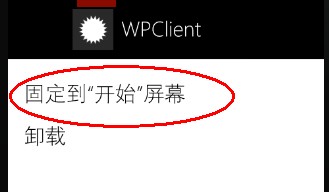
然后,回到服务器端页面,填好所有参数,点击“发送”。看结果。

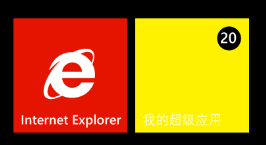
都看到效果了?
图片可以自己准备,png格式,173*173,随便用画图工具搞两下就行了,只是为了测试,把图片加到项目后,设置以下属性就行了。

OK,大家照着上面的多练几次,一定有感觉的,我不想讲理论的东西,因为没什么用。
Windows Phone开发(44):推送通知第二集——磁贴通知的更多相关文章
- 背水一战 Windows 10 (121) - 后台任务: 推送通知
[源码下载] 背水一战 Windows 10 (121) - 后台任务: 推送通知 作者:webabcd 介绍背水一战 Windows 10 之 后台任务 推送通知 示例演示如何接收推送通知/WebA ...
- iOS开发 iOS10推送必看
iOS10更新之后,推送也是做了一些小小的修改,下面我就给大家仔细说说.希望看完我的这篇文章,对大家有所帮助. 一.简单入门篇---看完就可以简单适配完了 相对简单的推送证书以及环境的问题,我就不在这 ...
- 【FAQ】HMS Core推送服务与本地创建通知消息如何相互覆盖?
我们知道,单独使用HMS Core推送服务或本地创建通知消息,都可以实现通知消息的覆盖,方式分别为: 1.本地创建通知消息(简称本地通知消息) 通过notificationManager.notify ...
- fir.im Weekly - 关于 iOS10 适配、开发、推送的一切
"小程序"来了,微信变成名副其实的 Web OS,新一轮的Web App 与Native App争论四起.程序员对新技术永远保持灵敏的嗅觉和旺盛的好奇心,@李锦发整理了微信小程序资 ...
- atitit.极光消息推送服务器端开发实现推送 jpush v3. 总结o7p
atitit.极光消息推送服务器端开发实现推送 jpush v3. 总结o7p 1. 推送所设计到底功能1 1.1. 内容压缩1 1.2. 多引擎1 2. reg ,设置appkey and pw ...
- dwr消息推送和tomcat集群
网友的提问: 项目中用到了dwr消息推送.而服务端是通过一个http请求后 触发dwr中的推送方法.而单个tomcat中.服务器发送的http请求和用户都在一个tomcat服务器中.这样就能精准推送到 ...
- 【WP 8.1开发】推送通知测试服务端程序
所谓推送通知,用老爷爷都能听懂的话说,就是: 1.我的服务器将通知内容发送到微软的通知服务器,再由通知服务器帮我转发消息. 2.那么,微软的推送服务器是如何知道我的服务器要发消息给哪台手机呢?手机客户 ...
- Xcode8开发iOS10推送通知过程
iOS10发布后,简书优先开发增加了iOS10的新通知.本文分享整个feature的开发过程遇到的问题. 1.工程配置 Xcode8发生了很大的变化,直接打开原来的工程编译运行,这个时候是获取不到Pu ...
- iOS开发——消息推送跳转
项目开发用集成是极光推送JPush 这里主要是消息推送过来处理对应界面跳转 同时看到两篇写的不错的相关博客分享一下: http://www.jianshu.com/ ...
随机推荐
- Hongwei Xi
Hongwei Xi Hongwei Xi Hongwei Xi's Curriculum Vita Hongwei Xi
- LA - 4043 - Ants
题意:n只蚂蚁,n棵树,每只蚂蚁要连一棵树,连线(直线)不能相交,给出n只蚂蚁和n棵树的坐标,输出n只蚂蚁所配对的树的编号(1 <= n <= 100, -10000 <= 坐标x, ...
- 在phpmyadmin后台获取webshell方法汇总整理
方法一: CREATE TABLE `mysql`.`xiaoma` (`xiaoma1` TEXT NOT NULL ); INSERT INTO `mysql`.`xiaoma` (`xiaoma ...
- linux df和du统计的空间不一致
假设你发现是 /tmp/ 目录不对劲,那么就这样就可以查看: lsof | grep /tmp 输出的结果中,注意某些含有“(deleted)”字样的记录,它们中的一部分就是罪魁祸首,将它们kill ...
- 每次调用fork()函数之后,父线程和创建出的子线程都是从fork()后开始执行
Linux下多少个"-"将被打印: 1 2 3 4 5 6 7 8 int main(void){ int i; for(i=0;i<4;i++){ fork() ...
- 在 Ubuntu 12.04 上通过安装源安装 Open vSwitch (OVS)
先把Ubuntu 12.04更新一下 sudo apt-get update sudo apt-get upgrade sudo apt-get dist-upgrade 删除 Ebtables包 s ...
- codeforces.com/contest/325/problem/B
http://codeforces.com/contest/325/problem/B B. Stadium and Games time limit per test 1 second memory ...
- java之jvm学习笔记十三(jvm基本结构)
java之jvm学习笔记十三(jvm基本结构) 这一节,主要来学习jvm的基本结构,也就是概述.说是概述,内容很多,而且概念量也很大,不过关于概念方面,你不用担心,我完全有信心,让概念在你的脑子里变成 ...
- hdu1116--解题报告--初步了解欧拉回路
由题目意思..我们只要把n个字符串的首尾字母看作是点,这个字符串看着边来处理就可以啦...将题目的案例图形化如下: 那么接着就是欧拉路径和欧拉回路判断,我们这里用并査集来判断图是不是连通的,然后根据有 ...
- 2013 吉林通化邀请赛 D-City 离线型的并查集
题意:给定n个点和m条边,问你拆掉前i条边后,整个图的连同城市的数量. i从1到m. 思路:计算连通的城市,很容易想到并查集,但是题目里是拆边,所以我们可以反向去做. 存下拆边的信息,从后往前建边. ...
