vue移动端购物商场首页制作
1.搭建项目框架

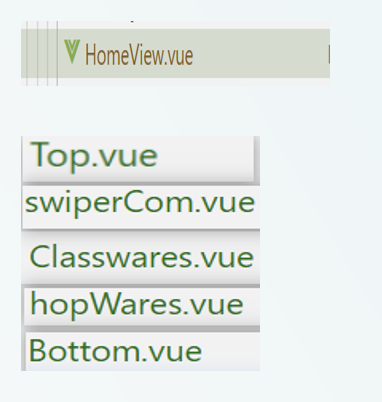
新建首页主组件及其子组件并将子组件展示出来
2.封装所需接口

3.编写轮播图组件
<template>
<div id="swipercom">
<div class="swiper-container" id="swiperIndex">
<div class="swiper-wrapper">
<div class="swiper-slide" v-for="(item,i) in imgs" :key="i">
<img :src="item.pic" alt="">
</div>
</div>
<!-- 如果需要分页器 -->
<div class="swiper-pagination"></div>
</div>
</div> </template> <script>
import 'swiper/css/swiper.css'
import Swiper from 'swiper' export default {
name: 'swiperCom',
data(){
return{
imgs:[
{ pic: require("../assets/img/banner2.jpg") },
{ pic: require("../assets/img/banner3.jpg") },
{ pic: require("../assets/img/banner1.gif") },
],
}
},
mounted(){//view与model绑定成功之后
var mySwiper = new Swiper('#swiperIndex',{
loop: true,
autoplay: {
delay: 3000,
disableOnInteraction: false,
waitForTransition: false,
},
//配置分页器内容
pagination:{
el:".swiper-pagination",//分页器与哪个标签关联
clickable:true//分页器是否可以点击 }
})
}
}
</script> <style lang="less" scoped>
#swipercom{
width: 3rem;
height: 3.2rem;
#swiperIndex.swiper-container{
width: 7.5rem;
height: 3.2rem;
// border-radius: 0.1rem; .swiper-slide img{
width: 100%;
}
.swiper-pagination-bullet-active{
background-color: #8d78cd;
} }
}
</style>
并通过v-for循环 将轮播图片循环展示
4.编写商品分类组件
<template>
<div class="packge">
<div class="label">
<div class="zikuai"></div>
<span>商品分类</span>
</div>
<div class="iconList">
<div class="iconItem" v-for="(item, i) in hotClass" :key="i" @click="getClass(item.id)">
<img :src="'http://47.95.13.193/myToiletries' + item.icon" alt="" />
<span class="count">{{ item.name }}</span>
</div>
</div>
</div>
</template> <script>
import "swiper/css/swiper.css";
import { getHotClass } from "@/api/index.js";
export default {
name: "musicList",
data() {
return {
hotClass: [],
hotCommodity: [],
imgs: [
],
};
},
methods:{
getClass(id){
this.$router.push(`/ClassifyView/${id}`)
}
},
async mounted() {
let res1 = await getHotClass();
console.log(res1);
this.hotClass = res1.data.data;
},
};
</script> <style lang="less" scoped>
.packge {
width: 7.5rem;
padding: 0 0.25rem;
}
.label {
display: flex;
margin-top: 0.3rem;
margin-left: 0.05rem;
}
.zikuai {
background: #6652ff;
width: 0.1rem;
height: 0.4rem;
margin-right: 0.1rem;
}
.iconList {
width: 7rem;
display: flex;
justify-content: space-between;
// padding: 0.4rem;
margin-top: 0.2rem;
.iconItem {
display: flex;
flex-direction: column;
align-items: center;
position: relative;
img {
width: 1.65rem;
height: 1.65rem;
border-radius: 0.1rem;
}
span {
position: absolute;
right: 0.3rem;
top: 1.2rem;
font-size: 0.26rem;
background: rgba(114, 71, 244, 0.7);
width: 1rem;
text-align: center;
border-radius: 0.1rem;
color: #fff;
overflow: hidden;
height: 0.4rem;
}
}
}
</style>
5.编写热门商品页面
<template>
<div class="packge">
<div class="label">
<div class="zikuai"></div>
<span>热门商品</span>
</div>
<div class="iconList">
<div class="iconItem" v-for="(item, i) in hotCommodity" :key="i">
<div class="hot"><img src="../assets/img/hot.jpg" alt="" /></div>
<img :src="'http://47.95.13.193/myToiletries/' + item.photo" alt="" />
<div class="present">
<div class="pname">
<p style="font-size: 0.28rem; width: 4.9rem">
<strong>{{ item.name }}</strong>
</p>
</div>
<div class="detail">
<p style="font-size: 0.1rem">{{ item.info }}</p>
</div>
<router-link
class="count"
:to="{ path: '/shoplist' }"
@click="change(item.id)"
style="text-decoration: none"
>购买</router-link
>
</div>
</div>
</div>
</div>
</template> <script>
import "swiper/css/swiper.css";
import Swiper from "swiper";
import { getHotCommodity } from "@/api/index.js";
import store from "@/store/index.js";
export default {
name: "hopwares",
data() {
return {
hotCommodity: [],
imgs: [],
};
},
async mounted() {
let res2 = await getHotCommodity();
this.hotCommodity = res2.data.data;
console.log(res2);
},
methods: {
change(id) {
store.commit("setplayIndex", id);
},
},
};
</script> <style lang="less" scoped>
.packge {
width: 7.5rem;
padding: 0 0.25rem;
}
.label {
display: flex;
margin-top: 0.3rem;
margin-left: 0.05rem;
}
.zikuai {
background: #6652ff;
width: 0.1rem;
height: 0.4rem;
margin-right: 0.1rem;
}
.iconList {
width: 7rem;
display: flex;
justify-content: space-between;
// padding: 0.4rem;
margin-top: 0.2rem;
display: flex;
flex-direction: column;
.iconItem {
width: 7rem;
display: flex;
// flex-direction: column;
align-items: center;
position: relative;
position: relative;
background: #fff;
border-bottom: 0.15rem solid #f5f5f5;
// background: aquamarine;
.hot {
position: absolute;
top: 0rem;
right: 0.1rem;
width: 0.5rem;
height: 0.5rem;
float: right;
img {
width: 0.6rem;
height: 0.6rem;
}
}
img {
width: 1.65rem;
height: 1.65rem;
// border-radius:0.1rem ;
float: left;
}
.present {
width: 5rem;
.pname {
width: 5rem;
// height: 0.6rem;
// background: yellow;
}
.detail {
width: 5.4rem;
font-size: 0.02rem;
}
}
.count {
width: 0.3rem;
font-size: 0.2rem;
background: rgba(142, 120, 206);
width: 1rem;
text-align: center;
border-radius: 0.08rem;
color: #fff;
margin-left: 0.01rem;
display: inline-block;
}
}
}
</style>
<template>
<div class="iconList">
<div class="iconItem" @click="$router.push('/')">
<svg class="icon" aria-hidden="trun">
<use xlink:href="#icon-zhuye" class='active1'></use>
</svg>
<span class="active1">主页</span>
</div>
<div class="iconItem active2" @click="$router.push('/classifyview/1')">
<svg class="icon" aria-hidden="trun">
<use xlink:href="#icon-yingyong"></use>
</svg>
<span class="active2">分类</span>
</div>
<div class="iconItem" @click="$router.push('/search')">
<svg class="icon" aria-hidden="trun">
<use xlink:href="#icon-faxian"></use>
</svg>
<span>发现</span>
</div>
<div class="iconItem" @click="$router.push('/dingdan')">
<svg class="icon" aria-hidden="trun">
<use xlink:href="#icon-gouwuche"></use>
</svg>
<span>购物车</span>
</div>
<div class="iconItem" @click="$router.push('/me')">
<svg class="icon" aria-hidden="trun">
<use xlink:href="#icon-geren"></use>
</svg>
<span>个人中心</span>
</div>
</div>
</template> <script>
import "swiper/css/swiper.css";
import Swiper from "swiper"; export default {
name: "bottom", data(){
return{ }
},
methods:{
leftChange(index) {
//当前的背景颜色赋给当前点击的索引
this.changeLeftBackground = index;
},
}
}
</script> <style lang="less" scoped>
.iconList {
background: #fff;
position: fixed;
left: 0;
bottom: -0.1rem;
width: 7.5rem;
height: 1rem;
display: flex;
justify-content: space-between;
padding: 0.2rem;
.iconItem {
display: flex;
flex-direction: column;
align-items: center;
.icon {
width: 0.5rem;
height: 0.5rem;
fill: #6f6f6f;
}
span {
font-size: 0.01rem;
}
}
}
.active1{
color:#9285f9;
fill:#9285f9
}
</style>
vue移动端购物商场首页制作的更多相关文章
- Vue项目——Supermall移动端购物商城
一.项目描述 基于Vue全家桶构建的移动端购物商城APP.页面一共分为:首页.详情页.分类页.购物车页面.登录页面和个人信息页面. 二.使用技术 使用Vue CLI3快速搭建Vue开发环境以及对应的w ...
- [vue] vue服务端渲染nuxt.js
初始化 使用脚手架工具 create-nuxt-app 快速创建 npx create-nuxt-app <项目名> npx create-nuxt-app 执行一些选择 在集成的服务器端 ...
- 了解css中px、em、rem的区别并使用Flexible实现vue移动端的适配
本人java菜鸟一名,若有错误,还请见谅. 1.px和em和rem的定义和区别 px:px像素,是相对单位,相对于屏幕的分辨率而言,也就是说,当屏幕的分辨率不同那么px相同,实际看到的大小也会不同. ...
- vue服务端渲染之nuxtjs
前言 本篇主要针对nuxtjs中的一些重要概念整理和代码实现! 在学习vue服务端渲染之前,先搞清楚几个概念: 什么是客户端渲染(CSR) 什么是服务端渲染(SSR) CSR和SSR有什么异同 客户端 ...
- Egg + Vue 服务端渲染工程化实现
在实现 egg + vue 服务端渲染工程化实现之前,我们先来看看前面两篇关于Webpack构建和Egg的文章: 在 Webpack工程化解决方案easywebpack 文章中我们提到了基于 Vue ...
- Vue移动端项目模板
一个集成移动端开发插件的Vue移动端模板包含1.css: 使用stylus开发css 集成reset样式文件 修改UI组件文件 统一样式处理(如主题色等)2.UI组件 使用热门的vant与mint-u ...
- discuz 修改亮剑积分商城2.91模板(在常用设置中添加商场首页排序方式的背景颜色)
在应用 -> 积分商城 -> 常用设置 中添加 商场首页排序方式 的背景颜色修改功能 步骤: 1.找到并打开此页面对应的模板source\plugin\aljsc\template\set ...
- vue移动端金融UI组件库滴滴MandMobile面向金融场景设计附功能思维导图
vue移动端金融UI组件库滴滴MandMobile面向金融场景设计附功能思维导图 Mand Mobile是面向金融场景设计的移动端组件库,基于Vue.js实现.目前已实际应用于滴滴四大金融业务板块的1 ...
- vue移动端h5页面根据屏幕适配的四种方案
最近做了两个关于h5页面对接公众号的项目,不得不提打开微信浏览器内置地图导航的功能确实有点恶心.下次想起来了的话,进行总结分享一下如何处理.在vue移动端h5页面当中,其中适配是经常会遇到的问题,这块 ...
- vue服务端渲染axios预取数据
首先是要参考vue服务端渲染教程:https://ssr.vuejs.org/zh/data.html. 本文主要代码均参考教程得来.基本原理如下,拷贝的原文教程. 为了解决这个问题,获取的数据需要位 ...
随机推荐
- redis分布锁
1.redis分布式锁应用的场景? 1)防止缓存穿透:热点数据过期,大量线程访问mysql 2) 防止秒杀超卖:库存数量同步给redis后,对redis数据进行扣减 3)双写一致性:缓存的数据,被修 ...
- maven静态资源过滤
<resources> <resource> <directory>src/main/java</directory> <includes> ...
- top usage
https://www.cnblogs.com/dragonsuc/p/5512797.html
- linux并行执行线程
资料来源: (1) https://www.jianshu.com/p/d8d58846c53f(作者:黄甫一) 1.并行任务较少时: (1) 给需要并行运行的命令行在结尾加上"&& ...
- OpenMP fortran 学习
参考自TAMU的PPThttps://people.math.umass.edu/~johnston/PHI_WG_2014/OpenMPSlides_tamu_sc.pdf 什么是OpenMP 在C ...
- 真实世界的算法_pdf
链接:https://pan.baidu.com/s/1OZiDnd2My3FvGIuwO91E7Q 提取码:t88i
- 关于pytorch一些基础知识的备份
压缩conda环境用于备份目的实际上没有意义,因为还有其他方法可以做到这一点,这可能更合适,并使用专为此而设计的内置功能. 您可以创建一个环境.txt版本conda,详细说明其中的每个模块和版本,然后 ...
- surfaceview+mediaplayer
public class VideosurfaceView extends SurfaceView implements SurfaceHolder.Callback, MediaPlayer.OnP ...
- Java基础之标识符和关键字
关键字 标识符 Java所有的组成部分都需要名字.类名.变量名以及方法名都被称为标识符. Java 中标识符是为方法.变量或其他用户定义项所定义的名称.标识符可以有一个或多个字符. 标识符注意点: 在 ...
- vue子组件为父组件属性写值
父组件调用子组件代码(关键字sync): <importModel :visible.sync="dialogModelVisible"></importMode ...
