小白的python之路10/29 文件归档
一打包解包文件
[root@localhost ~]# cd /test/
[root@localhost test]# touch a.txt b.txt c.txt
[root@localhost test]# ls
a.txt b.txt c.txt
#1.打包过程
#c表示创建,v表示过程信息,f表示文件名, test.tar表示打包后的文件名,文件后缀无意义
[root@localhost test]# tar cvf test.tar a.txt b.txt c.txt
a.txt
b.txt
c.txt
[root@localhost test]# ls
a.txt b.txt c.txt test.tar
#2查看过程t表示查看,f指定哪个文件
[root@localhost test]# tar -tf test.tar
a.txt
b.txt
c.txt
[root@localhost test]# ls
a.txt b.txt c.txt test.tar
[root@localhost test]# rm -rf a.txt b.txt c.txt
[root@localhost test]# ls
test.tar
#3 x表示解包 f表示指定文件
[root@localhost test]# tar xvf test.tar
a.txt
b.txt
c.txt
[root@localhost test]# ls
a.txt b.txt c.txt test.tar
[root@localhost test]# mkdir /bak
[root@localhost test]# ls /bak
[root@localhost test]# ls
a.txt b.txt c.txt test.tar
#4 大c表示指定路径(绝对路径)
[root@localhost test]# tar xvf /test/test.tar -C /bak
a.txt
b.txt
c.txt
[root@localhost test]# ls /bak
a.txt b.txt c.txt
#二 压缩文件的压缩和解压
#vim写入信息
[root@localhost test]# vim a.txt
#查看文件信息 文件大小59
[root@localhost test]# ll a.txt
-rw-r--r-- 1 root root 10月 29 20:51 a.txt
#压缩文件gzip 文件大小39
[root@localhost test]# gzip a.txt
[root@localhost test]# ll
总用量 4
-rw-r--r-- 1 root root 10月 29 20:51 a.txt.gz
[root@localhost test]# ll a.txt.gz
-rw-r--r-- 1 root root 10月 29 20:51 a.txt.gz
#解压文件
[root@localhost test]# gunzip a.txt
[root@localhost test]# ls
a.txt
[root@localhost test]# touch b.txt c.txt d.txt
[root@localhost test]# ls
a.txt b.txt c.txt d.txt
#打包
[root@localhost test]# tar cvf test.tar a.txt b.txt c.txt d.txt
a.txt
b.txt
c.txt
d.txt
[root@localhost test]# ls
a.txt b.txt c.txt d.txt test.tar
#压缩
[root@localhost test]# gzip test.tar
[root@localhost test]# ls
a.txt b.txt c.txt d.txt test.tar.gz
#打包时压缩
[root@localhost test]# 10月 29 21:14 test1.tar.gz
[root@localhost test]# ll -l test.tar.gz
-rw-r--r-- 1 root root 10月 29 21:00 test.tar.gz
[root@localhost test]# ls
a.txt b.txt c.txt d.txt test1.tar.gz test.tar.gz
[root@localhost test]# touch e.txt
[root@localhost test]# bzip2 e.txt
[root@localhost test]# ls
a.txt b.txt c.txt d.txt e.txt.bz2 test1.tar.gz test.tar.gz
#压缩文件bz2
[root@localhost test]# tar cvjf test2.tar.bz2 a.txt b.txt c.txt
a.txt
b.txt
c.txt
#2种归档文件无论是bzip2还是gzip解压都一样
[root@localhost test]# mkdir /test1
[root@localhost test]# mkdir /test2
[root@localhost test]# tar xf test1.tar.gz -C /test1/
#解压后包中信息
[root@localhost test]# ls /test1/
a.txt b.txt c.txt d.txt
[root@localhost test]# tar xf test2.tar.bz2 -C /test2/
[root@localhost test]# ls /test2
a.txt b.txt c.txt
#bz2比gz压缩更小 但是bz2速度慢,过程久
eg:对目录/etc/下文件夹的压缩
[root@localhost test]# tar cvzf etc.tar.gz /etc/
[root@localhost test]# ls
a.txt c.txt etc.tar.gz test1.tar.gz test.tar.gz
b.txt d.txt e.txt.bz2 test2.tar.bz2
mkdir /conf_bak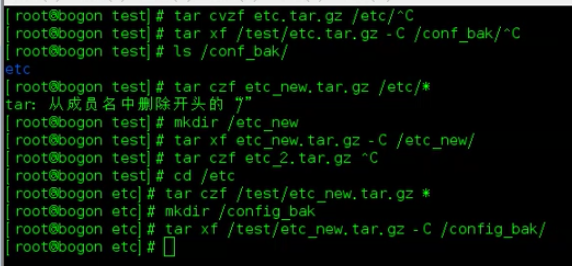
打包目录,结果中有目录名存在 tar cvzf test.tar.gz /etc
cd /etc
tar cvzf test,tar,gz*
补充
>将左边输出到右面eg:cat /etc/passwd > /tmp/passswd.bak
less随意浏览文件less /tmp/passswd.bak
Ctrl+c强制中断进程 CTRL + D 保存退出
useradd 用户 -del mkdir 文件夹 rm
小白的python之路10/29 文件归档的更多相关文章
- 小白的python之路10/31&11/1文件操作系统
文件操作系统的介绍 ext4的superblock块是超级快,innode 块是专门存放文件信息的, block count将硬盘做成block块,对操作系统而言写在block块上就可了,eg:文件1 ...
- 小白的python之路10/30磁盘分区
总结:fdisk mkfs mount 1.磁盘分区 硬盘分区有三种,主磁盘分区.扩展磁盘分区.逻辑分区. 一个硬盘主分区至少有1个,最多4个,扩展分区可以没有,最多1个.且主分区+扩展分区总共 ...
- 小白的python之路10/30 vim编辑器
1.vim进入命令行之后的编辑过程
- 小白的python之路10/22 day1
一.操作系统 操作系统就是一个协调.管理和控制计算机硬件资源和软件资源的控制程序.操作系统所处的位置如下图
- 小白的Python之路 day1
Python之路,Day1 - Python基础1 本节内容 Python介绍 发展史 Python 2 or 3? 一. Python介绍 python的创始人为吉多·范罗苏姆(Guido van ...
- 小白学习Python之路---开发环境的搭建
本节内容 1.Python的介绍 2.发展史 3.安装Python 4.搭建开发环境 5.Hello World程序 一.Python的介绍 Python的创始人为荷兰人吉多·范罗苏姆(Guido v ...
- NO.3:自学python之路------集合、文件操作、函数
引言 本来计划每周完成一篇Python的自学博客,由于上一篇到这一篇遇到了过年.开学等杂事,导致托更到现在.现在又是一个新的学期,春天也越来越近了(冷到感冒).好了,闲话就说这么多.开始本周的自学Py ...
- 小白学 Python 数据分析(10):Pandas (九)数据运算
人生苦短,我用 Python 前文传送门: 小白学 Python 数据分析(1):数据分析基础 小白学 Python 数据分析(2):Pandas (一)概述 小白学 Python 数据分析(3):P ...
- 小白的Python之路 day1 变量
Python之路,Day1 - Python基础1 变量 变量用于存储在计算机程序中引用和操作的信息.它们还提供了一种用描述性名称标记数据的方法,这样我们的程序就能更清晰地被读者和我们自己理解.将变量 ...
随机推荐
- my work
Dad, what's your first job? How did you achieved?
- docker环境下的测试
docker作为容器常见用于快速部署,最近有个项目是基于docker的,总结一下docker的测试. 1.在主机中安装Docker: ubuntu安装:curl -s https://get.dock ...
- dell-7559安装deepin15.8
这大概是我第三次尝试安装deepin了,上一次是显卡问题解决不了,这一次迷迷糊糊问题就解决了. 但是也是尝试了三五十次开机吧233333. 最终是EFI启动,grub引导deepin和win7. 我是 ...
- C 语言多线程与锁机制
C 语言多线程与锁机制 多线程 #include <pthread.h> void *TrainModelThread(void *id) { ... pthread_exit(NULL) ...
- Android中在不同activity中进行自定义广播的解析
相信有不少人和我一样曾经尝试过在同一个项目中的两个activity进行广播,发现怎么都实现不了.我也是困惑了好久才发现,这么搞本来就是不行的.首先在同一个项目下不同的activity之间广播没有意义, ...
- [ZOJ 4016] Mergable Stack
题目链接:http://acm.zju.edu.cn/onlinejudge/showProblem.do?problemCode=4016 直接用栈爆内存,看网上大神用数组实现的,构思巧妙,学习了! ...
- Thinkphp5背景图片的引入~ 以及图片的引入
将图片信息从数据库查询 再渲染于前台页面
- java 反射得到属性与属性值
反射可以破坏所有的封装性,比如这次通过反射得到的属性与属性值: /** * 得到属性值 * @param obj */ public static void readAttributeValue(Ob ...
- 跨域获取后台日期-ASP
最近所有的计划都被打乱,生活节奏也有些控制不住,所以在自己还算清醒的时候,把之前一个小功能写下来,对其它人也有些帮助. 需求前景:需要用AJAX跨域获取后台服务器日期. 1.分析需求: 在这个需求中, ...
- Demo整合
1.图片上传: https://github.com/842549829/WebUploader 2.百度编辑器: https://github.com/842549829/Ueditor 3.安卓 ...
