Python科学画图小结
Python画图主要用到matplotlib这个库。具体来说是pylab和pyplot这两个子库。这两个库可以满足基本的画图需求,而条形图,散点图等特殊图,下面再单独具体介绍。
首先给出pylab神器镇文:pylab.rcParams.update(params)。这个函数几乎可以调节图的一切属性,包括但不限于:坐标范围,axes标签字号大小,xtick,ytick标签字号,图线宽,legend字号等。
具体参数参看官方文档:http://matplotlib.org/users/customizing.html
首先给出一个Python3画图的例子。
import matplotlib.pyplot as plt
import matplotlib.pylab as pylab
import scipy.io
import numpy as np
params={
'axes.labelsize': '35',
'xtick.labelsize':'27',
'ytick.labelsize':'27',
'lines.linewidth':2 ,
'legend.fontsize': '27',
'figure.figsize' : '12, 9' # set figure size
}
pylab.rcParams.update(params) #set figure parameter
#line_styles=['ro-','b^-','gs-','ro--','b^--','gs--'] #set line style #We give the coordinate date directly to give an example.
x1 = [-20,-15,-10,-5,0,0,5,10,15,20]
y1 = [0,0.04,0.1,0.21,0.39,0.74,0.78,0.80,0.82,0.85]
y2 = [0,0.014,0.03,0.16,0.37,0.78,0.81,0.83,0.86,0.92]
y3 = [0,0.001,0.02,0.14,0.34,0.77,0.82,0.85,0.90,0.96]
y4 = [0,0,0.02,0.12,0.32,0.77,0.83,0.87,0.93,0.98]
y5 = [0,0,0.02,0.11,0.32,0.77,0.82,0.90,0.95,1] plt.plot(x1,y1,'bo-',label='m=2, p=10%',markersize=20) # in 'bo-', b is blue, o is O marker, - is solid line and so on
plt.plot(x1,y2,'gv-',label='m=4, p=10%',markersize=20)
plt.plot(x1,y3,'ys-',label='m=6, p=10%',markersize=20)
plt.plot(x1,y4,'ch-',label='m=8, p=10%',markersize=20)
plt.plot(x1,y5,'mD-',label='m=10, p=10%',markersize=20) fig1 = plt.figure(1)
axes = plt.subplot(111)
#axes = plt.gca()
axes.set_yticks([0.1,0.2,0.3,0.4,0.5,0.6,0.7,0.8,0.9,1.0])
axes.grid(True) # add grid plt.legend(loc="lower right") #set legend location
plt.ylabel('Percentage') # set ystick label
plt.xlabel('Difference') # set xstck label plt.savefig('D:\\commonNeighbors_CDF_snapshots.eps',dpi = 1000,bbox_inches='tight')
plt.show()
显示效果如下:
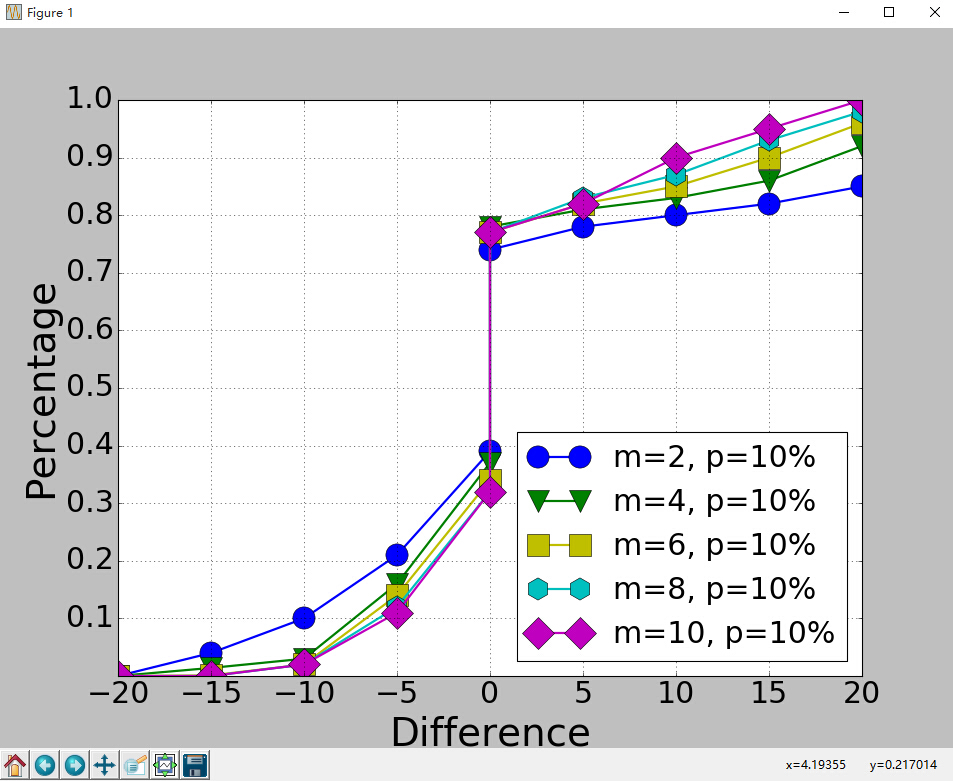
代码没什么好说的,这里只说一下plt.subplot(111)这个函数。
plt.subplot(111)和plt.subplot(1,1,1)是等价的。意思是将区域分成1行1列,当前画的是第一个图(排序由行至列)。
plt.subplot(211)意思就是将区域分成2行1列,当前画的是第一个图(第一行,第一列)。以此类推,只要不超过10,逗号就可省去。
python画条形图。代码如下。
import scipy.io
import numpy as np
import matplotlib.pylab as pylab
import matplotlib.pyplot as plt
import matplotlib.ticker as mtick
params={
'axes.labelsize': '',
'xtick.labelsize':'',
'ytick.labelsize':'',
'lines.linewidth':2 ,
'legend.fontsize': '',
'figure.figsize' : '24, 9'
}
pylab.rcParams.update(params) y1 = [9.79,7.25,7.24,4.78,4.20]
y2 = [5.88,4.55,4.25,3.78,3.92]
y3 = [4.69,4.04,3.84,3.85,4.0]
y4 = [4.45,3.96,3.82,3.80,3.79]
y5 = [3.82,3.89,3.89,3.78,3.77] ind = np.arange(5) # the x locations for the groups
width = 0.15
plt.bar(ind,y1,width,color = 'blue',label = 'm=2')
plt.bar(ind+width,y2,width,color = 'g',label = 'm=4') # ind+width adjusts the left start location of the bar.
plt.bar(ind+2*width,y3,width,color = 'c',label = 'm=6')
plt.bar(ind+3*width,y4,width,color = 'r',label = 'm=8')
plt.bar(ind+4*width,y5,width,color = 'm',label = 'm=10')
plt.xticks(np.arange(5) + 2.5*width, ('10%','15%','20%','25%','30%')) plt.xlabel('Sample percentage')
plt.ylabel('Error rate') fmt = '%.0f%%' # Format you want the ticks, e.g. '40%'
xticks = mtick.FormatStrFormatter(fmt)
# Set the formatter
axes = plt.gca() # get current axes
axes.yaxis.set_major_formatter(xticks) # set % format to ystick.
axes.grid(True)
plt.legend(loc="upper right")
plt.savefig('D:\\errorRate.eps', format='eps',dpi = 1000,bbox_inches='tight') plt.show()
结果如下:
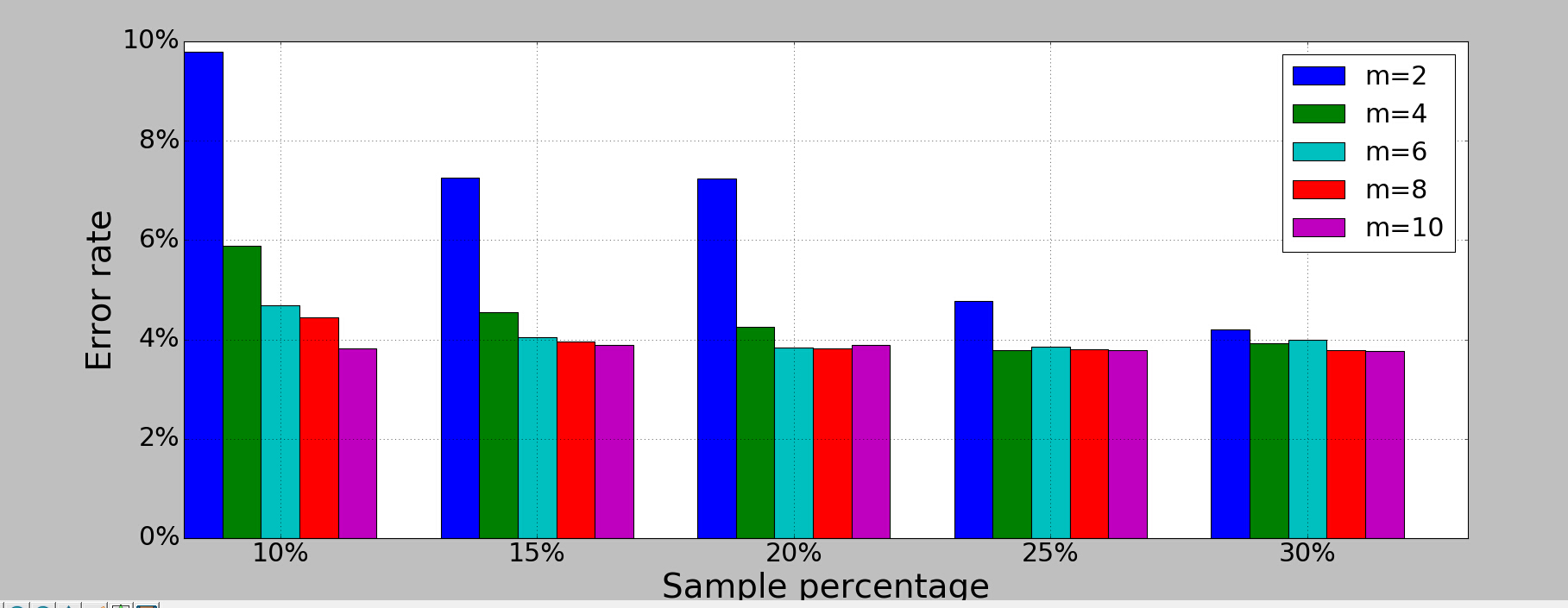
画散点图,主要是scatter这个函数,其他类似。
画网络图,要用到networkx这个库,下面给出一个实例:
import networkx as nx
import pylab as plt
g = nx.Graph()
g.add_edge(1,2,weight = 4)
g.add_edge(1,3,weight = 7)
g.add_edge(1,4,weight = 8)
g.add_edge(1,5,weight = 3)
g.add_edge(1,9,weight = 3) g.add_edge(1,6,weight = 6)
g.add_edge(6,7,weight = 7)
g.add_edge(6,8,weight = 7) g.add_edge(6,9,weight = 6)
g.add_edge(9,10,weight = 7)
g.add_edge(9,11,weight = 6) fixed_pos = {1:(1,1),2:(0.7,2.2),3:(0,1.8),4:(1.6,2.3),5:(2,0.8),6:(-0.6,-0.6),7:(-1.3,0.8), 8:(-1.5,-1), 9:(0.5,-1.5), 10:(1.7,-0.8), 11:(1.5,-2.3)} #set fixed layout location #pos=nx.spring_layout(g) # or you can use other layout set in the module
nx.draw_networkx_nodes(g,pos = fixed_pos,nodelist=[1,2,3,4,5],
node_color = 'g',node_size = 600)
nx.draw_networkx_edges(g,pos = fixed_pos,edgelist=[(1,2),(1,3),(1,4),(1,5),(1,9)],edge_color='g',width = [4.0,4.0,4.0,4.0,4.0],label = [1,2,3,4,5],node_size = 600) nx.draw_networkx_nodes(g,pos = fixed_pos,nodelist=[6,7,8],
node_color = 'r',node_size = 600)
nx.draw_networkx_edges(g,pos = fixed_pos,edgelist=[(6,7),(6,8),(1,6)],width = [4.0,4.0,4.0],edge_color='r',node_size = 600) nx.draw_networkx_nodes(g,pos = fixed_pos,nodelist=[9,10,11],
node_color = 'b',node_size = 600)
nx.draw_networkx_edges(g,pos = fixed_pos,edgelist=[(6,9),(9,10),(9,11)],width = [4.0,4.0,4.0],edge_color='b',node_size = 600) plt.text(fixed_pos[1][0],fixed_pos[1][1]+0.2, s = '1',fontsize = 40)
plt.text(fixed_pos[2][0],fixed_pos[2][1]+0.2, s = '2',fontsize = 40)
plt.text(fixed_pos[3][0],fixed_pos[3][1]+0.2, s = '3',fontsize = 40)
plt.text(fixed_pos[4][0],fixed_pos[4][1]+0.2, s = '4',fontsize = 40)
plt.text(fixed_pos[5][0],fixed_pos[5][1]+0.2, s = '5',fontsize = 40)
plt.text(fixed_pos[6][0],fixed_pos[6][1]+0.2, s = '6',fontsize = 40)
plt.text(fixed_pos[7][0],fixed_pos[7][1]+0.2, s = '7',fontsize = 40)
plt.text(fixed_pos[8][0],fixed_pos[8][1]+0.2, s = '8',fontsize = 40)
plt.text(fixed_pos[9][0],fixed_pos[9][1]+0.2, s = '9',fontsize = 40)
plt.text(fixed_pos[10][0],fixed_pos[10][1]+0.2, s = '10',fontsize = 40)
plt.text(fixed_pos[11][0],fixed_pos[11][1]+0.2, s = '11',fontsize = 40) plt.show()
结果如下:
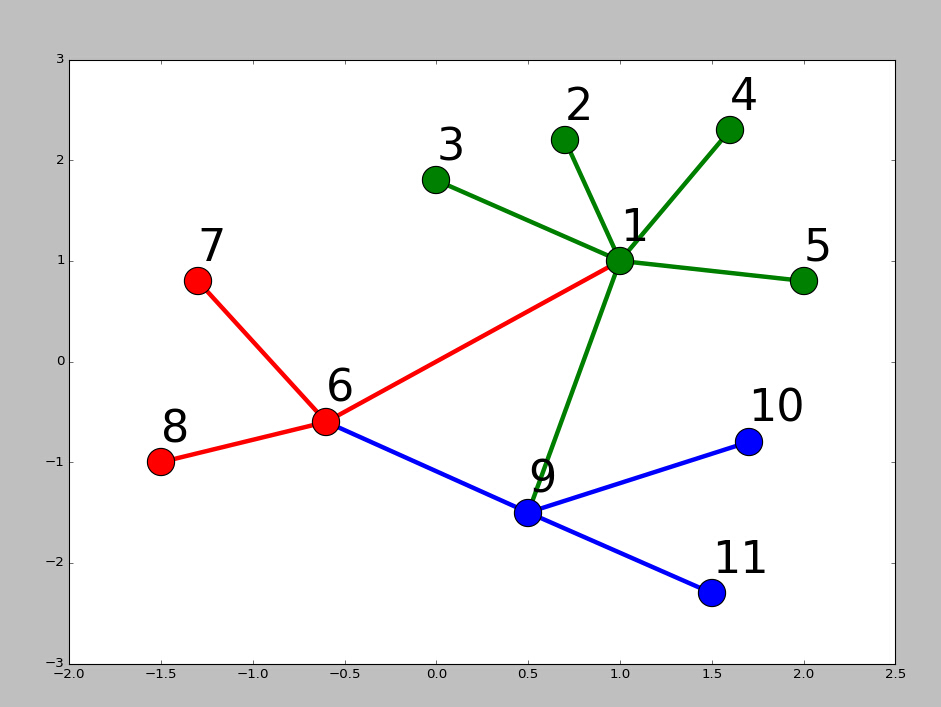
Python科学画图小结的更多相关文章
- windows下安装python科学计算环境,numpy scipy scikit ,matplotlib等
安装matplotlib: pip install matplotlib 背景: 目的:要用Python下的DBSCAN聚类算法. scikit-learn 是一个基于SciPy和Numpy的开源机器 ...
- Python科学计算(二)windows下开发环境搭建(当用pip安装出现Unable to find vcvarsall.bat)
用于科学计算Python语言真的是amazing! 方法一:直接安装集成好的软件 刚开始使用numpy.scipy这些模块的时候,图个方便直接使用了一个叫做Enthought的软件.Enthought ...
- python matplotlib画图产生的Type 3 fonts字体没有嵌入问题
ScholarOne's 对python matplotlib画图产生的Type 3 fonts字体不兼容,更改措施: 在程序中添加如下语句 import matplotlib matplotlib. ...
- 目前比较流行的Python科学计算发行版
经常有身边的学友问到用什么Python发行版比较好? 其实目前比较流行的Python科学计算发行版,主要有这么几个: Python(x,y) GUI基于PyQt,曾经是功能最全也是最强大的,而且是Wi ...
- Python科学计算之Pandas
Reference: http://mp.weixin.qq.com/s?src=3×tamp=1474979163&ver=1&signature=wnZn1UtW ...
- Python 科学计算-介绍
Python 科学计算 作者 J.R. Johansson (robert@riken.jp) http://dml.riken.jp/~rob/ 最新版本的 IPython notebook 课程文 ...
- Python科学计算库
Python科学计算库 一.numpy库和matplotlib库的学习 (1)numpy库介绍:科学计算包,支持N维数组运算.处理大型矩阵.成熟的广播函数库.矢量运算.线性代数.傅里叶变换.随机数生成 ...
- Python科学计算基础包-Numpy
一.Numpy概念 Numpy(Numerical Python的简称)是Python科学计算的基础包.它提供了以下功能: 快速高效的多维数组对象ndarray. 用于对数组执行元素级计算以及直接对数 ...
- Python科学计算PDF
Python科学计算(高清版)PDF 百度网盘 链接:https://pan.baidu.com/s/1VYs9BamMhCnu4rfN6TG5bg 提取码:2zzk 复制这段内容后打开百度网盘手机A ...
随机推荐
- 读者写者问题继 读写锁SRWLock
在<秒杀多线程第十一篇读者写者问题>文章中我们使用事件和一个记录读者个数的变量来解决读者写者问题.问题虽然得到了解决,但代码有点复杂.本篇将介绍一种新方法--读写锁SRWLock来解决这一 ...
- 【转】Linux下nginx配置https协议访问的方法
一.配置nginx支持https协议访问,需要在编译安装nginx的时候添加相应的模块--with-http_ssl_module 查看nginx编译参数:/usr/local/nginx/sbin/ ...
- 命令行BASH
shell 壳,把用户的指令翻译给内核kernel,真正工作的是内核 shell分为cli(command line interface)和gui(graphical user interface) ...
- iOS开发经验总结(转)
在iOS开发中经常需要使用的或不常用的知识点的总结,几年的收藏和积累(踩过的坑). 一. iPhone Size 手机型号 屏幕尺寸 iPhone 4 4s 320 * 480 iPhone 5 5s ...
- matlab 解方程组
1.解方程 最近有多人问如何用matlab解方程组的问题,其实在matlab中解方程组还是很方便的,例如,对于代数方程组Ax=b(A为系数矩阵,非奇异)的求解,MATLAB中有两种方法:(1)x=in ...
- http请求利器: 今天配置出了RESTClient,用MAVEN构建了UI运行包
- Linux/Unix 桌面趣事:文字模式下的 ASCII 艺术与注释绘画
boxes 命令不仅是一个文本过滤器,同时是一个很少人知道的有趣工具,它可以在输入的文本或者代码周围框上各种ASCII 艺术画.你可以用它快速创建邮件签名,或者在各种编程语言中留下评论块.这个命令可以 ...
- 对NSNumber的理解
1.nsnumber最重要的作用是可以封装任何的值对象,就是说nsnumber对象的类型可以是任何的类型. 如nsnumber *number = @"12" nsnumber * ...
- 属性的定义以及@synthesize的使用
1.属性通常是指某些由对象封装或储存的数据.它可以是标志(如名称或颜色),也可以是与一个或多个其他对象的关系. 2.属性的基本声明使用 @property 编译器指令,后面紧跟属性的类型信息和名称.您 ...
- vs中附加IIS进程的调试方法
项目运行以管理员的身份进行运行否则附加不进去:
