Flutter 移动端屏幕适配方案和制作
flutter_screenutil插件
flutter 屏幕适配方案,让你的UI在不同尺寸的屏幕上都能显示合理的布局!
注意:此插件仍处于开发阶段,某些API可能尚未推出。
安装依赖:
安装之前请查看最新版本
# 添加依赖
flutter_screenutil: ^0.5.
在每个使用的地方导入包:
import 'package:flutter_screenutil/flutter_screenutil.dart';
属性
| 属性 | 类型 | 默认值 | 描述 |
|---|---|---|---|
| width | double | 1080px | 设计稿中设备的宽度,单位px |
| height | double | 1920px | 设计稿中设备的高度,单位px |
| allowFontScaling | bool | false | 设置字体大小是否根据系统的“字体大小”辅助选项来进行缩放 |
初始化并设置适配尺寸及字体大小是否根据系统的“字体大小”辅助选项来进行缩放
在使用之前请设置好设计稿的宽度和高度,传入设计稿的宽度和高度(单位px) 一定在MaterialApp的home中的页面设置(即入口文件,只需设置一次),以保证在每次使用之前设置好了适配尺寸:
//填入设计稿中设备的屏幕尺寸 //默认 width : 1080px , height:1920px , allowFontScaling:false
ScreenUtil.instance = ScreenUtil.getInstance()..init(context); //假如设计稿是按iPhone6的尺寸设计的(iPhone6 750*1334)
ScreenUtil.instance = ScreenUtil(width: , height: )..init(context); //设置字体大小根据系统的“字体大小”辅助选项来进行缩放,默认为false
ScreenUtil.instance = ScreenUtil(width: , height: , allowFontScaling: true)..init(context);
使用:
适配尺寸:
传入设计稿的px尺寸:
根据屏幕宽度适配 width: ScreenUtil.getInstance().setWidth(540),
根据屏幕高度适配 height: ScreenUtil.getInstance().setHeight(200),
也可以使用 ScreenUtil() 替代 ScreenUtil.getInstance(), 例如:ScreenUtil().setHeight(200)
注意
高度也根据setWidth来做适配可以保证不变形(当你想要一个正方形的时候)
setHeight方法主要是在高度上进行适配, 在你想控制UI上一屏的高度与实际中显示一样时使用.
//初始化设计尺寸
ScreenUtil.instance = ScreenUtil(width: , height: )..init(context); print('设备的像素密度:${ScreenUtil.pixelRatio}');
print('设备的高:${ScreenUtil.screenHeight}');
print('设备的宽:${ScreenUtil.screenWidth}');
适配字体:
传入设计稿的px尺寸:
//传入字体大小,默认不根据系统的“字体大小”辅助选项来进行缩放(可在初始化ScreenUtil时设置allowFontScaling)
ScreenUtil.getInstance().setSp() //传入字体大小,根据系统的“字体大小”辅助选项来进行缩放(如果某个地方不遵循全局的allowFontScaling设置)
ScreenUtil(allowFontScaling: true).setSp() //for example: Column(
crossAxisAlignment: CrossAxisAlignment.start,
children: <Widget>[
Text('我的文字大小在设计稿上是25px,不会随着系统的文字缩放比例变化',
style: TextStyle(
color: Colors.black, fontSize: ScreenUtil.getInstance().setSp())),
Text('我的文字大小在设计稿上是25px,会随着系统的文字缩放比例变化',
style: TextStyle(
color: Colors.black, fontSize: ScreenUtil(allowFontScaling: true).setSp())),
],
)
其他相关api:
ScreenUtil.pixelRatio //设备的像素密度
ScreenUtil.screenWidth //设备宽度
ScreenUtil.screenHeight //设备高度
ScreenUtil.bottomBarHeight //底部安全区距离,适用于全面屏下面有按键的
ScreenUtil.statusBarHeight //状态栏高度 刘海屏会更高 单位px
ScreenUtil.textScaleFactory //系统字体缩放比例
ScreenUtil.getInstance().scaleWidth // 实际宽度的dp与设计稿px的比例
ScreenUtil.getInstance().scaleHeight // 实际高度的dp与设计稿px的比例完整demo示例代码:
import 'package:flutter/material.dart';
import 'package:flutter_screenutil/flutter_screenutil.dart'; void main() => runApp(new MyApp()); class MyApp extends StatelessWidget {
// This widget is the root of your application.
@override
Widget build(BuildContext context) {
return new MaterialApp(
debugShowCheckedModeBanner: false,
title: 'Flutter_ScreenUtil',
theme: new ThemeData(
primarySwatch: Colors.blue,
),
home: new MyHomePage(title: 'FlutterScreenUtil Demo'),
);
}
} class MyHomePage extends StatefulWidget {
MyHomePage({Key key, this.title}) : super(key: key); final String title; @override
_MyHomePageState createState() => new _MyHomePageState();
} class _MyHomePageState extends State<MyHomePage> {
@override
Widget build(BuildContext context) {
//设置适配尺寸 (填入设计稿中设备的屏幕尺寸) 假如设计稿是按iPhone6的尺寸设计的(iPhone6 750*1334)
ScreenUtil.instance = ScreenUtil(width: , height: )..init(context);
print('设备宽度:${ScreenUtil.screenWidth}'); //Device width
print('设备高度:${ScreenUtil.screenHeight}'); //Device height
print('设备的像素密度:${ScreenUtil.pixelRatio}'); //Device pixel density
print(
'底部安全区距离:${ScreenUtil.bottomBarHeight}dp'); //Bottom safe zone distance,suitable for buttons with full screen
print(
'状态栏高度:${ScreenUtil.statusBarHeight}dp'); //Status bar height , Notch will be higher Unit px print('实际宽度的dp与设计稿px的比例:${ScreenUtil.getInstance().scaleWidth}');
print('实际高度的dp与设计稿px的比例:${ScreenUtil.getInstance().scaleHeight}'); print(
'宽度和字体相对于设计稿放大的比例:${ScreenUtil.getInstance().scaleWidth * ScreenUtil.pixelRatio}');
print(
'高度相对于设计稿放大的比例:${ScreenUtil.getInstance().scaleHeight * ScreenUtil.pixelRatio}');
print('系统的字体缩放比例:${ScreenUtil.textScaleFactory}'); return Scaffold(
appBar: AppBar(
title: Text(widget.title),
),
floatingActionButton: FloatingActionButton(
onPressed: () {
print(
'ScreenUtil.getInstance().width:${ScreenUtil.getInstance().width}');
print('ScreenUtil().width:${ScreenUtil().width}');
},
child: Icon(Icons.accessible_forward),
),
body: new Center(
child: Column(
crossAxisAlignment: CrossAxisAlignment.center,
children: <Widget>[
Row(
children: <Widget>[
Container(
width: ScreenUtil.getInstance().setWidth(),
height: ScreenUtil.getInstance().setHeight(),
color: Colors.red,
child: Text(
'我的宽度:${ScreenUtil.getInstance().setWidth(375)}dp',
style: TextStyle(
color: Colors.white,
fontSize: ScreenUtil.getInstance().setSp(),
),
),
),
Container(
width: ScreenUtil.getInstance().setWidth(),
height: ScreenUtil.getInstance().setHeight(),
color: Colors.blue,
child:
Text('我的宽度:${ScreenUtil.getInstance().setWidth(375)}dp',
style: TextStyle(
color: Colors.white,
fontSize: ScreenUtil.getInstance().setSp(),
)),
),
],
),
Text('设备宽度:${ScreenUtil.screenWidth}px'),
Text('设备高度:${ScreenUtil.screenHeight}px'),
Text('设备宽度:${ScreenUtil.screenWidthDp}dp'),
Text('设备高度:${ScreenUtil.screenHeightDp}dp'),
Text('设计稿宽度:${ScreenUtil.getInstance().width}'),
Text('设备的像素密度:${ScreenUtil.pixelRatio}'),
Text('底部安全区距离:${ScreenUtil.bottomBarHeight}dp'),
Text('状态栏高度:${ScreenUtil.statusBarHeight}dp'),
Text(
'实际宽度的dp与设计稿px的比例:${ScreenUtil.getInstance().scaleWidth}',
textAlign: TextAlign.center,
),
Text(
'实际高度的dp与设计稿px的比例:${ScreenUtil.getInstance().scaleHeight}',
textAlign: TextAlign.center,
),
SizedBox(
height: ScreenUtil.getInstance().setHeight(),
),
Text('系统的字体缩放比例:${ScreenUtil.textScaleFactory}'),
Column(
crossAxisAlignment: CrossAxisAlignment.start,
children: <Widget>[
Text('我的文字大小在设计稿上是24px,不会随着系统的文字缩放比例变化',
style: TextStyle(
color: Colors.black,
fontSize: ScreenUtil.getInstance().setSp())),
Text('我的文字大小在设计稿上是24px,会随着系统的文字缩放比例变化',
style: TextStyle(
color: Colors.black,
fontSize:
ScreenUtil(allowFontScaling: true).setSp())),
],
)
],
),
),
);
}
}
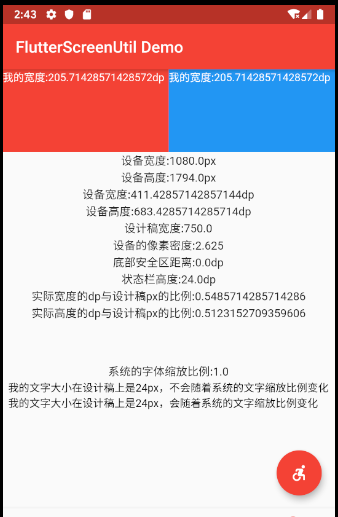
总结:这次学习了使用flutter_ScreenUtil来适配Flutter的APP应用,需要注意的是这个插件再不断升级中,所以使用的时候要使用最新版。
github地址:https://github.com/OpenFlutter/flutter_screenutil
Flutter 移动端屏幕适配方案和制作的更多相关文章
- Flutter移动电商实战 --(11)首页_屏幕适配方案和制作
1.flutter_ScreenUtil插件简介 flutter_ScreenUtil屏幕适配方案,让你的UI在不同尺寸的屏幕上都能显示合理的布局. 插件会让你先设置一个UI稿的尺寸,他会根据这个尺寸 ...
- Web 端屏幕适配方案
基础知识 像素相关 1.像素 :像素是屏幕显示最小的单位. 2.设备像素 :设备像素又称物理像素(physical pixel),设备能控制显示的最小单位,我们可以把这些像素看作成显示器上一个个的点. ...
- 11-Flutter移动电商实战-首页_屏幕适配方案和制作
1.flutter_ScreenUtil插件简介 flutter_ScreenUtil屏幕适配方案,让你的UI在不同尺寸的屏幕上都能显示合理的布局. 插件会让你先设置一个UI稿的尺寸,他会根据这个尺寸 ...
- 移动端font-size适配方案
概述 这是我研究移动端页面时的思考,记录下来供以后开发时参考,相信对其他人也有用.由于我写移动端页面写的还比较少,一些问题都还没遇到,所以我的这篇博文不免有些错误的地方,还请大佬多多指正. 这篇文章是 ...
- Flutter实战视频-移动电商-11.首页_屏幕适配方案讲解
11.首页_屏幕适配方案讲解 国人写的屏幕适配插件: https://github.com/OpenFlutter/flutter_screenutil 最新版本是0.5.1 在pubspec.yam ...
- 01-02 Flutter仿京东商城项目 功能分析、底部导航Tab切换以及路由配置、架构搭建:(Flutter仿京东商城项目 首页布局以及不同终端屏幕适配方案)
Flutter和Dart交流学习群:交流群:452892873 01Flutter仿京东商城项目 功能分析.底部导航Tab切换以及路由配置.架构搭建 02Flutter仿京东商城项目 首页布局以及不同 ...
- 移动端屏幕适配(rem+js)
什么是移动端适配 在制作webapp时,一个很关键的问题就是适配各种机型不同屏幕的大小,让每种机型上的布局看起来都尽量一样. 也就是说用同一套代码在不同分辨率的手机上跑时,页面元素间的间距.留白,以及 ...
- JavaScript强化教程 —— Cocos2d-JS的屏幕适配方案
1. 设置屏幕适配策略(Resolution Policy) 如果你还没有用过Resolution Policy,只需要在游戏载入过程完成之后(cc.game.onStart函数回调中),调用下面的代 ...
- Cocos2d-JS的屏幕适配方案
Cocos2d引擎为游戏开发者提供了屏幕适配策略(Resolution Policy)解决方案. 使用方式 1. 设置屏幕适配策略(Resolution Policy) 如果你还没有用过Resolut ...
随机推荐
- Selenium(三)webdriver的API与定位元素
在学习定位元素之前,应该要学会: 1.打开浏览器 2.打开网页 3.定位元素及操作 ①定位元素 可只此输入框的id是kw,name是wd,class是s_ipt ②在python编辑器中找到该元素 通 ...
- 富文本编辑器直接从 word 中复制粘贴公式
在之前在工作中遇到在富文本编辑器中粘贴图片不能展示的问题,于是各种网上扒拉,终于找到解决方案,在这里感谢一下知乎中众大神以及TheViper. 通过知乎提供的思路找到粘贴的原理,通过TheViper找 ...
- Gradle 如何打包 Spring Boot 如何不添加版本代码
在 Gradle 中如何在打包的 Jar 中不包含版本代码? 在 bootJar 中,使用下面的代码进行打包不包含版本代码. archiveFileName = "${archiveBase ...
- Gradle 如何配置将编译的 JAR 发布到 Archiva 中
有时候我们希望将我们的jar 开发包发布到 Archiva 中. 如何配置 Gradle 的编译脚本呢? 首先你需要启用 Gradle 的 Maven-publish 插件. plugins { id ...
- Codeforces 1243 D 0-1 MST
题面 隐隐感觉N年前做过一道类似的题. 很显然我们只需要考虑,仅有0边的子图有多少个连通块,然后这个数量减去1就是答案了(这个和kruscal过程等价). 然后其实就是妥妥的暴力了...因为1边数量非 ...
- c语言 指针数组
指针数组指针数组是数组,指针数组每个元素是一个指针指针数组的定义:type* parray[n]; type* 是数组中每个元素的类型parray 为数组名n为大小 例子:float* a[3] // ...
- c 判断数字是否有限
/* isfinite example */ #include <stdio.h> /* printf */ #include <math.h> /* isfinite, sq ...
- 文件对比工具 Beyond Compare 4.2.9中文破解版for mac
链接:https://pan.baidu.com/s/1AsESVIYsn9Lv6qz2TfROrQ 密码:6o63链接:https://pan.baidu.com/s/1eiGgRHfPTEERlH ...
- CRT小键盘输入乱码
Options --> Session Options --> Terminal --> Emulation --> Modes 去选中 Enable keypad mode ...
- Mybatis 返回值 返回Map的为空的值
第一种.springMVC和boot通用配置:(Mybatis.xml) <?xml version="1.0" encoding="UTF-8"?> ...
