Vue学习笔记-使用ElementUI
ElementUI官方地址:https://element.eleme.cn/2.11/#/zh-CN
1.初期准备
首先我们准备几个基本的样式文件:normalize.css 和 base.css
normalize.css:一个CSS RESET(样式重置)的文件,下载地址:https://necolas.github.io/normalize.css/,具体可以搜索 "reset.css和normalize.css"
base.css:根据项目或个人需求定义的一些基本样式,这里我们只简单定义一下
(一般我们将静态资源文件放在 /src/assets目录中)
*{
outline: none;
}
html,
body {
margin:;
padding:;
width: 100%;
height: 100%;
}
textarea {
resize: none !important;
}
input[type="text"]:disabled {
background: 0 0!important;
color: #c2c2c2;
cursor: not-allowed;
user-select: none;
}
.hidden {
display: none;
}
.unselect {
-moz-user-select: none;
-webkit-user-select: none;
-ms-user-select: none;
-khtml-user-select: none;
user-select: none;
}
#app {
padding: 0px;
margin: 0px;
height: 100%;
}
#el-aside{
width: 220px !important;
}
.el-menu.el-menu-vertical-demo{
border-bottom: none;
height: 100%;
}
.el-menu.el-menu-vertical-demo > li{
text-align: left;
}
2.快速搭建
引入依赖命令:cnpm i element-ui -S
再package.json文件中可以看到引入依赖的信息,表示引入依赖成功
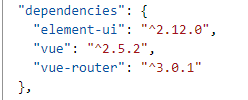
接下来要在 main.js 中全局引入 Element,代码如下
import Vue from 'vue';
import App from './App';
import router from './router';
import ElementUI from 'element-ui';
import 'element-ui/lib/theme-chalk/index.css';
import './assets/css/normalize.css';
import './assets/css/base.css'; Vue.config.productionTip = false;
Vue.use(ElementUI); new Vue({
el: '#app',
router,
components: { App },
template: '<App/>'
});
2.使用Container容器布局
根据官方提供案例,修改 App.vue 文件
<template>
<el-container id="app">
<el-header>Header</el-header>
<el-container>
<el-aside width="200px">Aside</el-aside>
<el-main>Main</el-main>
</el-container>
<el-footer>Footer</el-footer>
</el-container>
</template> <script>
export default {
name: 'App'
};
</script> <style>
.el-header,
.el-footer {
background-color: #b3c0d1;
color: #333;
text-align: center;
line-height: 60px;
} .el-aside {
background-color: #d3dce6;
color: #333;
text-align: center;
line-height: 200px;
} .el-main {
background-color: #e9eef3;
color: #333;
text-align: center;
line-height: 160px;
} body > .el-container {
margin-bottom: 40px;
} .el-container:nth-child(5) .el-aside,
.el-container:nth-child(6) .el-aside {
line-height: 260px;
} .el-container:nth-child(7) .el-aside {
line-height: 320px;
}
</style>
3.实现导航栏
修改 App.vue 文件
<template>
<el-container id="app">
<el-header>Header</el-header>
<el-container>
<el-aside id="el-aside">
<el-menu default-active="1" class="el-menu-vertical-demo" background-color="#545c64" text-color="#fff" active-text-color="#ffd04b">
<el-menu-item index="1">
<i class="el-icon-menu"></i>
<span>处理中心</span>
</el-menu-item>
<el-submenu index="2">
<template slot="title">
<i class="el-icon-s-unfold"></i>
<span>我的工作台</span>
</template>
<el-menu-item index="2-1">
<i class="el-icon-arrow-right"></i>
<span>选项1</span>
</el-menu-item>
<el-menu-item index="2-2">
<i class="el-icon-arrow-right"></i>
<span>选项2</span></el-menu-item>
<el-menu-item index="2-3">
<i class="el-icon-arrow-right"></i>
<span>选项3</span>
</el-menu-item>
</el-submenu>
<el-menu-item index="3">
<i class="el-icon-message-solid"></i>
<span>消息中心</span>
</el-menu-item>
</el-menu>
</el-aside>
<el-main>Main</el-main>
</el-container>
<el-footer>Footer</el-footer>
</el-container>
</template> <script>
export default {
name: 'App'
};
</script> <style>
.el-header,
.el-footer {
background-color: #b3c0d1;
color: #333;
text-align: center;
line-height: 60px;
} .el-aside {
background-color: #d3dce6;
color: #333;
text-align: center;
line-height: 200px;
} .el-main {
background-color: #e9eef3;
color: #333;
text-align: center;
line-height: 160px;
} body > .el-container {
margin-bottom: 40px;
} .el-container:nth-child(5) .el-aside,
.el-container:nth-child(6) .el-aside {
line-height: 260px;
} .el-container:nth-child(7) .el-aside {
line-height: 320px;
}
</style>
实现效果图

Vue学习笔记-使用ElementUI的更多相关文章
- Vue学习笔记-2
前言 本文非vue教程,仅为学习vue过程中的个人理解与笔记,有说的不正确的地方欢迎指正讨论 1.computed计算属性函数中不能使用vm变量 在计算属性的函数中,不能使用Vue构造函数返回的vm变 ...
- Vue学习笔记-1
前言 本文不是Vue.js的教程,只是一边看官网Vue的教程文档一边记录并总结学习过程中遇到的一些问题和思考的笔记. 1.vue和avalon一样,都不支持VM初始时不存在的属性 而在Angular里 ...
- vue 学习笔记(二)
最近公司赶项目,一直也没时间看 vue,之前看下的都快忘得差不多了.哈哈哈,来一起回顾一下vue 学习笔记(一)后,继续向下看嘛. #表单输入绑定 基础用法 v-model 会忽略所有表单元素的 va ...
- vue学习笔记之:为何data是一个方法
vue学习笔记之:为何data是一个方法 在vue开发中,我们可以发现,data中的属性值是在function中return出来的.可为何data必须是一个函数呢?我们先看官方的解释: 当一个组件被定 ...
- vue学习笔记(八)组件校验&通信
前言 在上一章博客的内容中vue学习笔记(七)组件我们初步的认识了组件,并学会了如何定义局部组件和全局组件,上一篇内容仅仅只是对组件一个简单的入门,并没有深入的了解组件当中的其它机制,本篇博客将会带大 ...
- vue学习笔记(九)vue-cli中的组件通信
前言 在上一篇博客vue学习笔记(八)组件校验&通信中,我们学会了vue中组件的校验和父组件向子组件传递信息以及子组件通知父组件(父子组件通信),上一篇博客也提到那是对组件内容的刚刚开始,而本 ...
- vue学习笔记(十)路由
前言 在上一篇博客vue学习笔记(九)vue-cli中的组件通信内容中,我们学习组件通信的相关内容和进行了一些组件通信的小练习,相信大家已经掌握了vue-cli中的组件通信,而本篇博客将会带你更上一层 ...
- AntDesign vue学习笔记(七)Form 读写与图片上传
AntDesign Form使用布局相比传统Jquery有点繁琐 (一)先读写一个简单的input为例 <a-form :form="form" layout="v ...
- Vue学习笔记十三:Vue+Bootstrap+vue-resource从接口获取数据库数据
目录 前言 SpringBoot提供后端接口 Entity类 JPA操作接口 配置文件 数据库表自动映射,添加数据 写提供数据的接口 跨域问题 前端修改 效果图 待续 前言 Vue学习笔记九的列表案例 ...
随机推荐
- 未能加载文件或程序集 XXX 或它的一个依赖项。参数错误
引发原因 :电脑突然蓝屏重启 解决方法:删除 C:\Windows\Microsoft.NET\Framework\v4.0.30319\Temporary ASP.NET Files 下的所有文件 ...
- 【Leetcode链表】分隔链表(86)
题目 给定一个链表和一个特定值 x,对链表进行分隔,使得所有小于 x 的节点都在大于或等于 x 的节点之前. 你应当保留两个分区中每个节点的初始相对位置. 示例: 输入: head = 1->4 ...
- 如何处理iOS中照片的方向
使用过iPhone或者iPad的朋友在拍照时不知是否遇到过这样的问题,将设备中的照片导出到Windows上时,经常发现导出的照片方向会有问题,要么横着,要么颠倒着,需要旋转才适合观看.而如果直接在这些 ...
- idea建立maven聚合项目 标签: mavenidea 2017-01-08 15:33 2477人阅读 评论(30)
上篇文章写了如何用idea建立maven项目,idea建立maven聚合项目我感觉不如eclipse方便,不过并不是没有办法,下面写一下这个小教程. 建立maven project 建立maven p ...
- this 、静态变量
/*作者:qingfeng日期:2017/2/18功能:this,静态变量(类变量)*/class Demo3_2{ public static void main(String args[]) ...
- part12.5-定时器去抖
- 模板—LCT
#include<iostream> #include<cstring> #include<cstdio> #define LL long long using n ...
- hdu 4629 Burning (扫描线)
Problem - 4629 以前写过PSLG模拟的版本,今天写了一下扫描线做这题. 其实这题可以用set存线段来做,类似于判断直线交的做法.不过实现起来有点麻烦,于是我就直接暴力求交点了. 代码如下 ...
- vlc 网页插件的 使用与控制 API
下面开始使用教程: html文档结构: <object class="vlc" type='application/x-vlc-plugin' events='True' w ...
- CF1054F Electric Scheme
CF1054F Electric Scheme 其实没啥的. 离散化后,每行每列选择一个. 但是可能会相交 每行或每列相邻两个点成为一小段. 小段按照行列左右部点 小段有交,连inf边,每个s-左, ...
