Android课程---单选框与复选框的实现
<?xml version="1.0" encoding="utf-8"?>
<manifest xmlns:android="http://schemas.android.com/apk/res/android"
package="com.hanqi.test5"> <application
android:allowBackup="true"
android:icon="@mipmap/ic_launcher"
android:label="@string/app_name"
android:supportsRtl="true"
android:theme="@style/AppTheme">
<activity android:name=".UIActivity1">
<intent-filter>
<action android:name="android.intent.action.MAIN" /> <category android:name="android.intent.category.LAUNCHER" />
</intent-filter>
</activity>
<activity android:name=".LongClickActivityActivity">
<intent-filter>
<action android:name="android.intent.action.MAIN" /> <category android:name="android.intent.category.LAUNCHER" />
</intent-filter>
</activity> <activity android:name=".CalculatorActivity">
<intent-filter>
<action android:name="android.intent.action.MAIN" /> <category android:name="android.intent.category.LAUNCHER" />
</intent-filter>
</activity>
<activity android:name=".MainActivity">
<intent-filter>
<action android:name="android.intent.action.MAIN" /> <category android:name="android.intent.category.LAUNCHER" />
</intent-filter>
</activity>
<activity android:name=".Activity1" /> </application> </manifest>
package com.hanqi.test5; import android.os.Bundle;
import android.support.annotation.IdRes;
import android.support.v7.app.AppCompatActivity;
import android.widget.CheckBox;
import android.widget.CompoundButton;
import android.widget.RadioButton;
import android.widget.RadioGroup;
import android.widget.Toast; public class UIActivity1 extends AppCompatActivity { @Override
protected void onCreate(Bundle savedInstanceState) {
super.onCreate(savedInstanceState);
setContentView(R.layout.activity_ui1);
//单选框
RadioGroup radioGroup = (RadioGroup)findViewById(R.id.rg); radioGroup.setOnCheckedChangeListener(new RadioGroup.OnCheckedChangeListener() {
public void onCheckedChanged(RadioGroup group, @IdRes int checkedId) {
if (checkedId == R.id.rb3) //rb3设定为正确答案
{
Toast.makeText(UIActivity1.this, "选对了", Toast.LENGTH_LONG).show();
}
RadioButton rb = (RadioButton) findViewById(checkedId);
Toast.makeText(UIActivity1.this, rb.getText(), Toast.LENGTH_LONG).show();
}
}); //复选框
CheckBox cb_st = (CheckBox)findViewById(R.id.cb_st);
cb_st.setOnCheckedChangeListener(new CBOnCheckedChangListenter() {
@Override
public void onCheckedChanged(CompoundButton buttonView, boolean isChecked) { }
}); cb_st.setOnCheckedChangeListener(new CBOnCheckedChangListenter()); CheckBox cb_jc = (CheckBox)findViewById(R.id.cb_jc);
cb_jc.setOnCheckedChangeListener(new CBOnCheckedChangListenter()); CheckBox cb_xt = (CheckBox)findViewById(R.id.cb_xt);
cb_xt.setOnCheckedChangeListener(new CBOnCheckedChangListenter()); CheckBox cb_xhx = (CheckBox)findViewById(R.id.cb_xhx);
cb_xhx.setOnCheckedChangeListener(new CBOnCheckedChangListenter()); }
private class CBOnCheckedChangListenter implements CompoundButton.OnCheckedChangeListener
{
@Override
public void onCheckedChanged(CompoundButton buttonView, boolean isChecked) {
CheckBox cb = (CheckBox)buttonView; if (isChecked) {
Toast.makeText(UIActivity1.this, "选中了" + cb.getText(), Toast.LENGTH_LONG).show();
}
else
{
Toast.makeText(UIActivity1.this, "取消了" + cb.getText(), Toast.LENGTH_LONG).show();
}
}
}
}
<?xml version="1.0" encoding="utf-8"?>
<LinearLayout xmlns:android="http://schemas.android.com/apk/res/android"
xmlns:tools="http://schemas.android.com/tools"
android:layout_width="match_parent"
android:layout_height="match_parent"
android:padding="10dp"
android:orientation="vertical"
tools:context="com.hanqi.test5.UIActivity1">
<TextView
android:layout_width="wrap_content"
android:layout_height="wrap_content"
android:text="请选择Android的开发语言是什么?"/> <RadioGroup
android:layout_width="match_parent"
android:layout_height="wrap_content"
android:orientation="horizontal"
android:id="@+id/rg"> <RadioButton
android:layout_width="wrap_content"
android:layout_height="wrap_content"
android:text="C++"
android:id="@+id/rb1"
android:layout_marginRight="30dp"
android:checked="true"/>
<RadioButton
android:layout_width="wrap_content"
android:layout_height="wrap_content"
android:text="C"
android:id="@+id/rb2"
android:layout_marginRight="30dp"/>
<RadioButton
android:layout_width="wrap_content"
android:layout_height="wrap_content"
android:text="JAVA"
android:id="@+id/rb3"
android:layout_marginRight="30dp"/>
<RadioButton
android:layout_width="wrap_content"
android:layout_height="wrap_content"
android:text="C#"
android:id="@+id/rb4" />
</RadioGroup>
<TextView
android:layout_width="wrap_content"
android:layout_height="wrap_content"
android:text="请选择字体效果"/> <CheckBox
android:layout_width="wrap_content"
android:layout_height="wrap_content"
android:text="宋体"
android:id="@+id/cb_st"
android:checked="true"/>
<CheckBox
android:layout_width="wrap_content"
android:layout_height="wrap_content"
android:text="加粗"
android:id="@+id/cb_jc" />
<CheckBox
android:layout_width="wrap_content"
android:layout_height="wrap_content"
android:text="斜体"
android:id="@+id/cb_xt" />
<CheckBox
android:layout_width="wrap_content"
android:layout_height="wrap_content"
android:text="下划线"
android:id="@+id/cb_xhx" /> </LinearLayout>
在虚拟机6.0版本实现时,自带动画效果很好,可以用于做调查或者考试
效果图:
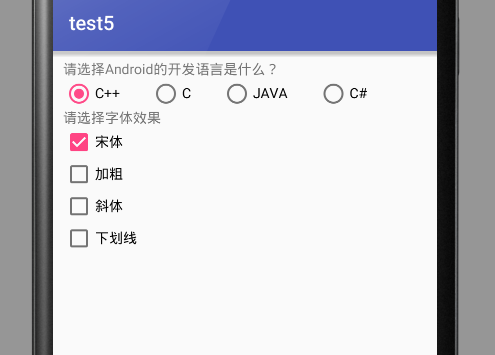
Android课程---单选框与复选框的实现的更多相关文章
- Selenium3自动化测试【28】单选框、复选框、下拉选择框
Html页面中的单选按钮.复选框.下拉框均可通过WebDriver实现操做.本节结合案例一起来看看WebDriver如何操做这些控件. 同步视频知识与系列知识内容,可关注:[公众号]:柒哥测试:[WX ...
- CSS学习笔记三:自定义单选框,复选框,开关
一点一点学习CCS,这次学习了如何自定义单选框,复选框以及开关. 一.单选框 1.先写好body里面的样式,先写几个框 <body> <div class="radio-1 ...
- 自动化测试-15.selenium单选框与复选框状态判断
本篇主要介绍单选框和复选框的操作 一.认识单选框和复选框 1.先认清楚单选框和复选框长什么样 2.各位小伙伴看清楚哦,上面的单选框是圆的:下图复选框是方的,这个是业界的标准,要是开发小伙伴把图标弄错了 ...
- 2.12 单选框和复选框(radiobox、checkbox)
2.12 单选框和复选框(radiobox.checkbox) 本篇主要介绍单选框和复选框的操作一.认识单选框和复选框 1.先认清楚单选框和复选框长什么样 2.各位小伙伴看清楚哦,上面的单选框是 ...
- Selenium2学习(十五)-- 单选框和复选框(radiobox、checkbox)
本篇主要介绍单选框和复选框的操作 一.认识单选框和复选框 1.先认清楚单选框和复选框长什么样 2.各位小伙伴看清楚哦,上面的单选框是圆的:下图复选框是方的,这个是业界的标准,要是开发小伙伴把图标弄错了 ...
- 微信小程序-修改单选框和复选框大小的方法
方法有两种: 一:采用css的zoom属性 zoom缩放会将元素保持在左上角,并且会有毛边,可能会稍稍改变元素原来的形状. 二:采用css3的transform:scale属性 zoom缩放会将元素保 ...
- HTML--使用单选框、复选框,让用户选择
在使用表单设计调查表时,为了减少用户的操作,使用选择框是一个好主意,html中有两种选择框,即单选框和复选框,两者的区别是单选框中的选项用户只能选择一项,而复选框中用户可以任意选择多项,甚至全选.请看 ...
- Selenium3+python自动化 单选框和复选框
一.认识单选框和复选框 1.先认清楚单选框和复选框长什么样 2.各位小伙伴看清楚哦,上面的单选框是圆的:下图复选框是方的,这个是业界的标准,要是开发小伙伴把图标弄错了,可以先抽他了. 二.radio和 ...
- jQuery获取单选框(复选框)选中的状态
jQuery 获取单选框(复选框)选中的状态 <input type="checkbox" name="" id="choose"/& ...
- vue.js实现单选框、复选框和下拉框
Vue.js可以很方便的实现数据双向绑定,所以在处理表单,人机交互方面具有很大的优势.下边以单选框.复选框和下拉框为例介绍他们在HTML和Vue.js中的具体实现方式. 一.单选框 在传统的HTM ...
随机推荐
- John the Ripper
John the RipperJohn the Ripper(简称John)是一款著名的密码破解工具.它主要针对各种Hash加密的密文.它不同于Rainbow Table方式.它采用实时运算的方式和密 ...
- Knight Moves
Time Limit: 2000/1000 MS (Java/Others) Memory Limit: 65536/32768 K (Java/Others)Total Submission( ...
- Android自动化测试 - MonkeyRunner(二) 锤子便签测试脚本
来源于:http://testerhome.com/topics/878 # encoding=utf-8 #导入python中自带的time模块和sys模块,脚本中都要用到它们. import ti ...
- HDU5754 Life Winner Bo(博弈)
题目 Source http://acm.hdu.edu.cn/showproblem.php?pid=5754 Description Bo is a "Life Winner" ...
- ACdream1157 Segments(CDQ分治 + 线段树)
题目这么说的: 进行如下3种类型操作:1)D L R(1 <= L <= R <= 1000000000) 增加一条线段[L,R]2)C i (1-base) 删除第i条增加的线段, ...
- sqlSQL2008如何创建定时作业
SQL2008如何创建定时作业?此方法也适应于Sql Server2005数据库,有兴趣的可以来看下! 1.打开[SQL Server Management Studio],在[对象资源管理器]列表中 ...
- BZOJ 2049 & LCT又一模板
题意: 自己看...加边删边问联通... SOL: 就加了一个findroot而已... 然而时间还是惨不忍睹...优化全开也才1700ms...膜seter... Code: /*========= ...
- HDU 2831 (贪心)
题目链接: http://acm.hdu.edu.cn/showproblem.php?pid=2831 题目大意:植物大战僵尸.给定种植植物时间间隔t,以及每个僵尸的到达时间v,生命d.问是否能赢. ...
- React 开发注意事项,注意点
react优势: 仅仅只要表达出你的应用程序在任一个时间点应该长的样子,然后当底层的数据变了,React 会自动处理所有用户界面的更新. 数据变化后,React 概念上与点击“刷新”按钮类似,但仅会更 ...
- JS相关环境搭建:Nodejs、karma测试框架、jsDuck、Express
第一章:压缩js(nodejs,uglify) 第一步:安装nodejs环境 直接下载http://www.nodejs.org/download/ 下载完成后直接下一步下一步即可,完了我们就具有no ...
