Scala - 快速学习02 - 搭建开发环境
1- 下载与安装
CMD
CMD : SBT(Simple Build Tool)
- http://www.scala-sbt.org/
- http://www.scala-sbt.org/documentation.html
- http://www.scala-lang.org/documentation/getting-started-sbt-track/getting-started-with-scala-and-sbt-on-the-command-line.html
- http://www.scala-lang.org/documentation/getting-started-sbt-track/testing-scala-with-sbt-on-the-command-line.html
IDE:The Scala IDE (based on Eclipse)
- SDK(http://scala-ide.org/download/sdk.html),其实是为Scala定制的Eclipse版本(将Scala及插件集成到Eclipse),解压后是一个直接可用的Eclipse。在Help---》Installation details可以查看已安装的插件包。
- Update site installation(http://scala-ide.org/download/current.html),对于已有Eclipse可以选择插件方式安装,但要注意版本匹配关系。
IDE:IntelliJ IDEA with the Scala plugin
- https://www.jetbrains.com/idea/
- https://www.jetbrains.com/help/idea/creating-and-running-your-scala-application.html
- http://www.scala-lang.org/documentation/getting-started-intellij-track/getting-started-with-scala-in-intellij.html
- http://www.scala-lang.org/documentation/getting-started-intellij-track/building-a-scala-project-with-intellij-and-sbt.html
- http://www.scala-lang.org/documentation/getting-started-intellij-track/testing-scala-in-intellij-with-scalatest.html
参考信息
- 利用IntelliJ IDEA与Maven开始你的Scala之旅:http://www.jianshu.com/p/ecc6eb298b8f
- Scala + IntelliJ IDEA:http://www.cnblogs.com/wjcx-sqh/p/6551248.html
2- 在Windows系统安装Scala
2.1- 确认已成功安装配置Java环境
C:\Users\guowli>java -version
java version "1.8.0_101"
Java(TM) SE Runtime Environment (build 1.8.0_101-b13)
Java HotSpot(TM) 64-Bit Server VM (build 25.101-b13, mixed mode) C:\Users\guowli>javac -version
javac 1.8.0_101
2.2- 下载安装Scala安装包
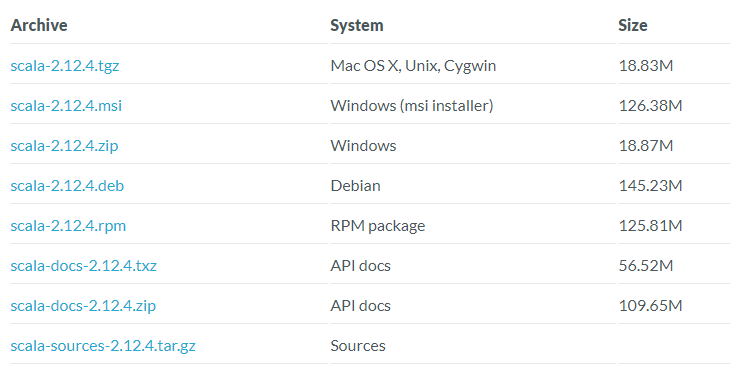
2.3- 设置环境变量
- 变量名:SCALA_HOME
- 变量值:Scala的安装目录

;%SCALA_HOME%\bin;%SCALA_HOME%\lib\dt.jar;%SCALA_HOME%\lib\tools.jar.;
- "变量名":ClassPath
- "变量值":.;%SCALA_HOME%\bin;%SCALA_HOME%\lib\dt.jar;%SCALA_HOME%\lib\tools.jar.;
2.4-验证
Microsoft Windows [Version 6.1.7601]
Copyright (c) 2009 Microsoft Corporation. All rights reserved. C:\Users\guowli>scala -version
Scala code runner version 2.12.4 -- Copyright 2002-2017, LAMP/EPFL and Lightbend, Inc. C:\Users\guowli>sclac -version
'sclac' is not recognized as an internal or external command,
operable program or batch file. C:\Users\guowli>scala
Welcome to Scala 2.12.4 (Java HotSpot(TM) 64-Bit Server VM, Java 1.8.0_101).
Type in expressions for evaluation. Or try :help. scala> println("Hello Scala!")
Hello Scala! scala> :quit C:\Users\guowli>
2.5-scala命令帮助信息
C:\Users\guowli>scala -help
Usage: scala <options> [<script|class|object|jar> <arguments>]
or scala -help All options to scalac (see scalac -help) are also allowed. The first argument to scala after the options designates what to run. If no argument is given, the Scala REPL, an interactive shell, is started. Otherwise, the Scala runner will try to run the named target, either as
a compiled class with a main method, a jar file with a Main-Class manifest
header, or as a Scala source file to compile and run. The REPL accepts expressions to evaluate. Try `:help` to see more commands. The script runner will invoke the main method of a top-level object if
it finds one; otherwise, the script code is run locally to a synthetic
main method with arguments available in a variable `args`. Options to scala which reach the Java runtime: -Dname=prop passed directly to Java to set system properties
-J<arg> -J is stripped and <arg> passed to Java as-is
-nobootcp do not put the Scala jars on the boot classpath (slower) Other startup options: -i <file> preload <file> before starting the REPL
-I <file> preload <file>, enforcing line-by-line interpretation
-e <string> execute <string> as if entered in the REPL
-save save the compiled script in a jar for future use
-nc no compilation daemon: do not use the fsc offline compiler If the runner does not correctly guess how to run the target: -howtorun what to run <script|object|jar|guess> (default: guess) When running a script or using -e, an already running compilation daemon
(fsc) is used, or a new one started on demand. Use the -nc option to
create a fresh compiler instead. C:\Users\guowli>
3- 运行第一个scala程序
3.1- 官网示例
3.2- 利用Scala-IDE
- Create Scala Project : File--》New--》Scala Project--》Enter a project name.--》Next--》Check or Define the Scala build settings.---》Finsh
- Create Package : Choose src folder--》right-click,New--》Package--》Enter a package name.--》Finsh.
- Create Scala Object : Choose package--》right-click,New--》Scala Object--》Enter a object name.--》Finsh.
- Run code : Choose Scala file--》right-click,Run As--》Scala Application.
package test
object helloscala {
def main(args: Array[String]) {
println("Hello, Scala!")
}
}
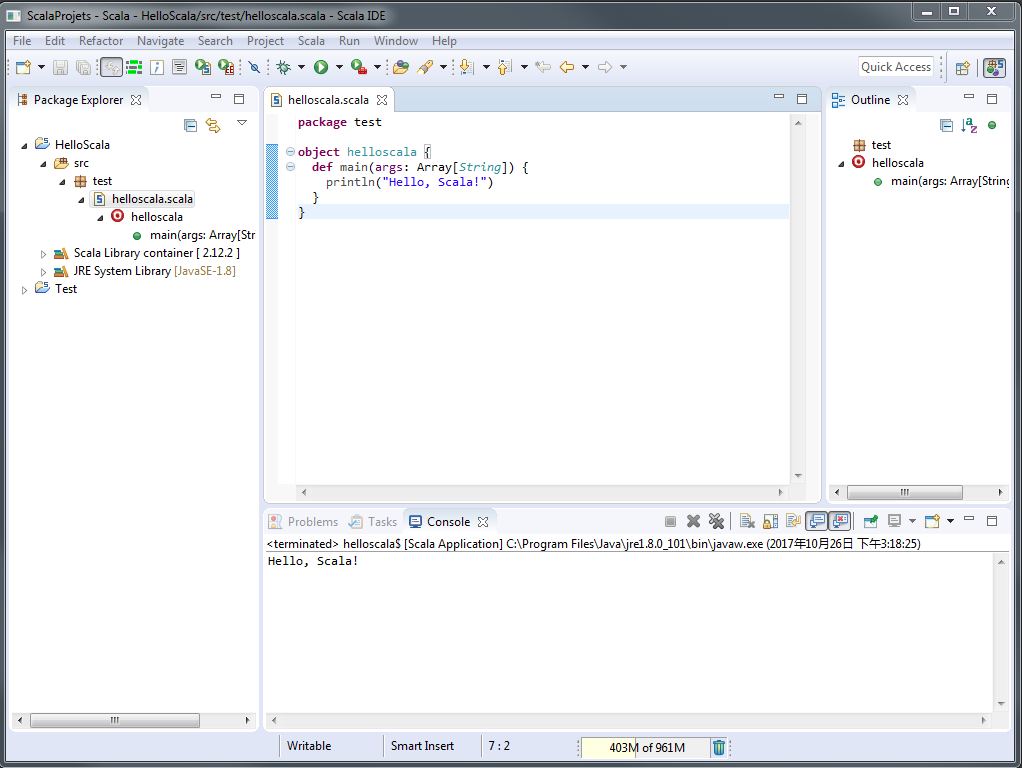
3.3- 命令行下的编译与执行
anliven@DESKTOP-68OFQFP MINGW64 /d/Anliven/Anliven-Code/ScalaProjects
$ mkdir Testing anliven@DESKTOP-68OFQFP MINGW64 /d/Anliven/Anliven-Code/ScalaProjects
$ cd Testing/ anliven@DESKTOP-68OFQFP MINGW64 /d/Anliven/Anliven-Code/ScalaProjects/Testing
$ ls -l
total 0 anliven@DESKTOP-68OFQFP MINGW64 /d/Anliven/Anliven-Code/ScalaProjects/Testing
$ vim Testing.scala anliven@DESKTOP-68OFQFP MINGW64 /d/Anliven/Anliven-Code/ScalaProjects/Testing
$ cat Testing.scala
object Testing extends App {
println("Hello, "+args(0)+"!")
} anliven@DESKTOP-68OFQFP MINGW64 /d/Anliven/Anliven-Code/ScalaProjects/Testing
$ scalac Testing.scala anliven@DESKTOP-68OFQFP MINGW64 /d/Anliven/Anliven-Code/ScalaProjects/Testing
$ ls -l
total 13
-rw-r--r-- 1 anliven 197121 2752 10月 25 23:58 'Testing$.class'
-rw-r--r-- 1 anliven 197121 767 10月 25 23:58 'Testing$delayedInit$body.class'
-rw-r--r-- 1 anliven 197121 768 10月 25 23:58 Testing.class
-rw-r--r-- 1 anliven 197121 64 10月 25 23:58 Testing.scala anliven@DESKTOP-68OFQFP MINGW64 /d/Anliven/Anliven-Code/ScalaProjects/Testing
$ scala Testing Anliven
Hello, Anliven! anliven@DESKTOP-68OFQFP MINGW64 /d/Anliven/Anliven-Code/ScalaProjects/Testing
$ ls -l
total 13
-rw-r--r-- 1 anliven 197121 2752 10月 25 23:58 'Testing$.class'
-rw-r--r-- 1 anliven 197121 767 10月 25 23:58 'Testing$delayedInit$body.class'
-rw-r--r-- 1 anliven 197121 768 10月 25 23:58 Testing.class
-rw-r--r-- 1 anliven 197121 64 10月 25 23:58 Testing.scala anliven@DESKTOP-68OFQFP MINGW64 /d/Anliven/Anliven-Code/ScalaProjects/Testing
$
4- REPL(Read Evaluate Print Loop)
4.1-命令行方式
$ scala
Welcome to Scala 2.12.2 (Java HotSpot(TM) 64-Bit Server VM, Java 1.8.0_131).
Type in expressions for evaluation. Or try :help. scala> println("Hello, Scala!")
Hello, Scala! scala> val x=1
x: Int = 1 scala> println(x)
1 scala> :quit
4.2-sbt方式
获取SBT的帮助信息:在命令行下执行“sbt -h”,或者执行“sbt”后输入help并回车。
anliven@DESKTOP-68OFQFP MINGW64 /d/Anliven
$ sbt console
[warn] No sbt.version set in project/build.properties, base directory: D:\Anliven
[info] Set current project to anliven (in build file:/D:/Anliven/)
[info] Starting scala interpreter...
Welcome to Scala 2.12.3 (Java HotSpot(TM) 64-Bit Server VM, Java 1.8.0_131).
Type in expressions for evaluation. Or try :help. scala> println("Hello, Scala!")
Hello, Scala! scala> val x=2
x: Int = 2 scala> println(x)
2 scala> :quit [success] Total time: 41 s, completed 2017-10-25 23:52:39 anliven@DESKTOP-68OFQFP MINGW64 /d/Anliven
$
4.3-IDE方式
- Create Scala Project : File--》New--》Scala Project--》Enter a project name.--》Finsh
- Create Package : Choose project 》right-click,New--》Scala Worksheet--》Enter a Worksheet name.--》Finsh.
- Create code in .sc file: Save .sc file and check the output in the .sc file.
println("Welcome to the Scala worksheet") //> Welcome to the Scala worksheet
var x = 1 //> x : Int = 1
println(x) //> 1

5- 在Ubuntu系统安装Scala
5.1-安装JDK
root@Ubuntu16:~# apt-get update
root@Ubuntu16:~#
root@Ubuntu16:~# apt-get install openjdk-8-jre openjdk-8-jdk
root@Ubuntu16:~#
root@Ubuntu16:~# java -version
openjdk version "1.8.0_151"
OpenJDK Runtime Environment (build 1.8.0_151-8u151-b12-0ubuntu0.16.04.2-b12)
OpenJDK 64-Bit Server VM (build 25.151-b12, mixed mode)
root@Ubuntu16:~#
5.2-配置环境变量JAVA_HOME
root@Ubuntu16:~# dpkg -L openjdk-8-jdk | grep '/bin'|head -1
/usr/lib/jvm/java-8-openjdk-amd64/bin
root@Ubuntu16:~# vim ~/.bashrc
root@Ubuntu16:~# source ~/.bashrc
root@Ubuntu16:~# cat ~/.bashrc|head -1
export JAVA_HOME=/usr/lib/jvm/java-8-openjdk-amd64
root@Ubuntu16:~#
root@Ubuntu16:~# echo $JAVA_HOME
/usr/lib/jvm/java-8-openjdk-amd64
root@Ubuntu16:~#
root@Ubuntu16:~# $JAVA_HOME/bin/java -version
openjdk version "1.8.0_151"
OpenJDK Runtime Environment (build 1.8.0_151-8u151-b12-0ubuntu0.16.04.2-b12)
OpenJDK 64-Bit Server VM (build 25.151-b12, mixed mode)
root@Ubuntu16:~#
root@Ubuntu16:~# javac -version
javac 1.8.0_151
root@Ubuntu16:~# $JAVA_HOME/bin/javac -version
javac 1.8.0_151
root@Ubuntu16:~#
5.3-安装Scala
wget https://downloads.lightbend.com/scala/2.12.4/scala-2.12.4.tgz
root@Ubuntu16:~# ls -l scala-2.12.4.tgz
-rw-r--r-- 1 root root 19741785 10月 11 16:05 scala-2.12.4.tgz
root@Ubuntu16:~#
root@Ubuntu16:~# tar -zxf scala-2.12.4.tgz -C /usr/local
root@Ubuntu16:~# cd /usr/local
root@Ubuntu16:/usr/local#
root@Ubuntu16:/usr/local# mv ./scala-2.12.4/ ./scala
root@Ubuntu16:/usr/local#
root@Ubuntu16:/usr/local# chown -R root ./scala
root@Ubuntu16:/usr/local#
- x : 从 tar 包中把文件提取出来;
- z : 表示 tar 包是被 gzip 压缩过的,所以解压时需要用gunzip解压;
- f : 表示后面跟着的是文件;
- C:表示文件解压后转到指定的目录下
5.4-配置环境变量PATH并运行scala
root@Ubuntu16:/usr/local# vim ~/.bashrc
root@Ubuntu16:/usr/local# source ~/.bashrc
root@Ubuntu16:/usr/local# cat ~/.bashrc |head -1
export PATH=$PATH:/usr/local/scala/bin
root@Ubuntu16:/usr/local#
root@Ubuntu16:/usr/local# scala
Welcome to Scala 2.12.4 (OpenJDK 64-Bit Server VM, Java 1.8.0_151).
Type in expressions for evaluation. Or try :help. scala> :help
All commands can be abbreviated, e.g., :he instead of :help.
:edit <id>|<line> edit history
:help [command] print this summary or command-specific help
:history [num] show the history (optional num is commands to show)
:h? <string> search the history
:imports [name name ...] show import history, identifying sources of names
:implicits [-v] show the implicits in scope
:javap <path|class> disassemble a file or class name
:line <id>|<line> place line(s) at the end of history
:load <path> interpret lines in a file
:paste [-raw] [path] enter paste mode or paste a file
:power enable power user mode
:quit exit the interpreter
:replay [options] reset the repl and replay all previous commands
:require <path> add a jar to the classpath
:reset [options] reset the repl to its initial state, forgetting all session entries
:save <path> save replayable session to a file
:sh <command line> run a shell command (result is implicitly => List[String])
:settings <options> update compiler options, if possible; see reset
:silent disable/enable automatic printing of results
:type [-v] <expr> display the type of an expression without evaluating it
:kind [-v] <type> display the kind of a type. see also :help kind
:warnings show the suppressed warnings from the most recent line which had any scala> :quit
root@Ubuntu16:/usr/local#
5.5-运行示例
root@Ubuntu16:~/testcode# ls -l
总用量 4
-rw-r--r-- 1 root root 96 11月 14 17:10 test.scala
root@Ubuntu16:~/testcode#
root@Ubuntu16:~/testcode# cat test.scala
object HelloWorld {
def main(args: Array[String]){
println("Hello, World!")
}
}
root@Ubuntu16:~/testcode#
root@Ubuntu16:~/testcode# scalac test.scala
root@Ubuntu16:~/testcode# ls -l
总用量 12
-rw-r--r-- 1 root root 602 11月 14 17:11 HelloWorld.class
-rw-r--r-- 1 root root 665 11月 14 17:11 HelloWorld$.class
-rw-r--r-- 1 root root 96 11月 14 17:10 test.scala
root@Ubuntu16:~/testcode#
root@Ubuntu16:~/testcode# scala -classpath . HelloWorld
Hello, World!
root@Ubuntu16:~/testcode# ls -l
总用量 12
-rw-r--r-- 1 root root 602 11月 14 17:11 HelloWorld.class
-rw-r--r-- 1 root root 665 11月 14 17:11 HelloWorld$.class
-rw-r--r-- 1 root root 96 11月 14 17:10 test.scala
root@Ubuntu16:~/testcode#
- 关于main()方法的定义,Scala中则必须使用对象方法,而在Java中是用静态方法(public static void main(String[] args))。
- 对象的命名HelloWorld可以不用和文件名称一致,这点和Java不同。
scalac test.scala # 编译的时候使用的是Scala文件名称
scala -classpath . HelloWorld # 执行的时候使用的是HelloWorld对象名称
Scala - 快速学习02 - 搭建开发环境的更多相关文章
- perl学习笔记--搭建开发环境
windows下perl开发环境搭建 perl下载地址:http://www.activestate.com/developer-tools 各个插件的安装方法:(通过代理上网的方法) 方法一:pad ...
- android学习一---搭建开发环境
android基于Java并运行Linux内核上的轻量级操作系统.由于是基于java的,学习起来也不是太难,对java有一定了解并知道一些基本的图形用户界面,入门就很简单了. 一.了解JDK ,SDK ...
- Android开发学习——搭建开发环境
在学校开课学习了android的一些简单的UI组件,布局,四大组件学习了2个,数据存储及网络通信,都是一些简单的概念,入门而已.许多东西需要自己去学习. 学习一下 Android开发环境的搭建,两种方 ...
- 【转】Esp8266学习之旅① 搭建开发环境,开始一个“hellow world”串口打印。
@2019-02-28 [小记] Esp8266学习之旅① 搭建开发环境,开始一个“hellow world”串口打印.
- Hadoop学习笔记(4) ——搭建开发环境及编写Hello World
Hadoop学习笔记(4) ——搭建开发环境及编写Hello World 整个Hadoop是基于Java开发的,所以要开发Hadoop相应的程序就得用JAVA.在linux下开发JAVA还数eclip ...
- React + webpack 快速搭建开发环境
因网上大多React + webpack快速搭建的运行不起来,便自行写了一个.在搭建开发环境的前需安装nodejs,npm. 新建一个工作目录,比如叫reactdome,在reactdome目录中运行 ...
- GJM : Unity3D HIAR -【 快速入门 】 二、搭建开发环境
感谢您的阅读.喜欢的.有用的就请大哥大嫂们高抬贵手"推荐一下"吧!你的精神支持是博主强大的写作动力以及转载收藏动力.欢迎转载! 版权声明:本文原创发表于 [请点击连接前往] ,未经 ...
- 一、React Native 搭建开发环境(1)(Mac OS - IOS项目)
React Native是Facebook推出的一个开发IOS和安卓APP的技术.至于更多的详情,这里不再描述,大家可以自行百度它的定义. 目的: 由于我想在一台电脑上同时开发IOS和Android两 ...
- 深入浅出Docker(五):基于Fig搭建开发环境
概述 在搭建开发环境时,我们都希望搭建过程能够简单,并且一劳永逸,其他的同事可以复用已经搭建好的开发环境以节省开发时间.而在搭建开发环境时,我们经常会被复杂的配置以及重复的下载安装所困扰.在Docke ...
随机推荐
- 洛谷1027 Car的旅行路线
原题链接 将每个城市拆成四个点,即四个机场来看,那么这题就是求最短路. 不过建图有些麻烦,先要找出第四个机场的坐标. 设另外三个机场的坐标为\((x_1, y_1), (x_2, y_2), (x_3 ...
- github node.js
#安装githubyum install git -y #下载nvmgit clone git://github.com/creationix/nvm.git ~/nvm #设置nvm 自动运行;ec ...
- EasyPR源码剖析(4):车牌定位之Sobel算子定位
一.简介 sobel算子主要是用于获得数字图像的一阶梯度,常见的应用是边缘检测. Ⅰ.水平变化: 将 I 与一个奇数大小的内核进行卷积.比如,当内核大小为3时, 的计算结果为: Ⅱ.垂直变化: 将: ...
- Linux 平台 tcpdump 抓包
一. 在ecs上准备好mysql客户端命令 二. 开启抓包,抓包方法如下:Linux 平台: 1. 打开一个到ECS的ssh连接,并以root身份登录.在该窗口运行下列命令tcpdump -i any ...
- Quartz一次配置
1. 配置执行器的线程池 public ThreadPoolTaskExecutor defaultThreadPool() { ThreadPoolTaskExecutor executor = n ...
- MySql添加远程超级管理员用户
可以通过发出GRANT语句增加新用户:首先在数据库本机上用ROOT用户登录上MySql,然后运行命令: mysql>GRANT ALL PRIVILEGES ON *.* TO admin'@' ...
- vue中集成pdfjs自定义分页
<template> <div id="div_read_area_scrool" class="no-scrollbar--x" :styl ...
- REdis Asynchronous AOF fsync is taking too long
redis.conf中的no-appendfsync-on-rewrite默认值为no,表示在重写AOF文件或RDB文件时阻塞fsync. 如果重写AOF或RDB文件时长过长,则在日志中可以看到如下信 ...
- 2019浙大校赛--J--Extended Twin Composite Number(毒瘤水题)
毒瘤出题人,坑了我们好久,从基本的素数筛选,到埃氏筛法,到随机数快速素数判定,到费马小定理,好好的水题做成了数论题. 结果答案是 2*n=n+3*n,特判1,2. 以下为毒瘤题目: 题目大意: 输入一 ...
- python_redis简介与安装和使用
一.简介 redis是一个key-value存储系统.和Memcached类似,它支持存储的value类型相对更多,包括string(字符串).list(链表).set(集合).zset(sorted ...
