TensorRT 开始
TensorRT 是 NVIDIA 自家的高性能推理库,其 Getting Started 列出了各资料入口,如下:
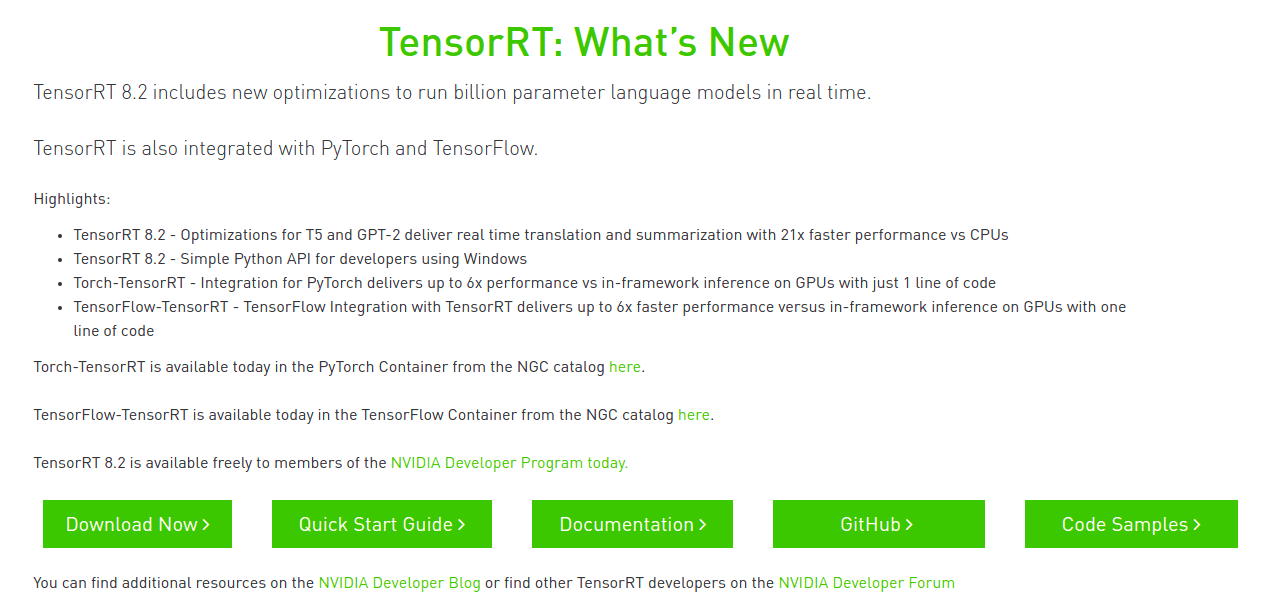
本文基于当前的 TensorRT 8.2 版本,将一步步介绍从安装,直到加速推理自己的 ONNX 模型。
安装
进 TensorRT 下载页 选择版本下载,需注册登录。
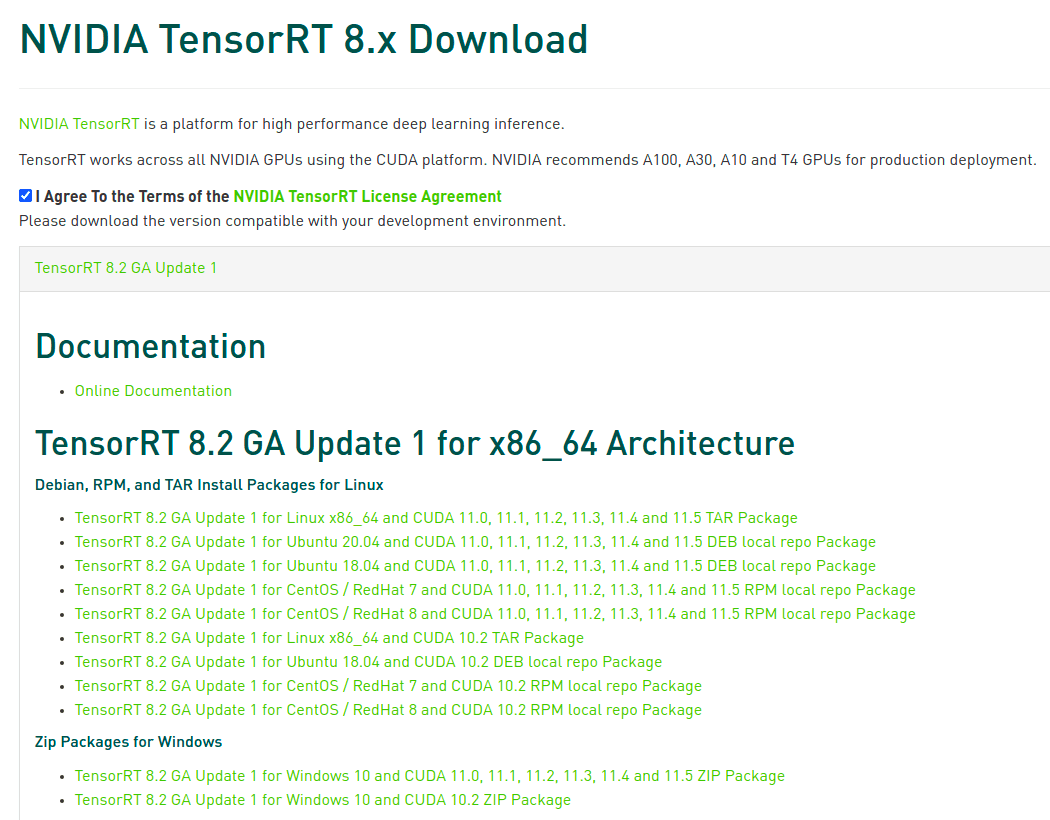
本文选择了 TensorRT-8.2.2.1.Linux.x86_64-gnu.cuda-11.4.cudnn8.2.tar.gz,可以注意到与 CUDA cuDNN 要匹配好版本。也可以准备 NVIDIA Docker 拉取对应版本的 nvidia/cuda 镜像,再 ADD TensorRT 即可。
# 解压进 $HOME (以免 sudo 编译样例,为当前用户)tar -xzvf TensorRT-*.tar.gz -C $HOME/# 软链到 /usr/local/TensorRT (以固定一个路径)sudo ln -s $HOME/TensorRT-8.2.2.1 /usr/local/TensorRT
之后,编译运行样例,保证 TensorRT 安装正确。
编译样例
样例在 TensorRT/samples,说明见 Sample Support Guide 或各样例目录里的 README.md。
cd /usr/local/TensorRT/samples/# 设定环境变量,可见 Makefile.configexport CUDA_INSTALL_DIR=/usr/local/cudaexport CUDNN_INSTALL_DIR=/usr/local/cudaexport ENABLE_DLA=export TRT_LIB_DIR=../libexport PROTOBUF_INSTALL_DIR=# 编译make -j`nproc`# 运行export LD_LIBRARY_PATH=/usr/local/TensorRT/lib:$LD_LIBRARY_PATHcd /usr/local/TensorRT/./bin/trtexec -h./bin/sample_mnist -d data/mnist/ --fp16
运行结果参考:
$ ./bin/sample_mnist -d data/mnist/ --fp16&&&& RUNNING TensorRT.sample_mnist [TensorRT v8202] # ./bin/sample_mnist -d data/mnist/ --fp16[12/23/2021-20:20:16] [I] Building and running a GPU inference engine for MNIST[12/23/2021-20:20:16] [I] [TRT] [MemUsageChange] Init CUDA: CPU +322, GPU +0, now: CPU 333, GPU 600 (MiB)[12/23/2021-20:20:16] [I] [TRT] [MemUsageSnapshot] Begin constructing builder kernel library: CPU 333 MiB, GPU 600 MiB[12/23/2021-20:20:16] [I] [TRT] [MemUsageSnapshot] End constructing builder kernel library: CPU 468 MiB, GPU 634 MiB[12/23/2021-20:20:17] [I] [TRT] [MemUsageChange] Init cuBLAS/cuBLASLt: CPU +518, GPU +224, now: CPU 988, GPU 858 (MiB)[12/23/2021-20:20:17] [I] [TRT] [MemUsageChange] Init cuDNN: CPU +114, GPU +52, now: CPU 1102, GPU 910 (MiB)[12/23/2021-20:20:17] [I] [TRT] Local timing cache in use. Profiling results in this builder pass will not be stored.[12/23/2021-20:20:33] [I] [TRT] Some tactics do not have sufficient workspace memory to run. Increasing workspace size may increase performance, please check verbose output.[12/23/2021-20:20:34] [I] [TRT] Detected 1 inputs and 1 output network tensors.[12/23/2021-20:20:34] [I] [TRT] Total Host Persistent Memory: 8448[12/23/2021-20:20:34] [I] [TRT] Total Device Persistent Memory: 1626624[12/23/2021-20:20:34] [I] [TRT] Total Scratch Memory: 0[12/23/2021-20:20:34] [I] [TRT] [MemUsageStats] Peak memory usage of TRT CPU/GPU memory allocators: CPU 2 MiB, GPU 13 MiB[12/23/2021-20:20:34] [I] [TRT] [BlockAssignment] Algorithm ShiftNTopDown took 0.01595ms to assign 3 blocks to 8 nodes requiring 57857 bytes.[12/23/2021-20:20:34] [I] [TRT] Total Activation Memory: 57857[12/23/2021-20:20:34] [I] [TRT] [MemUsageChange] Init cuBLAS/cuBLASLt: CPU +0, GPU +8, now: CPU 1621, GPU 1116 (MiB)[12/23/2021-20:20:34] [I] [TRT] [MemUsageChange] Init cuDNN: CPU +0, GPU +8, now: CPU 1621, GPU 1124 (MiB)[12/23/2021-20:20:34] [I] [TRT] [MemUsageChange] TensorRT-managed allocation in building engine: CPU +0, GPU +4, now: CPU 0, GPU 4 (MiB)[12/23/2021-20:20:34] [I] [TRT] [MemUsageChange] Init CUDA: CPU +0, GPU +0, now: CPU 1622, GPU 1086 (MiB)[12/23/2021-20:20:34] [I] [TRT] Loaded engine size: 1 MiB[12/23/2021-20:20:34] [I] [TRT] [MemUsageChange] Init cuBLAS/cuBLASLt: CPU +0, GPU +8, now: CPU 1622, GPU 1096 (MiB)[12/23/2021-20:20:34] [I] [TRT] [MemUsageChange] Init cuDNN: CPU +1, GPU +8, now: CPU 1623, GPU 1104 (MiB)[12/23/2021-20:20:34] [I] [TRT] [MemUsageChange] TensorRT-managed allocation in engine deserialization: CPU +0, GPU +1, now: CPU 0, GPU 1 (MiB)[12/23/2021-20:20:34] [I] [TRT] [MemUsageChange] Init cuBLAS/cuBLASLt: CPU +0, GPU +8, now: CPU 1485, GPU 1080 (MiB)[12/23/2021-20:20:34] [I] [TRT] [MemUsageChange] Init cuDNN: CPU +0, GPU +8, now: CPU 1485, GPU 1088 (MiB)[12/23/2021-20:20:34] [I] [TRT] [MemUsageChange] TensorRT-managed allocation in IExecutionContext creation: CPU +0, GPU +2, now: CPU 0, GPU 3 (MiB)[12/23/2021-20:20:34] [I] Input:@@@@@@@@@@@@@@@@@@@@@@@@@@@@@@@@@@@@@@@@@@@@@@@@@@@@@@@@@@@@@@@@@@@@@@@@@@@@@@@@@@@@@@@@@@@@@@@@@@@@@@@@@@@@@@@@@@@@@@@@@@@@@@@@@@@@@@@@@@@@@@@@@@@@@@@@@@@@@@@@@@@@@@@@@@@@@@@@@%+-: =@@@@@@@@@@@@@@@@@@@%= -@@@**@@@@@@@@@@@@@@ :%#@-#@@@. #@@@@@@@@@@@@* +@@@@:*@@@ *@@@@@@@@@@@@# +@@@@ @@@% @@@@@@@@@@@@@@. :%@@.@@@. *@@@@@@@@@@@@@@@- =@@@@. -@@@@@@@@@@@@@@@@@%: +@- :@@@@@@@@@@@@@@@@@@@@%. : -@@@@@@@@@@@@@@@@@@@@@@@+ #@@@@@@@@@@@@@@@@@@@@@@@@+ :@@@@@@@@@@@@@@@@@@@@@@@@+ *@@@@@@@@@@@@@@@@@@@@@@@: = @@@@@@@@@@@@@@@@@@@@@@@ :@ @@@@@@@@@@@@@@@@@@@@@@@ -@ @@@@@@@@@@@@@@@@@@@@@@# +@ @@@@@@@@@@@@@@@@@@@@@@* ++ @@@@@@@@@@@@@@@@@@@@@@* *@@@@@@@@@@@@@@@@@@@@@@# =@@@@@@@@@@@@@@@@@@@@@@@@. +@@@@@@@@@@@@@@@@@@@@@@@@@@@@@@@@@@@@@@@@@@@@@@@@@@@@@@@@@@@@@@@@@@@[12/23/2021-20:20:34] [I] Output:0:1:2:3:4:5:6:7:8: **********9:&&&& PASSED TensorRT.sample_mnist [TensorRT v8202] # ./bin/sample_mnist -d data/mnist/ --fp16
快速开始
Quick Start Guide / Using The TensorRT Runtime API
准备教程代码,编译:
git clone --depth 1 https://github.com/NVIDIA/TensorRT.gitexport CUDA_INSTALL_DIR=/usr/local/cudaexport CUDNN_INSTALL_DIR=/usr/local/cudaexport TRT_LIB_DIR=/usr/local/TensorRT/lib# 编译 quickstartcd TensorRT/quickstart# Makefile.config# INCPATHS += -I"/usr/local/TensorRT/include"# common/logging.h# void log(Severity severity, const char* msg) noexcept overridemake# 运行环境export PATH=/usr/local/TensorRT/bin:$PATHexport LD_LIBRARY_PATH=/usr/local/TensorRT/lib:$LD_LIBRARY_PATHcd SemanticSegmentation
获取预训练 FCN-ResNet-101 模型,转成 ONNX:
# 创建本地环境# conda create -n torch python=3.9 -y# conda activate torch# conda install pytorch torchvision torchaudio cudatoolkit=11.3 -c pytorch -y# 不然,容器环境# docker run --rm -it --gpus all -p 8888:8888 -v `pwd`:/workspace/SemanticSegmentation -w /workspace nvcr.io/nvidia/pytorch:20.12-py3 bash$ python export.pyExporting ppm image input.ppmDownloading: "https://github.com/pytorch/vision/archive/v0.6.0.zip" to /home/john/.cache/torch/hub/v0.6.0.zipDownloading: "https://download.pytorch.org/models/resnet101-5d3b4d8f.pth" to /home/john/.cache/torch/hub/checkpoints/resnet101-5d3b4d8f.pth100%|████████████████████████████████████████| 170M/170M [00:27<00:00, 6.57MB/s]Downloading: "https://download.pytorch.org/models/fcn_resnet101_coco-7ecb50ca.pth" to /home/john/.cache/torch/hub/checkpoints/fcn_resnet101_coco-7ecb50ca.pth100%|████████████████████████████████████████| 208M/208M [02:26<00:00, 1.49MB/s]Exporting ONNX model fcn-resnet101.onnx
再用 trtexec 将 ONNX 转成 TensorRT engine:
$ trtexec --onnx=fcn-resnet101.onnx --fp16 --workspace=64 --minShapes=input:1x3x256x256 --optShapes=input:1x3x1026x1282 --maxShapes=input:1x3x1440x2560 --buildOnly --saveEngine=fcn-resnet101.engine...[01/07/2022-20:20:00] [I] Engine built in 406.011 sec.&&&& PASSED TensorRT.trtexec [TensorRT v8202] ...
随机输入,测试 engine:
$ trtexec --shapes=input:1x3x1026x1282 --loadEngine=fcn-resnet101.engine...[01/07/2022-20:20:00] [I] === Performance summary ===[01/07/2022-20:20:00] [I] Throughput: 12.4749 qps[01/07/2022-20:20:00] [I] Latency: min = 76.9746 ms, max = 98.8354 ms, mean = 79.5844 ms, median = 78.0542 ms, percentile(99%) = 98.8354 ms[01/07/2022-20:20:00] [I] End-to-End Host Latency: min = 150.942 ms, max = 188.431 ms, mean = 155.834 ms, median = 152.444 ms, percentile(99%) = 188.431 ms[01/07/2022-20:20:00] [I] Enqueue Time: min = 0.390625 ms, max = 1.61279 ms, mean = 1.41182 ms, median = 1.46136 ms, percentile(99%) = 1.61279 ms[01/07/2022-20:20:00] [I] H2D Latency: min = 1.25977 ms, max = 1.53467 ms, mean = 1.27415 ms, median = 1.26514 ms, percentile(99%) = 1.53467 ms[01/07/2022-20:20:00] [I] GPU Compute Time: min = 75.2869 ms, max = 97.1318 ms, mean = 77.8847 ms, median = 76.3599 ms, percentile(99%) = 97.1318 ms[01/07/2022-20:20:00] [I] D2H Latency: min = 0.408447 ms, max = 0.454346 ms, mean = 0.425577 ms, median = 0.423004 ms, percentile(99%) = 0.454346 ms[01/07/2022-20:20:00] [I] Total Host Walltime: 3.2866 s[01/07/2022-20:20:00] [I] Total GPU Compute Time: 3.19327 s[01/07/2022-20:20:00] [I] Explanations of the performance metrics are printed in the verbose logs.[01/07/2022-20:20:00] [I]&&&& PASSED TensorRT.trtexec [TensorRT v8202] ...
运行教程,使用 engine:
$ ./bin/segmentation_tutorial[01/07/2022-20:20:34] [I] [TRT] [MemUsageChange] Init CUDA: CPU +322, GPU +0, now: CPU 463, GPU 707 (MiB)[01/07/2022-20:20:34] [I] [TRT] Loaded engine size: 132 MiB[01/07/2022-20:20:35] [I] [TRT] [MemUsageChange] Init cuBLAS/cuBLASLt: CPU +520, GPU +224, now: CPU 984, GPU 1065 (MiB)[01/07/2022-20:20:35] [I] [TRT] [MemUsageChange] Init cuDNN: CPU +115, GPU +52, now: CPU 1099, GPU 1117 (MiB)[01/07/2022-20:20:35] [I] [TRT] [MemUsageChange] TensorRT-managed allocation in engine deserialization: CPU +0, GPU +131, now: CPU 0, GPU 131 (MiB)[01/07/2022-20:20:35] [I] Running TensorRT inference for FCN-ResNet101[01/07/2022-20:20:35] [I] [TRT] [MemUsageChange] Init cuBLAS/cuBLASLt: CPU +0, GPU +10, now: CPU 966, GPU 1109 (MiB)[01/07/2022-20:20:35] [I] [TRT] [MemUsageChange] Init cuDNN: CPU +0, GPU +8, now: CPU 966, GPU 1117 (MiB)[01/07/2022-20:20:35] [I] [TRT] [MemUsageChange] TensorRT-managed allocation in IExecutionContext creation: CPU +0, GPU +722, now: CPU 0, GPU 853 (MiB)
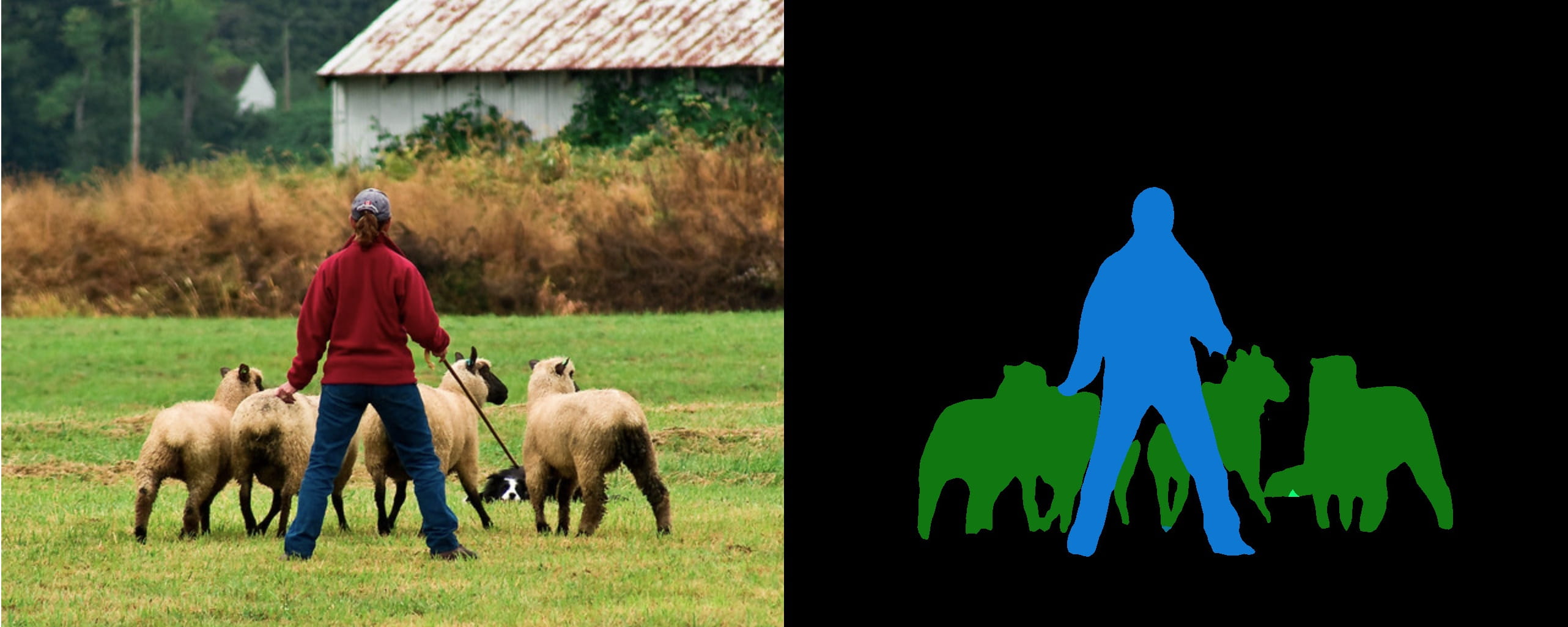
实践
以上给到了官方样例与教程的编译使用。这里,另外找了个 RVM 的模型,从头开始试一试。
准备模型
Robust Video Matting (RVM) 稳定视频抠像,可在任意视频上做实时高清抠像。有 Webcam Demo 可以网页上体验。
准备 ONNX 模型 rvm_mobilenetv3_fp32.onnx,其 推断文档 给出了模型输入输出:
- 输入: [
src,r1i,r2i,r3i,r4i,downsample_ratio]src:输入帧,RGB 通道,形状为[B, C, H, W],范围为0~1rXi:记忆输入,初始值是是形状为[1, 1, 1, 1]的零张量downsample_ratio下采样比,张量形状为[1]- 只有
downsample_ratio必须是FP32,其他输入必须和加载的模型使用一样的dtype
- 输出: [
fgr,pha,r1o,r2o,r3o,r4o]fgr, pha:前景和透明度通道输出,范围为0~1rXo:记忆输出
准备输入图像 input.jpg 。不用视频,保持代码简单些。
准备环境
conda create -n torch python=3.9 -yconda activate torchconda install pytorch torchvision torchaudio cudatoolkit=11.3 -c pytorch -y# Requirements# https://onnxruntime.ai/docs/execution-providers/CUDA-ExecutionProvider.html#requirementspip install onnx onnxruntime-gpu==1.10
运行 ONNX 模型
import onnxruntime as ortimport numpy as npfrom PIL import Image# 读取图像with Image.open('input.jpg') as img:img.load()# HWC [0,255] > BCHW [0,1]src = np.array(img)src = np.moveaxis(src, -1, 0) .astype(np.float32)src = src[np.newaxis, :] / 255.# 载入模型sess = ort.InferenceSession('rvm_mobilenetv3_fp32.onnx', providers=['CUDAExecutionProvider'])# 创建 io bindingio = sess.io_binding()# 在 CUDA 上创建张量rec = [ ort.OrtValue.ortvalue_from_numpy(np.zeros([1, 1, 1, 1], dtype=np.float32), 'cuda') ] * 4downsample_ratio = ort.OrtValue.ortvalue_from_numpy(np.asarray([0.25], dtype=np.float32), 'cuda')# 设置输出项for name in ['fgr', 'pha', 'r1o', 'r2o', 'r3o', 'r4o']:io.bind_output(name, 'cuda')# 推断io.bind_cpu_input('src', src)io.bind_ortvalue_input('r1i', rec[0])io.bind_ortvalue_input('r2i', rec[1])io.bind_ortvalue_input('r3i', rec[2])io.bind_ortvalue_input('r4i', rec[3])io.bind_ortvalue_input('downsample_ratio', downsample_ratio)sess.run_with_iobinding(io)fgr, pha, *rec = io.get_outputs()# 只将 `fgr` 和 `pha` 回传到 CPUfgr = fgr.numpy()pha = pha.numpy()# 合成 RGBAcom = np.where(pha > 0, fgr, pha)com = np.concatenate([com, pha], axis=1) # + alpha# BCHW [0,1] > HWC [0,255]com = np.squeeze(com, axis=0)com = np.moveaxis(com, 0, -1) * 255img = Image.fromarray(com.astype(np.uint8))img.show()
运行:
python rvm_onnx_infer.py --model "rvm_mobilenetv3_fp32.onnx" --input-image "input.jpg" --precision float32 --show
结果(背景透明):

ONNX 转成 TRT 模型
trtexec 将 ONNX 转成 TensorRT engine:
export PATH=/usr/local/TensorRT/bin:$PATHexport LD_LIBRARY_PATH=/usr/local/TensorRT/lib:$LD_LIBRARY_PATHtrtexec --onnx=rvm_mobilenetv3_fp32.onnx --workspace=64 --saveEngine=rvm_mobilenetv3_fp32.engine --verbose
发生问题:
[01/08/2022-20:20:36] [E] [TRT] ModelImporter.cpp:773: While parsing node number 3 [Resize -> "389"]:[01/08/2022-20:20:36] [E] [TRT] ModelImporter.cpp:774: --- Begin node ---[01/08/2022-20:20:36] [E] [TRT] ModelImporter.cpp:775: input: "src"input: "386"input: "388"output: "389"name: "Resize_3"op_type: "Resize"attribute {name: "coordinate_transformation_mode"s: "pytorch_half_pixel"type: STRING}attribute {name: "cubic_coeff_a"f: -0.75type: FLOAT}attribute {name: "mode"s: "linear"type: STRING}attribute {name: "nearest_mode"s: "floor"type: STRING}[01/08/2022-20:20:36] [E] [TRT] ModelImporter.cpp:776: --- End node ---[01/08/2022-20:20:36] [E] [TRT] ModelImporter.cpp:779: ERROR: builtin_op_importers.cpp:3608 In function importResize:[8] Assertion failed: scales.is_weights() && "Resize scales must be an initializer!"
这时,需要动手改动模型了。
首先,安装必要工具:
snap install netronpip install onnx-simplifierpip install onnx_graphsurgeon --index-url https://pypi.ngc.nvidia.com
之后,Netron 查看模型 Resize_3 节点:
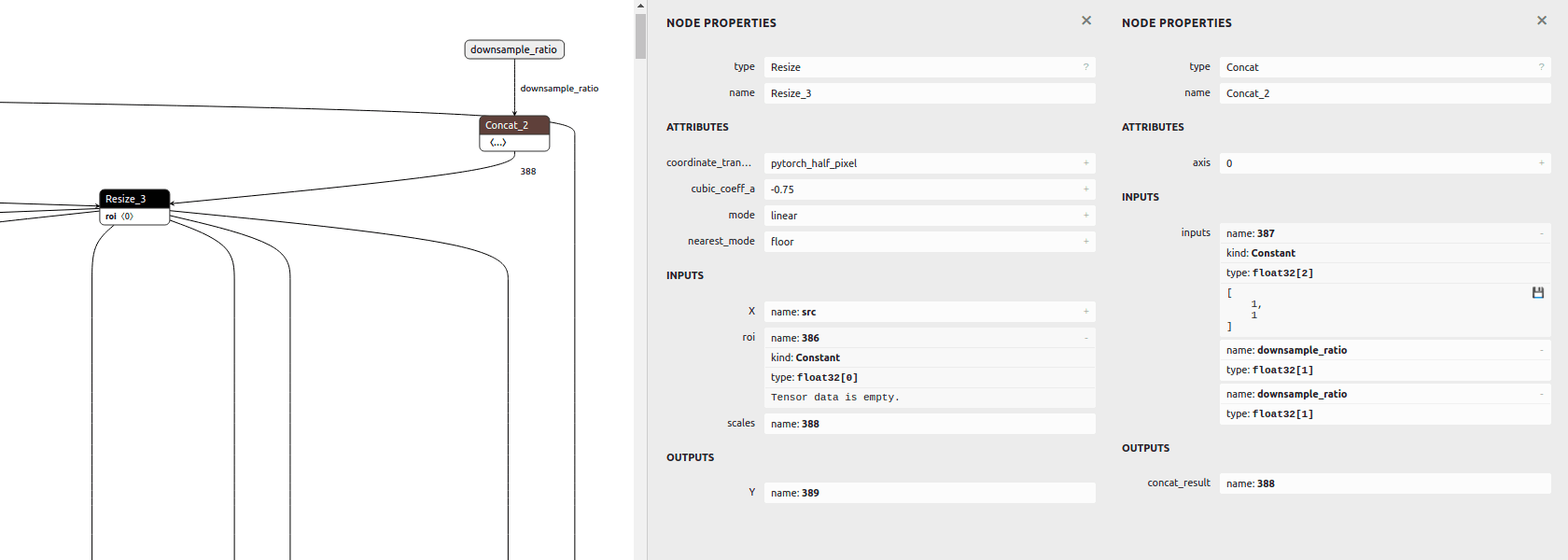
发现其 scales 输入是依据 downsample_ratio 得到的,即 [1,1,downsample_ratio,downsample_ratio],可用 ONNX GraphSurgeon 修改成常量。
最后,模型改动步骤如下:
# ONNX 模型简化,并改为静态输入尺寸python -m onnxsim rvm_mobilenetv3_fp32.onnx rvm_mobilenetv3_fp32_sim.onnx \--input-shape src:1,3,1080,1920 r1i:1,1,1,1 r2i:1,1,1,1 r3i:1,1,1,1 r4i:1,1,1,1# ONNX GraphSurgeon 修改模型python rvm_onnx_modify.py -i rvm_mobilenetv3_fp32_sim.onnx --input-size 1920 1280# trtexec 将 ONNX 转成 TensorRT enginetrtexec --onnx=rvm_mobilenetv3_fp32_sim_modified.onnx --workspace=64 --saveEngine=rvm_mobilenetv3_fp32_sim_modified.engine
def modify(input: str, output: str, downsample_ratio: float = 0.25) -> None:print(f'\nonnx load: {input}')graph = gs.import_onnx(onnx.load(input))_print_graph(graph)# update node Resize_3: scalesresize_3 = [n for n in graph.nodes if n.name == 'Resize_3'][0]print()print(resize_3)scales = gs.Constant('388',np.asarray([1, 1, downsample_ratio, downsample_ratio], dtype=np.float32))resize_3.inputs = [i if i.name != '388' else scales for i in resize_3.inputs]print()print(resize_3)# remove input downsample_ratiograph.inputs = [i for i in graph.inputs if i.name != 'downsample_ratio']# remove node Concat_2concat_2 = [n for n in graph.nodes if n.name == 'Concat_2'][0]concat_2.outputs.clear()# remove unused nodes/tensorsgraph.cleanup()onnx.save(gs.export_onnx(graph), output)
ONNX 与 TRT 模型输出差异
可用 Polygraphy 查看 ONNX 与 TRT 模型的输出差异。
首先,安装
# 安装 TensorRT Python APIcd /usr/local/TensorRT/python/pip install tensorrt-8.2.2.1-cp39-none-linux_x86_64.whlexport LD_LIBRARY_PATH=/usr/local/TensorRT/lib:$LD_LIBRARY_PATHpython -c "import tensorrt; print(tensorrt.__version__)"# 安装 Polygraphy,或者通过 TensorRT/tools/Polygraphy 源码安装python -m pip install colored polygraphy --extra-index-url https://pypi.ngc.nvidia.com
运行 ONNX 与 TRT 模型,对比输出误差:
# 运行 ONNX 模型,保存输入输出polygraphy run rvm_mobilenetv3_fp32_sim_modified.onnx --onnxrt --val-range [0,1] --save-inputs onnx_inputs.json --save-outputs onnx_outputs.json# 运行 TRT 模型,载入 ONNX 输入输出,对比输出的相对误差与绝对误差polygraphy run rvm_mobilenetv3_fp32_sim_modified.engine --model-type engine --trt --load-inputs onnx_inputs.json --load-outputs onnx_outputs.json --rtol 1e-3 --atol 1e-3
可见 fp32 精度误差在 1e-3 以内,PASSED:
[I] PASSED | All outputs matched | Outputs: ['r4o', 'r3o', 'r2o', 'r1o', 'fgr', 'pha'][I] PASSED | Command: /home/john/anaconda3/envs/torch/bin/polygraphy run rvm_mobilenetv3_fp32_sim_modified.engine --model-type engine --trt --load-inputs onnx_inputs.json --load-outputs onnx_outputs.json --rtol 1e-3 --atol 1e-3
也试了 fp16,其精度损失就比较大,FAILED:
[E] FAILED | Mismatched outputs: ['r4o', 'r3o', 'r2o', 'r1o', 'fgr', 'pha'][!] FAILED | Command: /home/john/anaconda3/envs/torch/bin/polygraphy run rvm_mobilenetv3_fp16_sim_modified.engine --model-type engine --trt --load-inputs onnx_inputs.json --load-outputs onnx_outputs.json --rtol 1e-3 --atol 1e-3
运行 TRT 模型
这里以 TensorRT C++ runtime APIs 为例,将转出的 RVM TRT 模型运行起来。完整代码见 rvm_infer.cc。
1. 载入模型:创建 runtime,反序列化 TRT 模型文件的数据
static Logger logger{Logger::Severity::kINFO};auto runtime = std::unique_ptr<nvinfer1::IRuntime>(nvinfer1::createInferRuntime(logger));auto engine = runtime->deserializeCudaEngine(engine_data.data(), fsize, nullptr);
遍历全部输入输出 bindings:
auto nb = engine->getNbBindings();for (int32_t i = 0; i < nb; i++) {auto is_input = engine->bindingIsInput(i);auto name = engine->getBindingName(i);auto dims = engine->getBindingDimensions(i);auto datatype = engine->getBindingDataType(i);// ...}
EngineName=Unnamed Network 0DeviceMemorySize=148 MiBMaxBatchSize=1BindingsInput[0] name=src dims=[1,3,1080,1920] datatype=FLOATInput[1] name=r1i dims=[1,1,1,1] datatype=FLOATInput[2] name=r2i dims=[1,1,1,1] datatype=FLOATInput[3] name=r3i dims=[1,1,1,1] datatype=FLOATInput[4] name=r4i dims=[1,1,1,1] datatype=FLOATOutput[5] name=r4o dims=[1,64,18,32] datatype=FLOATOutput[6] name=r3o dims=[1,40,36,64] datatype=FLOATOutput[7] name=r2o dims=[1,20,72,128] datatype=FLOATOutput[8] name=r1o dims=[1,16,144,256] datatype=FLOATOutput[9] name=fgr dims=[1,3,1080,1920] datatype=FLOATOutput[10] name=pha dims=[1,1,1080,1920] datatype=FLOAT
之后,分配好所有 bindings 的 device 内存:
auto nb = engine->getNbBindings();std::vector<void *> bindings(nb, nullptr);std::vector<int32_t> bindings_size(nb, 0);for (int32_t i = 0; i < nb; i++) {auto dims = engine->getBindingDimensions(i);auto size = GetMemorySize(dims, sizeof(float));if (cudaMalloc(&bindings[i], size) != cudaSuccess) {std::cerr << "ERROR: cuda memory allocation failed, size = " << size<< " bytes" << std::endl;return false;}bindings_size[i] = size;}
到此,准备工作就好了。
2. 前处理:输入数据处理成输入格式,存进输入 bindings
用 OpenCV 读取图像,缩放成 src 的输入尺寸。再把数据从 BGR [0,255] 处理成 RGB [0,1]。因 batch=1,所以处理时可忽略。
// img: HWC BGR [0,255] u8auto img = cv::imread(input_filename, cv::IMREAD_COLOR);if (src_h != img.rows || src_w != img.cols) {cv::resize(img, img, cv::Size(src_w, src_h));}// src: BCHW RGB [0,1] fp32auto src = cv::Mat(img.rows, img.cols, CV_32FC3);{auto src_data = (float*)(src.data);for (int y = 0; y < src_h; ++y) {for (int x = 0; x < src_w; ++x) {auto &&bgr = img.at<cv::Vec3b>(y, x);/*r*/ *(src_data + y*src_w + x) = bgr[2] / 255.;/*g*/ *(src_data + src_n + y*src_w + x) = bgr[1] / 255.;/*b*/ *(src_data + src_n*2 + y*src_w + x) = bgr[0] / 255.;}}}if (cudaMemcpyAsync(bindings[0], src.data, bindings_size[0],cudaMemcpyHostToDevice, stream) != cudaSuccess) {std::cerr << "ERROR: CUDA memory copy of src failed, size = "<< bindings_size[0] << " bytes" << std::endl;return false;}
3. 推理:将 bindings 给到 engine 执行上下文进行推理
auto context = std::unique_ptr<nvinfer1::IExecutionContext>(engine->createExecutionContext());if (!context) {return false;}bool status = context->enqueueV2(bindings.data(), stream, nullptr);if (!status) {std::cout << "ERROR: TensorRT inference failed" << std::endl;return false;}
4. 后处理:从输出 bindings 取出数据,根据输出格式处理数据
用 cv::Mat 接收输出的前景 fgr 和透明通道 pha:
auto fgr = cv::Mat(src_h, src_w, CV_32FC3); // BCHW RGB [0,1] fp32if (cudaMemcpyAsync(fgr.data, bindings[9], bindings_size[9],cudaMemcpyDeviceToHost, stream) != cudaSuccess) {std::cerr << "ERROR: CUDA memory copy of output failed, size = "<< bindings_size[9] << " bytes" << std::endl;return false;}auto pha = cv::Mat(src_h, src_w, CV_32FC1); // BCHW A [0,1] fp32if (cudaMemcpyAsync(pha.data, bindings[10], bindings_size[10],cudaMemcpyDeviceToHost, stream) != cudaSuccess) {std::cerr << "ERROR: CUDA memory copy of output failed, size = "<< bindings_size[10] << " bytes" << std::endl;return false;}cudaStreamSynchronize(stream);
再将 fgr pha 合成 RGBA 数据,并复原成原尺寸:
// Compose `fgr` and `pha`auto com = cv::Mat(src_h, src_w, CV_8UC4); // HWC BGRA [0,255] u8{auto fgr_data = (float*)(fgr.data);auto pha_data = (float*)(pha.data);for (int y = 0; y < com.rows; ++y) {for (int x = 0; x < com.cols; ++x) {auto &&elem = com.at<cv::Vec4b>(y, x);auto alpha = *(pha_data + y*src_w + x);if (alpha > 0) {/*r*/ elem[2] = *(fgr_data + y*src_w + x) * 255;/*g*/ elem[1] = *(fgr_data + src_n + y*src_w + x) * 255;/*b*/ elem[0] = *(fgr_data + src_n*2 + y*src_w + x) * 255;} else {/*r*/ elem[2] = 0;/*g*/ elem[1] = 0;/*b*/ elem[0] = 0;}/*a*/ elem[3] = alpha * 255;}}}if (dst_h != com.rows || dst_w != com.cols) {cv::resize(com, com, cv::Size(dst_w, dst_h));}
5. 运行得到的抠像结果(背景透明):

最后
想入门 TensorRT 的,动手实践一下吧!
GoCoding 个人实践的经验分享,可关注公众号!
TensorRT 开始的更多相关文章
- TensorRT学习总结
TensorRT是什么 建议先看看这篇https://zhuanlan.zhihu.com/p/35657027 深度学习 训练 部署 平常自学深度学习的时候关注的更多是训练的部分,即得到一个模型.而 ...
- TensorRT&Sample&Python[yolov3_onnx]
本文是基于TensorRT 5.0.2基础上,关于其内部的yolov3_onnx例子的分析和介绍. 本例子展示一个完整的ONNX的pipline,在tensorrt 5.0的ONNX-TensorRT ...
- TensorRT&Sample&Python[uff_custom_plugin]
本文是基于TensorRT 5.0.2基础上,关于其内部的uff_custom_plugin例子的分析和介绍. 本例子展示如何使用cpp基于tensorrt python绑定和UFF解析器进行编写pl ...
- TensorRT&Sample&Python[fc_plugin_caffe_mnist]
本文是基于TensorRT 5.0.2基础上,关于其内部的fc_plugin_caffe_mnist例子的分析和介绍. 本例子相较于前面例子的不同在于,其还包含cpp代码,且此时依赖项还挺多.该例子展 ...
- TensorRT&Sample&Python[network_api_pytorch_mnist]
本文是基于TensorRT 5.0.2基础上,关于其内部的network_api_pytorch_mnist例子的分析和介绍. 本例子直接基于pytorch进行训练,然后直接导出权重值为字典,此时并未 ...
- TensorRT&Sample&Python[end_to_end_tensorflow_mnist]
本文是基于TensorRT 5.0.2基础上,关于其内部的end_to_end_tensorflow_mnist例子的分析和介绍. 1 引言 假设当前路径为: TensorRT-5.0.2.6/sam ...
- TensorRT&Sample&Python[introductory_parser_samples]
本文是基于TensorRT 5.0.2基础上,关于其内部的introductory_parser_samples例子的分析和介绍. 1 引言 假设当前路径为: TensorRT-5.0.2.6/sam ...
- 模型加速[tensorflow&tensorrt]
在tensorflow1.8之后的版本中,tensorflow.contrib部分都有tensorrt的组件,该组件存在的意义在于,你可以读取pb文件,并调用tensorrt的方法进行subgraph ...
- TensorRT层和每个层支持的精度模式
下表列出了TensorRT层和每个层支持的精确模式.它还列出了该层在深度学习加速器(DLA)上运行的能力.有关附加约束的更多信息,请参见 DLA Supported Layershttps://doc ...
- 文本分类-TensorRT优化结果对比图
做的文本二分类,使用tensorRT进行图优化和加速,输出预测概率结果对比如下: 从结果对比来看,概率值有微小的变化,但不影响最终的分类
随机推荐
- 2020 NUPCTF pwn题目
去年的一场比赛,今年来把去年不会做的题目来看一下,只在buu找到三道题,剩下两道好像是内核题,算了,估计找到也不会做. npuctf_2020_level2 bss段上的格式化字符串漏洞的利用. 程序 ...
- Java中List排序的3种方法
在某些特殊的场景下,我们需要在 Java 程序中对 List 集合进行排序操作.比如从第三方接口中获取所有用户的列表,但列表默认是以用户编号从小到大进行排序的,而我们的系统需要按照用户的年龄从大到小进 ...
- SpringCloud微服务实战——搭建企业级开发框架(三十四):SpringCloud + Docker + k8s实现微服务集群打包部署-Maven打包配置
SpringCloud微服务包含多个SpringBoot可运行的应用程序,在单应用程序下,版本发布时的打包部署还相对简单,当有多个应用程序的微服务发布部署时,原先的单应用程序部署方式就会显得复杂且 ...
- LuoguP7869 「Wdoi-4」使用三个系统程度的能力 题解
Content 现在有一个转换后的文本文件,以一个长度为 \(n\) 的字符串表示.请判断这个文件是用哪一种写的,详情请返回题面. 数据范围:\(n\leqslant 10^5\).字符串里面至少有一 ...
- LuoguP7715 「EZEC-10」Shape 题解
Content 有一个 \(n\times m\) 的网格,网格上的格子被涂成了白色或者黑色. 设两个点 \((x_1,y_1)\) 和 \((x_2,y_2)\),如果以下三个条件均满足: \(1\ ...
- HTML行内级元素之间的空格问题
HTML行内级元素之间的空格问题 1.为什么元素之间会产生空格? 在编写行内级元素(包括inline-block元素)的代码之间如果有空格(换行),在浏览器上就会显示元素之间有空格. 示例代码如下: ...
- STL源码剖析-智能指针shared_ptr源码
目录一. 引言二. 代码实现 2.1 模拟实现shared_ptr2.2 测试用例三. 潜在问题分析 你可能还需要了解模拟实现C++标准库中的auto_ptr一. 引言与auto_ptr大同小异,sh ...
- Mybatis一对一、一对多级联查询使用
在A对象的xml配置文件中 一对一<association property="shop" column="shop_id" select="c ...
- 【LeetCode】Island Perimeter 解题报告
[LeetCode]Island Perimeter 解题报告 [LeetCode] https://leetcode.com/problems/island-perimeter/ Total Acc ...
- 【LeetCode】140. Word Break II 解题报告(Python & C++)
作者: 负雪明烛 id: fuxuemingzhu 个人博客: http://fuxuemingzhu.cn/ 目录 题目描述 题目大意 解题方法 递归求解 日期 题目地址:https://leetc ...
