QT-可拖拽可编辑的多控件ListView
目标
结合前面的2篇文章, 继续升级QML版本的ListView: 又要拖拽, 又要可编辑, 还得支持多个控件.
循序渐进
本文基于前一篇的基础: Qt-可编辑的ListView 要循序渐进的学习.
几个关键点
- 要用拖拽, 就不能用Layout了 (大部分情况应该是)
- 条条大路通罗马, 但是没有找到官方的示例...只好自己写
- 尽量简洁, 而不是自己控制所有状态(虽然也可以做到, 就是太麻烦)
示意图
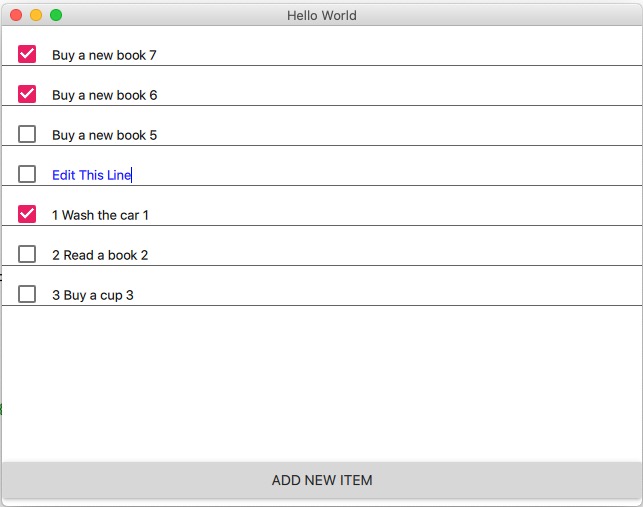
代码如下
main.cpp, main.qml没啥变化, 和之前的一样.
主要的EditDragList.qml代码如下, 里面注释很多, 还有很多调试打印, 自己可以去除:
import QtQuick 2.12
import QtQuick.Controls 2.5
import QtQuick.Layouts 1.3
import QtQml.Models 2.1
/**
1. 通过设置currentIndex, 属性自动变化. 支持键盘
2. 支持拖拽
*/
Rectangle {
id: root
//列表容器
Rectangle {
id: itemRoot
width: root.width
height: root.height - itemOp.height
//调试显示
//color: "blue"
//border.width: 2
Component {
id: delegateItem
MouseArea {
id: mouseArea
width: itemRoot.width
height: itemRect.height
anchors {
left: parent.left
right: parent.right
}
//hoverEnabled: true
//拖拽设置
drag.smoothed: false
drag.target: itemRect
drag.axis: Drag.YAxis
onClicked: {
console.debug("onClicked")
//方法1: 设置当前
listView.currentIndex = index
console.log(("MouseArea Click listview currentIndex: "
+ listView.currentIndex + " index: " + index))
console.log(("MouseArea Click ListView isCurrentItem: "
+ ListView.isCurrentItem))
// 在onFocusChanged 中设置了, 此处不需要了
//textinput.focus = true;
}
onFocusChanged: {
if (focus) {
console.debug("=====got focus of mouseArea, start")
console.debug(("got focus of mouseArea, listview currentIndex: "
+ listView.currentIndex + " index: " + index))
console.debug("got focus of mouseArea, isCurrentItem: " + mouseArea.ListView.isCurrentItem)
console.debug("got focus of mouseArea, drag is active: " + drag.active)
console.debug("got focus of mouseArea, textInput visible: " + textinput.visible)
textinput.focus = true
console.debug("=====got focus of mouseArea, end!")
}
else {
console.debug(("lost focus of mouseArea, listview currentIndex: "
+ listView.currentIndex + " index: " + index))
console.debug("lost focus of mouseArea, isCurrentItem: " + mouseArea.ListView.isCurrentItem)
}
}
//FIXME: 目前某行处于编辑状态, 然后其他行拖动和此行交换, 则会crash, 原因待查 2020.4.21
//目前解决的思路: 一旦开始拖拽, 则退出编辑状态
drag.onActiveChanged: {
if (mouseArea.drag.active) {
//开始拖动时: 设置当前Item为空
listView.currentIndex = -1
}
}
//实际显示内容
Rectangle {
id: itemRect
height: 40
width: mouseArea.width
anchors {
horizontalCenter: parent.horizontalCenter
verticalCenter: parent.verticalCenter
}
//拖拽设置
Drag.active: mouseArea.drag.active
Drag.source: mouseArea
Drag.hotSpot.x: width / 2
Drag.hotSpot.y: height / 2
//拖拽的状态变化
states: State {
when: itemRect.Drag.active
ParentChange {
target: itemRect
parent: itemRoot
}
AnchorChanges {
target: itemRect
anchors {
horizontalCenter: undefined
verticalCenter: undefined
}
}
}
CheckBox {
id: chkbox
width: 50
//height: parent.height
anchors.bottom: parent.bottom
//底部留点空间
bottomPadding: 3
checked: model.done
onClicked: model.done = checked
}
Rectangle {
id: textSection
height: parent.height
width: parent.width - chkbox.width
anchors.left: chkbox.right
Text {
id: textShow
text: model.description
anchors.bottom: parent.bottom
//控制可见: 不是当前
visible: !mouseArea.ListView.isCurrentItem
//底部留点空间
bottomPadding: 3
} //end textShow
TextInput {
id: textinput
anchors.bottom: parent.bottom
color: "blue"
//底部留点空间
bottomPadding: 3
text: model.description
//控制是否编辑状态
visible: mouseArea.ListView.isCurrentItem
enabled: mouseArea.ListView.isCurrentItem
//focus: true
selectByMouse: true
//Debug: 不变不会进入的, 例如已经focus, 再次设置不会触发此事件
onFocusChanged: {
if (focus) {
console.debug("got focus " + "textInput")
}
else {
console.debug("lost focus " + "textInput")
}
}
onEditingFinished: {
console.debug("=== start onEditingFinished ")
model.description = textinput.text
//方法1: 设置index
if (listView.currentIndex == index) {
listView.currentIndex = -1
}
console.log(("TextInput listview currentIndex: "
+ listView.currentIndex + " index: " + index))
console.log(("TextInput ListView isCurrentItem: "
+ mouseArea.ListView.isCurrentItem))
console.debug("=== end onEditingFinished ")
}
} //end TextInput
} //end textSection Rectangle
Frame {
width: itemRect.width
height: 1
anchors.bottom: itemRect.bottom
//anchors.topMargin: 1
}
} //end itemRect Rectangle
DropArea {
anchors {
fill: parent
margins: 10
}
onEntered: {
console.debug("===== start DropArea onEntered")
console.debug("drag.source.DelegateModel.itemsIndex: " + drag.source.DelegateModel.itemsIndex)
console.debug("mouseArea.DelegateModel.itemsIndex: " + mouseArea.DelegateModel.itemsIndex )
//移动Delegate
visualModel.items.move(
drag.source.DelegateModel.itemsIndex,
mouseArea.DelegateModel.itemsIndex, 1)
//移动Model: 不移动的话model和delegate就不同步了
visualModel.model.move(
drag.source.DelegateModel.itemsIndex,
mouseArea.DelegateModel.itemsIndex, 1)
console.debug("===== end DropArea onEntered")
}
}
//end DropArea
} //end MouseArea
} //end Component
DelegateModel {
id: visualModel
model: MyModel {}
delegate: delegateItem
}
ListView {
id: listView
width: parent.width
height: parent.height
keyNavigationEnabled: true
//clip: true
model: visualModel
//delegate: delegateItem
//默认不要是第一个, 否则第一个是可编辑状态(针对方法1)
Component.onCompleted: {
currentIndex = -1
}
//默认焦点
focus: true
spacing: 0
}
}
//操作区容器
Rectangle {
id: itemOp
width: root.width
//指定高度
height: 50
//和上一个区域挨着
anchors.top: itemRoot.bottom
Button {
text: qsTr("Add New Item")
width: parent.width
onClicked: {
var c = listView.model.model.rowCount()
//插入在第一个
listView.model.model.insert(0, {
"description": "Buy a new book " + (c + 1),
"done": false
})
//追加
//listView.model.model.append({ "description": "Buy a new book " + (c + 1), "done": false })
//设置焦点, 否则listView就没焦点了
listView.focus = true
listView.currentIndex = 0
}
}
}
}
项目地址
和前一篇一样, 还在同一个项目里面: https://github.com/cnscud/learn/tree/master/qt/editListView
QT-可拖拽可编辑的多控件ListView的更多相关文章
- 编写可编辑的List控件
今天由于项目的需要,要编写个能编辑的List控件,即双击List控件的表项能修改其中的内容.由于MFC自带的List控件是不能编辑的,所以在网上找了下怎样编写可编辑的CListCtrl控件,基本上都是 ...
- 市委组织部考核项目——利用EasyUi中可编辑的DataGrid控件对多行数据进行编辑并提交
http://blog.csdn.net/cjr15233661143/article/details/19041165 市委组织部考核项目中需要录入原始数据,拿开发区的数据录入举例说明,见下图,需要 ...
- as3文本框的动态拖拽和编辑
如今非常多软件都支持了编辑界面的文本拖拽和点击编辑来直接改动数值, 这样便于操作, 并且体验性也好, 抛砖引玉吧 于是就用好久没编写的as3来写了一下: 由于用的flash ide写的没有提示, 就临 ...
- QML学习笔记(七)— 实现可拖拽、编辑、选中的ListView
鼠标单击可选中当前项,头部呈绿色显示:按压当前项可进行拖拽更换列表项位置:点击数据可以进行编辑: GitHub:八至 作者:狐狸家的鱼 这里是自己定义的model,有些字体和颜色都是使用的全局属性, ...
- QT 窗口拖拽移动实现
我们知道,要实现窗口移动可以直接鼠标点住窗口的标题栏实现拖拽移动,这是窗口默认的行为,在QT中的事件响应函数为moveEvent. 但是现实中经常需要鼠标点住窗口客户区域实现窗口的拖拽移动,代码实现如 ...
- ztree-可拖拽可编辑的树
<!DOCTYPE html> <HTML> <HEAD> <TITLE> ZTREE DEMO - addNodes / editName / rem ...
- gantt甘特图可拖拽、编辑(vue、react都可用 highcharts)
前言 Excel功能强大,应用广泛.随着web应用的兴起和完善,用户的要求也越来越高.很多Excel的功能都搬到了sass里面.恨不得给他们做个Excel出来...程序员太难了... 去年我遇到了 ...
- QT窗口拖拽功能简单应用(处理dragEnterEvent和dropEvent事件,不同的事件有不同的信息,比如mimeData)
void dragEnterEvent(QDragEnterEvent *event); void dropEvent(QDropEvent *event); ui->lineEdit-> ...
- MFC设置静态文本框,编辑框等控件背景和字体颜色
在MFC类库提供了CWnd::OnCtlColor函数,在工作框架的子窗口被重画时将调用该成员函数.因此可以重载WM_CTLCOLOR消息的响应函数.此函数的原型:afx_msg HBRUSH OnC ...
随机推荐
- docker2-镜像原理及创建新的镜像
1,镜像是什么 镜像是一种轻量级.可执行的独立软件包,用来打包软件运行环境和基于运行环境开发的软件,它包含运行某个软件所需的所有内容,包括代码.运行时.库.环境变量和配置文件 在docker中所有应用 ...
- 【LeetCode每日一题 Day 5】5. 最长回文子串
大家好,我是编程熊,今天是LeetCode每日一题的第五天,一起学习LeetCode第五题<最长回文子串>. 题意 给你一个字符串 s,找到 s 中最长的回文子串. 示例 输入:s = & ...
- 基于 CentOS 8 搭建 openLDAP 服务器
转载请注明原文地址:基于 CentOS 8 搭建 openLDAP 服务器 环境 OS: CentOS 8.4.2105 PHP: 7.4.21 注意 CentOS 7 中可能默认提供了 openLD ...
- 49、django工程(cookie+session)
49.1.介绍: 1.cookie不属于http协议范围,由于http协议无法保持状态,但实际情况,我们却又需要"保持状态",因此cookie就是在这样一个场景下诞生. cooki ...
- 企业实施CRM系统 创造更多利润 - Zoho CRM
对企业来说,客户关系是一种投资.我们都知道企业的资源是有限的,因此必须要将这些有限的资源投入到能够带来持续价值的客户身上.而只有良好的客户关系才能够提高客户的忠诚度,多次购买甚至溢价购买企业的产品,持 ...
- MySQL 插入中文后,显示为空白
https://blog.csdn.net/sun_hj_95/article/details/79488583 在MySQL中插入中文后,显示如下: 解决方案: 在my.ini (在MySQL的安装 ...
- Jquery Validate自定义验证规则,一个汉字等于两个字符长度
使用Jquery validate时写的一些东西,在这里做个笔记 在使用 Jquery validate 的minlength和maxlength进行文本框内容长度验证的时候,对于一个汉字的长度检测结 ...
- JS中 var,let与const的区别
1.在ES6(ES2015)出现之前,JavaScript中声明变量就只有通过 var 关键字,函数声明是通过 function 关键字,而在ES6之后,声明的方式有 var . let . cons ...
- git配置多个ssh key
随着工作的深入,我们通常都会有多个git账户.比如公司gitlab一个账户,github或gitee有一个账户.而平时我们又回通过 配置ssh公私钥认证的方式省去繁琐的登录远程仓库的操作,不同的git ...
- java基础---java8后新特性
1. java9 新特性 模块化的使用 减少内存的开销. 可简化各种类库和大型应用的开发和维护. 安全性,可维护性,提高性能. 在 module-info.java 文件中,我们可以用新的关键词mod ...
