微信小程序canvas生成并保存图片
微信小程序canvas生成并保存图片,具体实现效果如下图
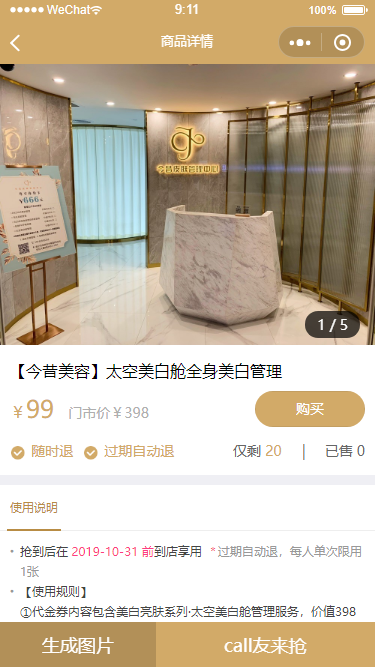

实现效果需要做以下几步工作
一、先获取用户屏幕大小,然后才能根据屏幕大小来定义canvas的大小
二、获取图片(二维码)的宽高,并对图片进行等比例缩放在canvas绘制
三、文字的布局
四、将canvas内容生成图片并保存到本地
五、并图片保存到相册
具体实现代码如下 主逻辑 代码量比较多,分段来展示
/*页面data定义所需参数*/
data{
// canvas
_width: 0, //手机屏宽
_heigth: 0,//手机屏高
swiperHeight: 0,//主图图片高度
canvasType: false//canvas是否显示
loadImagePath: '',//下载的图片
imageUrl: 'http://imgo2o.shikee.com/goods/2019/10/17/201910171144361688.jpg', //主图网络路径
codeUrl: 'http://imgo2o.shikee.com/couponqrcode/2019/10/18/86_215.jpg',//二维码网络路径
localImageUrl: '', //绘制的商品图片本地路径
localCodeUrl: '', //绘制的二维码图片本地路径
loadType: flase //保存图片,分享好友 Btn
}
/* 图片加载时 页面加载主图时触发
<image src="{{item}}" class="img" mode="widthFix" bindload="onSwiperLoad"></image>
*/
onImgLoad: function(e) {
let oImgW = e.detail.width; //图片原始宽度
let oImgH = e.detail.height; //图片原始高度
let imgWidth = 750; //图片设置的宽度
let scale = imgWidth / oImgW; //比例计算
let imgHeight = oImgH * scale; this.setData({
swiperHeight: imgHeight,
})
}
/*按生成图片按钮时*/
getSysInfo: function() {
/*获取手机宽高*/
let that = this
let imgUrl = this.data.imageUrl
let qrcodeUrl = this.data.codeUrl
wx.getSystemInfo({
success(res) {
that.setData({
_width: res.windowWidth,
_heigth: res.windowHeight,
canvasType: true,
})
// 获取图片信息生成canvas
that.getImginfo([imgUrl, qrcodeUrl], 0);
}
})
}
// 获取图片信息
getImginfo: function(urlArr, _type) {
let that = this;
wx.getImageInfo({
src: urlArr[_type], //服务器返回的带参数的小程序码地址
success: function(res) {
//res.path是网络图片的本地地址
if (_type === 0) { //商品图片
that.setData({
localImageUrl: res.path,
})
that.getImginfo(urlArr, 1)
} else {
that.setData({ //二维码
localCodeUrl: res.path,
loadType: true,
})
// 创建canvas图片
that.createNewImg();
}
},
fail: function(res) {
//失败回调
console.log('错误-res', _type, res)
}
});
},
//绘制canvas
createNewImg: function() {
let _width = this.data._width,
_heigth = this.data._heigth; //屏幕宽与高 let imgHeigth = this.data.swiperHeight, //原图片高度
scale = (_width - 40) / _width, //缩小比例
that = this;
let imgH = imgHeigth * scale; //绘制时图片显示高度
let ctx = wx.createCanvasContext('mycanvas');
// 绘制背景
ctx.setFillStyle("#fff");
ctx.fillRect(0, 0, _width - 40, imgH + 160);
//绘制图片
ctx.drawImage(this.data.localImageUrl, 10, 10, _width - 60, imgH); // 绘制标题
ctx.setFontSize(18);
ctx.setFillStyle('#333'); let txtWidth = _width - 60 + 30 - 100 - 50; //文字的宽度 //商品名称 最多两行显示 写法有点LOW,但思路是这样的
let title = this.data.goods.title; //商品名称
let title2; //商品名称
if (title.length > 10) {
title2 = title.slice(10, title.length);
title = title.slice(0, 10);
}
if (title2.length > 10) {
title2 = title2.slice(0, 9) + ' ...';
}
ctx.fillText(title, 10, imgH + 40, txtWidth);
ctx.fillText(title2, 10, imgH + 70, txtWidth);
// 绘制价格 '¥'
ctx.setFontSize(14);
ctx.setFillStyle('#d2aa68');
ctx.fillText('¥', 10, imgH + 110, txtWidth);
// 绘制价格
ctx.setFontSize(24);
ctx.fillText(this.data.goods.promotion_price, 26, imgH + 110, txtWidth);
// 绘制门市价
ctx.setFontSize(14);
ctx.setFillStyle('#666');
ctx.fillText(`门市价¥${this.data.goods.price}`, 115, imgH + 110, txtWidth); // 绘制二维码
ctx.drawImage(this.data.localCodeUrl, _width - 80 + 80 - 150, imgH + 20, 100, 100);
// 显示绘制
ctx.draw(); //将生成好的图片保存到本地,需要延迟一会,绘制期间耗时
setTimeout(function() {
wx.canvasToTempFilePath({
canvasId: 'mycanvas',
success: function(res) {
var tempFilePath = res.tempFilePath;
that.setData({
loadImagePath: tempFilePath,
});
},
fail: function(res) {
console.log(res);
}
});
}, 500);
}
//点击保存到相册
saveImg: function() {
wx.saveImageToPhotosAlbum({
filePath: this.data.loadImagePath,
success(res) {
console.log('res', res);
wx.showToast({
title: '已保存到相册',
icon: 'success',
duration: 3000
})
}
})
}
// 关闭 海报弹窗
closePos: function() {
this.setData({
canvasType: false
});
}
页面代码部分
<view class='poster' wx:if="{{canvasType}}">
<canvas class='canvas' style='height:{{canvasH}}px;width:{{canvasW}}px;' canvas-id="mycanvas" />
<cover-view class='opt' hidden='{{!loadType}}'>
<cover-view class='cont'>
<cover-view class='item' bindtap='saveImg'>
<cover-image class='ico' src='{{server_img_url}}ico/icon_download.png'></cover-image>
<cover-view>保存到相册</cover-view>
</cover-view>
</cover-view>
</cover-view>
<cover-view class='btn-box' hidden='{{!loadType}}'>
<button bindtap='closePos' class='btn'>取消</button>
</cover-view>
</view>
<view class="btn-box">
<button class='m-btn-share' bindtap='getSysInfo'>生成图片</button>
<button class='m-btn' open-type='share'>call友来抢</button>
</view>
微信小程序canvas生成并保存图片的更多相关文章
- 微信小程序 canvas 生成随机验证码
转载:https://blog.csdn.net/qq_16646819/article/details/81020245?utm_source=blogxgwz0 js // pages/bind/ ...
- 微信小程序 canvas 绘图问题总结
业务中碰到微信小程序需要生成海报进行朋友圈分享,这个是非常常见的功能,没想到实际操作的时候花了整整一天一夜才搞好,微信的 canvas 绘图实在是太难用了,官方快点优化一下吧. 业务非常简单,只需要将 ...
- 微信小程序 canvas 字体自动换行(支持换行符)
微信小程序 canvas 自动适配 自动换行,保存图片分享到朋友圈 https://github.com/richard1015/News 微信IDE演示代码https://developers.w ...
- 微信小程序动态生成保存二维码
起源:最近小程序需要涉及到一些推广方面的功能,所以要写一个动态生成二维码用户进行下载分享,写完之后受益良多,特此来分享一下: 一.微信小程序动态生成保存二维码 wxml: <view class ...
- 原创:WeZRender:微信小程序Canvas增强组件
WeZRender是一个微信小程序Canvas增强组件,基于HTML5 Canvas类库ZRender. 使用 WXML: <canvas style="width: 375px; h ...
- 微信小程序-canvas绘制文字实现自动换行
在使用微信小程序canvas绘制文字时,时常会遇到这样的问题:因为canvasContext.fillText参数为 我们只能设置文本的最大宽度,这就产生一定的了问题.如果我们绘制的文本长度不确定或者 ...
- 微信小程序--canvas画布实现图片的编辑
技术:微信小程序 概述 上传图片,编辑图片大小,添加文字,改变文字颜色等 详细 代码下载:http://www.demodashi.com/demo/14789.html 概述 微信小程序--ca ...
- 微信小程序一键生成源码 在线制作定制功能强大的微信小程序
微信小程序发展到现在,短短的一年不到的时间(很快就要迎来微信小程序周年庆),在快迎来周年庆之际,百牛信息技术bainiu.ltd特记录一下这个发展的历程,用于将来见证小程序发展的辉煌时刻,我们还能知道 ...
- 技术博客--微信小程序canvas实现图片编辑
技术博客--微信小程序canvas实现图片编辑 我们的这个小程序不仅仅是想给用户提供一个保存和查找的平台,还希望能给用户一个展示自己创意的舞台,因此我们实现了图片的编辑部分.我们对对图片的编辑集成了很 ...
随机推荐
- Docker-Compose简介与Ubuntu Server 上安装Compose
Compose简介 Compose是Docker官方的开源项目,负责对Docker容器集群的快速编排. Compose是定义和运行多个Docker容器的应用. 举例来说: 一个项目除了Tomcat容器 ...
- ubuntu连接window系统
最后可以通过次命令挂载本地文件夹到远程电脑: rdesktop -a 24 -f -r disk:share-name=/home/lion/.m2/ 192.168.151.232
- ubuntu上vritualbox为系统分配硬盘空间
VBoxManage是virtualbox 在ubuntu上提供的管理virtualbox的命令行命令 VBoxManage modifyhd windowsDevEnv --resize VBoxM ...
- IDEA基础设置
1.防止自动更新 去掉 2.文件的隐藏 3.字体的修改: 4.字体格式 5.快捷键设置 --写出方法名,用Ctrl+Shift+Enter键补全. --移动当前行代码,用Ctrl+Shift+上.下. ...
- Java Synchronized Method This Static Class Object 区别
1. 必须基于对象 Synchronized Method 和 Synchronized(this) 块,除了范围小点 (方法和块),没差别都是阻塞整个对象 - 如果对象有多个 Synchronize ...
- 卷积层后连接LSTM层的报错(InvalidArgumentError (see above for traceback): Incompatible shapes: [128] vs. [384])
三通道编译通过但无法训练 报错 InvalidArgumentError (see above for traceback): Incompatible shapes: [128] vs. [384] ...
- JS替换字符串多余的空格符
var str = 'sdfsdfds '; str.replace(/(^\s*)|(\s*$)/g, "");
- Properties -IO相关的双列集合类
IO相关的集合类 java.util.Properties集合 extends hashtable(淘汰) Properties类表示了一个持久的属性集.Properties可保存流中或从流中加载 P ...
- 转:int整数除以int整数一定得到的是int整数(易忽视)
版权声明:本文为博主原创文章,遵循 CC 4.0 BY-SA 版权协议,转载请附上原文出处链接和本声明.本文链接:https://blog.csdn.net/u014053368/article/de ...
- 推荐5款自学手机APP,请低调收藏,让你变得越来越优秀
现在的手机APP真的是太多了,但里面的功能同类性又非常大,很难找到实用并且符合要求的APP.接下来就为小伙伴们推荐5款非常实用的APP软件,保证你会爱不释手,轻松秒变手机达人. 1.清爽视频编辑器 一 ...
