Cross-compiling Qt Embedded 5.5 for Raspberry Pi 2
This tutorial shows how to cross-compile the Embedded build of Qt 5.5 for Raspberry Pi 2. The Embedded build does not use the X11 server and instead displays the GUI directly using the Raspberry Pi framebuffer. We will show how to use a Raspberry Pi cross-compiler to build the Qt5 framework for Raspberry Pi on a Windows machine.
- Download a fresh SD card image for your Raspberry Pi. In this tutorial we will use a Debian Jessieimage. Write the image into the SD card using WinFLASHTool or any other similar tool.
- Download a cross-toolchain matching the image and install it:
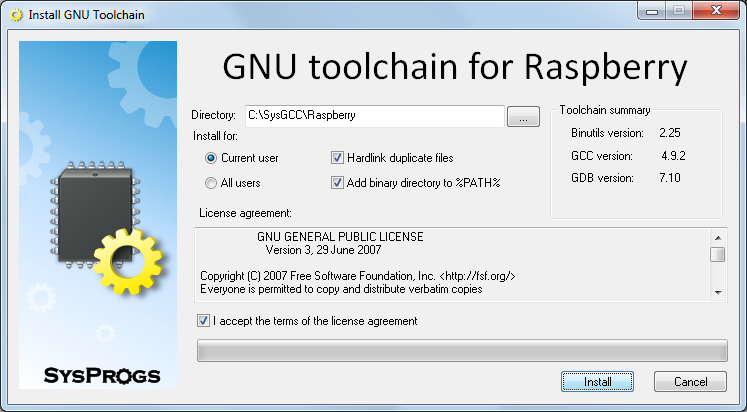
- Download and install a MinGW toolchain that will be used to build Windows versions of build tools like Qmake:
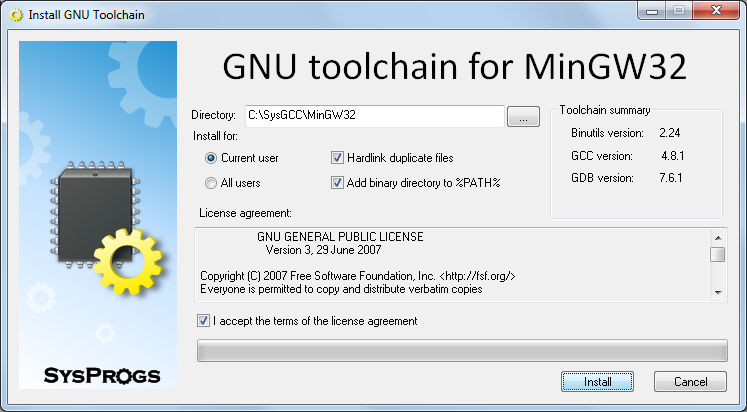
- Download and install Python 2.7 for Windows and ensure that its directory is added to PATH.
- Download the Qt source package (e.g. qt-everywhere-opensource-src-5.5.0.tar.xz) from the Qt Archive.
- Before we can build the Qt for Raspberry Pi, we need to resynchronize the sysroot with the toolchain to ensure that the toolchain has all the headers and libraries from your Raspberry. Start the UpdateSysroot.bat file from the <sysgcc>\Raspberry\TOOLS folder:
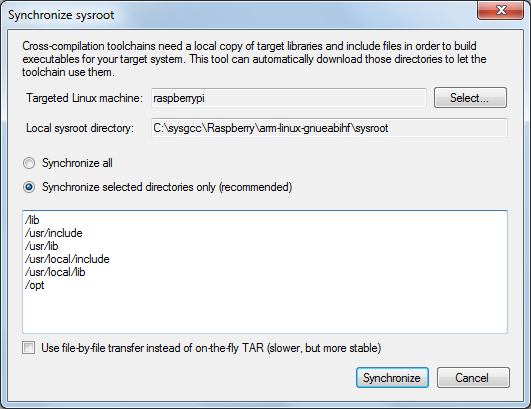 You need to synchronize at least the /opt folder, as it contains OpenGL headers that are not included in the toolchain. If you have installed additional packages on your Raspberry Pi, resynchronize other suggested directories as well.
You need to synchronize at least the /opt folder, as it contains OpenGL headers that are not included in the toolchain. If you have installed additional packages on your Raspberry Pi, resynchronize other suggested directories as well. - Launch the msys shell from the MinGW toolchain by running<sysgcc>\MinGW32\msys\1.0\msys.bat:
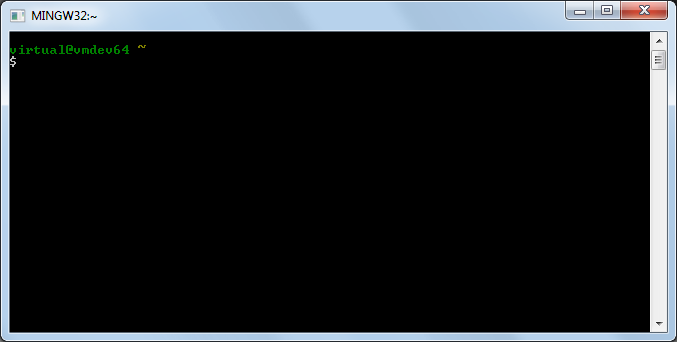
- Go to the directory containing the archive with the Qt source and extract it by running tar xf <archive name>:
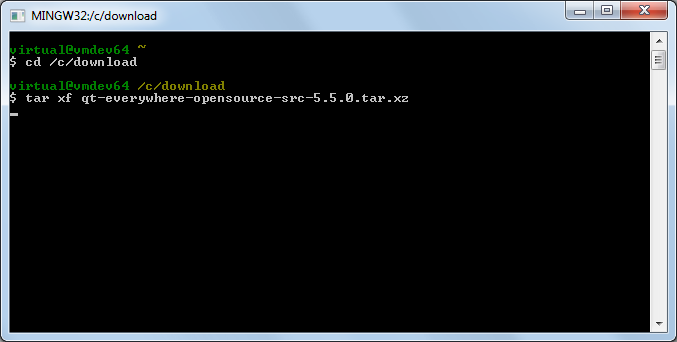
- Ensure that the directories containing the MinGW gcc compiler and the Raspberry Pi cross-compiler are added to PATH. If not, add them manually:
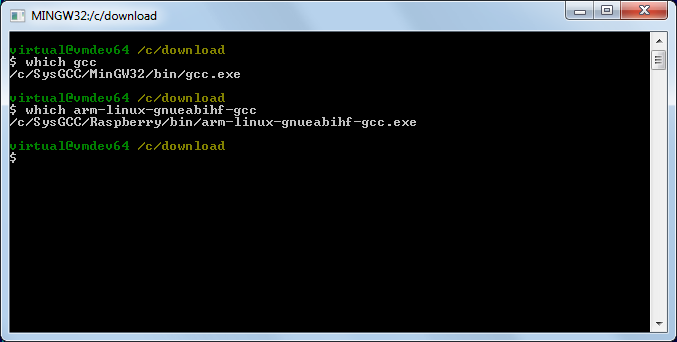
- Open the qt-everywhere-opensource-src-5.5.0\qtbase\mkspecs\linux-arm-gnueabi-g++\qmake.conf file and replace all occurences of arm-linux-gnueabi- with arm-linux-gnueabihf-:
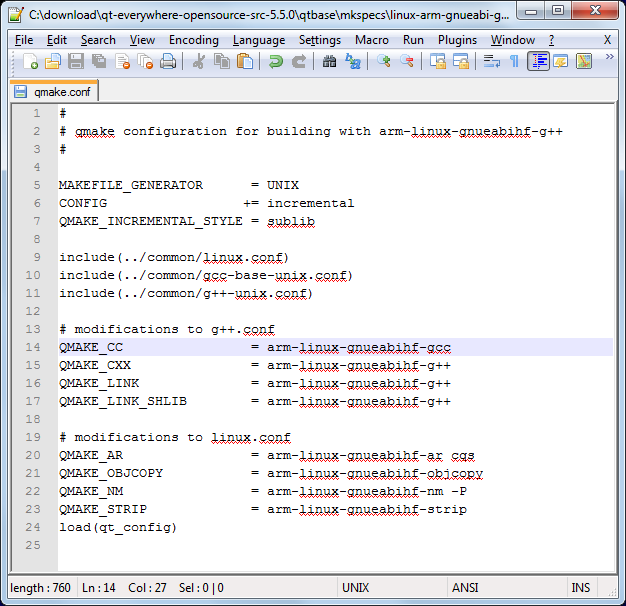
- Now we are ready to build Qt. Due to a bug in the Qmake build script, we will need to build it in 2 steps: first we will build a Qmake for Windows and then we’ll build the actual Qt binaries. First we will modify the win32-g++ platform definition to prevent MinGW from excluding some functions that Qt relies upon. Open the qt-everywhere-opensource-src-5.5.0\qtbase\mkspecs\win32-g++\qmake.conf file and add -U__STRICT_ANSI__ to CXXFLAGS:
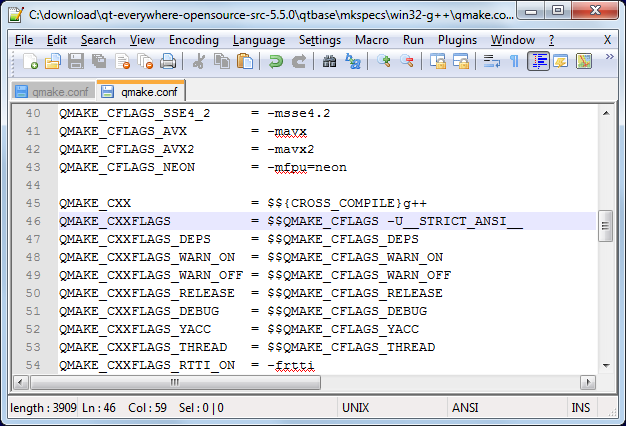
- Now we can build the Windows tools. Create a directory (e.g. qt-build) and run the configuration script from there:
123mkdir qt-buildcd qt-build../qt-everywhere-opensource-src-5.5.0/configure -platform win32-g++ -xplatform linux-arm-gnueabi-g++ -release -opengl es2 -device linux-rasp-pi2-g++ -sysroot C:/SysGCC/Raspberry/arm-linux-gnueabihf/sysroot -prefix /usr/local/qt5
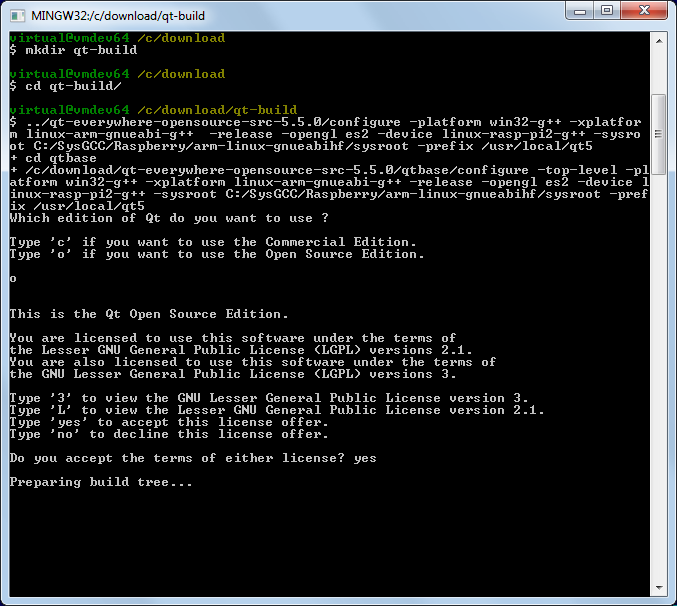 Note the “-opengl es2″ option that configures Qt to use the Raspberry Pi framebuffer directly instead of the X11 system.
Note the “-opengl es2″ option that configures Qt to use the Raspberry Pi framebuffer directly instead of the X11 system. - Eventually the build should fail complaining about the errors to process specs for the raspberry device:
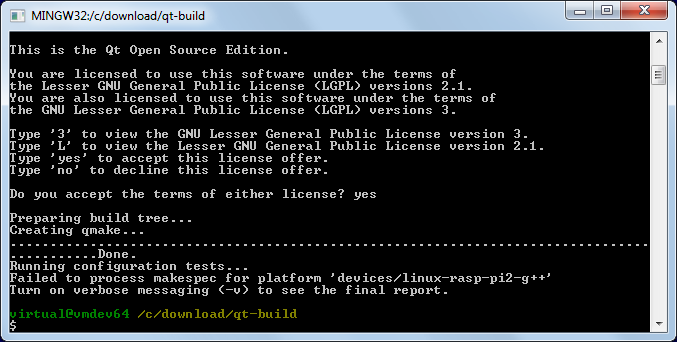
- This is normal as long as qmake.exe got built. Check this by running “qtbase/bin/qmake -v”:
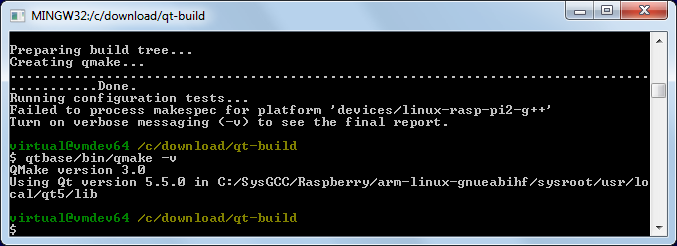
- Now we can build the rest of the Qt framework. First of all open the qtbase\configure file and replace the condition before the “Creating qmake line” with this one:
1if [ '!' -f "$outpath/bin/qmake.exe" ]; then
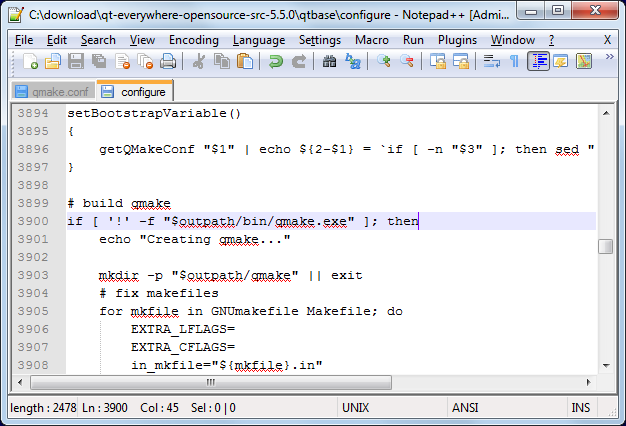
- Start the configure script again, this time adding the following argument to the end of the previous command line:
1-device-option CROSS_COMPILE=C:/SysGCC/Raspberry/bin/arm-linux-gnueabihf- -qt-xcb
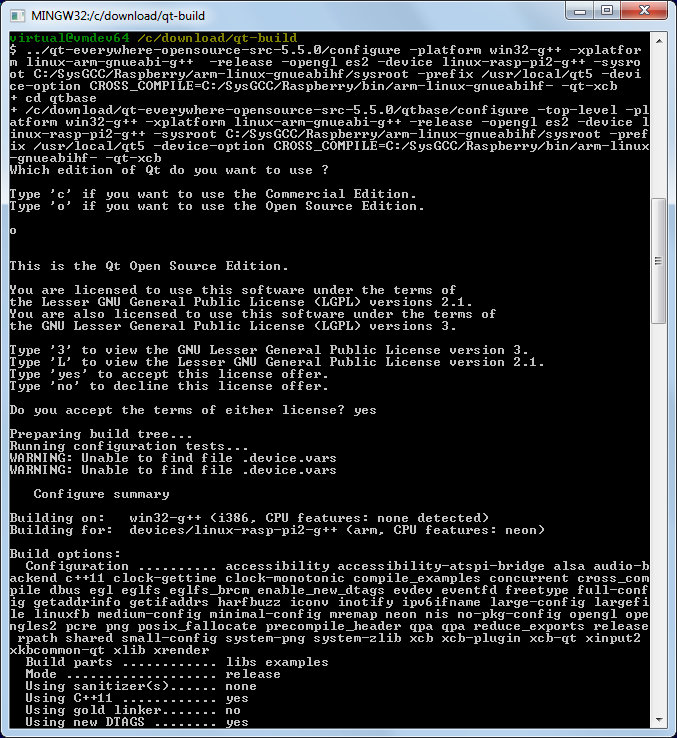 The -device-option is required when using the device specification, however if you specify it while building Qmake, the Qt build system will try to use the cross-compiler to build the Windows Qmake executable that will obviously fail.
The -device-option is required when using the device specification, however if you specify it while building Qmake, the Qt build system will try to use the cross-compiler to build the Windows Qmake executable that will obviously fail. - Once the configure script reports that the configuration is complete, run the “make && make install” command to build the entire Qt framework and install it into the cross-compiler directory. The framework is huge, so the build process might take several hours to complete, even on a fast machine.
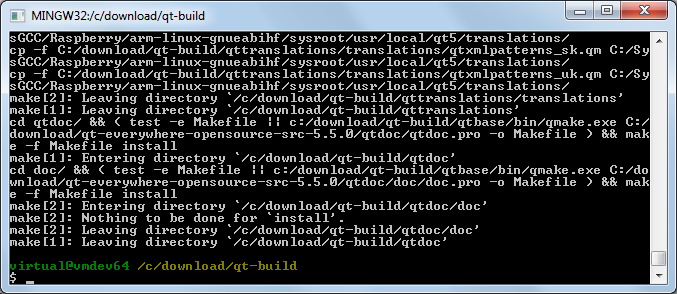 Warning: do not run “make install” before “make” succeeds as it would fail leaving the build directory in a partially built state failing further builds until the entire directory is deleted and re-created.
Warning: do not run “make install” before “make” succeeds as it would fail leaving the build directory in a partially built state failing further builds until the entire directory is deleted and re-created. - Open SmarTTY (a portable version can be found in <SysGCC>\Raspberry\TOOLS\PortableSmartty) and connect to your Raspberry Pi. Then run the following commands to create the /usr/local/qt5 folder and make it writable to the current user:
123cd /usr/localsudo mkdir qt5sudo chown pi qt5
Then select SCP->Upload directory:
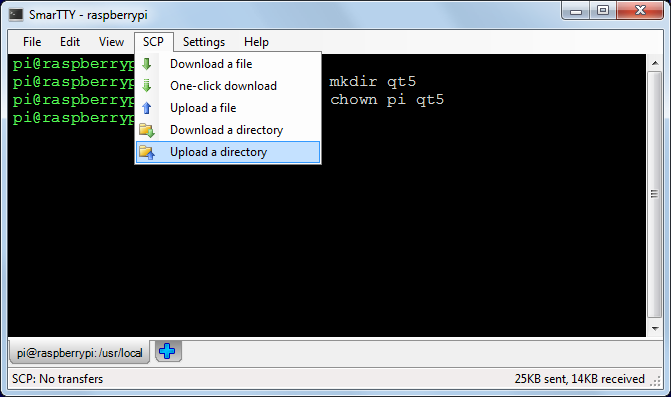
- Select the <sysroot>\usr\local\qt5 directory and upload it to /usr/local/qt5:
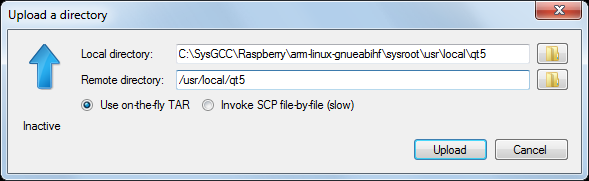
- Wait for the upload to complete. The built Qt framework is relatively large and would take several minutes to upload:
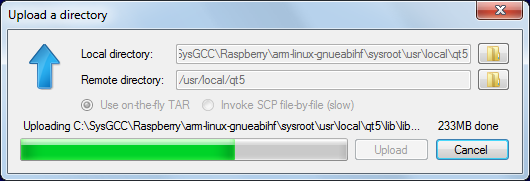
- Once the upload is complete, you can test out the framework. Go to the/usr/local/qt5/examples/opengl/qopenglwidget directory and launch ./qopenglwidget:
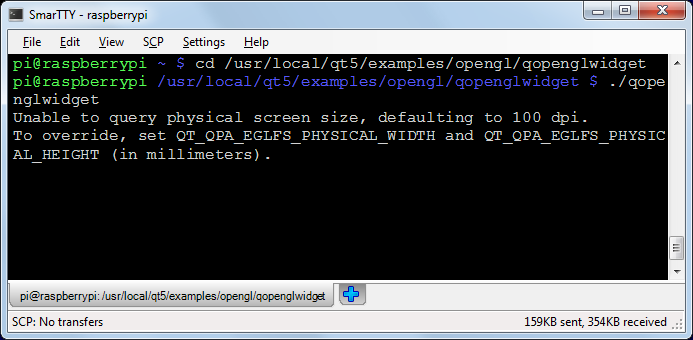
- Look at the screen connected to the HDMI port of the Raspberry Pi. You will see a rotating Qt logo animation:
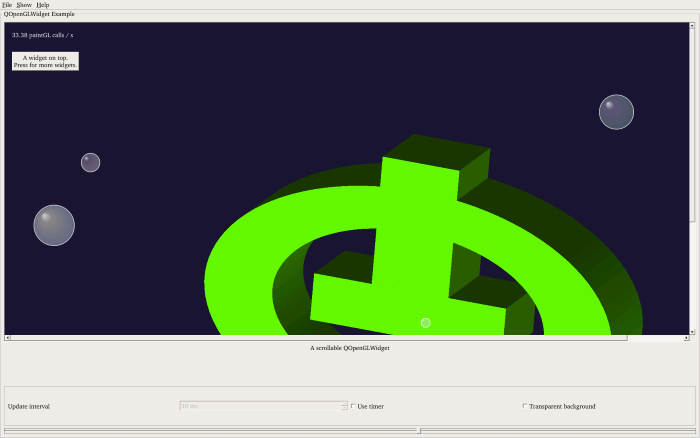 If the screen does not show anything, shut down your Raspberry Pi and re-plug the power connector. As long as the screen is connected when the device is powered on, Raspberry Pi should recognize it.
If the screen does not show anything, shut down your Raspberry Pi and re-plug the power connector. As long as the screen is connected when the device is powered on, Raspberry Pi should recognize it.
Now that you have cross-compiled the Qt framework for your Raspberry, follow this tutorial to create and build a basic Qt application using the same cross-compiler.
http://visualgdb.com/tutorials/raspberry/qt/embedded/
Cross-compiling Qt Embedded 5.5 for Raspberry Pi 2的更多相关文章
- Compiling a kernel module for the raspberry pi 2 via Ubuntu host
Compiling a kernel module for the raspberry pi 2 via Ubuntu host Normally compiling a kernel module ...
- Cross compiling coreutils and generate the manpages
When we cross compiling coreutils, there is an problem of generating man pages, because the source s ...
- 让QT/Embedded支持国际化
让QT/Embedded支持国际化 环境配置: Qt/Embedded ,在主机和目标板上存放路径都为:/root/qt-embedded-free- Qt/X11 3.3 (主要用到其中的lupda ...
- QT Embedded二三事之QObject的元对象
一.元对象 元对象被称做是meta object.在运行时刻(runtime),能够提供对象的运行时信息. 在C++语言发展的早期,C++语言本身没有定义对象的运行时信息,如输出类的名 ...
- Raspberry Pi 3 --- Kernel Building and Run in A New Version Kernal
ABSTRACT There are two main methods for building the kernel. You can build locally on a Raspberry Pi ...
- Raspberry Pi Kernel Compilation 内核编译官方文档
elinux.org/Raspberry_Pi_Kernel_Compilation#Use_the_provided_compiler Software & Distributions: S ...
- RASPBERRY PI 外设学习资源
参考: http://www.siongboon.com/projects/2013-07-08_raspberry_pi/index.html Raspberry Pi Get st ...
- [树莓派(raspberry pi)] 02、PI3安装openCV开发环境做图像识别(详细版)
前言 上一篇我们讲了在linux环境下给树莓派安装系统及入门各种资料 ,今天我们更进一步,尝试在PI3上安装openCV开发环境. 博主在做的过程中主要参考一个国外小哥的文章(见最后链接1),不过其教 ...
- Device trees, Overlays and Parameters of Raspberry Pi
Raspberry Pi's latest kernels and firmware, including Raspbian and NOOBS releases, now by default us ...
随机推荐
- hdu 2583 permutation 动态规划
Problem Description Permutation plays a very important role in Combinatorics. For example ,1 2 3 4 ...
- POJ3294--Life Forms 后缀数组+二分答案 大于k个字符串的最长公共子串
Life Forms Time Limit: 500 ...
- Node开发入门
介绍 Node.js采用google的V8虚拟机来解释和执行javascript,也就是允许脱离浏览器环境运行javascript代码. Hello World 婴儿说的第一个字一般是"妈& ...
- 大型分布式C++框架《二:大包处理过程》
本来这一篇是打算写包头在分布式平台中的具体变换过程的.其实文章已经写好了.但是想了这个应该是不能随便发表的.毕竟如果知道了一个包的具体每个字节的意义.能伪造包来攻击系统.其次来介绍一个包的具体变换过程 ...
- Java IntelliJ IDEA 不能显示项目里的文件结构解决办法
按下列步骤操作: 1. 关闭IDEA, 2.然后删除项目文件夹下的.idea文件夹 3.重新用IDEA工具打开项目
- mac下Apache添加限速模块mod_bw
官方文档: Apache2 - Mod_bw v0.7 Author : Ivan Barrera A. (Bruce) HomePage : Http://Ivn.cl/apache & h ...
- JAVA 将接口的引用指向实现类的对象
有一个很简单的例子,java.util中的类ArrayList实现了接口List则生成ArrayList对象时可用以下语句. List list=new ArrayList(); 也就是说所有实现了接 ...
- tstring
是的,一旦知道 TCHAR 和_T 是如何工作的,那么这个问题很简单.基本思想是 TCHAR 要么是char,要么是 wchar_t,这取决于 _UNICODE 的值: // abridged f ...
- error C2143: 语法错误 : 缺少“;”(在“using”的前面)
class JJMenuScene : public cocos2d::CCLayer { public: // Here's a difference. Method 'init' in cocos ...
- 华硕笔记本怎么设置u盘启动(两种方法)
华硕笔记本怎么设置u盘启动(两种方法) 华硕笔记本怎么设置u盘启动.我想用U盘安装系统但是 我不知道如何设置U盘启动,那么该如何设置呢?下面和大家分享一下我的经验,希望能够帮到大家.如果你的系统是预装 ...
