一个Windows Service项目的完整开发过程
(一)建立项目文件
先建立一个解决方案文件,然后添加三个项目。

分别是:
(1)Windows服务项目 -----ActiveMQSenderService项目,服务主要是定时轮询某表,将更新发送到Active MQ队列。
(2)测试项目 ----- ActiveMQServiceTest项目,由于Windows服务不便于测试,所以专门建立一个控制台项目用来测试业务逻辑正确性。
(3)业务逻辑项目 ----- ActiveMQProducer项目,将整体业务逻辑从Windows服务分离出去,降低耦合,便于维护。
(二)编写ActiveMQSenderService项目
1。首先添加对ActiveMQProducer的引用
2。建立项目文件如下结构

其中:
(1)ActiveMQSenderService.cs是Windows服务文件
(2)Install.bat和Unstall.bat用来自动安装和卸载ActiveMQSenderService
(3)ActiveMQSendLog用来记录服务运行日志
(4)App.Config用来记录项目配置文件
(5)ProjectInstall.cs是Windows服务安装程序
3.编写服务文件
ActiveMQSenderService.designer.cs:
- /// <summary>
- /// Required method for Designer support - do not modify
- /// the contents of this method with the code editor.
- /// </summary>
- private void InitializeComponent()
- {
- components = new System.ComponentModel.Container();
- this.timer = new System.Timers.Timer();
- ((System.ComponentModel.ISupportInitialize)(this.timer)).BeginInit();
- this.timer.Enabled = true;
- this.timer.Interval = 10000;
- this.timer.Elapsed += new System.Timers.ElapsedEventHandler(this.timer_Elapsed);
- this.ServiceName = "ActiveMQSenderService";
- dsQuery = new DataSet();
- ((System.ComponentModel.ISupportInitialize)(this.timer)).EndInit();
- }
- ActiveMQSenderService.cs:
.csharpcode, .csharpcode pre
{
font-size: small;
color: black;
font-family: consolas, "Courier New", courier, monospace;
background-color: #ffffff;
/*white-space: pre;*/
}
.csharpcode pre { margin: 0em; }
.csharpcode .rem { color: #008000; }
.csharpcode .kwrd { color: #0000ff; }
.csharpcode .str { color: #006080; }
.csharpcode .op { color: #0000c0; }
.csharpcode .preproc { color: #cc6633; }
.csharpcode .asp { background-color: #ffff00; }
.csharpcode .html { color: #800000; }
.csharpcode .attr { color: #ff0000; }
.csharpcode .alt
{
background-color: #f4f4f4;
width: 100%;
margin: 0em;
}
.csharpcode .lnum { color: #606060; }
- using System;
- using System.Collections.Generic;
- using System.ComponentModel;
- using System.Data;
- using System.Data.SqlClient;
- using System.Diagnostics;
- using System.Linq;
- using System.ServiceProcess;
- using System.Text;
- namespace ActiveMQSenderService
- {
- public partial class ActiveMQSenderService : ServiceBase
- {
- private System.Timers.Timer timer;
- private DataSet dsQuery;
- private DataSet dsLose;
- public ActiveMQSenderService()
- {
- InitializeComponent();
- }
- private void timer_Elapsed(object sender, System.Timers.ElapsedEventArgs e)
- {
- ActiveMQProducer producer = new ActiveMQProducer();
- producer.SendMessageArray();
- }
- protected override void OnStart(string[] args)
- {
- this.timer.Enabled = true;
- Log.LogMessage(string.Format("******Time:{0} Service Started******",DateTime.Now));
- }
- protected override void OnStop()
- {
- this.timer.Enabled = false;
- Log.LogMessage(string.Format("******Time:{0} Service Stopped*******",DateTime.Now));
- }
- }
- }
.csharpcode, .csharpcode pre
{
font-size: small;
color: black;
font-family: consolas, "Courier New", courier, monospace;
background-color: #ffffff;
/*white-space: pre;*/
}
.csharpcode pre { margin: 0em; }
.csharpcode .rem { color: #008000; }
.csharpcode .kwrd { color: #0000ff; }
.csharpcode .str { color: #006080; }
.csharpcode .op { color: #0000c0; }
.csharpcode .preproc { color: #cc6633; }
.csharpcode .asp { background-color: #ffff00; }
.csharpcode .html { color: #800000; }
.csharpcode .attr { color: #ff0000; }
.csharpcode .alt
{
background-color: #f4f4f4;
width: 100%;
margin: 0em;
}
.csharpcode .lnum { color: #606060; }
4.编写配置文件
- <?xml version="1.0"?>
- <configuration>
- <startup>
- <supportedRuntime version="v4.0" sku=".NETFramework,Version=v4.0"/>
- </startup>
- <connectionStrings>
- <add name="conn" connectionString="userid='';password='';initialCatelog='XXXXX';server='127.0.0.1';connectTimeout=30;providerName='System.Data.SqlClient'"/>
- <add name="SqlConnectionString" connectionString="Database=XXXXX;Data Source=localhost;Integrated Security=SSPI;"></add>
- </connectionStrings>
- <appSettings>
- <add key="ActiveMQServerAddress" value="tcp://localhost:61616"/>
- <add key="QueueName" value="activemqtest"/>
- </appSettings>
- </configuration>
.csharpcode, .csharpcode pre
{
font-size: small;
color: black;
font-family: consolas, "Courier New", courier, monospace;
background-color: #ffffff;
/*white-space: pre;*/
}
.csharpcode pre { margin: 0em; }
.csharpcode .rem { color: #008000; }
.csharpcode .kwrd { color: #0000ff; }
.csharpcode .str { color: #006080; }
.csharpcode .op { color: #0000c0; }
.csharpcode .preproc { color: #cc6633; }
.csharpcode .asp { background-color: #ffff00; }
.csharpcode .html { color: #800000; }
.csharpcode .attr { color: #ff0000; }
.csharpcode .alt
{
background-color: #f4f4f4;
width: 100%;
margin: 0em;
}
.csharpcode .lnum { color: #606060; }需要将文件属性BuildAction设置为None

5.编写Install.bat和Uninstall.bat
Uninstall.bat
- 1: @echo off
- 2: :uninstall
- 3: %SystemRoot%/Microsoft.NET/Framework/v4.0.30319/installutil /uninstall ActiveMQSenderService.exe
- 4: pause
- 5: :end
.csharpcode, .csharpcode pre
{
font-size: small;
color: black;
font-family: consolas, "Courier New", courier, monospace;
background-color: #ffffff;
/*white-space: pre;*/
}
.csharpcode pre { margin: 0em; }
.csharpcode .rem { color: #008000; }
.csharpcode .kwrd { color: #0000ff; }
.csharpcode .str { color: #006080; }
.csharpcode .op { color: #0000c0; }
.csharpcode .preproc { color: #cc6633; }
.csharpcode .asp { background-color: #ffff00; }
.csharpcode .html { color: #800000; }
.csharpcode .attr { color: #ff0000; }
.csharpcode .alt
{
background-color: #f4f4f4;
width: 100%;
margin: 0em;
}
.csharpcode .lnum { color: #606060; }
.csharpcode, .csharpcode pre
{
font-size: small;
color: black;
font-family: consolas, "Courier New", courier, monospace;
background-color: #ffffff;
/*white-space: pre;*/
}
.csharpcode pre { margin: 0em; }
.csharpcode .rem { color: #008000; }
.csharpcode .kwrd { color: #0000ff; }
.csharpcode .str { color: #006080; }
.csharpcode .op { color: #0000c0; }
.csharpcode .preproc { color: #cc6633; }
.csharpcode .asp { background-color: #ffff00; }
.csharpcode .html { color: #800000; }
.csharpcode .attr { color: #ff0000; }
.csharpcode .alt
{
background-color: #f4f4f4;
width: 100%;
margin: 0em;
}
.csharpcode .lnum { color: #606060; }
- 1: @echo off
- 2: :install
- 3: %SystemRoot%/Microsoft.NET/Framework/v4.0.30319/installutil ActiveMQSenderService.exe
- 4: net start ActiveMQSenderService
- 5: pause
- 6: :end
.csharpcode, .csharpcode pre
{
font-size: small;
color: black;
font-family: consolas, "Courier New", courier, monospace;
background-color: #ffffff;
/*white-space: pre;*/
}
.csharpcode pre { margin: 0em; }
.csharpcode .rem { color: #008000; }
.csharpcode .kwrd { color: #0000ff; }
.csharpcode .str { color: #006080; }
.csharpcode .op { color: #0000c0; }
.csharpcode .preproc { color: #cc6633; }
.csharpcode .asp { background-color: #ffff00; }
.csharpcode .html { color: #800000; }
.csharpcode .attr { color: #ff0000; }
.csharpcode .alt
{
background-color: #f4f4f4;
width: 100%;
margin: 0em;
}
.csharpcode .lnum { color: #606060; }
6.设置服务安装文件
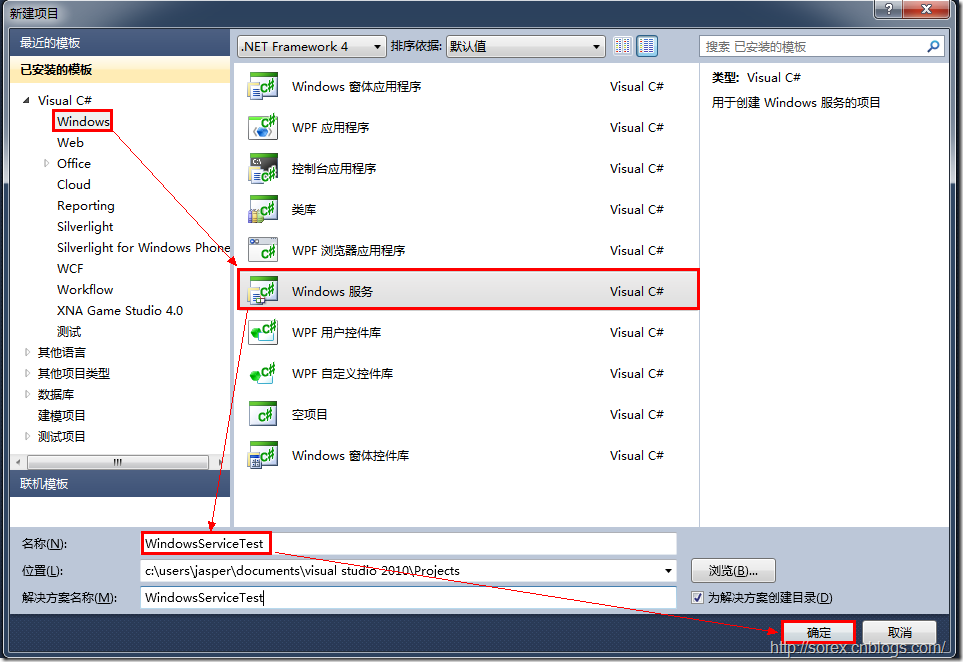


(1)打开ProjectInstall右键属性界面,添加一个serviceInstaller1控件,设置控件的右键属性:ServiceName为指定名称。

(2)设置serviceProcessInstaller1控件,将Account设置为LocalSystem.

(三)建立业务逻辑项目:主要包括:操作数据库,日志操作,ActiveMQ操作几个逻辑。
(四)建立业务逻辑测试项目:引用业务逻辑项目,测试想要测试的各种业务逻辑即可。
(五)测试服务方法:
(1)安装服务,运行Install.bat

(2)附加进程

引用:
http://www.cnblogs.com/xpvincent/p/3305997.html
http://www.cnblogs.com/alala666888/p/3421492.html
一个Windows Service项目的完整开发过程的更多相关文章
- C#创建一个Windows Service
Windows Service这一块并不复杂,但是注意事项太多了,网上资料也很凌乱,偶尔自己写也会丢三落四的.所以本文也就产生了,本文不会写复杂的东西,完全以基础应用的需求来写,所以不会对Window ...
- vs2010 windows service 项目不能引用类库项目
在一个windows 服务项目A中,引用了另外一个项目B,可以使用自动完成,引用其他项目中的类,按理,可以自动提示了,应该就是没问题了,但编译时却提示"未能找到类型或命名空间名称" ...
- Windows Service 项目中 Entity Framework 无法加载的问题
Windows Service 项目引用了别的类库项目,别的项目用到了 Entity Framework(通过Nuget引入),但是我的 Windows Service 无法开启,于是我修改了 App ...
- 让自己的C++程序(非服务程序)运行为一个windows service
因为项目的一些变化和原因,需要把数据处理的一个后台程序创建为一个windows服务,运行以下命令能创建成功: sc create "MyApp Service Name" binP ...
- 使用Windows Service Wrapper快速创建一个Windows Service
前言 今天介绍一个小工具的使用.我们都知道Windows Service是一种特殊的应用程序,它的好处是可以一直在后台运行,相对来说,比较适合一些需要一直运行同时不需要过多用户干预的应用程序,这一类我 ...
- 使用Windows Service Wrapper快速创建一个Windows Service 如nginx
前言 今天介绍一个小工具的使用.我们都知道Windows Service是一种特殊的应用程序,它的好处是可以一直在后台运行,相对来说,比较适合一些需要一直运行同时不需要过多用户干预的应用程序,这一类我 ...
- 创建一个Windows Service 程序
1.新建Windows项目,选择"Windows服务"类型的项目. 2.在生成的Service1.cs中代码中写你需要的代码,如下: using System; using Sys ...
- 新建一个Windows Service的方法
http://www.cnblogs.com/YanPSun/archive/2010/05/22/1741381.html http://blog.csdn.net/m15188153014/art ...
- Windows Service 服务搭配FluentScheduler实现定时任务调度
Windows Service 服务 创建Windows Service 项目 创建一个Windows Service项目,并将项目名称改为 TaskWindowService 在解决方案资源管理器内 ...
随机推荐
- 嵌入式 hi3518c平台网卡模式MII与RMII模式在Uboot和kernel中切换小结
由于公司项目的需要,我们需要在原有的MII的基础上,修改为RMII模式,针对hi3518c平台,我的网卡是LAN8701需要修改的地方有如下几个: 首先我的uboot中env是: bootargs=m ...
- Color Length
题意: 给出两个字符串,求把两字符串组成一个字符串使的字符串中的相同字母的最远距离的和最小. 分析: 本题关键在于怎么计算距离和的方法上.dp[i][j]表示处理到长度i的a串,长度j的b串还需要的计 ...
- POJ 3321- Apple Tree(标号+BIT)
题意: 给你一棵树,初始各节点有一个苹果,给出两种操作,C x 表示若x节点有苹果拿掉,无苹果就长一个. Q x查询以x为根的子树中有多少个苹果. 分析: 开始这个题无从下手,祖先由孩子的标号不能确定 ...
- codeforces 678D Iterated Linear Function 矩阵快速幂
矩阵快速幂的题要多做 由题可得 g[n]=A*g[n-1]+B 所以构造矩阵 { g[n] } = {A B} * { g[n-1]} { 1 } {0 1 ...
- 【转】Ofbiz学习经验谈
不可否认,OFBiz这个开源的系统功能是非常强大的,涉及到的东西太多了,其实对我们现在而言,最有用的只有这么几个:实体引擎.服务引擎.WebTools.用户权限管理.最先要提醒各位的是,在配置一个OF ...
- Mahout踩坑之路
一.版本对比 公司版Mahout 由于Mahout只能允许于hadoop0.20以上版本上,而百度的hadoop是hadoop0.19的一个分支.因此百度HPC组曾经将Mahout移植到百度的hado ...
- D3D11_USAGE使用
MSDN文档链接:http://msdn.microsoft.com/en-us/library/windows/desktop/ff476259(v=vs.85).aspx 不得不同吐槽一点的是,你 ...
- Python之正则
从学习Python至今,发现很多时候是将Python作为一种工具.特别在文本处理方面,使用起来更是游刃有余. 说到文本处理,那么正则表达式必然是一个绝好的工具,它能将一些繁杂的字符搜索或者替换以非常简 ...
- CSS 3的display:盒类型详解
在CSS中,使用display属性来定义盒的类型.总体来说,盒类型分为两类:inline和block.如div默认是block,span默认是Inline.可以通过display修改默认的表现方式. ...
- 七牛云存储官方接口PHP版本
PHP SDKv6 此 SDK 适用于 PHP 5.1.0 及其以上版本.基于 七牛云存储官方API 构建.使用此 SDK 构建您的网络应用程序,能让您以非常便捷地方式将数据安全地存储到七牛云存储上. ...
