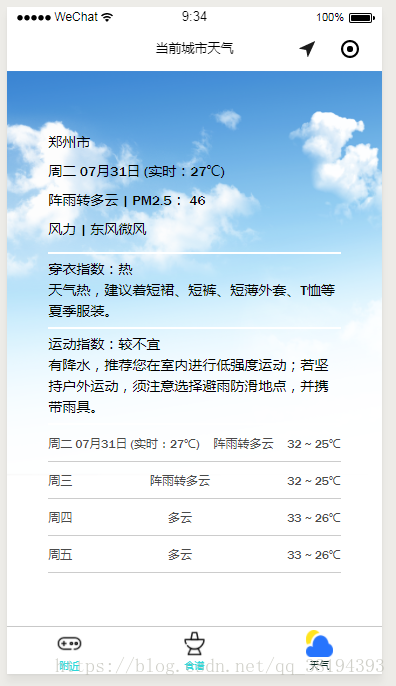微信小程序调用用百度地图天气功能
#小程序之调用百度地图天气功能
本篇博客主要介绍小程序在百度地图中获取天气信息,如有不全请指出。下面先上效果图
主要内容
- 百度地图API的个人密钥,也就是AK
- 请求百度地图API接口数据
- 获取到的信息结果
- 页面输出获取到的信息
- 完整代码
第一步:获取个人AK
这一步较为简单,也有很多博主写过了,可以直接去百度开放平台注册获取,链接(http://lbsyun.baidu.com/),具体界面获取后如下图:
红色部分就是我们要用到的AK,注意不是AK47哦,也不是安卓或者移动应用哦,一定要是微信小程序的应用AK。
第二步:JS代码中引入接口请求
*在util.js中写入函数方法
function getLocation(callback) { //位置信息
wx.getLocation({
type: 'gcj02',
success: function (res) {
callback(true, res.latitude, res.longitude);
},
fail: function () {
callback(false);
}
})
}
function getWeather(latitude, longitude, callback) { //天气信息
var ak = "第一步获取到的AK";//换成自己的ak
var url = "https://api.map.baidu.com/telematics/v3/weather?location=" + longitude + "," + latitude + "&output=json&ak=" + ak; //接口请求和参数传递
wx.request({
url: url,
success: function (res) {
console.log("天气请求结果",res.data); //在打开应用即可看到
callback(res.data);
}
});
}
function loadWeatherData(callback) {
getLocation(function (success, latitude, longitude) {
getWeather(latitude, longitude, function (weatherData) {
callback(weatherData);
});
});
}
注意以上请求数据以及函数需要在util.js的module中声明出来
module.exports = {
http: http,
loadWeatherData: loadWeatherData //诸如此类新写入的函数
}
###第三步: 获取到的天气信息结果
以下图片可能看不太清,可以放大了看。主要输出结果都在results数组中,results[0].index中是各种指数提示信息,想在天气中加入暖心贴片提示,可引用results[0].index(后面会有方法说明的)。天气信息列表在weather_data数组中,当天信息就是第一条数据了。关于百度地图为什么显示4条天气信息我未作深入研究。一般查看当天和未来三天信息已经足够了。如有爱好者有深入研究可评论回我,我也跟你们学点。
下面这是我们在util.js中写入的方法,
function getWeather(latitude, longitude, callback) {
var ak = "个人AK";//换成自己的ak
var url = "https://api.map.baidu.com/telematics/v3/weather?location=" + longitude + "," + latitude + "&output=json&ak=" + ak;
wx.request({
url: url,
success: function (res) {
console.log("天气请求结果",res.data); //天气请求结果输出
callback(res.data); //一定要回调
}
});
}
###第四步:页面输出信息
页面输出当前城市天气信息:
<view class="now-tmp">
<view class="city">{{weather.currentCity}}</view>
<view class="tmp">{{weatherData[0].date}}</view>
<view class="type">{{weatherData[0].weather}} | PM2.5: {{weather.pm25}}</view>
<view class='wind'>风力 | {{weatherData[0].wind}}</view>
</view>
以上页面代码对应就是效果图中的第一部分信息包括城市、日期、实时温度、天气信息、PM2.5以及风力。
<view class="exp-item">
<view class="">{{indexData[0].tipt}}:{{indexData[0].zs}}</view>
<view class="">{{indexData[0].des}}</view>
</view>
以上页面代码对应的是效果图中的暖心提示信息。
<block wx:for="{{weatherData}}" wx:for-item="item" wx:key="">
<view class="cast-item">
<view class="cast-day">{{item.date}}</view>
<view class="cast-type">
{{item.weather}}
</view>
<view class="cast-tmp">
{{item.temperature}}
</view>
</view>
</block>
以上代码对应的是最近天数天气信息列表
###最后放上完整页面代码
先来.wxml页面的:
<!-- 当前城市天气 -->
<view class="wrapper">
<view class="now">
<view class="now-tmp">
<view class="city">{{weather.currentCity}}</view>
<view class="tmp">{{weatherData[0].date}}</view>
<view class="type">{{weatherData[0].weather}} | PM2.5: {{weather.pm25}}</view>
<view class='wind'>风力 | {{weatherData[0].wind}}</view>
</view>
<!-- 暖心提示 -->
<view class="now-exp">
<view class="item-sp"></view>
<view class="exp-item">
<view class="">{{indexData[0].tipt}}:{{indexData[0].zs}}</view>
<view class="">{{indexData[0].des}}</view>
</view>
<view class="item-sp"></view>
<view class="exp-item">
<view class="">{{indexData[3].tipt}}:{{indexData[3].zs}} </view>
<view class="">{{indexData[3].des}}</view>
</view>
<view class="item-sp"></view>
</view>
</view>
<!-- 最近几天天气列表 -->
<view class="forecast">
<block wx:for="{{weatherData}}" wx:for-item="item" wx:key="">
<view class="cast-item">
<view class="cast-day">{{item.date}}</view>
<view class="cast-type">
{{item.weather}}
</view>
<view class="cast-tmp">
{{item.temperature}}
</view>
</view>
</block>
</view>
</view>
<!--页面背景图 -->
<view class='bgImg'><image src='../../image/card1.png' ></image></view>
再来.wxss的代码:
.wrapper{
width:100%;
height:100%;
box-sizing: border-box;
position: absolute;
top:0;
left:0;
padding:50rpx;
font-family: 'Franklin Gothic Medium', 'Arial Narrow', Arial, sans-serif;
}
.now{
height:60%;
color:#000;
font-size: 28rpx;
display: flex;
flex-direction: column;
width:90%;
margin:0 auto;
margin-top:8%;
}
.city{
margin-top:10px;
}
.type{
margin-top:10px;
}
.wind{
margin-top:10px;
}
.tmp{
margin-top:10px;
}
.now-exp{
display: block;
flex-direction: row;
justify-content: space-around;
line-height:150%;
}
.now-tmp{
flex-grow: 1;/*表示剩余的空间都分配给该元素*/
}
.exp-item{
font-size: 28rpx;
text-align: left;
margin-top:5px;
margin-bottom:5px;
}
.item-sp{
height:5rpx;
width:100%;
background-color: #fff;
}
.forecast{
margin-top: 30rpx;
width:90%;
margin:0 auto;
}
.cast-item{
display: flex;
flex-direction: row;
justify-content: space-between;
border-bottom: 1rpx solid #ccc;
padding: 20rpx 0;
}
.bgImg{
height:100%;
width:100%;
margin:0 auto;
top:0;
}
.bgImg image{
width:100%;
height:100%;
margin:0 auto;
}
最后附上js代码,代码各行用处我就不一一做注释了。有不了解的可以评论区回复我
// 引用百度地图微信小程序JSAPI模块
var App = getApp();
var common = require('../../utils/util.js');
Page({
data: {
weather: {},
weatherData: {},
indexData:{}
},
onLoad: function () {
var that = this;
console.log("当加载天气页面的时候", that.data);
common.loadWeatherData(function (data) {
that.setData({
weather: data.results[0],
weatherData: data.results[0].weather_data,
indexData: data.results[0].index
});
});
},
getUserFortune: function() {
wx.navigateTo({
url: '../fortune-result/fortune-result',
})
},
onShareAppMessage: function(res) {
if (res.from === 'button') {
// 来自页面内转发按钮
console.log(res.target)
}
return {
title: '快来看看你周围有什么',
path: 'pages/maps/map',
success: function(res) {
// 转发成功
wx.showShareMenu({
// 要求小程序返回分享目标信息
withShareTicket: true
});
},
fail: function(res) {
// 转发失败
}
}
}
})
运行后的效果展示:
#最后祝各位学有所成!


微信小程序调用用百度地图天气功能的更多相关文章
- 微信小程序城市定位(百度地图API)
概述 微信小程序提供一些API(地址)用于获取当前用户的地理位置等信息,但无论是wx.getLocation,还是wx.chooseLocation均没有单独的字段表示国家与城市信息,仅有经纬度信息. ...
- 微信小程序 - 调用腾讯地图插件
1. 登录公众号平台 https://mp.weixin.qq.com/ 2. 设置->第三方服务->添加插件->输入插件名称->申请 3. 项目中使用 3.1 app.jso ...
- 微信小程序项目实战之豆瓣天气
概述 微信小程序项目实战之豆瓣天气 详细 代码下载:http://www.demodashi.com/demo/10943.html 一.准备工作 1.注册微信小程序 2.在小程序设置中设置reque ...
- 图解微信小程序---调用API操作步骤
图解微信小程序---调用API操作步骤 什么是API API(Application Programming Interface,应用程序编程接口:是一些预先定义的函数,目的是提供应用程序与开发人员基 ...
- 微信小程序0.11.122100版本新功能解析
微信小程序0.11.122100版本新功能解析 新版本就不再吐槽了,整的自己跟个愤青似的.人老了,喷不动了,把机会留给年轻人吧.下午随着新版本开放,微信居然破天荒的开放了开发者论坛.我很是担心官方 ...
- 微信小程序 使用腾讯地图SDK详解及实现步骤
信小程序 使用腾讯地图SDK详解及实现步骤 微信小程序JavaScript SDK: 官方文档:http://lbs.qq.com/qqmap_wx_jssdk/index.html 步骤: 1 ...
- 微信小程序调用蓝牙功能控制车位锁
第一次学用微信小程序,项目需要,被逼着研究了一下,功能是调用微信小程序的蓝牙功能,连接上智能车位锁,控制升降,大概步骤及调用的小程序接口API如下: 1.打开蓝牙模块 wx.openBluetooth ...
- PHP:微信小程序调用【统一下单】【微信支付】【支付回调】API;XML转Array,Array转XML方法(通用)
1.微信公众号.微信小程序开发过程中,第三方服务器与微信服务器数据交互,需要进行数据转换,必须用到这两个函数: 分别是xml_to_array.array_to_xml ; /** * 输出xml字符 ...
- vue过滤器微信小程序过滤器和百度智能小程序过滤器
因为最近写了微信小程序和百度小程序,用到了过滤器,感觉还挺好用的,所以就来总结一下,希望能帮到你们. 1. 微信小程序过滤器: 1.1:首先建一个单独的wxs后缀的文件,一般放在utils文件夹里面. ...
随机推荐
- js给元素添加样式[addClass][hasClass]
function addClass(el, className) { if (hasClass(el, className)) { return } let newClass = el.classNa ...
- 人物 - Larry Elison
甲骨文公司创始人 甲骨文公司首席執行官 狂人,偏执狂 曾说:"Winning is not enough. All others must lose" Only the paran ...
- spark bulkload hbase笔记
1. 现有的三方包不能完全支持 - 官方:hbase-spark,不能设置 timestamp - unicredit/hbase-rdd:接口太复杂,不能同时支持多个 family 2. HFile ...
- 吴裕雄 Bootstrap 前端框架开发——Bootstrap 表单:复选框(Checkbox)和单选框(Radio)
<!DOCTYPE html> <html> <head> <meta charset="utf-8"> <title> ...
- python学习第二课——while循环
#while循环基础语句 while 1==1: print('OK') #死循环 #如何阻止死循环 count=0 while count<10: print('第'+(str)(count) ...
- L1和L2范数理解
参考:https://www.jianshu.com/p/4bad38fe07e6
- C语言 Win32 获取显示设备信息
函数 BOOL EnumDisplayDevicesA( LPCSTR lpDevice, DWORD iDevNum, PDISPLAY_DEVICEA lpDisplayDevice, DWORD ...
- django中添加日志功能
官方文档 猛戳这里 在settings中配置以下代码 #LOGGING_DIR 日志文件存放目录 LOGGING_DIR = "logs" # 日志存放路径 if not os.p ...
- PCA主成分分析算法的数学原理推导
PCA(Principal Component Analysis)主成分分析法的数学原理推导1.主成分分析法PCA的特点与作用如下:(1)是一种非监督学习的机器学习算法(2)主要用于数据的降维(3)通 ...
- Jquery元素筛选、html()和text()和val三者区别
<!DOCTYPE html> <html lang="en"> <head> <meta charset="UTF-8&quo ...