Ubuntu系统部署tomcat并启用JMX实战案例
Ubuntu系统部署tomcat并启用JMX实战案例
作者:尹正杰
版权声明:原创作品,谢绝转载!否则将追究法律责任。
一.安装JDK环境
1>.更换阿里云的软件源
[root@zabbix_gateway250.yinzhengjie.org.cn ~]# vim /etc/apt/sources.list
[root@zabbix_gateway250.yinzhengjie.org.cn ~]#
[root@zabbix_gateway250.yinzhengjie.org.cn ~]# cat /etc/apt/sources.list
deb http://mirrors.aliyun.com/ubuntu/ bionic main restricted universe multiverse
deb-src http://mirrors.aliyun.com/ubuntu/ bionic main restricted universe multiverse deb http://mirrors.aliyun.com/ubuntu/ bionic-security main restricted universe multiverse
deb-src http://mirrors.aliyun.com/ubuntu/ bionic-security main restricted universe multiverse deb http://mirrors.aliyun.com/ubuntu/ bionic-updates main restricted universe multiverse
deb-src http://mirrors.aliyun.com/ubuntu/ bionic-updates main restricted universe multiverse deb http://mirrors.aliyun.com/ubuntu/ bionic-proposed main restricted universe multiverse
deb-src http://mirrors.aliyun.com/ubuntu/ bionic-proposed main restricted universe multiverse deb http://mirrors.aliyun.com/ubuntu/ bionic-backports main restricted universe multiverse
deb-src http://mirrors.aliyun.com/ubuntu/ bionic-backports main restricted universe multiverse
[root@zabbix_gateway250.yinzhengjie.org.cn ~]#
[root@zabbix_gateway250.yinzhengjie.org.cn ~]# apt-get update

2>.安装JDK
[root@tomcat250.yinzhengjie.org.cn ~]# apt-get -y install openjdk--jdk

3>.以二进制方式安装JDK
博主推荐阅读:
https://www.cnblogs.com/yinzhengjie/p/12199413.html
二.配置tomcat支持JMX功能
1>.基于二进制方式部署tomcat
博主推荐阅读:
https://www.cnblogs.com/yinzhengjie/p/12199468.html
2>.自定义tomcat测试首页
[root@tomcat250.yinzhengjie.org.cn ~]# echo "<h1>Jason Yin bolg is [https://www.cnblogs.com/yinzhengjie/].</h1>" > /yinzhengjie/softwares/tomcat/webapps/ROOT/index.html
[root@tomcat250.yinzhengjie.org.cn ~]#
[root@tomcat250.yinzhengjie.org.cn ~]# /yinzhengjie/softwares/tomcat/bin/catalina.sh start
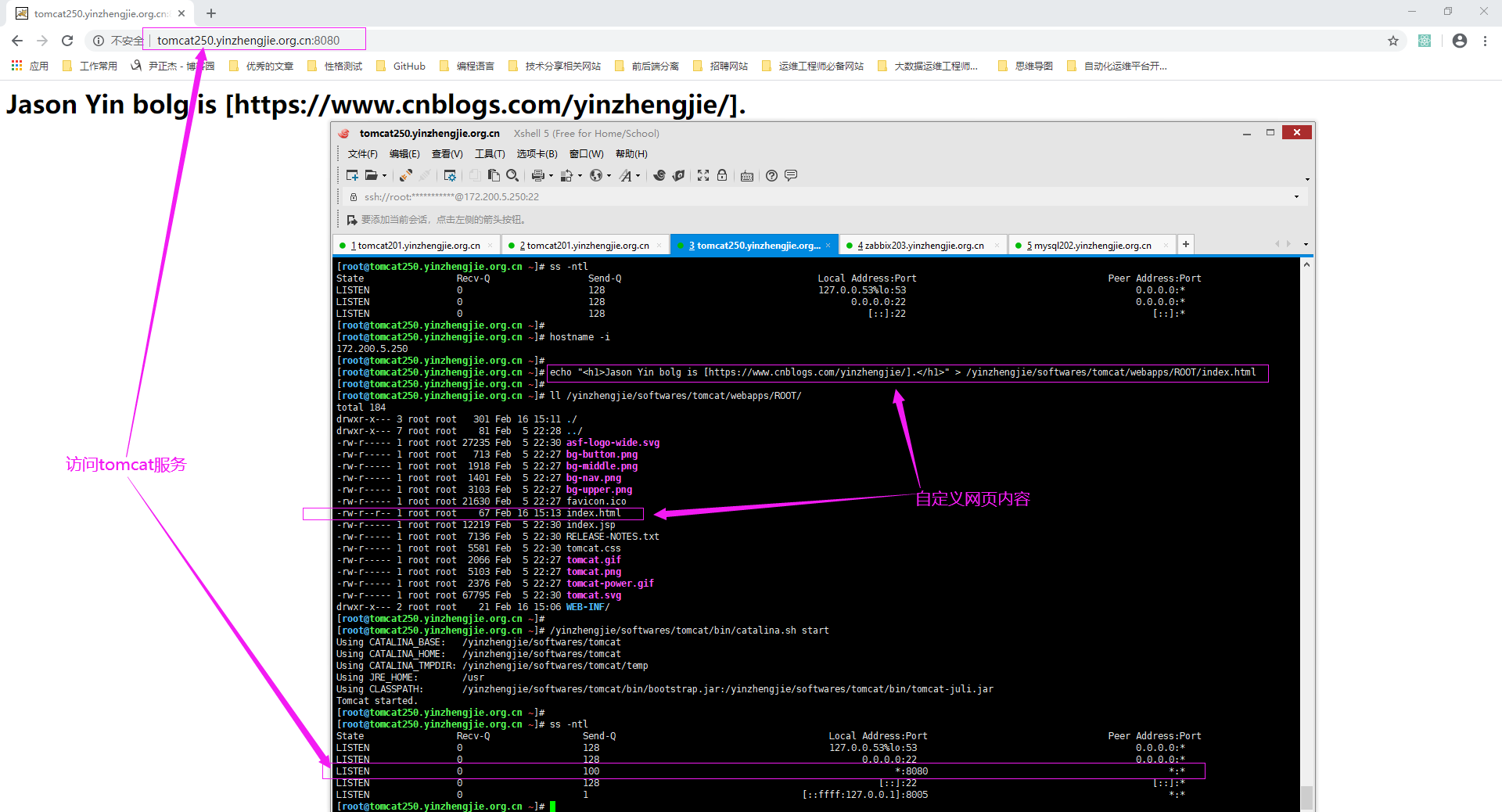
3>.配置tomcat支持JMX功能(/yinzhengjie/softwares/tomcat/bin/catalina.sh)
#Add by yinzhengjie for enable JMX
CATALINA_OPTS="$CATALINA_OPTS -Dcom.sun.management.jmxremote -Dcom.sun.management.jmxremote.port=12345 -Dcom.sun.management.jmxremote.authenticate=false -Dcom.sun.management.jmxremote.ssl=false -Djava.rmi.server.hostname=172.200.5.250" 温馨提示:
-Dcom.sun.management.jmxremote:
启用远程监控JMX。
-Dcom.sun.management.jmxremote.port=:
默认启动的JMX端口号,要和zabbix添加主机时候的端口一致即可。
-Dcom.sun.management.jmxremote.authenticate=false :
不使用用户名密码。
-Dcom.sun.management.jmxremote.ssl=false:
不使用ssl认证。
-Djava.rmi.server.hostname=172.200.5.250":
tomcat主机自己的IP地址,不要写zabbix服务器的地址。
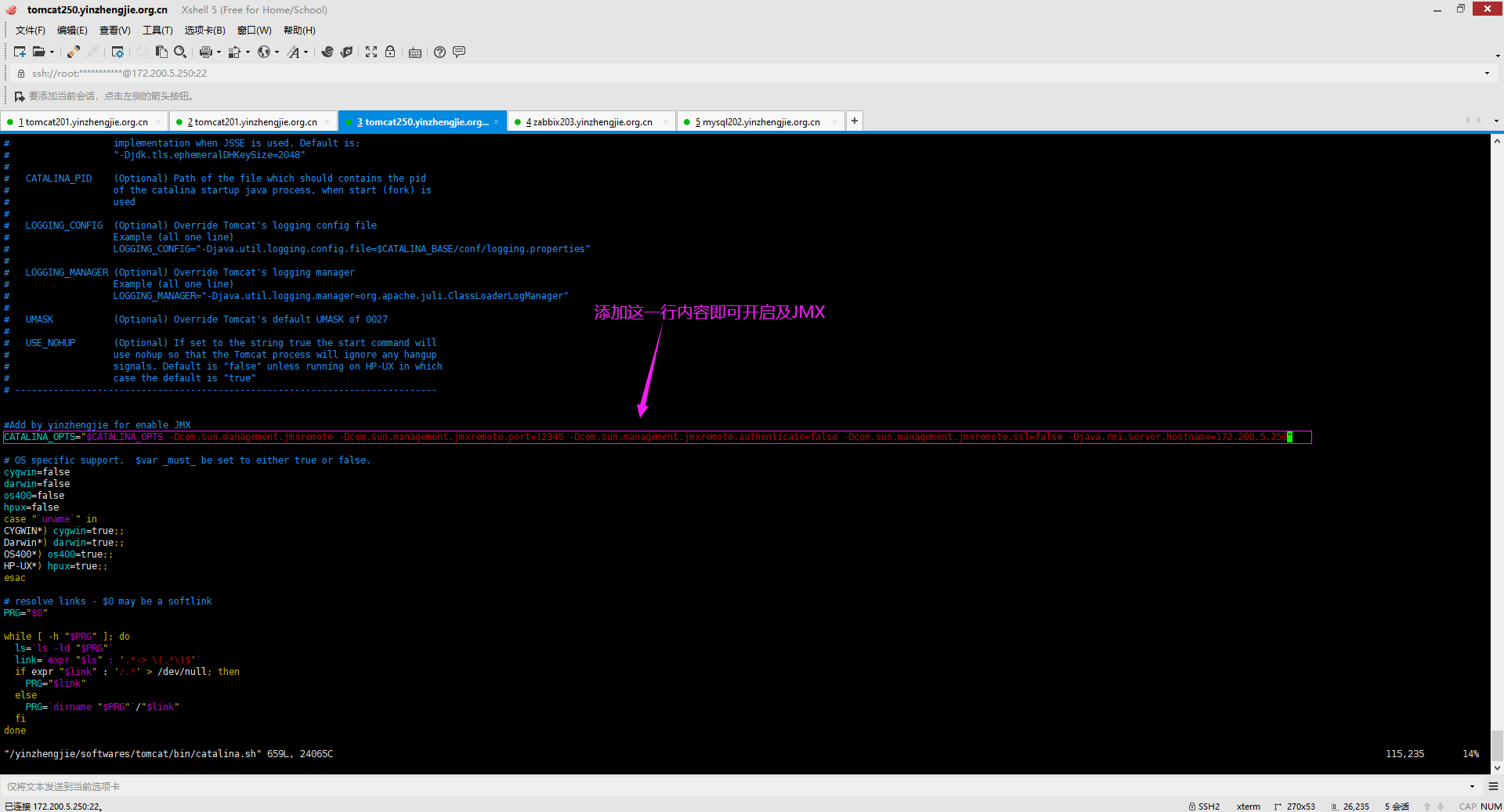
4>.重启tomcat并确认tomcat服务
[root@tomcat250.yinzhengjie.org.cn ~]# ss -ntl
State Recv-Q Send-Q Local Address:Port Peer Address:Port
LISTEN 127.0.0.53%lo: 0.0.0.0:*
LISTEN 0.0.0.0: 0.0.0.0:*
LISTEN *: *:*
LISTEN [::]: [::]:*
LISTEN [::ffff:127.0.0.1]: *:*
[root@tomcat250.yinzhengjie.org.cn ~]#
[root@tomcat250.yinzhengjie.org.cn ~]#
[root@tomcat250.yinzhengjie.org.cn ~]# /yinzhengjie/softwares/tomcat/bin/catalina.sh stop
Using CATALINA_BASE: /yinzhengjie/softwares/tomcat
Using CATALINA_HOME: /yinzhengjie/softwares/tomcat
Using CATALINA_TMPDIR: /yinzhengjie/softwares/tomcat/temp
Using JRE_HOME: /usr
Using CLASSPATH: /yinzhengjie/softwares/tomcat/bin/bootstrap.jar:/yinzhengjie/softwares/tomcat/bin/tomcat-juli.jar
[root@tomcat250.yinzhengjie.org.cn ~]#
[root@tomcat250.yinzhengjie.org.cn ~]#
[root@tomcat250.yinzhengjie.org.cn ~]# ss -ntl
State Recv-Q Send-Q Local Address:Port Peer Address:Port
LISTEN 127.0.0.53%lo: 0.0.0.0:*
LISTEN 0.0.0.0: 0.0.0.0:*
LISTEN [::]: [::]:*
[root@tomcat250.yinzhengjie.org.cn ~]#
[root@tomcat250.yinzhengjie.org.cn ~]#
[root@tomcat250.yinzhengjie.org.cn ~]# /yinzhengjie/softwares/tomcat/bin/catalina.sh stop
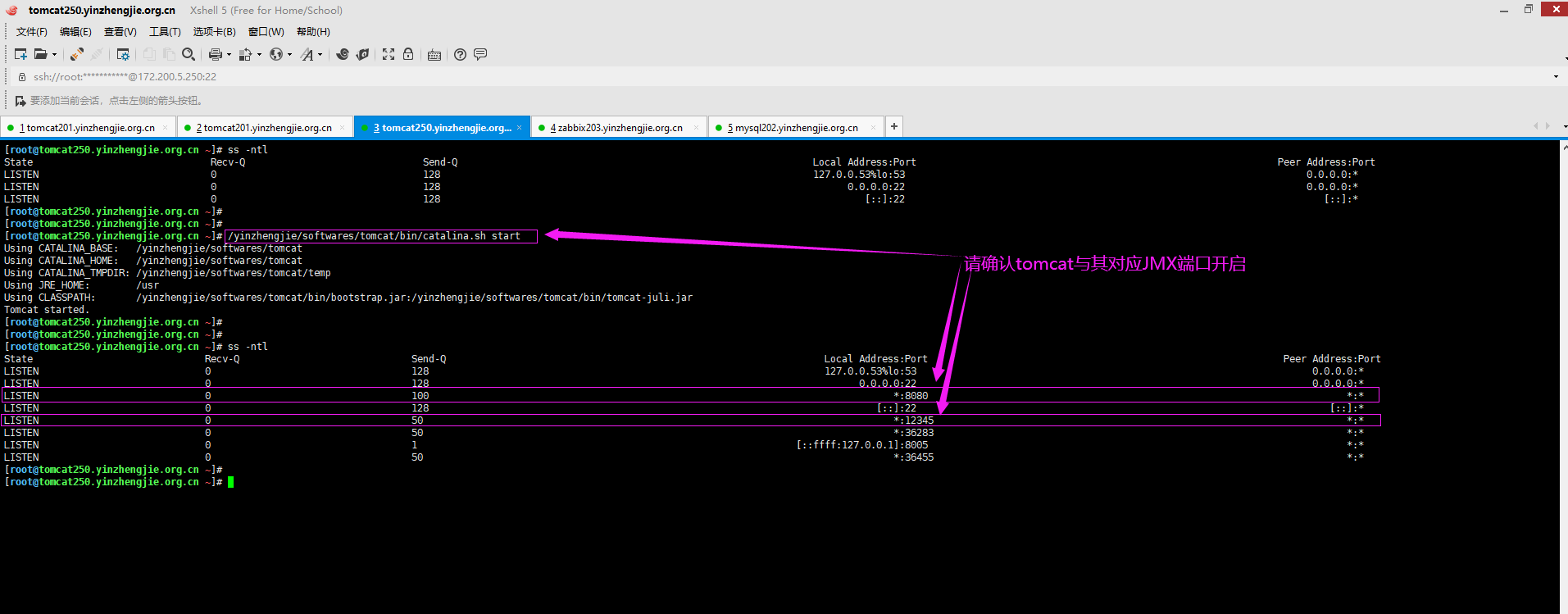
三.使用JConsole连接tomcat jmx进行测试
1>.window操作系统安装JAVA
博主推荐阅读:
https://www.cnblogs.com/yinzhengjie2020/p/12206579.html
2>.如下图所示,运行JConsole并配置tomcat的JMX连接地址及端口,并点击"连接"

3>.点击"不安全的连接"
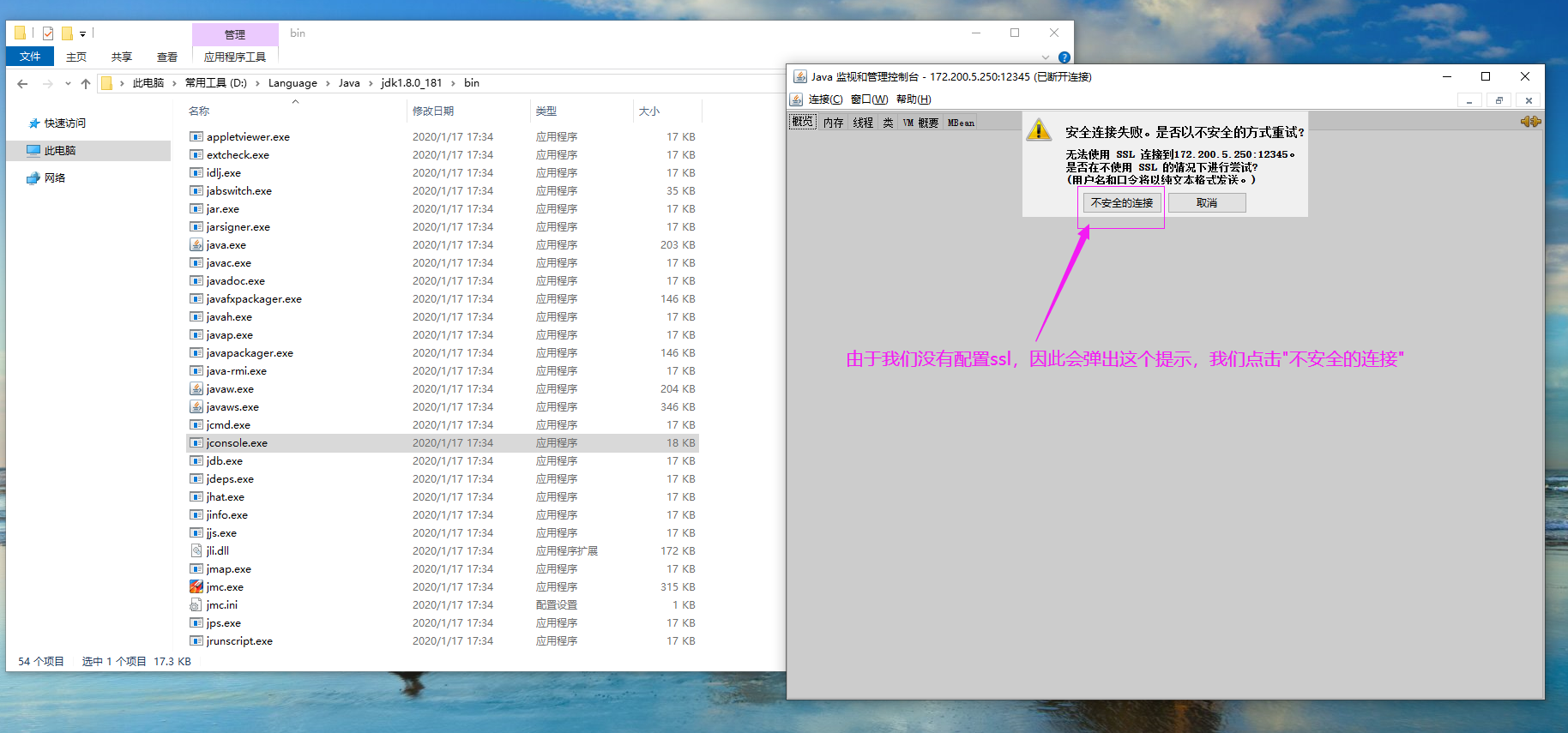
4>.查看你关心的监控数据
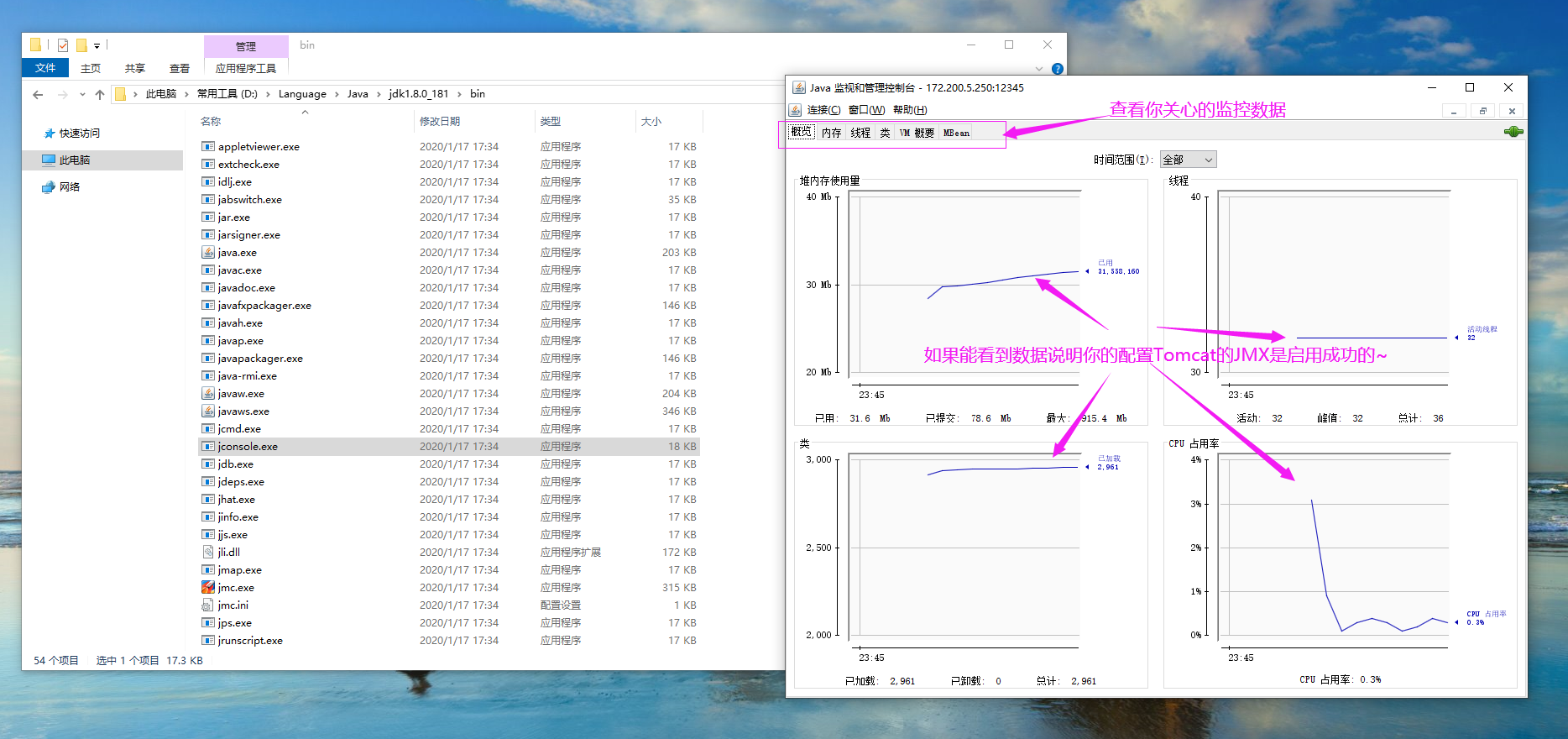
Ubuntu系统部署tomcat并启用JMX实战案例的更多相关文章
- 基于Ubuntu系统的Tomcat部署项目
第一步.拿到项目war包 第二步.上传到服务器/var/lib/tomcat8/webapps/ROOT目录下 第三步.使用命令解压war包 jar -xvf star1.0.0.war 第三步.重启 ...
- ubuntu系统部署python3.6.4
Ubuntu的版本为16.04,系统自带的Python版本较低,使用亲本版本3.6.4,下为安装步骤: 一.官网下载Python3.6.4版本 新建目录: sudo mkidr /usr/local/ ...
- Ubuntu上部署tomcat后无法访问8080端口问题
在tomacat的bin目录下,修改startup.sh文件,添加信息: #set java environment export JAVA_HOME=/usr/java/jdk1.8.0_111 e ...
- ubuntu系统部署web项目
1.安装java 下载java安装文件 可至http://www.oracle.com/technetwork/java/javase/downloads/index.html下载最新的JDK版本,当 ...
- 使用zabbix server监控tomcat实战案例
使用zabbix server监控tomcat实战案例 作者:尹正杰 版权声明:原创作品,谢绝转载!否则将追究法律责任. 大家都知道,zabbix server效率高是使用C语言编写的,有很多应用程序 ...
- 高级运维(四):Nginx常见问题处理、安装部署Tomcat服务器、使用Tomcat部署虚拟主机
一.Nginx常见问题处理 目标: 本案例要求对Nginx服务器进行适当优化,以提升服务器的处理性能: 1> 不显示Nginx软件版本号 2> 如果客户端访问服务器提示“Too many ...
- 使用Ubuntu系统编译安装Zabbix企业级监控系统
使用Ubuntu系统编译安装Zabbix企业级监控系统 作者:尹正杰 版权声明:原创作品,谢绝转载!否则将追究法律责任. Ubuntu系统部署笔记:https://www.cnblogs.com/ ...
- Ubuntu部署Tomcat Web服务
在Ubuntu平台中安装TomCat 本文将为大家介绍TomCat在Ubuntu平台中如何进行部署使用,带你快速入门使用TomCat TomCat简介 Tomcat是Apache 软件基金会(Apac ...
- CentOS和Ubuntu系统下安装 HttpFS (助推Hue部署搭建)
不多说,直接上干货! 我的集群机器情况是 bigdatamaster(192.168.80.10).bigdataslave1(192.168.80.11)和bigdataslave2(192.168 ...
随机推荐
- Wcf托管在IIS中,HttpContext.Current为空
config中需要配置 <serviceHostingEnvironment aspNetCompatibilityEnabled="true"/> 另需要在服务类上加 ...
- 同一台服务器lnmpa环境下配置ip或域名访问不同站点
1.配置域名访问 (1)添加虚拟主机 (2)nginx配置 cd /usr/local/nginx/conf/vhost vim zkadmin.zouke.com.conf (3)apache配置 ...
- AT指令之 TCP/IP 命令
BC26 还有一组专用于 TCP 通信的 AT 指令:<BC26_TCP/IP_AT_Commands_Manual_V1.1>,之前已经有了 Socket 可以进行 TCP 通信,现在又 ...
- centos彻底卸载mysql(不保留数据)
1. rpm -qa | grep -i mysql 查找已经安装的mysql. MySQL-server-5.6.43-1.el6.x86_64 MySQL-client-5.6.43-1.el6. ...
- PAT T1024 Currency Exchange Centers
krustral算法求最少结点数的最小生成树,用优先队列实时排序,优先选择已经被选中的中心~ #include<bits/stdc++.h> using namespace std; ; ...
- ssh访问ubuntu13.10
步骤: 首先确保网络连接是ok,网络连接方式"桥接“,手动配置 ip 192.168.1.9,和主机是同一网段 1.检查当前有没有安装openssh-server(已安装) 2. 安装ope ...
- JDBC笔记一
连接池原理 数据库连接池:1.提前创建好多个连接对象,放到缓存中(集合),客户端用时直接从缓存中获取连接 ,用完连接后一定要还回来. 目的:提高数据库访问效率. 模拟代码: package com. ...
- 对象和Map转化gongju
package czc.superzig.modular.utils; import java.lang.reflect.Field; import java.util.HashMap; import ...
- HTML table表头排序箭头绘制法【不用箭头图片】
效果图 代码 <!DOCTYPE html> <html lang="en"> <head> <meta charset="ut ...
- Linux命令:iostat命令
Linux系统中的 iostat是I/O statistics(输入/输出统计)的缩写,iostat工具将对系统的磁盘操作活动进行监视.它的特点是汇报磁盘活动统计情况,同时也会汇报出CPU使用情况.同 ...
