ECharts的使用与总结
ECharts的使用与总结
一,介绍与需求
1.1,介绍
ECharts商业级数据图表,一个纯Javascript的图表库,可以流畅的运行在PC和移动设备上,兼容当前绝大部分浏览器(IE6/7/8/9/10/11,chrome,firefox,Safari等),底层依赖轻量级的Canvas类库ZRender,提供直观,生动,可交互,可高度个性化定制的数据可视化图表。创新的拖拽重计算、数据视图、值域漫游等特性大大增强了用户体验,赋予了用户对数据进行挖掘、整合的能力。
支持折线图(区域图)、柱状图(条状图)、散点图(气泡图)、K线图、饼图(环形图)、雷达图(填充雷达图)、和弦图、力导向布局图、地图、仪表盘、漏斗图、事件河流图等12类图表,同时提供标题,详情气泡、图例、值域、数据区域、时间轴、工具箱等7个可交互组件,支持多图表、组件的联动和混搭展现
1.2,需求
可视化展示数据
二,常规使用
以常规饼图为例
第一步:获取 ECharts
cnpm install echarts --save
第二步:按需引入 ECharts
// 引入 ECharts 主模块
var echarts = require('echarts/lib/echarts');
// 引入饼图
require('echarts/lib/chart/pie');
// 引入提示框和标题组件
require('echarts/lib/component/tooltip');
require('echarts/lib/component/title');
第三步:图表的容器
必须设置宽高(width,height),否则没有效果
<div id='main' style={{ width: '100%', height: 360 }}></div>
第四步:绘制图表
配置数据选项:
var option={
title:{},//图表的标题
tooltip:{},//应用的组件
legend:{},//图例组件包括颜色、朝向、位置等
xAxis:[{}],//直角坐标系中x轴需要配置的
yAxis:[{}],//直角坐标系中y轴需要配置的
series:[{}],//系列列表,包括列表类型、颜色、数据等
}
图表的绘制:
let chartDate= [{
value: 3661,
name: '三角函数的图象与性质'
}, {
value: 5713,
name: '空间向量及其运算'
},
{
value: 4563,
name: '直线与圆锥曲线的位置关系'
}, {
value: 9938,
name: '复数代数形式的四则运算'
}, {
value: 17623,
name: '集合'
}, {
value: 3299,
name: '公式的联系'
}]
var mainPieChart = eCharts.init(document.getElementById('main'));
// 绘制图表
mainPieChart .setOption({
backgroundColor: '#fff',
title: {
text: '三角函数',
x: 'center',
y: '38%',
textStyle: {
fontWeight: 'bold',
fontSize: 16
}
},
tooltip: {
show: true,
trigger: 'item',
formatter: "{b}: {c} ({d}%)"
},
legend: {
orient: 'horizontal',
top: '74%',
// data: ['<10w', '10w-50w', '50w-100w', '100w-500w', '>500w']
data: [{
name: '三角函数的图象与性质',
// 强制设置图形为圆。
icon: 'circle',
},
{
name: '空间向量及其运算',
// 强制设置图形为圆。
icon: 'circle',
},
{
name: '直线与圆锥曲线的位置关系',
// 强制设置图形为圆。
icon: 'circle',
},
{
name:'复数代数形式的四则运算',
// 强制设置图形为圆。
icon: 'circle',
},
{
name: '集合',
// 强制设置图形为圆。
icon: 'circle',
},
{
name: '公式的联系',
// 强制设置图形为圆。
icon: 'circle',
}],
},
series: [{
type: 'pie',
selectedMode: 'single',
zlevel:1,
center:['50%', '40%'],//饼图的中心(圆心)坐标,数组的第一项是横坐标,第二项是纵坐标。
radius: ['36%', '58%'],
color: ['#86D560', '#AF89D6', '#59ADF3', '#FF999A', '#FFCC67'],
symbolOffset: [0, 120],
label: {
normal: {
position: 'outside',
formatter: '{d}%',
textStyle: {
color: '#999999',
fontWeight: 'bold',
fontSize: 14
}
},
emphasis: {
color: '#57B3FE',
}
},
labelLine: {
normal: {
show: false
}
},
data: chartDate
}]
});
选中第一个高亮
mainPieChart.dispatchAction({
type: 'highlight', //高亮指定的数据图形。通过seriesName或者seriesIndex指定系列。如果要再指定某个数据可以再指定dataIndex或者name。
seriesIndex: 0, // 可选,系列 index,可以是一个数组指定多个系列
dataIndex: 0, // 可选,数据的 index
});
效果如下:

三,特殊使用
3.1,多类图切换保存
工具栏toolbox
toolbox: {//工具栏配置 默认不显示
feature : {
dataView : {show: true, readOnly: false},//数据类型
magicType : {show: true, type: ['line', 'bar']},//图标类型切换
restore : {show: true},//还原
saveAsImage : {show: true}//保存图片
},
},
渐变色配置:
使用graphic.LinearGradient接口配置渐变色
color:new eCharts.graphic.LinearGradient(0, 0, 0, 1, [{
offset: 0,
color: '#FFCFCF'
}, {
offset: 1,
color: '#F05353'
}]),
绘制图表完整配置:
main.setOption({
title: {
text: '个人总分较班级/年级',
left: 'center',
},
legend: {
top: 30,
right: 120,
bottom: 30,
data: ['我', '年级', '班级']
},
toolbox: {
feature : {
dataView : {show: true, readOnly: false},
magicType : {show: true, type: ['line', 'bar']},
restore : {show: true},
saveAsImage : {show: true}
},
},
calculable: true,
tooltip: {
formatter: function (params) {
return params.name + "<br/>" + '分数: ' + params.value;
}
},
xAxis: [
{
type : 'category',
data: ['最高分', '最低分', '平均分']
}
],
yAxis: [
{
type: 'value'
}
],
series: [
{
name: '我',
type: 'bar',
barWidth: '10%',
itemStyle: {
normal: {
show: true,
color:
new eCharts.graphic.LinearGradient(0, 0, 0, 1, [{
offset: 0,
color: '#FFCFCF'
}, {
offset: 1,
color: '#F05353'
}]),
}
},
data: [2.0, 4.9, 7.0],
},
{
name: '年级',
type: 'bar',
barWidth: '10%',
itemStyle: {
normal: {
show: true,
color:
new eCharts.graphic.LinearGradient(0, 0, 0, 1, [{
offset: 0,
color: '#1FE5BA'
}, {
offset: 1,
color: '#18D0CE'
}]),
}
},
data: [2.6, 5.9, 9.0],
},
{
name: '班级',
type: 'bar',
barWidth: '10%',
itemStyle: {
normal: {
show: true,
color:
new eCharts.graphic.LinearGradient(0, 0, 0, 1, [{
offset: 0,
color: '#909DD4'
}, {
offset: 1,
color: '#9E88D3'
}]),
}
},
data: [2.6, 5.9, 9.0],
}
]
});
效果:
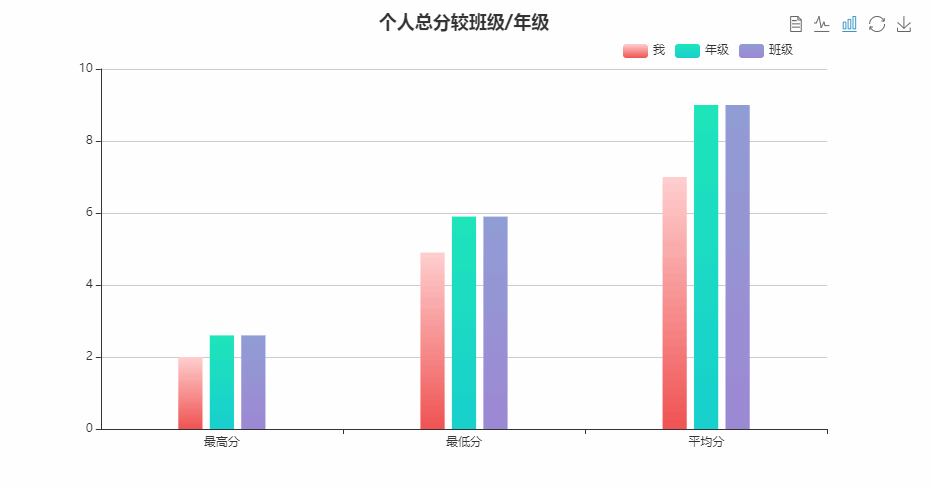
3.2,进度图
graphic 是原生图形元素组件。
graphic: [{
type: 'text',
left: '42%',
top: '48%',
style: {
text: '4',
fill: '#08A0E2',
fontSize: 24
}
}, {
type: 'text',
left: '46%',
top: '48%',
style: {
text: ' /12',
fill: '#999',
fontSize: 24
}
}],
clockWise: true,//饼图的扇区是否是顺时针排布。默认是false
startAngle:270,//起始角度,支持范围[0, 360]。默认为0
绘制图表完整配置:
main.setOption({
backgroundColor: '#fff',
title: {
text: '主观题',
left: 'center',
textStyle: {
color: '#333333',
fontWeight: 'normal'
},
// subtextStyle: {
// color: '#57B3FE'
// }
},
graphic: [{
type: 'text',
left: '42%',
top: '48%',
style: {
text: '4',
fill: '#08A0E2',
fontSize: 24
}
}, {
type: 'text',
left: '46%',
top: '48%',
style: {
text: ' /12',
fill: '#999',
fontSize: 24
}
}],
series: [
{
name: "",
type: "pie",
clockWise: true,//饼图的扇区是否是顺时针排布。
startAngle:270,//起始角度,支持范围[0, 360]。
radius: [55, 65],
itemStyle: {
normal: {
label: {
show: false
},
labelLine: {
show: false
},
}
},
hoverAnimation: false,
center: ['50%', '50%'],
label: {
normal: {
show: false,
position: "center"
}
},
data: [{
value: 4,
name: "",
label: {
normal: {
show: false
}
},
itemStyle: {
normal: {
color:colorValue,
}
}
},
{
value: 8,
name: "",
label: {
normal: {
show: false
}
},
itemStyle: {
normal: {
color: "#E9EDF5"
}
}
}
]
}
]
})
效果:
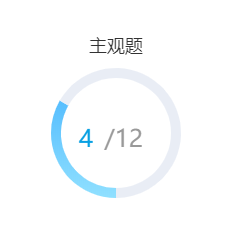
3.3,交互柱状图
鼠标事件包括 'click'、'dblclick'、'mousedown'、'mousemove'、'mouseup'、'mouseover'、'mouseout'、'globalout'、'contextmenu'。
组件交互的行为事件,主要通过 on 方法添加事件处理函数:
main.on('click', setOptionAction);//点击选中 显示对应的name并高亮
main.on('mouseover',setOptionAction);//鼠标移入选中 显示对应的name并高亮
function setOptionAction(params) {
main.setOption({
title: {
subtext: params.name,
},
series: [
{
itemStyle: {
normal: {
color: function (param){
return (params.value==chartData[param.dataIndex])?
'#57B3FE':
new eCharts.graphic.LinearGradient(
0, 0, 0, 1,
[
{ offset: 0, color: '#909DD4' },
{ offset: 1, color: '#9E88D3' }
]
);
},
},
},
}
]
});
}
label字数太多时,显示点点,如下

axisLabel: {
formatter: function (value) {
var ret = "";//拼接加\n返回的类目项
var maxLength = 6;//每项显示文字个数
var valLength = value.length;//X轴类目项的文字个数
var rowN = Math.ceil(valLength / maxLength); //类目项需要换行的行数
if (rowN > 1)//如果类目项的文字大于3,
{
var temp = "";//每次截取的字符串
var start = 0;//开始截取的位置
var end = maxLength;//结束截取的位置
//这里也可以加一个是否是最后一行的判断,但是不加也没有影响,那就不加吧
temp = value.substring(start, end) + "......";
ret += temp; //凭借最终的字符串
return ret;
}
else {
return value;
}
}
}
效果:
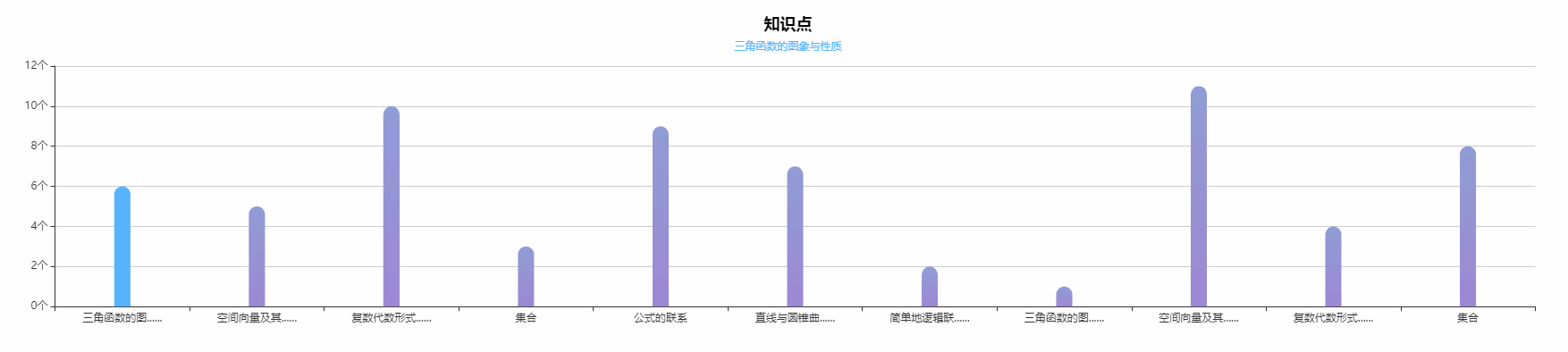
3.4,怀特图
echarts没有直接画怀特图的配置,实现思路:创建两个坐标轴,隐藏两个X轴,去掉Y轴线,保留一个刻度。
完整配置如下:
let yAxisMonth = ["NL-3A s1 t1 s1 t1 s3",
"FE-5A",
"FE-3AC",
"GX6",
"FE-S1",
"FE-7A",
"KC-1B",
"KC-2HB(15TD)",
"KC-2(15TD)",
"FE-7",
"FE-3AD",
"KC-2HB",
"FE-4KACK-2",
"NL-3",
"FE-6"
];
let barData = [
84,
78,
45,
40,
33,
7,
100,
5,
89,
76,
42,
16,
11,
5,
4 ];
let selectValue= 100,
let ShowPosition= 'KC-1B',
main.setOption({
// backgroundColor: "#020e25",
title: {
text: Charttitle,
left: 'center',
},
legend: null,
tooltip: {
trigger: 'axis',
axisPointer: {
type: 'line', // 默认为直线,可选为:'line' | 'shadow'
lineStyle: { // 直线指示器样式设置
color: '#48b',
width: 2,
type: 'solid',
shadowOffsetX: -160,
shadowColor: '#48b'
},
},
formatter: function (params) {
return params[0].name + "<br/>" + '百分比: ' + params[0].value + '%';
}
},
grid: {
containLabel: true,
left: "2%",
right: "10%",
top: "10%",
bottom: "5%",
},
yAxis: [{
data: yAxisMonth,
inverse: true,
boundaryGap: true, // 类目起始和结束两端空白策略
axisLine: {
show: true,
onZero: true,
lineStyle: { // 属性lineStyle控制线条样式
color: '#CFCFCF',
width: 0,
type: 'solid',
}
},
axisTick: {
show: false,
length: 8,
alignWithLabel: true,
},
axisLabel: {
margin: 60,
textStyle: {
fontSize: 12,
color: '#777777',
},
},
},
{
type: 'category',
silent: true,
position: 'left',// 文字位置
boundaryGap: true, // 类目起始和结束两端空白策略
offset: 1,
data: [0, 0.2, 0.4, 0.6, 0.8, 1, 1.2, 1.4, 1.6, 1.8, 2.0, 2.2, 2.40, 2.60, 2.8, 3],
inverse: false,
axisLine: {
lineStyle: { // 属性lineStyle控制线条样式
color: '#CFCFCF',
width: 0,
type: 'solid',
},
show: true,
},
axisTick: {
alignWithLabel: true,
length: 12,
// secondTick: {
// show: true,//是否显示二级刻度
// interval: 0,//二级刻度间间隔大小
// length: 12,//二级刻度线的长度
// lineStyle: { //刻度线的线条样式
// color: 'red',
// width: 12,
// type: 'solid',
// }
// }
// lineStyle: { // 属性lineStyle控制线条样式
// color: '#CFCFCF',
// width: 6,
// type: 'solid',
// },
},
axisPointer: {
show: false,
},
axisLabel: {
margin: 20,
width: 56,
textStyle: {
fontSize: 12,
color: '#333333',
},
shadowOffsetX: -4,
shadowColor: '#CFCFCF',
},
splitLine: {
show:true,
// interval:0,
lineStyle: {
color: '#fff',
shadowOffsetX:-8,
shadowColor:'#CFCFCF',
}
}, },
], xAxis: [{
type: "value",
splitLine: {
show: false
},
axisLabel: {
show: false
},
axisTick: {
show: false
},
axisPointer: {
show: false,
},
axisLine: {
show: false
}
},
{
type: "value",
splitLine: {
show: false
},
axisLabel: {
show: false
},
axisTick: {
show: false
},
axisPointer: {
show: false,
},
axisLine: {
show: false
}
},
],
series: [{
z: 10,
type: 'pictorialBar',
label: {
normal: {
show: true,
formatter: function (param) {
return (selectValue == param.value) ? '' : param.value + '%';
},
position: 'right',// 文字位置
textStyle: {
fontSize: 12,
color: '#666666',
}
}
},
symbolRepeat: false,
symbolSize: ['100%', 10],// 柱子大小
symbolOffset: [10, 0],
itemStyle: {
normal: {
color: '#FF8E71',
},
emphasis: {
color: '#1790FF',
}
},
symbolClip: true,
symbolPosition: 'end',
symbol: 'rect',
markPoint: {
symbolSize: 32,
symbolOffset: [10, 0],//偏移量
symbolRotate: 270,//旋转
itemStyle: {
normal: {
borderColor: '#1790FF',
borderWidth: 2, // 标注边线线宽,单位px,默认为1
color: '#fff',
label: {
position: 'insideRight',
fontSize: 12,
color: '#1790FF'
}
},
},
normal: {
label: {
position: 'insideRight',
}
},
data: [
{ name: '最高', value: '我', xAxis: selectValue, yAxis: ShowPosition },//通过yAxis来控制markPoint的位置
{ name: '我', value: '我', xAxis: selectValue, yAxis: ShowPosition },
]
},
data: barData,
},
]
});
main.dispatchAction({
type: 'highlight', //高亮指定的数据图形。通过seriesName或者seriesIndex指定系列。如果要再指定某个数据可以再指定dataIndex或者name。
dataIndex: 6, // 可选,数据的 index
});
效果:

3.5,堆叠图
stack数据堆叠,同个类目轴上系列配置相同的stack值可以堆叠放置。
{
name: '「-3-2」',
type: 'bar',
barWidth: '30%',
stack: '总量',
color:'#9B65FF',
label: {
normal: {
show: true,
formatter: function (param) {
return param.value + '%';
},
position: 'top'
}
},
itemStyle: {
normal: {
barBorderRadius: [12, 0, 0,12]
},
},
data: [32, 30]
}
markPoint:图表标注。详细点击查看
效果:
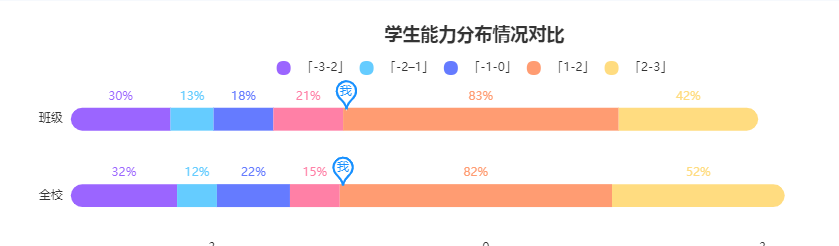
ECharts的使用与总结的更多相关文章
- 一起来玩echarts系列(一)------箱线图的分析与绘制
一.箱线图 Box-plot 箱线图一般被用作显示数据分散情况.具体是计算一组数据的中位数.25%分位数.75%分位数.上边界.下边界,来将数据从大到小排列,直观展示数据整体的分布情况. 大部分正常数 ...
- Webstorm+Webpack+echarts构建个性化定制的数据可视化图表&&两个echarts详细教程(柱状图,南丁格尔图)
Webstorm+Webpack+echarts ECharts 特性介绍 ECharts,一个纯 Javascript 的图表库,可以流畅的运行在 PC 和移动设备上,兼容当前绝大部分浏览器(I ...
- ASP.NET MVC5+EF6+EasyUI 后台管理系统(67)-MVC与ECharts
系列目录 ECharts 特性介绍 ECharts,一个纯 Javascript 的图表库,可以流畅的运行在 PC 和移动设备上,兼容当前绝大部分浏览器(IE8/9/10/11,Chrome,Fire ...
- echarts+php+mysql 绘图实例
最近在学习php+mysql,因为之前画图表都是直接在echart的实例demo中修改数据,便想着两相结合练习一下,通过ajax调用后台数据画图表. 我使用的是echart3,相比较第二版,echar ...
- 数据图表插件Echarts(一)
一.引言 最近做一个智慧城市项目,项目中需要图表和报表进行数据分析,从网上找了很多,最后找到了百度开放的echarts,一个很强大的插件. 二.介绍 ECharts,缩写来自Enterprise Ch ...
- ECharts数据图表系统? 5分钟上手!
目录: 前言 简介 方法一:模块化单文件引入(推荐) 方法二:标签式单文件引入 [前言] 最近在捣鼓各种插件各种框架,发现这个ECharts还是比较不错的,文档也挺全的,还是中文的,给大家推荐一下. ...
- knockout+echarts实现图表展示
一.需要学习的知识 knockout, require, director, echarts, jquery.简单的入一下门,网上的资料很多,最直接就是进官网校习. 二.效果展示 三.require的 ...
- ECharts 初识(基于MVC+jQuery+Angularjs实现的Demo)
一.背景: 我们这行做web开发的,很多时候都需要做数据统计报表,现在我所使用的是来自百度团队的ECharts.官方网址:http://echarts.baidu.com/ 我们知 ...
- Ionic2系列——在Ionic2中使用ECharts
在群里看到有人问怎么在Ionic2中集成ECharts来显示图表.当时答应说写个blog,简单写下步骤. 在TypeScript中如果要使用第三方库,必须要有d.ts,也就是定义文件,没有这个文件的话 ...
- ECharts的简单使用过程
网页中经常要使用图表,以前使用的是highcharts插件,现在发现echarts使用起来和highcharts差不多,但是个人感觉echarts更酷炫,以下是echarts的使用过程,其实highc ...
随机推荐
- 使用JDBC CallableStatements执行存储过程
Using JDBC CallableStatements to Execute Stored Procedures Connector / J完全实现了 java.sql.CallableState ...
- [PyTorch入门之60分钟入门闪击战]之入门
深度学习60分钟入门 来源于这里. 本文目标: 在高层次上理解PyTorch的Tensor库和神经网络 训练一个小型的图形分类神经网络 本文示例运行在ipython中. 什么是PyTorch PyTo ...
- kubernetes集群中的pause容器
昨天晚上搭建好了k8s多主集群,启动了一个nginx的pod,然而每启动一个pod就伴随这一个pause容器,考虑到之前在做kubelet的systemd unit文件时有见到: 1 2 3 4 5 ...
- java里面的设计模式
文章目录 Creational(创建模式) 1. Abstract factory: 2. Builder: 3. Factory: 4. Prototype: 5. Singleton: 6. Ch ...
- IdentityServer4.FreeSql 持久化实现
前言 故事是这样开始的: 然后突然又来了句... 扪心自问自从不知道怎么当了 FreeSql 开发群 () 的管理以来, 几乎没有给 FreeSql 做过什么贡献...惭愧惭愧. 借此机会, 似乎可以 ...
- JMeter-临界部分控制器
前言 临界部分控制器根据锁名来控制并发,同一个锁名之下,在同一时间点只能存在一个运行中,适用于控制并发的场景 锁名类型: 锁名为空,认为每个锁为不同的锁 锁名相同,多个锁认为是同一个锁,同一个时间点只 ...
- 常见WAF绕过思路
WAF分类 0x01 云waf 在配置云waf时(通常是CDN包含的waf),DNS需要解析到CDN的ip上去,在请求uri时,数据包就会先经过云waf进行检测,如果通过再将数据包流给主机. 0x02 ...
- html+css+js+Hbuilder开发一款安卓APP,根本不用学Android开发!
我们知道,要做一款安卓APP,咱们得先学安卓开发语言,例如java,前端后端.那么没有这些开发语言基础,咱们怎么做呢?其实现在有比较好的开发方案就是做webAPP,咱们可以用web前端知识构建安卓客户 ...
- 零基础JavaScript编码(三)总结
任务目的 在上一任务基础上继续JavaScript的体验 接触一下JavaScript中的高级选择器 学习JavaScript中的数组对象遍历.读写.排序等操作 学习简单的字符串处理操作 任务描述 参 ...
- 使用nestjs集成grpc具体操作
两个程序中, 提供grpc服务的称为服务端, 调用grpc服务的为客户端, 以下是grpc服务端和客户端的代码编写 1. 创建两个nestjs项目demo1(端口: 3000)和demo2(端 ...
