使用SecureCRT的SFTP在WINDOWS与LINUX之间传输文件(转载)
参考文献:
http://ice-k.iteye.com/blog/1068275
http://www.cnblogs.com/chen1987lei/archive/2010/11/26/1888391.html
背景:
方案:
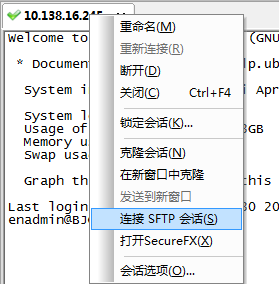
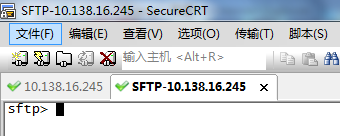
SFTP命令

sftp> help
Available commands:
ascii Set transfer mode to ASCII
binary Set transfer mode to binary
cd path Change remote directory to 'path'
lcd path Change local directory to 'path'
detail remote-path Display system information about remote
file or folder
ldetail local-path Display system information about local
file or folder
chgrp group path Change group of file 'path' to 'group'
chmod mode path Change permissions of file 'path' to 'mode'
chown owner path Change owner of file 'path' to 'owner'
exit Quit sftp
help Display this help text
include filename Include commands from 'filename'
Alternate: < filename
get [-r][-a | -b] remote-path Download file
-r downloads directory recursively
force ascii (-a) or binary (-b) mode
ln [-s] existingpath linkpath Hardlink / symlink remote file
ls [options] [path] Display remote directory listing
lls [options] [path] Display local directory listing
mkdir path Create remote directory
lmkdir path Create local directory
mv oldpath newpath Move remote file
lmv oldpath newpath Move local file
open [user@]host[:port] Connect to remote host
put [-r][-a | -b] local-path Upload file
-r uploads directory recursively
force ascii (-a) or binary (-b) mode
pwd Display remote working directory
lpwd Print local working directory
quit Quit sftp
rename oldname newname Rename remote file
lrename oldname newname Rename local file
rmdir path Remove remote directory
lrmdir path Remove local directory
rm path Delete remote file
lrm path Delete local file
su username Substitutes the current user
This is only supported with VShell for
Windows 3.5 or later.
type [transfer-mode] Display or set file transfer mode
view remote-path Download and open file
version Display protocol version

翻译一下就是:

sftp-- help
可用命令:
cd 路径 更改远程目录到“路径”
lcd 路径 更改本地目录到“路径”
chgrp group path 将文件“path”的组更改为“group”
chmod mode path 将文件“path”的权限更改为“mode”
chown owner path 将文件“path”的属主更改为“owner”
exit 退出 sftp
help 显示这个帮助文本
get 远程路径 下载文件
ln existingpath linkpath 符号链接远程文件
ls [选项] [路径] 显示远程目录列表
lls [选项] [路径] 显示本地目录列表
mkdir 路径 创建远程目录
lmkdir 路径 创建本地目录
mv oldpath newpath 移动远程文件
open [用户@]主机[:端口] 连接到远程主机
put 本地路径 上传文件
pwd 显示远程工作目录
lpwd 打印本地工作目录
quit 退出 sftp
rmdir 路径 移除远程目录
lrmdir 路径 移除本地目录
rm 路径 删除远程文件
lrm 路径 删除本地文件
symlink existingpath linkpath 符号链接远程文件
version 显示协议版本

我们主要用到的就是一下六个命令

cd 路径 更改远程目录到“路径”
lcd 路径 更改本地目录到“路径”
ls [选项] [路径] 显示远程目录列表
lls [选项] [路径] 显示本地目录列表
put 本地路径 上传文件
get 远程路径 下载文件

这里在详细说明一下远程目录和本地目录。
远程目录:ls查看到的是ubuntu虚拟机上面的目录
本地目录:lls查看到的是windows实体机上面的目录。
实例:
假设我需要实现windows下的e:\sftp\test1.txt和ubuntu下/home/enadmin/test2.txt的互换,可以进行一下操作:
put操作:windows->linux
查看目录权限

root@BJCGNMON01:/home# ll
total 20
drwxr-xr-x 5 root root 4096 Apr 18 15:21 ./
drwxr-xr-x 24 root root 4096 Jan 3 14:14 ../
drwxr-xr-x 9 enadmin enadmin 4096 Apr 18 15:22 enadmin/
drwxr-xr-x 2 root root 4096 Apr 18 15:21 sftp/--可以看到sftp的权限是root的
drwxr-xr-x 2 root root 4096 Apr 18 14:57 test/
root@BJCGNMON01:/home# chown -R enadmin.enadmin sftp/
root@BJCGNMON01:/home# ll
total 20
drwxr-xr-x 5 root root 4096 Apr 18 15:21 ./
drwxr-xr-x 24 root root 4096 Jan 3 14:14 ../
drwxr-xr-x 9 enadmin enadmin 4096 Apr 18 15:22 enadmin/
drwxr-xr-x 2 enadmin enadmin 4096 Apr 18 15:21 sftp/--修改以后权限变成enadmin的了
drwxr-xr-x 2 root root 4096 Apr 18 14:57 test/

拷贝文件

sftp> put test* --初始想将文件从windows系统put到ubuntu系统,发现失败,提示拒绝访问
Uploading test1.txt to /home/test1.txt
put: failed to upload e:/sftp/test1.txt. 拒绝访问。
Uploading test2.txt to /home/test2.txt
put: failed to upload e:/sftp/test2.txt. 拒绝访问。
Uploading test3.txt to /home/test3.txt
put: failed to upload e:/sftp/test3.txt. 拒绝访问。
sftp> pwd --查看当前目录是/home目录,权限是root的
/home
sftp> cd /home/enadmin/ --我切换到enadmin目录下
sftp> ls
Graphs.pm msmtp ntp
sent smokeping.tar.gz smokepingrtt.tar.gz
smokepingrtt2.tar.gz Target wqy
wqy-zenhei-0.8.38-1.deb
sftp> lls
test1.txt test2.txt test3.txt
sftp> put test* -再次尝试将windows下的文件put到/homg/enadmin目录下,这次成功
Uploading test1.txt to /home/enadmin/test1.txt
100% 4 bytes 4 bytes/s 00:00:00
e:/sftp/test1.txt: 4 bytes transferred in 0 seconds (4 bytes/s)
Uploading test2.txt to /home/enadmin/test2.txt
100% 4 bytes 4 bytes/s 00:00:00
e:/sftp/test2.txt: 4 bytes transferred in 0 seconds (4 bytes/s)
Uploading test3.txt to /home/enadmin/test3.txt
100% 5 bytes 5 bytes/s 00:00:00
e:/sftp/test3.txt: 5 bytes transferred in 0 seconds (5 bytes/s) sftp> cd /home/sftp/--在修改sftp目录权限以后,再次切换到sftp目录下
sftp> ls
sftp> lls
test1.txt test2.txt test3.txt
sftp> put test* --这回put成功。所以跟权限相关
Uploading test1.txt to /home/sftp/test1.txt
100% 4 bytes 4 bytes/s 00:00:00
e:/sftp/test1.txt: 4 bytes transferred in 0 seconds (4 bytes/s)
Uploading test2.txt to /home/sftp/test2.txt
100% 4 bytes 4 bytes/s 00:00:00
e:/sftp/test2.txt: 4 bytes transferred in 0 seconds (4 bytes/s)
Uploading test3.txt to /home/sftp/test3.txt
100% 5 bytes 5 bytes/s 00:00:00
e:/sftp/test3.txt: 5 bytes transferred in 0 seconds (5 bytes/s)

注意点:这里需要注意权限的问题。加入我是使用enadmin账户初始连接ubuntu的,那么我put的文件只能放到文件夹权限是enadmin 的目录下,不能放到文件夹权限是root的目录下。如果想放到文件夹权限是root的目录下,那么初始就使用root账户连接ubunut,然后再创建 sftp会话,这样就可以了。
get操作:linux->windows
get操作没有权限设定

sftp> pwd
/home/enadmin
sftp> lpwd
e:/Documents
sftp> lcd e:/sftp --切换目录
sftp> lls
rc.local test1.txt test2.txt
test3.txt
sftp> ls
Graphs.pm msmtp ntp
sent smokeping.tar.gz smokepingrtt.tar.gz
smokepingrtt2.tar.gz Target test1.txt
test2.txt test3.txt wqy
wqy-zenhei-0.8.38-1.deb
sftp> get Graphs.pm --下载文件到windows
Downloading Graphs.pm from /home/enadmin/Graphs.pm
100% 13KB 13KB/s 00:00:00
/home/enadmin/Graphs.pm: 13503 bytes transferred in 0 seconds (13 KB/s)
sftp> lls --查看windows目录
Graphs.pm rc.local test1.txt
test2.txt test3.txt
sftp>
使用SecureCRT的SFTP在WINDOWS与LINUX之间传输文件(转载)的更多相关文章
- SecureCRT的SFTP在Windows与Linux之间传输文件
使用SecureCRT软件ssh连接到Linux虚拟机.然后在SecureCRT上面打开SFTP会话
- 使用SecureCRT的SFTP在WINDOWS与LINUX之间传输文件
景: 有一台主机,安装了windows7,在其安装了virtualbox,然后安装了ubuntu虚拟机.在windows7上安装SecureCRT来ssh连接ubuntu虚拟机.一般在windows上 ...
- 如何使用xftp工具在Windows与Linux之间传输文件
如何使用xftp工具在Windows与Linux之间传输文件 整理者:vashon 声明:感谢开源社区 xftp工具是一款SFTP,FTP文件传输软件,可在Windows pc与Unix/Linux之 ...
- 通过SSH实现Windows与linux之间传输文件
Linux是非常好的开发环境,但很多时候我们希望能够在Windows上操作,通过SSH协议可以实现两者之间传输文件. 一 需要在Linux系统上安装ssh-server,有的linux系统自带了. 查 ...
- 用rz,sz命令在windows和linux之间传输文件(转)
转自http://www.linuxmine.com/178.html有很多人没有听说过ZModem协议,更不知道有rz/sz这样方便的工具: 下面一段是从SecureCRT的帮助中copy的: ZM ...
- Windows、Linux之间传输文件的几种方式
常见的文件传输协议有ftp.sftp,sftp就是在ftp的基础上对传输的数据进行了加密. ftp速度快,sftp速度略慢但安全性高. ftp默认使用21端口,sftp默认使用22端口. 我使用的是C ...
- 利用SSH secure Shell实现windows与linux之间传输文件
在windows下安装SSH secure Shell.默认安装后有两个快捷方式. linux下需要安装openssh-server utuntu默认安装了opens是-client,所以不需要安装, ...
- windows与linux之间传输文件
1.使用SSH Secure Shell Client 百度网盘 下载地址 http://pan.baidu.com/s/1kTmp00J 2.使用pscp 百度网盘地址:http://pan.bai ...
- linux CentOS 安装rz和sz命令 lrzsz 实现windows和linux之间的文件上传 下载
https://blog.nbhao.org/1902.html https://bbs.csdn.net/topics/391989523 https://www.cnblogs.com/zhoul ...
随机推荐
- iOS中 Realm的学习与使用 韩俊强的博客
每日更新关注:http://weibo.com/hanjunqiang 新浪微博! 有问题或技术交流可以咨询!欢迎加入! 这篇直接搬了一份官方文档过来看的 由于之前没用markdown搞的乱七八糟的 ...
- 初探linux子系统集之i2c子系统(二)
大概也是前年了,一直没有把那个i2c的子系统讲解完,这里偷个懒,把以前整理的i2c相关的知识再梳理一下,做个了结,然后再去学习timer子系统. 先看下i2c在内核中的代码分布: obj-$(CONF ...
- 饮一盏Bug留香,唱一曲项目飞扬
沿途的风景 牵挂的项目 两情迢迢 学生档案管理项目在2月的末尾从稍带寒意的季节里完成了第一次迭代,验收的结果不尽善尽美,演示的功能也惨不忍睹,各种"关爱"的点评充斥耳旁 ...
- [GitHub]第一讲:浏览器中使用GitHub
文章转载自http://blog.csdn.net/loadsong/article/details/51591407 看到一篇关于GitHub的文章,感觉不错,因此转载来以备推敲学习. 不会用 Gi ...
- iOS中 读取相册,调用系统相机 技术分享
技术内容:分别读取相册以及调取相机,将图片显示到imageView上 布局: 1.创建imageView 和 button 并为button一个关联pickerImage的事件 <div sty ...
- 导航控制器 UI_08(上)
主要内容:UINavigationController 重要:属性传值(向后一个界面传值).代理传值(向前相邻的界面传值).单例传值(不相邻的界面向前传值) 1.UINavigationControl ...
- 4.4、Libgdx使用方法查询运行环境相关属性
(原文:http://www.libgdx.cn/topic/46/4-4-libgdx%E4%BD%BF%E7%94%A8%E6%96%B9%E6%B3%95%E6%9F%A5%E8%AF%A2%E ...
- PCA与特征选取
一.什么是PCA PCA,即PrincipalComponents Analysis,也就是主成份分析: 通俗的讲,就是寻找一系列的投影方向,高维数据按照这些方向投影后其方差最大化(方差最大的即是第一 ...
- 如何将sqlserver的windows验证模式改为SQL Server 和 Windows 混合身份验证模式
今天问同事拷贝了份虚拟机,里面已装好sqlserver2008,可是他装的时候选择的是windows身份验证,我需要将其改成SQL Server 和 Windows 混合身份验证模式,具体步骤如下: ...
- windows linux—unix 跨平台通信集成控制系统----文件搜索
跨平台的网络通信,跟设备的集成控制,牵扯到在各种平台下的文件搜索问题,windows下面的已经有了. 地址如下: http://blog.csdn.net/wangyaninglm/article/d ...
