wpf应用程序 打印标签
新建一个wpf应用程序,Xaml如下:
<Window x:Class="CreateBarCodeDemo.MainWindow"
xmlns="http://schemas.microsoft.com/winfx/2006/xaml/presentation"
xmlns:x="http://schemas.microsoft.com/winfx/2006/xaml"
Title="MainWindow" Height="350" Width="525">
<Grid>
<StackPanel>
<Button Height="40" Width="80" Margin="20" Content="打印" Click="btnPrint_Click"/>
</StackPanel>
</Grid>
</Window>
新建打印窗体(wpf),Xaml如下:
<Window x:Class="CreateBarCodeDemo.PrintWindow"
xmlns="http://schemas.microsoft.com/winfx/2006/xaml/presentation"
xmlns:x="http://schemas.microsoft.com/winfx/2006/xaml"
xmlns:i="http://schemas.microsoft.com/expression/2010/interactivity"
xmlns:ei="http://schemas.microsoft.com/expression/2010/interactions"
xmlns:d="http://schemas.microsoft.com/expression/blend/2008"
xmlns:mc="http://schemas.openxmlformats.org/markup-compatibility/2006"
Title="打印人物卡" mc:Ignorable="d" Width="380" Height="250" WindowStartupLocation="CenterScreen" ContentRendered="Window_ContentRendered"> <Grid x:Name="printArea" Width="350" Height="210">
<Grid.RowDefinitions>
<RowDefinition Height="0.233*"/>
<RowDefinition Height="0.767*"/>
</Grid.RowDefinitions>
<Grid x:Name="grid" Margin="0" UseLayoutRounding="False">
<Grid.ColumnDefinitions>
<ColumnDefinition Width="0.262*"/>
<ColumnDefinition Width="0.738*"/>
</Grid.ColumnDefinitions>
<StackPanel Margin="0" d:LayoutOverrides="Width">
<Image x:Name="image" Source="Resources/logo.png" Stretch="Fill" Margin="0" Height="42.111"/>
</StackPanel>
<TextBlock x:Name="tbTitle" HorizontalAlignment="Center" TextWrapping="Wrap" VerticalAlignment="Center" Text="人物卡" FontSize="22" Grid.Column="1" Margin="0"/>
</Grid>
<Grid Margin="0" Grid.Row="1">
<Grid.RowDefinitions>
<RowDefinition Height="0.812*"/>
<RowDefinition Height="0.188*"/>
</Grid.RowDefinitions>
<Grid.ColumnDefinitions>
<ColumnDefinition/>
</Grid.ColumnDefinitions>
<Grid Margin="0" Grid.RowSpan="2">
<Grid>
<Grid.ColumnDefinitions>
<ColumnDefinition Width="0.3*"/>
<ColumnDefinition Width="0.4*"/>
<ColumnDefinition Width="0.25*"/>
<ColumnDefinition Width="0.4*"/>
</Grid.ColumnDefinitions>
<Grid.RowDefinitions>
<RowDefinition Height="0.2*"/>
<RowDefinition Height="0.2*"/>
<RowDefinition Height="0.2*"/>
<RowDefinition Height="0.4*"/>
</Grid.RowDefinitions>
<Label Content="姓名" FontSize="12" BorderBrush="Black" BorderThickness="2" Margin="0,0,-2,-2" HorizontalContentAlignment="Center" VerticalContentAlignment="Center" />
<Label Name="lbName" Grid.Column="1" BorderBrush="Black" BorderThickness="2" Margin="0,0,-2,-2" HorizontalContentAlignment="Center" VerticalContentAlignment="Center" FontSize="12"/>
<Label Content="年龄" Grid.Row="1" FontSize="12" BorderBrush="Black" BorderThickness="2" Margin="0,0,-2,-2" HorizontalContentAlignment="Center" VerticalContentAlignment="Center"/>
<Label Name="lbAge" Grid.Row="1" Grid.Column="1" BorderBrush="Black" BorderThickness="2" Margin="0,0,-2,-2" HorizontalContentAlignment="Center" VerticalContentAlignment="Center" FontSize="12"/>
<Label Content="能力" Grid.Row="2" FontSize="12" BorderBrush="Black" BorderThickness="2" Margin="0,0,-2,-2" HorizontalContentAlignment="Center" VerticalContentAlignment="Center"/>
<Label Name="lbSAbility" Grid.Row="2" Grid.Column="1" BorderBrush="Black" BorderThickness="2" Margin="0,0,-2,-2" HorizontalContentAlignment="Center" VerticalContentAlignment="Center" FontSize="12"/>
<Label Content="职位" Grid.Row="2" Grid.Column="2" FontSize="12" BorderBrush="Black" BorderThickness="2" Margin="0,0,-2,-2" HorizontalContentAlignment="Center" VerticalContentAlignment="Center"/>
<Label Name="lbTitle" Grid.Row="2" Grid.Column="3" BorderBrush="Black" BorderThickness="2" Margin="0,0,-2,-2" HorizontalContentAlignment="Center" VerticalContentAlignment="Center" FontSize="12"/>
<Label Content="性别" Grid.Column="2" FontSize="12" BorderBrush="Black" BorderThickness="2" Margin="0,0,-2,-2" HorizontalContentAlignment="Center" VerticalContentAlignment="Center"/>
<Label Content="职业" Grid.Column="2" Grid.Row="1" FontSize="12" BorderBrush="Black" BorderThickness="2" Margin="0,0,-2,-2" HorizontalContentAlignment="Center" VerticalContentAlignment="Center"/>
<Label Name="lbSex" Grid.Column="3" BorderBrush="Black" BorderThickness="2" Margin="0,0,-2,-2" HorizontalContentAlignment="Center" VerticalContentAlignment="Center" FontSize="12"/>
<Label Name="lbJob" Grid.Row="1" Grid.Column="3" BorderBrush="Black" BorderThickness="2" Margin="0,0,-2,-2" HorizontalContentAlignment="Center" VerticalContentAlignment="Center" FontSize="12"/>
<Label Content="悬赏" Grid.Row="3" FontSize="14" BorderBrush="Black" BorderThickness="2" Margin="0,0,-2,-2" HorizontalContentAlignment="Center" VerticalContentAlignment="Center"/>
<Label Grid.Row="3" Grid.Column="1" Grid.ColumnSpan="3" BorderBrush="Black" BorderThickness="2" Margin="0,0,-2,-2" HorizontalContentAlignment="Center" VerticalContentAlignment="Center" FontSize="14">
<Image Name="Imageid" Stretch="Fill" Height="50" Width="215" Margin="0,3,0,0"/>
</Label>
</Grid>
</Grid>
</Grid>
</Grid>
</Window>
项目引用BarcodeLib.dll(用来生成条码)。
两个窗体界面效果如下:
主窗体:

打印窗体:
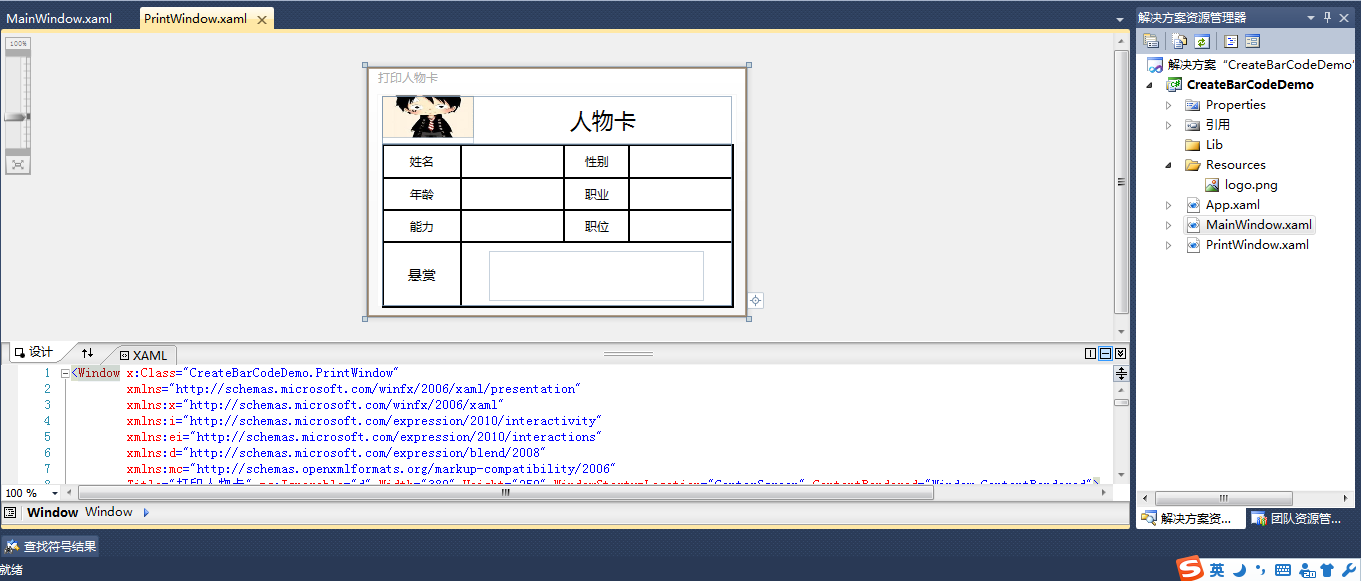
主窗体的后置代码如下:
using System;
using System.Collections.Generic;
using System.Linq;
using System.Text;
using System.Windows;
using System.Windows.Controls;
using System.Windows.Data;
using System.Windows.Documents;
using System.Windows.Input;
using System.Windows.Media;
using System.Windows.Media.Imaging;
using System.Windows.Navigation;
using System.Windows.Shapes; namespace CreateBarCodeDemo
{
/// <summary>
/// MainWindow.xaml 的交互逻辑
/// </summary>
public partial class MainWindow : Window
{
public MainWindow()
{
InitializeComponent();
} private void btnPrint_Click(object sender, RoutedEventArgs e)
{
PrintWindow pw = new PrintWindow("路飞", "男", , "海贼", "橡胶果实", "船长", "500000000$");
pw.ShowDialog();
}
}
}
点击打印时,ShoW出打印窗体;
通过打印窗体的构造函数,传入要打印的信息;
打印窗体呈现完后,执行了Window_ContentRendered事件,进行打印标签;
打印方法里通过调用BarcodeLib.Barcode生成一个条码;
最后将整个打印窗体的布局打印出来。
打印窗体的后置代码如下:
using System;
using System.Collections.Generic;
using System.Linq;
using System.Text;
using System.Windows;
using System.Windows.Controls;
using System.Windows.Data;
using System.Windows.Documents;
using System.Windows.Input;
using System.Windows.Media;
using System.Windows.Media.Imaging;
using System.Windows.Shapes;
using System.IO; namespace CreateBarCodeDemo
{
/// <summary>
/// PrintWindow.xaml 的交互逻辑
/// </summary>
public partial class PrintWindow : Window
{
public PrintWindow()
{
InitializeComponent();
} /// <summary>
/// show出打印窗体时,通过构造函数传入要打印的信息
/// </summary>
/// <param name="tankNo"></param>
/// <param name="workOrderNo"></param>
/// <param name="ownerSerialnum"></param>
/// <param name="capacity"></param>
/// <param name="shellmaterial"></param>
/// <param name="tankType"></param>
/// <param name="barCode"></param>
public PrintWindow(string name, string sex, int age
, string job, string ability, string title, string barCode)
: this()
{
this.lbName.Content = name;
this.lbSex.Content = sex;
this.lbAge.Content = age;
this.lbJob.Content = job;
this.lbSAbility.Content = ability;
this.lbTitle.Content = title; CreateBarCode(barCode);
} /// <summary>
/// 将条码字符串转换成图形
/// </summary>
/// <param name="barCode">rfid</param>
private void CreateBarCode(string barCode)
{
ImageSource imageSource = null;
string data = barCode;
if (data != null)
{
try
{
System.Drawing.Image image = null;
using (BarcodeLib.Barcode b = new BarcodeLib.Barcode())
{
b.LabelFont = new System.Drawing.Font(b.LabelFont.FontFamily, / data.Length, System.Drawing.GraphicsUnit.Pixel);
b.IncludeLabel = true;
image = b.Encode(BarcodeLib.TYPE.CODE128, data, , );
} var stream = new MemoryStream();
image.Save(stream, System.Drawing.Imaging.ImageFormat.Png); stream.Seek(, SeekOrigin.Begin);
var bi = new System.Windows.Media.Imaging.BitmapImage();
bi.BeginInit();
bi.StreamSource = stream;
bi.EndInit(); imageSource = bi;
}
catch { }
}
this.Imageid.Source = imageSource;
} /// <summary>
/// 在窗口的内容呈现完毕之后发生
/// 打印流程卡标签并关闭窗口
/// </summary>
/// <param name="sender"></param>
/// <param name="e"></param>
private void Window_ContentRendered(object sender, EventArgs e)
{
try
{
PrintDialog dialog = new PrintDialog();
//if (dialog.ShowDialog() == true)
{
DrawingVisual visual = new DrawingVisual();
using (DrawingContext dc = visual.RenderOpen())
{
Rect rect = new Rect(dialog.PrintableAreaWidth * 0.05,
dialog.PrintableAreaHeight * 0.05,
dialog.PrintableAreaWidth * 0.90,
dialog.PrintableAreaHeight * 0.90);
dc.DrawRectangle(new VisualBrush(printArea), null, rect);
} dialog.PrintVisual(visual, null);
}
}
catch (Exception ex)
{
MessageBox.Show(ex.Message);
MessageBox.Show(ex.StackTrace);
}
this.Close();
}
}
}
打印的标签图片如下:
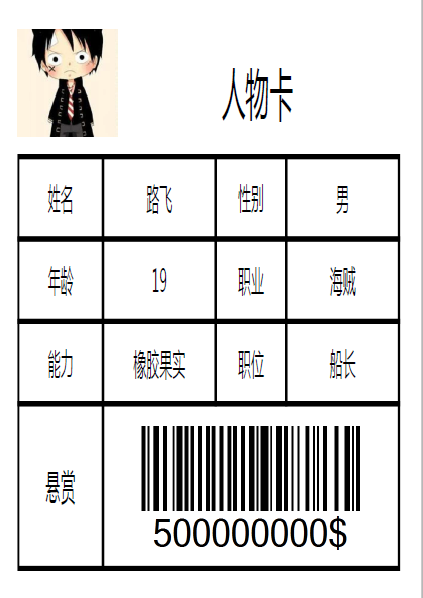
wpf应用程序 打印标签的更多相关文章
- 细数改善WPF应用程序性能的10大方法
WPF(Windows Presentation Foundation)应用程序在没有图形加速设备的机器上运行速度很慢是个公开的秘密,给用户的感觉是它太吃资源了,WPF程序的性能和硬件确实有很大的关系 ...
- 【C#】1.3 WPF应用程序学习要点
分类:C#.VS2015 创建日期:2016-06-14 使用教材:十二五国家级规划教材<C#程序设计及应用教程>(第3版) 一.要点概述 <C#程序设计及应用教程>(第3版) ...
- WPF 获取程序路径的一些方法,根据程序路径获取程序集信息
一.WPF 获取程序路径的一些方法方式一 应用程序域 //获取基目录即当前工作目录 string str_1 = System.AppDomain.CurrentDomain.BaseDirector ...
- WPF 之 WPF应用程序事件
当新建一个wpf应用程序,会自动生成一个App.xaml和MainWindow.xaml文件. 其中 App.xam 用来设置Application,应用程序的起始文件和资源及应用程序的一些属性和事件 ...
- 11、创建不使用XAML的WPF应用程序
首先新建一个空的项目,然后添加一个类,引用一下程序集: PresentationCore.dll PresentationFramework.dll WindowsBase.dll namespace ...
- WPF发布程序后未授予信任的解决办法
WPF发布程序后未授予信任的解决办法 基于浏览器的WPF应用程序由于需要比较高的操作权限,所以在项目的安全性属性中选择了“这是完全可信的应用程序”选项.可是,在发布部署后,在其他电脑上打开xbap文件 ...
- 【ASP.NET Web API教程】3.3 通过WPF应用程序调用Web API(C#)
原文:[ASP.NET Web API教程]3.3 通过WPF应用程序调用Web API(C#) 注:本文是[ASP.NET Web API系列教程]的一部分,如果您是第一次看本博客文章,请先看前面的 ...
- WPF应用程序支持多国语言解决方案
原文:WPF应用程序支持多国语言解决方案 促使程序赢得更多客户的最好.最经济的方法是使之支持多国语言,而不是将潜在的客户群限制为全球近70亿人口中的一小部分.本文介绍四种实现WPF应用程序支持多国语言 ...
- 在WPF应用程序中使用Font Awesome图标
Font Awesome 在网站开发中,经常用到.今天介绍如何在WPF应用程序中使用Font Awesome . 如果是自定义的图标字体,使用方法相同. 下载图标字体 在官方网站或github上下载资 ...
随机推荐
- HDU 1969 Pie(二分查找)
Problem Description My birthday is coming up and traditionally I'm serving pie. Not just one pie, no ...
- JavaScript的正则表达式
1.文本框只能输入数字(不包括小数点) <input onkeyup="this.value=this.value.replace(/\D/g,'')" onafterpas ...
- TortoiseGit - 处理冲突
处理冲突 冲突:远程的master已经被其他人更新到 2repo add 12,但是自己当前的工作区在未pull到最新前,增加了1repo add 12的改动. 右击最新的节点,选择Merge to ...
- genymotion模拟器配置Genymotion-ARM-Translation 兼容包
前提是你的adb的环境已经配置正确,不知道怎么配置的可参考http://jingyan.baidu.com/article/17bd8e52f514d985ab2bb800.html 如果还不成功的话 ...
- ajax传递的数据类型json传递
$(".del_goods").click(function(){ //删除选中的商品 var clear_data = [];//数组 $("input[name='c ...
- 二十一、oracle pl/sql分类一 存储过程
存储过程用于执行特定的操作,当建立存储过程时,既可以指定输入参数(in),也可以指定输出参数(out),通过在过程中使用输入参数,可以将数据传递到执行部分:通过使用输出参数,可以将执行部分的数据传递到 ...
- C# WebService 概念,创建及引用调用
1.1.Web Service基本概念 Web Service也叫XML Web Service WebService是一种可以接收从Internet或者Intranet上的其它系统中传递过来的请求, ...
- 用开源软件建垂直搜索引擎 转载 http://news.cnblogs.com/n/60041/
用Solr.Nutch等开源软件来构建电子元器件垂直搜索引擎涉及很多实现细节,本文结合实际应用系统对数据采集.中文搜索.结果输出.分页处理.整合数据库等重点问题提出了切实可行的解决方法. 用开源软件建 ...
- tomcat的几种配置方式(常用)
https://www.baidu.com url www.baidu.com 主机名 baidu.com 域名 第一种 放在webapp目录下 也可以放在ROOT 根目录下 访问路径 IP:端口 ...
- (响应式PC端媒体查询)电脑屏幕分辨率尺寸大全
(响应式PC端媒体查询)电脑屏幕分辨率尺寸大全 时间:2015-08-17 16:50:40 阅读:3961 评论:0 收藏:0 [点我收藏+] 标签:styl ...
