树莓派安装 Ubuntu 20.04 LTS 碰壁指南
树莓派安装 Ubuntu 20.04 LTS 碰壁指南
设备 Raspberry 4B 4+32G
系统 Ubuntu 20.04 LTS
1.镜像下载与烧录
烧录工具
SD Card Formatter
Win32DiskImager
2.启用root账户
输入命令后根据提示操作
su passwd root
3.无线网络连接初始化
进入netplan配置文件夹
cd /etc/netplan/
配置无线网
sudo vim 50-cloud-init.yaml
配置如下,仅供参考
# This file is generated from information provided by the datasource. Changes
# to it will not persist across an instance reboot. To disable cloud-init's
# network configuration capabilities, write a file
# /etc/cloud/cloud.cfg.d/99-disable-network-config.cfg with the following:
# network: {config: disabled}
network:
ethernets:
eth0:
dhcp4: true
optional: true
version: 2
wifis:
wlan0:
dhcp4: true
optional: true
access-points:
"你的无线网络名称":
password: "123456789"
注意在冒号后面,记得要有个空格或者换行
启用配置
sudo netplan try
sudo netplan apply
systemctl daemon-reload
4.更换树莓派国内镜像源
sudo vim /etc/apt/sources.list
我全部更换为阿里镜像源,最终配置如下
## Note, this file is written by cloud-init on first boot of an instance
## modifications made here will not survive a re-bundle.
## if you wish to make changes you can:
## a.) add 'apt_preserve_sources_list: true' to /etc/cloud/cloud.cfg
## or do the same in user-data
## b.) add sources in /etc/apt/sources.list.d
## c.) make changes to template file /etc/cloud/templates/sources.list.tmpl
# See http://help.ubuntu.com/community/UpgradeNotes for how to upgrade to
# newer versions of the distribution.
#deb http://ports.ubuntu.com/ubuntu-ports focal main restricted
deb https://mirrors.aliyun.com/ubuntu-ports/ focal main restricted
# deb-src http://ports.ubuntu.com/ubuntu-ports focal main restricted
## Major bug fix updates produced after the final release of the
## distribution.
#deb http://ports.ubuntu.com/ubuntu-ports focal-updates main restricted
deb https://mirrors.aliyun.com/ubuntu-ports/ focal-updates main restricted
# deb-src http://ports.ubuntu.com/ubuntu-ports focal-updates main restricted
## N.B. software from this repository is ENTIRELY UNSUPPORTED by the Ubuntu
## team. Also, please note that software in universe WILL NOT receive any
## review or updates from the Ubuntu security team.
#deb http://ports.ubuntu.com/ubuntu-ports focal universe
deb https://mirrors.aliyun.com/ubuntu-ports focal universe
# deb-src http://ports.ubuntu.com/ubuntu-ports focal universe
#deb http://ports.ubuntu.com/ubuntu-ports focal-updates universe
deb https://mirrors.aliyun.com/ubuntu-ports focal-updates universe
# deb-src http://ports.ubuntu.com/ubuntu-ports focal-updates universe
## N.B. software from this repository is ENTIRELY UNSUPPORTED by the Ubuntu
## team, and may not be under a free licence. Please satisfy yourself as to
## your rights to use the software. Also, please note that software in
## multiverse WILL NOT receive any review or updates from the Ubuntu
## security team.
#deb http://ports.ubuntu.com/ubuntu-ports focal multiverse
deb https://mirrors.aliyun.com/ubuntu-ports focal multiverse
# deb-src http://ports.ubuntu.com/ubuntu-ports focal multiverse
#deb http://ports.ubuntu.com/ubuntu-ports focal-updates multiverse
deb https://mirrors.aliyun.com/ubuntu-ports focal-updates multiverse
# deb-src http://ports.ubuntu.com/ubuntu-ports focal-updates multiverse
## N.B. software from this repository may not have been tested as
## extensively as that contained in the main release, although it includes
## newer versions of some applications which may provide useful features.
## Also, please note that software in backports WILL NOT receive any review
## or updates from the Ubuntu security team.
#deb http://ports.ubuntu.com/ubuntu-ports focal-backports main restricted universe multiverse
deb https://mirrors.aliyun.com/ubuntu-ports focal-backports main restricted universe multiverse
# deb-src http://ports.ubuntu.com/ubuntu-ports focal-backports main restricted universe multiverse
## Uncomment the following two lines to add software from Canonical's
## 'partner' repository.
## This software is not part of Ubuntu, but is offered by Canonical and the
## respective vendors as a service to Ubuntu users.
# deb http://archive.canonical.com/ubuntu focal partner
# deb-src http://archive.canonical.com/ubuntu focal partner
#deb http://ports.ubuntu.com/ubuntu-ports focal-security main restricted
deb https://mirrors.aliyun.com/ubuntu-ports focal-security main restricted
# deb-src http://ports.ubuntu.com/ubuntu-ports focal-security main restricted
#deb http://ports.ubuntu.com/ubuntu-ports focal-security universe
deb https://mirrors.aliyun.com/ubuntu-ports focal-security universe
# deb-src http://ports.ubuntu.com/ubuntu-ports focal-security universe
#deb http://ports.ubuntu.com/ubuntu-ports focal-security multiverse
deb https://mirrors.aliyun.com/ubuntu-ports focal-security multiverse
# deb-src http://ports.ubuntu.com/ubuntu-ports focal-security multiverse
刷新镜像源
source source.list
apt get update
apt get upgrade
4.启用SSH(*)
sudo apt install openssh-server
查看
ssh状态
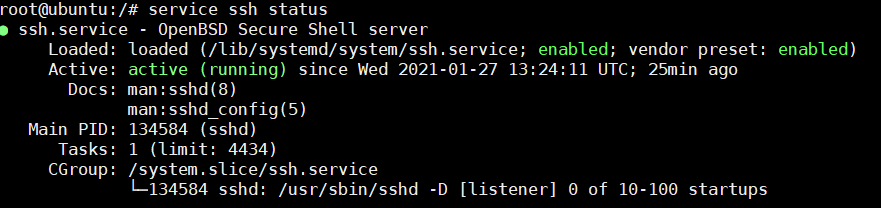
防火墙端口放行SSH
ufw allow ssh
尝试一下用默认账户连接(我尝试失败,您可以一试)
方法一:修改
sshd_config
修改配置文件
sudo vim /etc/ssh/sshd_config
在vim中搜索定位PermitRootLogin,可直接查找:
/PermitRootLogin
修改以下配置:
33 #LoginGraceTime 2m
34 #PermitRootLogin prohibit-password
35 #StrictModes yes
36 #MaxAuthTries 6
37 #MaxSessions 10
修改为:
LoginGraceTime 2m
PermitRootLogin yes
StrictModes yes
#MaxAuthTries 6
#MaxSessions 10
- 重启ssh,使配置生效
sudo service ssh restart
现在可是使用root用户登录ssh了!!!
方法二:建立新用户(*)
我使用该方法完成ssh连接
不知为何默认账户ubuntu和root无法进行SSH连接认证,但是可以通过自己添加账户进行SSH连接
直接输入
adduser your_username
按照指示配置新用户信息,最后使用该用户名称完成SSH连接
5. BT宝塔面板安装
wget -O install.sh http://download.bt.cn/install/install-ubuntu_6.0.sh && bash install.sh
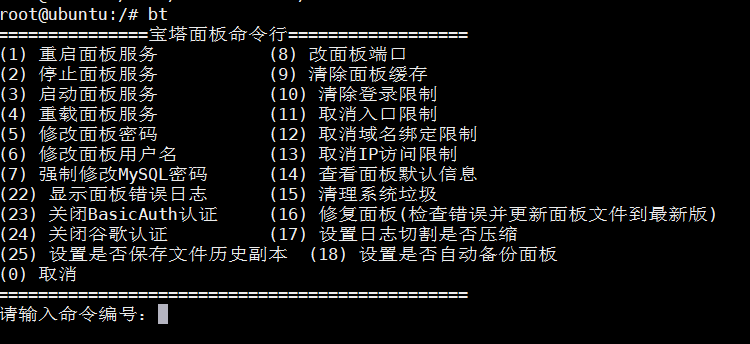
参考文档
1.https://blog.csdn.net/zx3517288/article/details/109889688
2.https://blog.csdn.net/john1337/article/details/109465781
3.https://blog.csdn.net/qq_35975447/article/details/105858964
树莓派安装 Ubuntu 20.04 LTS 碰壁指南的更多相关文章
- 树莓派初体验,安装Ubuntu 14.04 LTS
转载自:http://www.polarxiong.com/archives/%E6%A0%91%E8%8E%93%E6%B4%BE%E5%88%9D%E4%BD%93%E9%AA%8C-%E5%AE ...
- win10 + Ubuntu 20.04 LTS 双系统 引导界面美化
版权声明:本文为CSDN博主「ZChen1996」的原创文章,遵循CC 4.0 BY-SA版权协议,转载请附上原文出处链接及本声明. 原文链接:https://blog.csdn.net/ZChen1 ...
- Windows10 + Ubuntu 20.04 LTS 双系统安装 (UEFI + GPT)(图文,多图预警)
版权声明:本文为CSDN博主「ZChen1996」的原创文章,遵循CC 4.0 BY-SA版权协议,转载请附上原文出处链接及本声明. 原文链接:https://blog.csdn.net/ZChen1 ...
- VirtualBox 安装 Ubuntu 20.04 全流程
VirtualBox 安装 Ubuntu 20.04 全流程 内容概要 这个作业属于哪个课程 2022面向对象程序设计 这个作业要求在哪里 2022面向对象程序设计寒假作业1 这个作业的目标 在虚拟机 ...
- ubuntu 14.04 lts安装教程:u盘安装ubuntu 14.04 lts步骤
绿茶小编带来了ubuntu 14.04 lts安装教程,下文详细讲解了u盘安装ubuntu 14.04 lts的步骤,很简单,只需要一个工具就能够轻松使用u盘安装ubuntukylin 14.04系统 ...
- VMware Workstation 14 PRO 下安装Ubuntu 16.04 LTS教程
一.准备好安装的VMware Workstation 14 PRO 1.VMware Workstation 14 PRO下载链接:http://rj.baidu.com/soft/detail/13 ...
- t420 win7 硬盘安装ubuntu 10.04 LTS 备忘
http://zhangwen.sinaapp.com/?p=5 t420 win7 硬盘安装ubuntu 10.04 LTS 备忘 发表于 2011 年 10 月 25 日 对ubuntu的新版没有 ...
- U盘安装Ubuntu 14.04 LTS正式版
Ubuntu 14.04 LTS正式版发布,而且提供五年的支持和维护服务.Ubuntu 14.04是Ubuntu开发团队历经五年的心血之作.许多新手都喜欢把Linux安装文件刻录成光盘再安装,而安装好 ...
- 记录2-在mac上安装ubuntu 16.04 LTS
前几天升级了我用了六七年mac硬件,内存由4G变为8G,硬盘也换成1T SSD,索性把一直想装的ubuntu也装了,方便温习下以前的工作环境. 我比较喜欢LTS的版本,所以安装了16.04. 主要步骤 ...
随机推荐
- eclipse 创建自己的Maven项目(超详细)
本文章 主要是 讲解 是讲解 eclipse创建项目 --SpiritMark_liu 先配置 Maven 的 settings 地址 (Window -> Perferences–>Ma ...
- 使用docker-maven-plugin打包
今天在部署的时候遇到点问题,总结一下,docker部署的步骤,如果对您有帮助,关注一下,就是对我最大的肯定, 谢谢! 微服务部署有两种方法: (1)手动部署:首先基于源码打包生成jar包(或war包) ...
- 每日CSS_发光文本效果
每日CSS_发光文本效果 2020_12_22 源码 1. 代码解析 1.1 html 代码片段 <h1> <span>今</span> <span>天 ...
- Python制作塔防小游戏
开发工具 Python版本:3.6.4 相关模块: pygame模块: 以及一些Python自带的模块.
- JavaScript实现自定义右键菜单
JavaScript实现自定义右键菜单,思路如下: 1. 屏蔽默认右键事件: 2. 隐藏自定义的菜单模块(如div.ul等): 3. 右键点击特定或非特定区域,显示菜单模块: 4. 再次点击,隐藏菜单 ...
- 寻找两个数组中的公共元素Java程序代码
package lianxi; import java.util.*; public class UnionSearch { public static void main(String[] args ...
- 每天学习一点ES6(二)let 和 const
let 命令 let 和 var 差不多,只是限制了有效范围. 先定义后使用 不管是什么编程语言,不管语法是否允许,都要秉承先定义,然后再使用的习惯,这样不会出幺蛾子.以前JavaScript比较随意 ...
- checkBox判断是否选中的方法
这里可以分为两种情况:JQuery对象和DOM对象: 通常我们用JQuery判断元素的属性的时候喜欢用 attr("attrName"); 但是尝试过的同学可能都知道,这种方法判断 ...
- 使用Android Studio来阅读Android源码
在编译android系统后,执行下面命令来生成索引. mmm development/tools/idegen/mv ./out/target/product/tiny4412/obj/GYP/sha ...
- jsp文件导包
可以在一个页面中用上多个<% @ page %>指令,但是其中的属性只能用一次,不过也有个例外,那就是import属性.因为import属性和Java中的import语句差不多(参照Jav ...
