Android -- Property Animation
3.0以前,android支持两种动画模式,tween animation,frame animation,在android3.0中又引入了一个新的动画系统:property animation,这三种动画模式在SDK中被称为property animation,view animation,drawable animation。
相关API
- Property Animation故名思议就是通过动画的方式改变对象的属性了,我们首先需要了解几个属性:
- Duration动画的持续时间,默认300ms。
- Time interpolation:时间差值,乍一看不知道是什么,但是我说LinearInterpolator、AccelerateDecelerateInterpolator,大家一定知道是干嘛的了,定义动画的变化率。
- Repeat count and behavior:重复次数、以及重复模式;可以定义重复多少次;重复时从头开始,还是反向。
- Animator sets: 动画集合,你可以定义一组动画,一起执行或者顺序执行。
- Frame refresh delay:帧刷新延迟,对于你的动画,多久刷新一次帧;默认为10ms,但最终依赖系统的当前状态;基本不用管。
- ObjectAnimator 动画的执行类,后面详细介绍
- ValueAnimator 动画的执行类,后面详细介绍
- AnimatorSet 用于控制一组动画的执行:线性,一起,每个动画的先后执行等。
- AnimatorInflater 用户加载属性动画的xml文件
- TypeEvaluator 类型估值,主要用于设置动画操作属性的值。
- TimeInterpolator 时间插值,上面已经介绍。
ObjectAnimator
public class ObjectAnimActivity extends Activity
{
@Override
protected void onCreate(Bundle savedInstanceState)
{
super.onCreate(savedInstanceState);
setContentView(R.layout.xml_for_anim);
} public void rotateyAnimRun(View view)
{
ObjectAnimator//
.ofFloat(view, "rotationX", 0.0F, 360.0F)//
.setDuration(500)//
.start();
} }
对于ObjectAnimator
1、提供了ofInt、ofFloat、ofObject,这几个方法都是设置动画作用的元素、作用的属性、动画开始、结束、以及中间的任意个属性值。
当对于属性值,只设置一个的时候,会认为当然对象该属性的值为开始(getPropName反射获取),然后设置的值为终点。如果设置两个,则一个为开始、一个为结束
动画更新的过程中,会不断调用setPropName更新元素的属性,所有使用ObjectAnimator更新某个属性,必须得有getter(设置一个属性值的时候)和setter方法
2、如果你操作对象的该属性方法里面,比如上例的setRotationX如果内部没有调用view的重绘,则你需要自己按照下面方式手动调用。
anim.addUpdateListener(new AnimatorUpdateListener()
{
@Override
public void onAnimationUpdate(ValueAnimator animation)
{
// view.postInvalidate();
// view.invalidate();
}
});
3、看了上面的例子,因为设置的操作的属性只有一个,那么如果希望一个动画能够让View既可以缩小、又能够淡出(3个属性scaleX,scaleY,alpha),只使用ObjectAnimator咋弄?可能会说使用AnimatorSet啊,但是偏偏要用一个ObjectAnimator实例实现呢~下面看代码:
public void rotateyAnimRun(final View view)
{
ObjectAnimator anim = ObjectAnimator//
.ofFloat(view, "alpha", 1.0F, 0.0F)//
.setDuration(500);//
anim.start();
anim.addUpdateListener(new AnimatorUpdateListener()
{
@Override
public void onAnimationUpdate(ValueAnimator animation)
{
float cVal = (Float) animation.getAnimatedValue();
view.setAlpha(cVal);
view.setScaleX(cVal);
view.setScaleY(cVal);
}
});
}
4、其实还有更简单的方式,实现一个动画更改多个效果:使用propertyValuesHolder
public void propertyValuesHolder(View view)
{
PropertyValuesHolder pvhX = PropertyValuesHolder.ofFloat("alpha", 1f,
0f, 1f);
PropertyValuesHolder pvhY = PropertyValuesHolder.ofFloat("scaleX", 1f,
0, 1f);
PropertyValuesHolder pvhZ = PropertyValuesHolder.ofFloat("scaleY", 1f,
0, 1f);
ObjectAnimator.ofPropertyValuesHolder(view, pvhX, pvhY,pvhZ).setDuration(1000).start();
}
ValueAnimator
ValueAnimator可以说是整个属性动画框架的核心类,动画的驱动就是在此类中实现的。下面举一个ValueAnimator的实例:
ValueAnimator anim= ValueAnimator.ofInt(0, 40);
animation.setDuration(40);
animation.start();
anim.addUpdateListener(new AnimatorUpdateListener() {
@Override
public void onAnimationUpdate(ValueAnimator animation) {
//frameValue是通过startValue和endValue以及Fraction计算出来的
int frameValue = (Integer)animation.getAnimatedValue();
//利用每一帧返回的值,可以做一些改变View大小,坐标,透明度等等操作
}
});
ValueAnimator的区别之处:ValueAnimator并没有在属性上做操作,你可能会问这样有啥好处?我岂不是还得手动设置?
好处:不需要操作的对象的属性一定要有getter和setter方法,你可以自己根据当前动画的计算值,来操作任何属性。
/**
* 落体
* @param view
*/
public void verticalRun( View view)
{
ValueAnimator animator = ValueAnimator.ofFloat(0, mScreenHeight - mBlueBall.getHeight());
animator.setTarget(mBlueBall);
animator.setDuration(1000).start();
animator.addUpdateListener(new AnimatorUpdateListener()
{
@Override
public void onAnimationUpdate(ValueAnimator animation)
{
mBlueBall.setTranslationY((Float) animation.getAnimatedValue());
}
});
}
与ObjectAnimator不同的就是我们自己设置元素属性的更新,虽然多了几行代码,但是貌似提高灵活性。
下面再来一个例子,如果我希望小球抛物线运动【实现抛物线的效果,水平方向100px/s,垂直方向加速度200px/s*s 】,分析一下,貌似只和时间有关系,但是根据时间的变化,横向和纵向的移动速率是不同的,我们该咋实现呢?此时就要重写TypeValue的时候了,因为我们在时间变化的同时,需要返回给对象两个值,x当前位置,y当前位置:
/**
* 抛物线
* @param view
*/
public void paowuxian(View view)
{ ValueAnimator valueAnimator = new ValueAnimator();
valueAnimator.setDuration(3000);
valueAnimator.setObjectValues(new PointF(0, 0));
valueAnimator.setInterpolator(new LinearInterpolator());
valueAnimator.setEvaluator(new TypeEvaluator<PointF>()
{
// fraction = t / duration
@Override
public PointF evaluate(float fraction, PointF startValue,
PointF endValue)
{
Log.e(TAG, fraction * 3 + "");
// x方向200px/s ,则y方向0.5 * 10 * t
PointF point = new PointF();
point.x = 200 * fraction * 3;
point.y = 0.5f * 200 * (fraction * 3) * (fraction * 3);
return point;
}
}); valueAnimator.start();
valueAnimator.addUpdateListener(new AnimatorUpdateListener()
{
@Override
public void onAnimationUpdate(ValueAnimator animation)
{
PointF point = (PointF) animation.getAnimatedValue();
mBlueBall.setX(point.x);
mBlueBall.setY(point.y); }
});
}
好了,我们已经分别讲解了ValueAnimator和ObjectAnimator实现动画;二者区别;如何利用部分API,自己更新属性实现效果;自定义TypeEvaluator实现我们的需求;但是我们并没有讲如何设计插值,其实我觉得把,这个插值默认的那一串实现类够用了。
AnimatorSet
public void togetherRun(View view)
{
ObjectAnimator anim1 = ObjectAnimator.ofFloat(mBlueBall, "scaleX",
1.0f, 2f);
ObjectAnimator anim2 = ObjectAnimator.ofFloat(mBlueBall, "scaleY",
1.0f, 2f);
AnimatorSet animSet = new AnimatorSet();
animSet.setDuration(2000);
animSet.setInterpolator(new LinearInterpolator());
//两个动画同时执行
animSet.playTogether(anim1, anim2);
animSet.start();
} public void playWithAfter(View view)
{
float cx = mBlueBall.getX(); ObjectAnimator anim1 = ObjectAnimator.ofFloat(mBlueBall, "scaleX",
1.0f, 2f);
ObjectAnimator anim2 = ObjectAnimator.ofFloat(mBlueBall, "scaleY",
1.0f, 2f);
ObjectAnimator anim3 = ObjectAnimator.ofFloat(mBlueBall,
"x", cx , 0f);
ObjectAnimator anim4 = ObjectAnimator.ofFloat(mBlueBall,
"x", cx); /**
* anim1,anim2,anim3同时执行
* anim4接着执行
*/
AnimatorSet animSet = new AnimatorSet();
animSet.play(anim1).with(anim2);
animSet.play(anim2).with(anim3);
animSet.play(anim4).after(anim3);
animSet.setDuration(1000);
animSet.start();
}
}
- 使用playTogether两个动画同时执行,当然还有playSequentially依次执行~~
- 如果我们有一堆动画,如何使用代码控制顺序,比如1,2同时;3在2后面;4在1之前等~就是效果2了
有一点注意:animSet.play().with();也是支持链式编程的,但是不要想着狂点,比如 animSet.play(anim1).with(anim2).before(anim3).before(anim5); 这样是不行的,系统不会根据你写的这一长串来决定先后的顺序,所以麻烦你按照上面例子的写法,多写几行。
使用xml文件来创建属性动画
<?xml version="1.0" encoding="utf-8"?>
<set xmlns:android="http://schemas.android.com/apk/res/android"
android:ordering="together" > <objectAnimator
android:duration="1000"
android:propertyName="scaleX"
android:valueFrom="1"
android:valueTo="0.5" >
</objectAnimator>
<objectAnimator
android:duration="1000"
android:propertyName="scaleY"
android:valueFrom="1"
android:valueTo="0.5" >
</objectAnimator> </set>
public void scaleX(View view)
{
// 加载动画
Animator anim = AnimatorInflater.loadAnimator(this, R.animator.scalex);
anim.setTarget(mMv);
anim.start();
}
使用AnimatorInflater加载动画的资源文件,然后设置目标。
使用set标签,有一个orderring属性设置为together,还有另一个值:sequentially(表示一个接一个执行)。
#忽略了一个效果,就是缩放、反转等都有中心点或者轴,默认中心缩放,和中间对称线为反转线,所以我决定这个横向,纵向缩小以左上角为中心点:
// 加载动画
Animator anim = AnimatorInflater.loadAnimator(this, R.animator.scale);
mMv.setPivotX(0);
mMv.setPivotY(0);
//显示的调用invalidate
mMv.invalidate();
anim.setTarget(mMv);
anim.start();
很简单,直接给View设置pivotX和pivotY,然后调用一下invalidate,就ok了。
Layout Animations
主要使用LayoutTransition为布局的容器设置动画,当容器中的视图层次发生变化时存在过渡的动画效果。
LayoutTransition transition = new LayoutTransition();
transition.setAnimator(LayoutTransition.CHANGE_APPEARING, transition.getAnimator(LayoutTransition.CHANGE_APPEARING));
transition.setAnimator(LayoutTransition.APPEARING, null);
transition.setAnimator(LayoutTransition.DISAPPEARING, null);
transition.setAnimator(LayoutTransition.CHANGE_DISAPPEARING, null);
mGridLayout.setLayoutTransition(transition);
过渡的类型一共有四种:
LayoutTransition.APPEARING 当一个View在ViewGroup中出现时,对此View设置的动画
LayoutTransition.CHANGE_APPEARING 当一个View在ViewGroup中出现时,对此View对其他View位置造成影响,对其他View设置的动画
LayoutTransition.DISAPPEARING 当一个View在ViewGroup中消失时,对此View设置的动画
LayoutTransition.CHANGE_DISAPPEARING 当一个View在ViewGroup中消失时,对此View对其他View位置造成影响,对其他View设置的动画
LayoutTransition.CHANGE 不是由于View出现或消失造成对其他View位置造成影响,然后对其他View设置的动画。
注意动画到底设置在谁身上,此View还是其他View。
<LinearLayout xmlns:android="http://schemas.android.com/apk/res/android"
xmlns:tools="http://schemas.android.com/tools"
android:id="@+id/id_container"
android:layout_width="match_parent"
android:layout_height="match_parent"
android:orientation="vertical" > <Button
android:layout_width="wrap_content"
android:layout_height="wrap_content"
android:onClick="addBtn"
android:text="addBtns" /> <CheckBox
android:id="@+id/id_appear"
android:layout_width="wrap_content"
android:layout_height="wrap_content"
android:checked="true"
android:text="APPEARING" /> <CheckBox
android:id="@+id/id_change_appear"
android:layout_width="wrap_content"
android:layout_height="wrap_content"
android:checked="true"
android:text="CHANGE_APPEARING" /> <CheckBox
android:id="@+id/id_disappear"
android:layout_width="wrap_content"
android:layout_height="wrap_content"
android:checked="true"
android:text="DISAPPEARING" /> <CheckBox
android:id="@+id/id_change_disappear"
android:layout_width="wrap_content"
android:layout_height="wrap_content"
android:checked="true"
android:text="CHANGE_DISAPPEARING " /> </LinearLayout>
public class LayoutAnimaActivity extends Activity implements OnCheckedChangeListener {
private ViewGroup viewGroup;
private GridLayout mGridLayout;
private int mVal;
private LayoutTransition mTransition;
private CheckBox mAppear, mChangeAppear, mDisAppear, mChangeDisAppear;
@Override
public void onCreate(Bundle savedInstanceState) {
super.onCreate(savedInstanceState);
setContentView(R.layout.layout_animator);
viewGroup = (ViewGroup) findViewById(R.id.id_container);
mAppear = (CheckBox) findViewById(R.id.id_appear);
mChangeAppear = (CheckBox) findViewById(R.id.id_change_appear);
mDisAppear = (CheckBox) findViewById(R.id.id_disappear);
mChangeDisAppear = (CheckBox) findViewById(R.id.id_change_disappear);
mAppear.setOnCheckedChangeListener(this);
mChangeAppear.setOnCheckedChangeListener(this);
mDisAppear.setOnCheckedChangeListener(this);
mChangeDisAppear.setOnCheckedChangeListener(this);
// 创建一个GridLayout
mGridLayout = new GridLayout(this);
// 设置每列5个按钮
mGridLayout.setColumnCount(5);
// 添加到布局中
viewGroup.addView(mGridLayout);
//默认动画全部开启
mTransition = new LayoutTransition();
mGridLayout.setLayoutTransition(mTransition);
}
/**
* 添加按钮
*
* @param view
*/
public void addBtn(View view) {
final Button button = new Button(this);
button.setText((++mVal) + "");
mGridLayout.addView(button, Math.min(1, mGridLayout.getChildCount()));
button.setOnClickListener(new OnClickListener() {
@Override
public void onClick(View v) {
mGridLayout.removeView(button);
}
});
}
@Override
public void onCheckedChanged(CompoundButton buttonView, boolean isChecked) {
mTransition = new LayoutTransition();
mTransition.setAnimator( LayoutTransition.APPEARING, (mAppear.isChecked() ? mTransition .getAnimator(LayoutTransition.APPEARING) : null));
mTransition .setAnimator( LayoutTransition.CHANGE_APPEARING, (mChangeAppear.isChecked() ? mTransition.getAnimator(LayoutTransition.CHANGE_APPEARING) : null));
mTransition.setAnimator( LayoutTransition.DISAPPEARING, (mDisAppear.isChecked() ? mTransition .getAnimator(LayoutTransition.DISAPPEARING) : null));
mTransition.setAnimator( LayoutTransition.CHANGE_DISAPPEARING, (mChangeDisAppear.isChecked() ? mTransition .getAnimator(LayoutTransition.CHANGE_DISAPPEARING) : null));
mGridLayout.setLayoutTransition(mTransition);
}
}
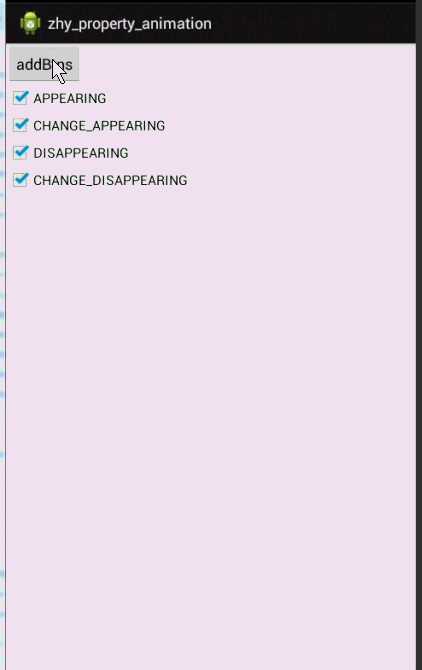
一定要注意,是对当前View还是其他Views设置的动画。
animate()
public void viewAnim(View view)
{
// need API12
mBlueBall.animate()//
.alpha(0)//
.y(mScreenHeight / 2).setDuration(1000)
// need API 12
.withStartAction(new Runnable(){
@Override
public void run(){
Log.e(TAG, "START");
}
// need API 16
}).withEndAction(new Runnable(){ @Override
public void run(){
Log.e(TAG, "END");
runOnUiThread(new Runnable(){
@Override
public void run()
{
mBlueBall.setY(0);
mBlueBall.setAlpha(1.0f);
}
});
}
}).start();
}
简单的使用mBlueBall.animate().alpha(0).y(mScreenHeight / 2).setDuration(1000).start()就能实现动画~~不过需要SDK11,此后在SDK12,SDK16又分别添加了withStartAction和withEndAction用于在动画前,和动画后执行一些操作。当然也可以.setListener(listener)等操作。
使用ObjectAnimator实现上面的变化,我们可以使用:PropertyValueHolder
PropertyValuesHolder pvhX = PropertyValuesHolder.ofFloat("alpha", 1f, 0f, 1f);
PropertyValuesHolder pvhY = PropertyValuesHolder.ofFloat("y", 0, mScreenHeight / 2, 0);
ObjectAnimator.ofPropertyValuesHolder(mBlueBall, pvhX, pvhY).setDuration(1000).start();
效果与上面一样。
我是天王盖地虎的分割线
参考:http://blog.csdn.net/lmj623565791/article/details/38067475
Android -- Property Animation的更多相关文章
- Android Property Animation动画
3.0以前,android支持两种动画模式,tween animation,frame animation,在android3.0中又引入了一个新的动画系统:property animation,这三 ...
- Android Property Animation 物业动画
效果图: Property Animation介绍: 出生在sdk3.0,是利用了View所拥有的属性,进行一系列的操作. 比方一个View有什么样的setAbc的属性,那么理论上就能够设置它. ...
- Android动画效果之Property Animation进阶(属性动画)
前言: 前面初步认识了Android的Property Animation(属性动画)Android动画效果之初识Property Animation(属性动画)(三),并且利用属性动画简单了补间动画 ...
- Android动画效果之初识Property Animation(属性动画)
前言: 前面两篇介绍了Android的Tween Animation(补间动画) Android动画效果之Tween Animation(补间动画).Frame Animation(逐帧动画)Andr ...
- Android Animation学习(一) Property Animation原理介绍和API简介
Android Animation学习(一) Property Animation介绍 Android Animation Android framework提供了两种动画系统: property a ...
- Android 属性动画(Property Animation) 完全解析 (上)
转载请标明出处:http://blog.csdn.net/lmj623565791/article/details/38067475 1.概述 Android提 供了几种动画类型:View Anima ...
- 【转】Android 属性动画(Property Animation) 完全解析 (上)
http://blog.csdn.net/lmj623565791/article/details/38067475 1.概述 Android提供了几种动画类型:View Animation .Dra ...
- Android动画主要包含补间动画(Tween)View Animation、帧动画(Frame)Drawable Animation、以及属性动画Property Animation
程序运行效果图: Android动画主要包含补间动画(Tween)View Animation.帧动画(Frame)Drawable Animation.以及属性动画Property Animatio ...
- Android(java)学习笔记263:Android下的属性动画(Property Animation)
1. 属性动画(Property Animation)引入: 在手机上去实现一些动画效果算是件比较炫酷的事情,因此Android系统在一开始的时候就给我们提供了两种实现动画效果的方式,逐帧动画(fra ...
随机推荐
- Codeforces Beta Round #14 (Div. 2) C. Four Segments 水题
C. Four Segments 题目连接: http://codeforces.com/contest/14/problem/C Description Several months later A ...
- 实现DIV层内的文字垂直居中(转)
有时候,为了网页设计的美观,需要把div+css设计的页面里的某些div层里的文字垂直居中,包括多行文字以及单行文字:方法有不少,但真正能实现而代码又简洁的介绍不多,flymorn就为大家介绍几种适用 ...
- web压力测试工具(小而精)
实际的测试过程中,我们一般都是采用A.B两台机器,一台跑Web服务,另外一台跑ab测试.也有的情况是单机对单机可能测不出结果,那就要采用很多台机器同是跑AB去请求一台机器进行测试,根据多台机器反馈的结 ...
- SWD and JTAG selection mechanism
SWD and JTAG selection mechanism SWJ-DP enables either an SWD or JTAG protocol to be used on the deb ...
- excel中文转成拼音字母(包括首字母大写)
参考文献: 1.首字母大写:http://www.excelpx.com/thread-168029-1-1.html(里面下载一个excel,里面有宏) 中文转拼音: 2.http://blog.s ...
- Golang Vendor 包管理工具 glide 使用教程
Glide 是 Golang 的 Vendor 包管理器,方便你管理 vendor 和 verdor 包.类似 Java 的 Maven,PHP 的 Composer. Github:https:// ...
- [Winform]检测exe是否已经运行,并将其置顶
摘要 在很多pc应用中,基本上都需要有这样的判断,保证在一个终端只运行一个winform的client.并且如果最小化了,用户再次双击桌面图标的时候,将client置顶显示. 解决方案 需要使用win ...
- ASP.NET Web API实践系列07,获取数据, 使用Ninject实现依赖倒置,使用Knockout实现页面元素和视图模型的双向绑定
本篇接着上一篇"ASP.NET Web API实践系列06, 在ASP.NET MVC 4 基础上增加使用ASP.NET WEB API",尝试获取数据. 在Models文件夹下创 ...
- Objective-C市场占有率排名升至第4位
TIOBE近日公布了2012年4月份的编程语言排行榜,终于不出小编所料,在上个月的编程语言排行榜中说过的“编程语言的王者之争不久很可能会发生改变”实现了,一方面是Java在上几个月中一直属于下滑状态, ...
- C++笔记:头文件的作用和写法
from://http://ceeji.net/blog/c%E7%AC%94%E8%AE%B0%EF%BC%9A%E5%A4%B4%E6%96%87%E4%BB%B6%E7%9A%84%E4%BD% ...
