ArcObjects SDK开发 022 开发框架搭建-FrameWorkUI包设计
1、CommandUIs部分
这部分主要是定义承载Command和Tool的具体UI。如下图所示。
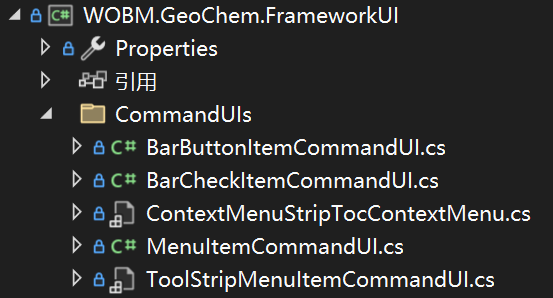
以CommandUI结尾的这几个类都是继承了Framework.Engine里面的ICommandUI接口,这样我们定义的Command和Tool就可以和这些UI绑定到一起了。
其中BarButtonItemCommandUI是DEV库中普通的按钮,BarCheckItemCommandUI是DEV库中由选中状态的按钮,MenuItemCommandUI是菜单按钮,一般右键菜单项会用这个UI,ToolStripMenuItemCommandUI是Winform下右键菜单项,在TocControl图层树中的右键菜单会采用这个按钮项。
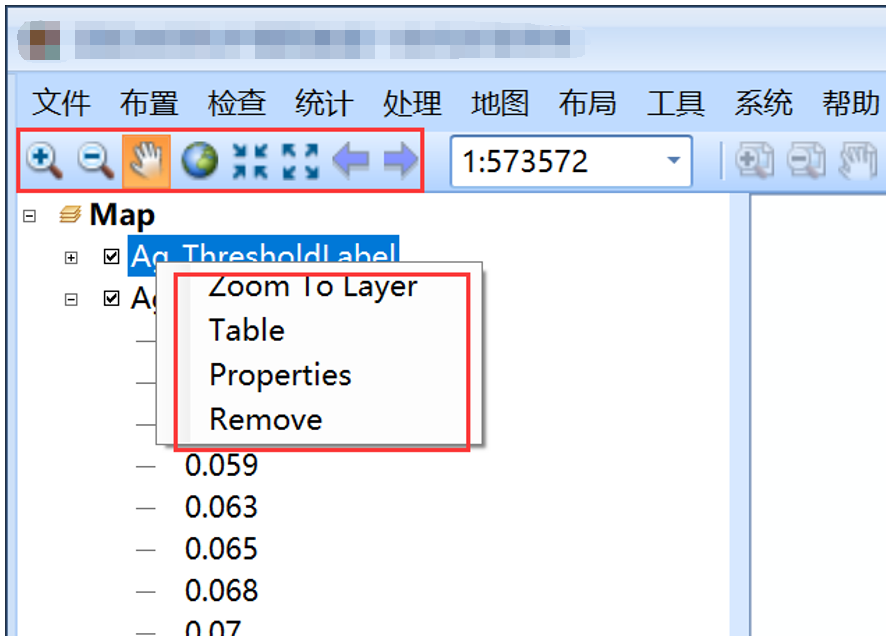
2、Controls部分
主要定义了常用的UI。如下图所示。
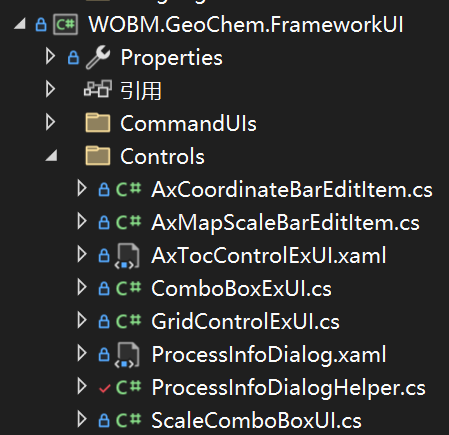
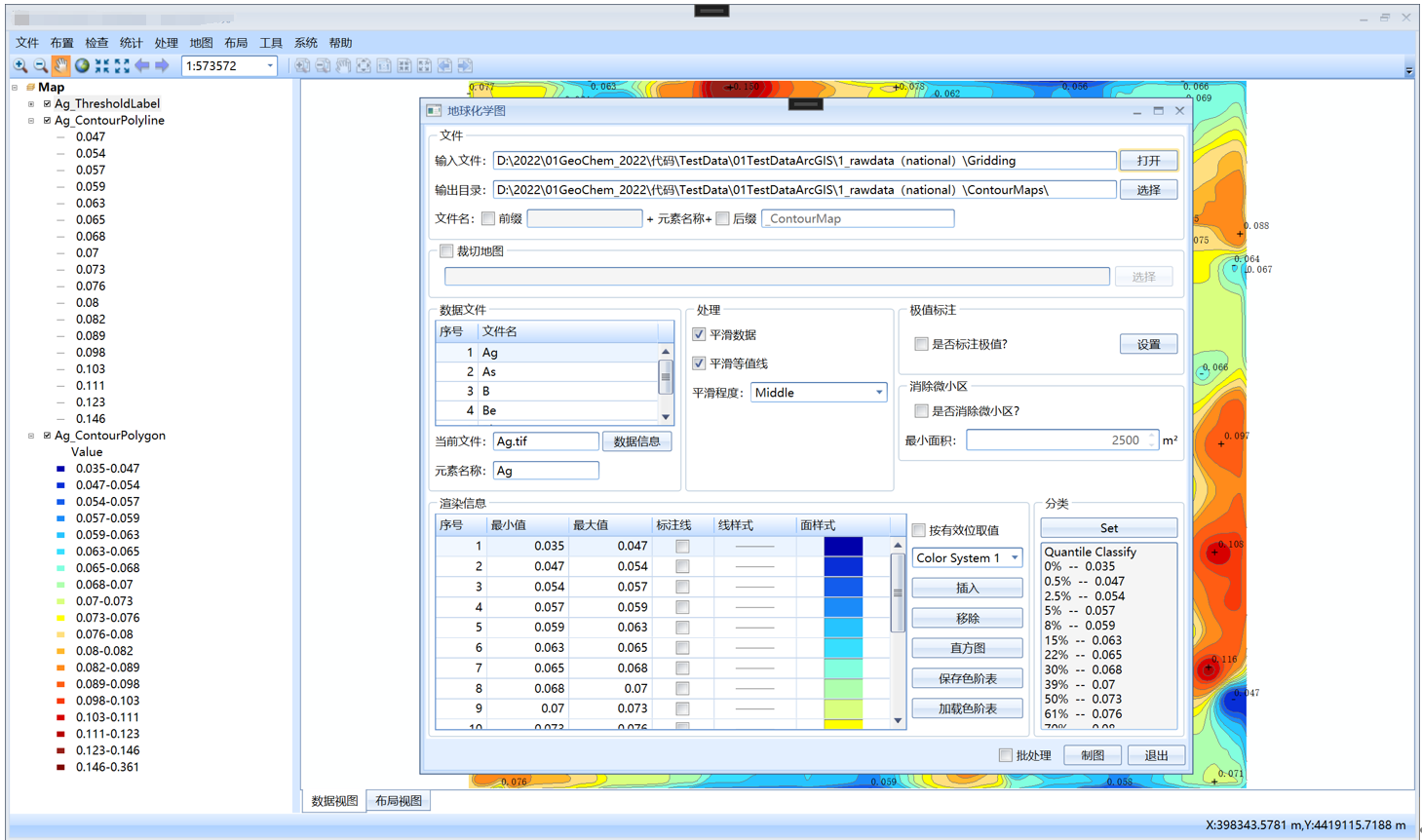
3、常用命令和工具
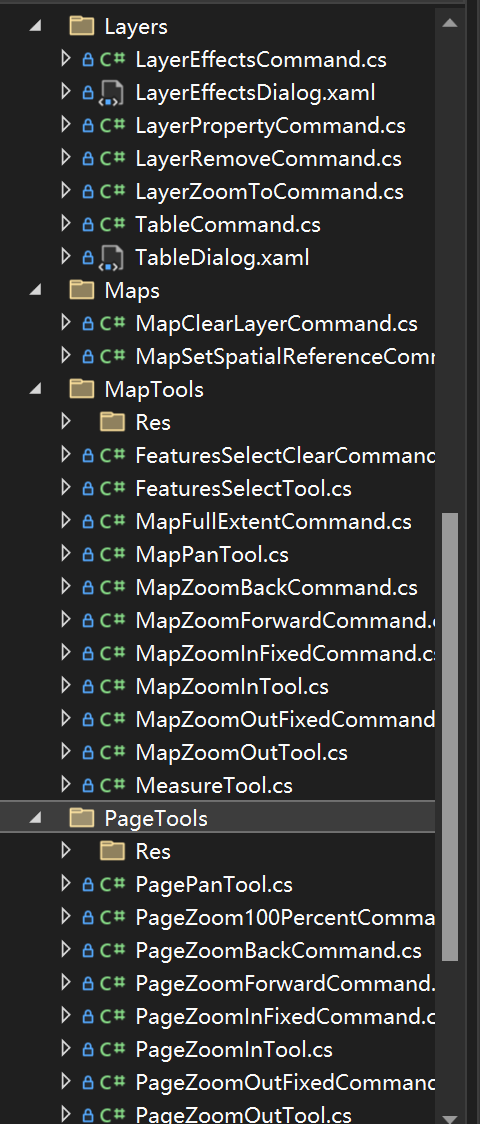
我们看下最常用的地图放大工具的定义。
public class MapZoomInTool : MapTool
{
private readonly ESRI.ArcGIS.SystemUI.ITool _EsriTool = null;
public MapZoomInTool(MapApplication pMapApplication)
: base(pMapApplication)
{
this._EsriTool = new ControlsMapZoomInToolClass();
this.SetIcon(CommandIconSize.IconSize16, "MapTools/Res/MapZoomIn16.png");
} /// <summary>
/// 激活执行的函数
/// </summary>
public override void OnActive()
{
base.OnActive();
(this._EsriTool as ESRI.ArcGIS.SystemUI.ICommand).OnCreate(this.MapApplication.ActiveControl);
this.MapApplication.ActiveControl.CurrentTool = this._EsriTool;
} /// <summary>
/// 工具失活执行的函数
/// </summary>
public override void OnDeActivate()
{
base.OnDeActivate();
this.MapApplication.ActiveControl.CurrentTool = null;
} /// <summary>
/// 鼠标按下执行的函数
/// </summary>
/// <param name="button"></param>
/// <param name="shift"></param>
/// <param name="x"></param>
/// <param name="y"></param>
public override void OnMouseDown(int button, int shift, int x, int y)
{
if (button == 4)
{
this.MapApplication.AxControlPan();
}
base.OnMouseDown(button, shift, x, y);
}
}
这就意味着,只要继承实现了MapApplication这个类,就可以直接使用该工具。例如我们的系统首页,定义了一个MapApplication实例,那么可以在此基础上初始化地图放大工具。
我们系统里面其他功能也要用这个工具的时候,也可以初始化一个MapApplication,或者实现一个继承MapApplication的类。例如系统中的出图模板设计功能。
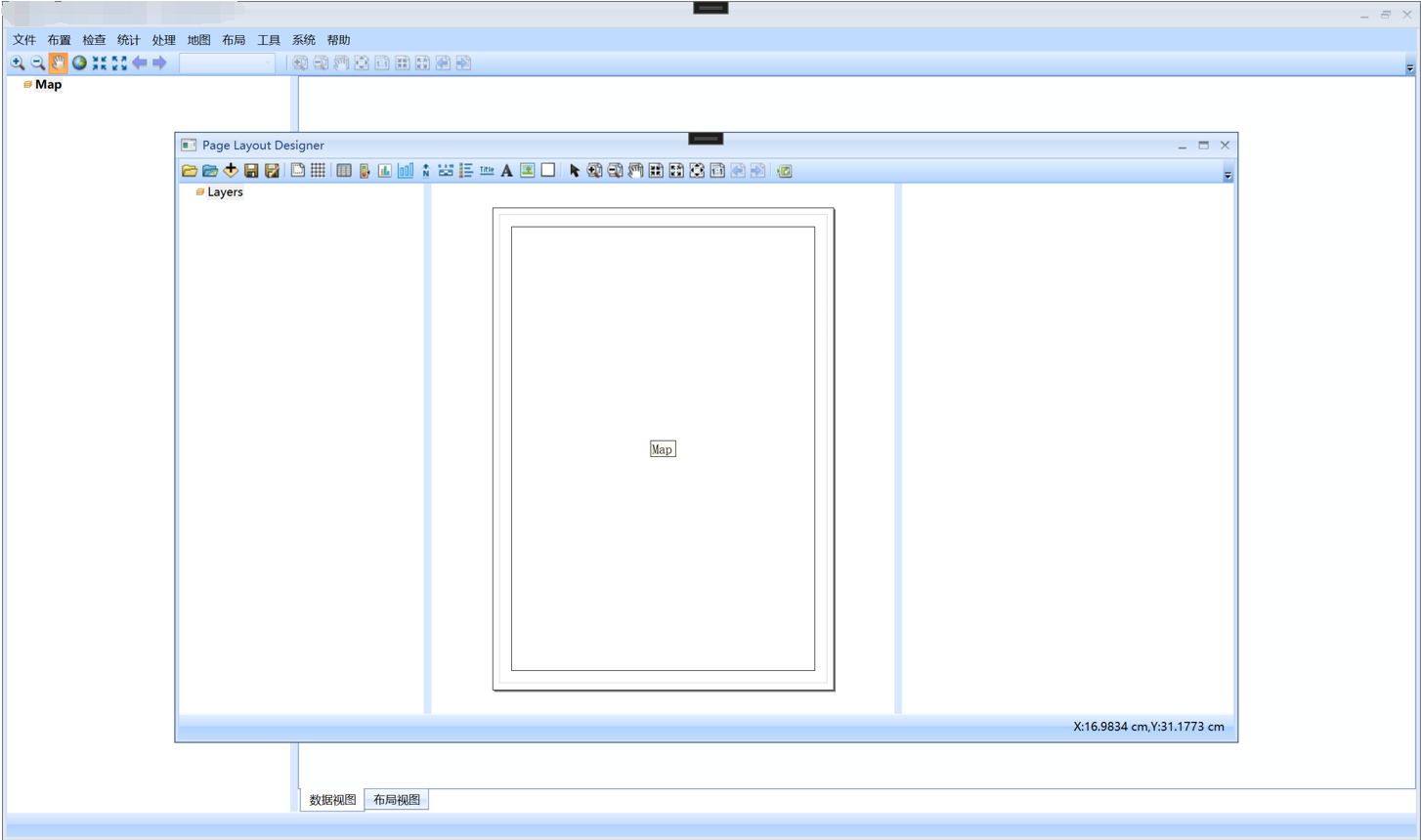
这个功能里面,我们继承MapApplication,定义了LayoutDesignApplication。如下图所示。
public class LayoutDesignApplication : MapApplication
{
/// <summary>
/// 版式设计主程序类
/// </summary>
/// <param name="pAxMapControl"></param>
/// <param name="pAxPageLayoutControl"></param>
public LayoutDesignApplication(AxMapControl pAxMapControl, AxPageLayoutControl pAxPageLayoutControl)
: base(pAxMapControl, pAxPageLayoutControl)
{
this.LayoutDesign = new LayoutDesign();
} /// <summary>
/// 当前打开的 模板文件路径
/// </summary>
public string ShmFilePath { get; set; } = ""; /// <summary>
/// 版式设计对象
/// </summary>
public LayoutDesign LayoutDesign { get; private set; } = null; /// <summary>
/// 当前打开地图的元数据
/// </summary>
public GeoChemMetaData GeoChemMetaData { get; private set; } /// <summary>
/// 得到页面布局对象
/// </summary>
public IPageLayout PageLayout
{
get
{
return this.PageLayoutControl.PageLayout;
}
}
/// <summary>
/// 加载属性面板的UI
/// </summary>
public Border PropertyBorder { get; set; } = null;
}
添加工具的代码如下。
this.UI_Tool_Bar.Items.Add(new BarButtonItemCommandUI(new OpenMxdCommand(this._LayoutDesignAplication)));
this.UI_Tool_Bar.Items.Add(new BarButtonItemCommandUI(new OpenShmCommand(this._LayoutDesignAplication)));
this.UI_Tool_Bar.Items.Add(new BarButtonItemCommandUI(new AddDataCommand(this._LayoutDesignAplication)));
this.UI_Tool_Bar.Items.Add(new BarButtonItemCommandUI(new SaveShmCommand(this._LayoutDesignAplication)));
this.UI_Tool_Bar.Items.Add(new BarButtonItemCommandUI(new SaveAsShmCommand(this._LayoutDesignAplication))); this.UI_Tool_Bar.Items.Add(new BarItemLinkSeparator());
this.UI_Tool_Bar.Items.Add(new BarButtonItemCommandUI(new MapFrameCommand(this._LayoutDesignAplication)));
this.UI_Tool_Bar.Items.Add(new BarButtonItemCommandUI(new MapGridCommand(this._LayoutDesignAplication))); this.UI_Tool_Bar.Items.Add(new BarItemLinkSeparator());
this.UI_Tool_Bar.Items.Add(new BarButtonItemCommandUI(new ResTableCommand(this._LayoutDesignAplication)));
this.UI_Tool_Bar.Items.Add(new BarButtonItemCommandUI(new ClassTableCommand(this._LayoutDesignAplication)));
this.UI_Tool_Bar.Items.Add(new BarButtonItemCommandUI(new ClassHistogramCommand(this._LayoutDesignAplication)));
this.UI_Tool_Bar.Items.Add(new BarButtonItemCommandUI(new HistogramMapCommand(this._LayoutDesignAplication)));
this.UI_Tool_Bar.Items.Add(new BarButtonItemCommandUI(new NorthArrowCommand(this._LayoutDesignAplication)));
this.UI_Tool_Bar.Items.Add(new BarButtonItemCommandUI(new ScaleBarCommand(this._LayoutDesignAplication)));
this.UI_Tool_Bar.Items.Add(new BarButtonItemCommandUI(new LegendCommand(this._LayoutDesignAplication)));
this.UI_Tool_Bar.Items.Add(new BarButtonItemCommandUI(new TitleCommand(this._LayoutDesignAplication)));
this.UI_Tool_Bar.Items.Add(new BarButtonItemCommandUI(new PointTextTool(this._LayoutDesignAplication)));
this.UI_Tool_Bar.Items.Add(new BarButtonItemCommandUI(new PictureCommand(this._LayoutDesignAplication)));
this.UI_Tool_Bar.Items.Add(new BarButtonItemCommandUI(new NeatlineItemCommand(this._LayoutDesignAplication))); this.UI_Tool_Bar.Items.Add(new BarItemLinkSeparator());
SelectTool myPLDSelectTool = new SelectTool(this._LayoutDesignAplication);
this.UI_Tool_Bar.Items.Add(new BarCheckItemCommandUI(myPLDSelectTool));
this._LayoutDesignAplication.SelectTool = myPLDSelectTool; this.UI_Tool_Bar.Items.Add(new BarCheckItemCommandUI(new PageZoomInTool(this._LayoutDesignAplication)));
this.UI_Tool_Bar.Items.Add(new BarCheckItemCommandUI(new PageZoomOutTool(this._LayoutDesignAplication)));
this.UI_Tool_Bar.Items.Add(new BarCheckItemCommandUI(new PagePanTool(this._LayoutDesignAplication)));
this.UI_Tool_Bar.Items.Add(new BarButtonItemCommandUI(new PageZoomInFixedCommand(this._LayoutDesignAplication)));
this.UI_Tool_Bar.Items.Add(new BarButtonItemCommandUI(new PageZoomOutFixedCommand(this._LayoutDesignAplication)));
this.UI_Tool_Bar.Items.Add(new BarButtonItemCommandUI(new PageZoomWholePageCommand(this._LayoutDesignAplication)));
this.UI_Tool_Bar.Items.Add(new BarButtonItemCommandUI(new PageZoom100PercentCommand(this._LayoutDesignAplication)));
this.UI_Tool_Bar.Items.Add(new BarButtonItemCommandUI(new PageZoomBackCommand(this._LayoutDesignAplication)));
this.UI_Tool_Bar.Items.Add(new BarButtonItemCommandUI(new PageZoomForwardCommand(this._LayoutDesignAplication)));
this.UI_Tool_Bar.Items.Add(new BarItemLinkSeparator());
this.UI_Tool_Bar.Items.Add(new BarButtonItemCommandUI(new ViewExportPicCommand(this._LayoutDesignAplication)));
再例如,布点的这个模块。
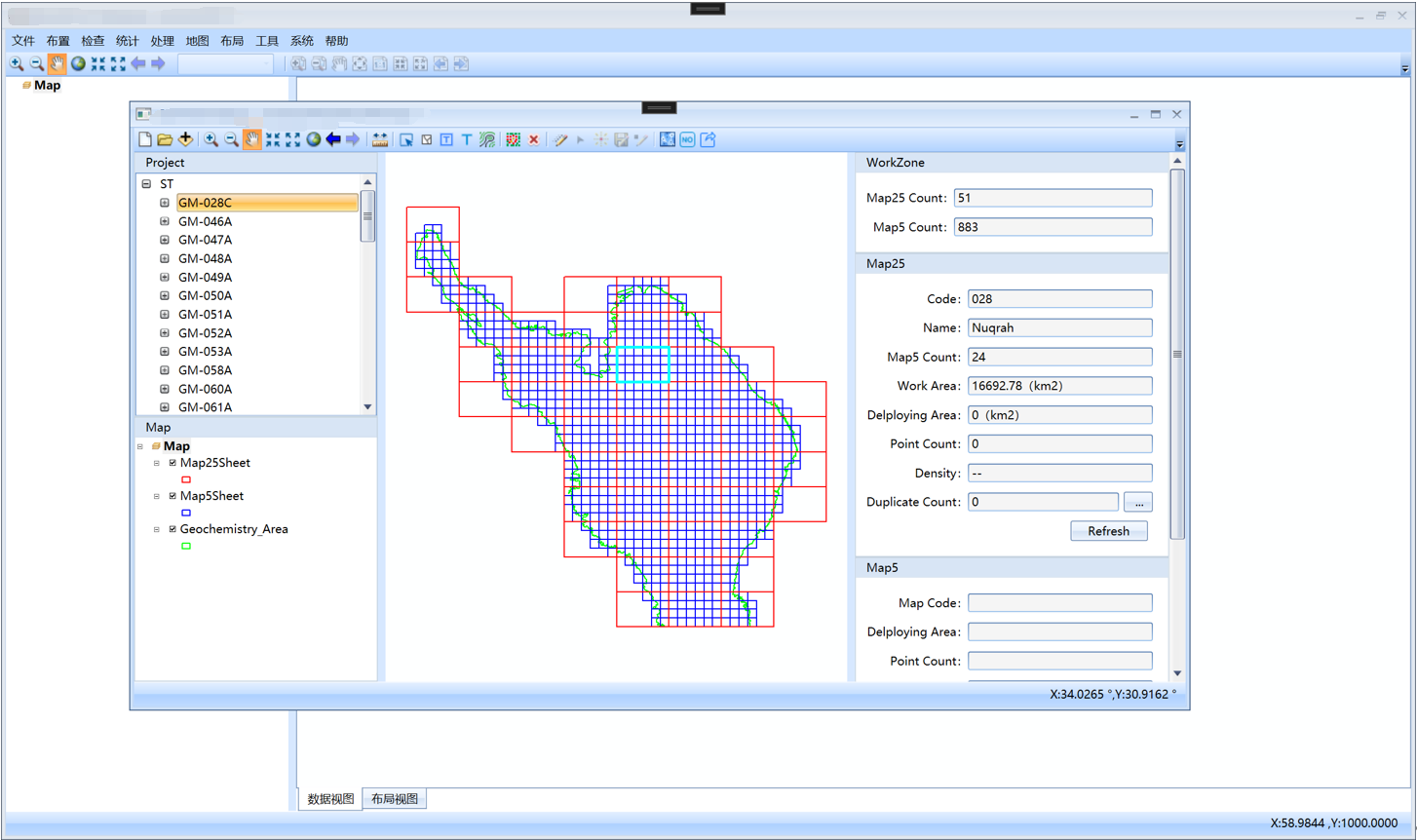
我们继承MapApplication定义了DeployApplication,如下图所示。
public class DeployApplication : MapApplication
{
private Project _Project = null;
private object _SelectObjectOnProjectTree = null;
private IFeature _SelectPointFeature = null; /// <summary>
/// 采样点布置主App
/// </summary>
/// <param name="pAxMapControl"></param>
/// <param name="pAxPageLayoutControl"></param>
public DeployApplication(AxMapControl pAxMapControl, AxPageLayoutControl pAxPageLayoutControl)
: base(pAxMapControl, pAxPageLayoutControl)
{
this.EngineEditor = new EngineEditorClass();
} /// <summary>
/// ArcEngine编辑类
/// </summary>
public EngineEditorClass EngineEditor { get; private set; } /// <summary>
/// 当前工程对象
/// </summary>
public Project Project
{
get
{
return this._Project;
}
set
{
this._Project = value;
this.OnProjectChanged?.Invoke(this, new EventArgs());
}
} /// <summary>
/// 得到或设置树上选择的对象
/// </summary>
public object SelectObjectOnWorkZoneTree
{
get { return this._SelectObjectOnProjectTree; }
set
{
this._SelectObjectOnProjectTree = value;
this.OnSelectObjectOnProjectTreeChanged?.Invoke(this, new EventArgs());
}
} /// <summary>
/// 得到或设置当前选中的采样点要素
/// </summary>
public IFeature SelectPointFeature
{
get
{
return this._SelectPointFeature;
}
set
{
this._SelectPointFeature = value;
this.OnSelectPointFeatureChanged?.Invoke(this, new EventArgs());
}
} /// <summary>
/// 触发Map25Sheet信息变化事件
/// </summary>
public void FireMap25SheetInfoChangedEvent()
{
this.OnMap25SheetInfoChanged?.Invoke(this, new EventArgs());
} /// <summary>
/// 当工程发生变化触发的事件
/// </summary>
public event EventHandler<EventArgs> OnProjectChanged; /// <summary>
/// 当在树上选中的对象发生变化触发的事件
/// </summary>
public event EventHandler<EventArgs> OnSelectObjectOnProjectTreeChanged; /// <summary>
/// 当选择的采样点元素发生变化触发的事件
/// </summary>
public event EventHandler<EventArgs> OnSelectPointFeatureChanged; /// <summary>
/// 当Map25Sheet的信息发生变化后触发的函数
/// </summary>
public event EventHandler<EventArgs> OnMap25SheetInfoChanged;
}
添加工具如下。
//初始化Application
this._DeployApplication = new DeployApplication(myAxMapControl, myAxPageLayoutControl);
this._DeployApplication.MainWindow = this;
this._DeployApplication.OnProjectChanged += Application_OnWorkZoneChanged;
this._DeployApplication.OnSelectObjectOnProjectTreeChanged += _Application_OnSelectObjectOnWorkZoneTreeChanged;
this._DeployApplication.OnSelectPointFeatureChanged += Application_OnSelectPointFeatureChanged;
this._DeployApplication.OnMap25SheetInfoChanged += Application_OnMap25SheetInfoChanged; this.UI_Tool_Bar.Items.Add(new BarButtonItemCommandUI(new ProjectNewCommand(this._DeployApplication)));
ProjectOpenCommand myWorkZoneOpenCommand = new ProjectOpenCommand(this._DeployApplication);
this.UI_Tool_Bar.Items.Add(new BarButtonItemCommandUI(myWorkZoneOpenCommand));
this.UI_Tool_Bar.Items.Add(new BarButtonItemCommandUI(new FrameworkUI.Files.AddDataCommand(this._DeployApplication)));
this.UI_Tool_Bar.Items.Add(new BarItemLinkSeparator());
this.UI_Tool_Bar.Items.Add(new BarCheckItemCommandUI(new FrameworkUI.MapTools.MapZoomInTool(this._DeployApplication)));
this.UI_Tool_Bar.Items.Add(new BarCheckItemCommandUI(new FrameworkUI.MapTools.MapZoomOutTool(this._DeployApplication)));
FrameworkUI.MapTools.MapPanTool myMapPanTool = new FrameworkUI.MapTools.MapPanTool(this._DeployApplication);
this.UI_Tool_Bar.Items.Add(new BarCheckItemCommandUI(myMapPanTool));
this._DeployApplication.CrruteTool = myMapPanTool;
this.UI_Tool_Bar.Items.Add(new BarButtonItemCommandUI(new FrameworkUI.MapTools.MapZoomInFixedCommand(this._DeployApplication)));
this.UI_Tool_Bar.Items.Add(new BarButtonItemCommandUI(new FrameworkUI.MapTools.MapZoomOutFixedCommand(this._DeployApplication)));
this.UI_Tool_Bar.Items.Add(new BarButtonItemCommandUI(new FrameworkUI.MapTools.MapFullExtentCommand(this._DeployApplication)));
this.UI_Tool_Bar.Items.Add(new BarButtonItemCommandUI(new FrameworkUI.MapTools.MapZoomBackCommand(this._DeployApplication)));
this.UI_Tool_Bar.Items.Add(new BarButtonItemCommandUI(new FrameworkUI.MapTools.MapZoomForwardCommand(this._DeployApplication)));
this.UI_Tool_Bar.Items.Add(new BarItemLinkSeparator());
this.UI_Tool_Bar.Items.Add(new BarCheckItemCommandUI(new FrameworkUI.MapTools.MeasureTool(this._DeployApplication)));
this.UI_Tool_Bar.Items.Add(new BarItemLinkSeparator());
this.UI_Tool_Bar.Items.Add(new BarCheckItemCommandUI(new Map5SheetSelectTool(this._DeployApplication)));
this.UI_Tool_Bar.Items.Add(new BarCheckItemCommandUI(new FrameworkUI.MapTools.FeaturesClearSelectCommand(this._DeployApplication) { Caption = "Clear Select" }));
this.UI_Tool_Bar.Items.Add(new BarButtonItemCommandUI(new MapSheetLabelCommand(this._DeployApplication)));
this.UI_Tool_Bar.Items.Add(new BarButtonItemCommandUI(new SamplePointLabelCommand(this._DeployApplication)));
this.UI_Tool_Bar.Items.Add(new BarButtonItemCommandUI(new Map5TerrainViewCommand(this._DeployApplication)));
this.UI_Tool_Bar.Items.Add(new BarItemLinkSeparator());
this.UI_Tool_Bar.Items.Add(new BarButtonItemCommandUI(new Map25AutoPointCommand(this._DeployApplication)));
this.UI_Tool_Bar.Items.Add(new BarButtonItemCommandUI(new Map25ClearPointCommand(this._DeployApplication)));
this.UI_Tool_Bar.Items.Add(new BarItemLinkSeparator());
this.UI_Tool_Bar.Items.Add(new BarButtonItemCommandUI(new EditorStartCommand(this._DeployApplication)));
this.UI_Tool_Bar.Items.Add(new BarCheckItemCommandUI(new EditorEditTool(this._DeployApplication)));
this.UI_Tool_Bar.Items.Add(new BarCheckItemCommandUI(new EditorNewPointTool(this._DeployApplication)));
this.UI_Tool_Bar.Items.Add(new BarButtonItemCommandUI(new EditorSaveCommand(this._DeployApplication)));
this.UI_Tool_Bar.Items.Add(new BarButtonItemCommandUI(new EditorStopCommand(this._DeployApplication)));
this.UI_Tool_Bar.Items.Add(new BarItemLinkSeparator());
this.UI_Tool_Bar.Items.Add(new BarButtonItemCommandUI(new Map25LoadUnitCommand(this._DeployApplication)));
this.UI_Tool_Bar.Items.Add(new BarButtonItemCommandUI(new Map25EncodeCommand(this._DeployApplication)));
this.UI_Tool_Bar.Items.Add(new BarButtonItemCommandUI(new Map25ExportCommand(this._DeployApplication)));
ArcObjects SDK开发 022 开发框架搭建-FrameWorkUI包设计的更多相关文章
- TortoiseSVN安装以及淘宝 TAE SDK 开发环境的搭建
一.TortoiseSVN 的下载和安装 1.进入TortoiseSVN 官网下载地址http://tortoisesvn.net/downloads.html,根据自己的操作系统位数下载相应最新版本 ...
- esp8266 SDK开发之环境搭建
最近在弄这个WiFi模块,发现网上SDK开发方面的资料很少,发现了一套视频教程,不过主讲人的讲课方式实在受不了.对基于SDK开发感兴趣的同学可以通过本帖在Ubuntu系统上通过Eclipes搭建开发环 ...
- Spring MVC 学习笔记12 —— SpringMVC+Hibernate开发(1)依赖包搭建
Spring MVC 学习笔记12 -- SpringMVC+Hibernate开发(1)依赖包搭建 用Hibernate帮助建立SpringMVC与数据库之间的联系,通过配置DAO层,Service ...
- C# 快速开发框架搭建—开发工具介绍
C# 快速开发框架搭建—开发工具介绍 一.VS2013,SQL SERVER R22008 以上两种工具如有不会者自行百度学习下. 二.动软代码生成器 对于经典的三层架构框架来说,使用动软代码生成器会 ...
- Linux学习心得之 Linux下命令行Android开发环境的搭建
作者:枫雪庭 出处:http://www.cnblogs.com/FengXueTing-px/ 欢迎转载 Linux学习心得之 Linux下命令行Android开发环境的搭建 1. 前言2. Jav ...
- Java开发环境的搭建以及使用eclipse从头一步步创建java项目
一.java 开发环境的搭建 这里主要说的是在windows 环境下怎么配置环境. 1.首先安装JDK java的sdk简称JDK ,去其官方网站下载最近的JDK即可..http://www.orac ...
- Linux环境下Android开发环境的搭建
本文主要介绍在Ubuntu下Android开发环境的搭建,所使用的IDE为Eclipse(Android Studio同理,且可省去配置SDK以及安装adt插件的步骤). 1.安装JDK (1)JDK ...
- Cordova开发环境的搭建
Cordova开发环境的搭建 原文地址:http://imziv.com/blog/article/read.htm?id=66 Cordova为目前做混合式开发中比较受欢迎的一个解决方案了,并且拥有 ...
- windows Android开发环境快速搭建和部署
windows安装Android的开发环境相对来说比较简单,本文写给第一次想在自己Windows上建立Android开发环境的朋友们,为了确保大家能顺利完成开发环境的搭建,文章写的尽量详细,希望对初级 ...
- 【Android自学之旅】 Android开发环境的搭建
[Android自学之旅] Android开发环境的搭建 搭建参考教程: http://www.oracle.com/technetwork/java/javase/downloads/jdk7-do ...
随机推荐
- 一篇文章带你掌握主流基础框架——Spring
一篇文章带你掌握主流基础框架--Spring 这篇文章中我们将会介绍Spring的框架以及本体内容,包括核心容器,注解开发,AOP以及事务等内容 那么简单说明一下Spring的必要性: Spring技 ...
- Django 之ModelAdmin对象
一.后台管理系统配置 1 在该表对应的models类里面添加一个Meta类 class Meta: verbose_name_plural = '用户表' #指定该表在admin后台的名字为:用户表 ...
- logback在springBoot项目中的使用 springboot中使用日志进行持久化保存日志信息
文章目录 1.xml文件的编写 2.实现的效果 2.1 日志保存到磁盘 2.2 控制台输出的效果 放置的位置 1.xml文件的编写 logback-spring.xml <?xml versio ...
- 齐博x1如何取消禁止跨城市密码登录限制
为安全起意见,只要用户绑定了手机,或者QQ登录,或者微信登录其中的一项,只要用户的IP所在城市变了,就会禁止密码登录.如下图所示 而必须选择绑定过的手机或QQ或微信其中一种方式登录.以避免密码被盗所带 ...
- 基于数组或链表的学生信息管理系统(小学期C语言程序实训)
1.基于数组的学生信息管理系统 实验内容: 编写并调试程序,实现学校各专业班级学生信息的管理.定义学生信息的结构体类型,包括:学号.姓名.专业.班级.3门成绩. 实验要求: (1) main函数:以菜 ...
- F118校准(二)-- 操作步骤(使用任意品牌PG点屏,并使用PX01 PG校准F118)
1. 准备工作 硬件连接: CA310通过USB线材连接PC PX01通过USB线材连接PC F118通过灰排线连接PX01左上角的GPIO扩展口(如下图所示) 启动LcdTools软件,点击&quo ...
- 从源码入手探究一个因useImperativeHandle引起的Bug
今天本来正在工位上写着一段很普通的业务代码,将其简化后大致如下: function App(props: any) { // 父组件 const subRef = useRef<any>( ...
- 真正“搞”懂HTTP协议03之时间穿梭
上一篇我们简单的介绍了一下DoD模型和OSI模型,还着重的讲解了TCP的三次握手和四次挥手,让我们在空间层面,稍稍宏观的了解了HTTP所依赖的底层模型,那么这一篇,我们来追溯一下HTTP的历史,看一看 ...
- 嵌入式-C语言基础:理解形参和实参的区别
#include<stdio.h> //实参:函数原型中声明函数后面带的参数 int test(int x)//函数原型 { //函数体 printf("test里面的x地址=% ...
- C#使用最小二乘法对多个离散点进行圆拟合
/// <summary> /// 最小二乘法拟合圆,计算拟合圆半径和拟合圆圆心 /// </summary> /// <param name="points& ...
