201771010113 李婷华 《面向对象程序设计(Java)》第十三周总结
一.理论知识部分
第十一章 事件处理
事件源 (event source):能够产生事件的对象都可 以成为事件源 ,如文本框 、按钮等 。一个事件源是一个能够注册监听器并向发送事件对象的对象。
监听器对象:一个实现了特定监听器接口的类实例。
GUI 设计中,程序员需要对组件的某种事件进行响应和处理时,必须完成两个步骤:(1)定义实现某事件监听器接口的事件监听器类,并具体化接口声明中的事件处理抽象方法。(2)为组件注册实现了规定接口的事件监听器对象。
注册监听器方法:eventSourceObject.addEventListener(eventListenerObject)
监听器接口的实现:监听器必须实现与事件源相对应的接口,即必须提供接口中方法的实现。
命令按钮Jbutton主要API:
创建按钮对象:
(1)JButton(String text):创建一个带文本的按钮。
(2)JButton(Icon icon):创建一个带图标的按钮。
(3)JButton(String text,Icon icon):创建一个带文本和图标的按钮。
按钮对象的常用方法:
(1)getLabel():返回按钮的标签字符串;
(2)setLabel():设置按钮的标签为字符串s。
当程序用户试图关闭一个框架窗口时,Jframe对象就是WindowEvent的事件源。
窗口监听器必须是实现WindowListener接口的类的一个对象,WindowLister接口中有七个方法,他们的名字是自解释的。
适配器类:frame.addWindowListener(new Terminator());
鉴于代码简化的要求 , 对于有不止一个方法的 AWT监听器接口都有一个实现了它的所有方法 , 但却不做任何工作的 适配器类。例:WindowAdapter类。适配器类动态地满足了 Java 中实现监视器类的技术要求 。通过扩展适配器类来实现窗口事件需要的动作。
注册事件监听器:
(1)可将一个 Terminator 对象注册为事件监听器:WindowListener listener=new Terminator();WindowListener listener=new Terminator();
(2)只要框架产生一个窗口事件,该事件就会传递给监听器对象。
(3)创建扩展于 WindowAdapter 的监听器类是很好的改进,但还可以进一步将上 面语句也可简化为:frame.addWindowListener(new Terminator());
Swing 包提供了非常实用的机制来封装命令 , 并将它们连接到多个事件源 , 这就是 Action 接口 。
动作对象 是一个封装下列内容的对象:
(1)命令的说明:一个文本字符串和一个可选图标;
(2)执行命令所需要的参数。
用户点击鼠标按钮时, , 会调用三个监听器方法:
(1)鼠标第一次被按下时调用 mousePressed 方法;
(2)鼠标被释放时调用 mouseReleased 方法;
(3)两个动作完成之后, , 调用 mouseClicked 方法。
AWTEevent 是所有 AWT 事 件 类的父类 , EventObject的直接子类。有些 Swing 组件生成其他类型的事件对象, 一般直接扩展于 EventObject,而不是AWTEvent,位于javax. swing. event.* 。
二.实验部分
1、实验目的与要求
(1) 掌握事件处理的基本原理,理解其用途;
(2) 掌握AWT事件模型的工作机制;
(3) 掌握事件处理的基本编程模型;
(4) 了解GUI界面组件观感设置方法;
(5) 掌握WindowAdapter类、AbstractAction类的用法;
(6) 掌握GUI程序中鼠标事件处理技术。
2、实验内容和步骤
实验1: 导入第11章示例程序,测试程序并进行代码注释。
测试程序1:
l 在elipse IDE中调试运行教材443页-444页程序11-1,结合程序运行结果理解程序;
l 在事件处理相关代码处添加注释;
l 用lambda表达式简化程序;
l 掌握JButton组件的基本API;
l 掌握Java中事件处理的基本编程模型。
package button; import java.awt.*;
import javax.swing.*; /**
* @version 1.34 2015-06-12
* @author Cay Horstmann
*/
public class ButtonTest
{
public static void main(String[] args)
{
EventQueue.invokeLater(() -> {
JFrame frame = new ButtonFrame();//生成ButtonFrame类对象frame
frame.setTitle("ButtonTest");//设置窗体标题
frame.setDefaultCloseOperation(JFrame.EXIT_ON_CLOSE);//设置关闭按钮
frame.setVisible(true);//窗口是否可见
});
}
}
ButtonTest
package button; import java.awt.*;
import java.awt.event.*;
import javax.swing.*; /**
* A frame with a button panel
*/
public class ButtonFrame extends JFrame
{
private JPanel buttonPanel;//JPanel 是一般轻量级容器
private static final int DEFAULT_WIDTH = 600;//静态常量
private static final int DEFAULT_HEIGHT = 400; public ButtonFrame()
{
setSize(DEFAULT_WIDTH, DEFAULT_HEIGHT);//设置组件大小 // create buttons
//生成三个按钮对象
JButton yellowButton = new JButton("Yellow");//黄色按钮
JButton blueButton = new JButton("Blue");//蓝色按钮
JButton redButton = new JButton("Red");//红色按钮 buttonPanel = new JPanel(); // add buttons to panel
//添加三个按钮组件
buttonPanel.add(yellowButton);
buttonPanel.add(blueButton);
buttonPanel.add(redButton); // add panel to frame
add(buttonPanel); // create button actions
//生成三个监听器类对象
ColorAction yellowAction = new ColorAction(Color.YELLOW);
ColorAction blueAction = new ColorAction(Color.BLUE);
ColorAction redAction = new ColorAction(Color.RED); // associate actions with buttons
//把监听器类对象和组件关联
yellowButton.addActionListener(yellowAction);
blueButton.addActionListener(blueAction);
redButton.addActionListener(redAction);
} /**
* An action listener that sets the panel's background color.
*/
//监听器类
private class ColorAction implements ActionListener
{
private Color backgroundColor; public ColorAction(Color c)
{
backgroundColor = c;
} public void actionPerformed(ActionEvent event)//更改容器的背景色
{
buttonPanel.setBackground(backgroundColor);
}
}
}
ButtonFrame
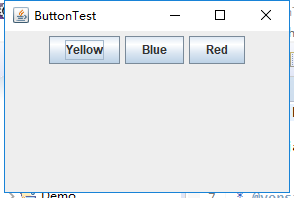

点击不同的按钮会变成不同的颜色
简化后的代码:
匿名内部类
package button; import java.awt.*;
import javax.swing.*; /**
* @version 1.34 2015-06-12
* @author Cay Horstmann
*/
public class ButtonTest
{
public static void main(String[] args)
{
EventQueue.invokeLater(() -> {
JFrame frame = new ButtonFrame();//生成ButtonFrame类对象frame
frame.setTitle("ButtonTest");//设置窗体标题
frame.setDefaultCloseOperation(JFrame.EXIT_ON_CLOSE);//设置关闭按钮
frame.setVisible(true);//窗口是否可见
});
}
}
ButtonTest
package button; import java.awt.*;
import java.awt.event.*;
import javax.swing.*; /**
* A frame with a button panel
*/
public class ButtonFrame extends JFrame {
private JPanel buttonPanel;// JPanel 是一般轻量级容器
private static final int DEFAULT_WIDTH = 600;// 静态常量
private static final int DEFAULT_HEIGHT = 400; public ButtonFrame() {
setSize(DEFAULT_WIDTH, DEFAULT_HEIGHT);// 设置组件大小
buttonPanel = new JPanel();
add(buttonPanel);
makeButton("yellow", Color.YELLOW);
makeButton("blue", Color.BLUE);
makeButton("red", Color.RED);
makeButton("green", Color.GREEN);
} /**
* An action listener that sets the panel's background color.
*/
// 监听器类
/*
* private class ColorAction implements ActionListener { private Color
* backgroundColor;
*
* public ColorAction(Color c) { backgroundColor = c; }
*
* public void actionPerformed(ActionEvent event)// 更改容器的背景色 {
* buttonPanel.setBackground(backgroundColor); } }
*/
public void makeButton(String name, Color backgroundColor) {
JButton button = new JButton(name);
buttonPanel.add(button);
button.addActionListener(new ActionListener() {
public void actionPerformed(ActionEvent enent) {
buttonPanel.setBackground(backgroundColor);
}
});
}
}
ButtonFrame
(Lambda表达式)
package button; import java.awt.*;
import javax.swing.*; /**
* @version 1.34 2015-06-12
* @author Cay Horstmann
*/
public class ButtonTest
{
public static void main(String[] args)
{
EventQueue.invokeLater(() -> {
JFrame frame = new ButtonFrame();//生成ButtonFrame类对象frame
frame.setTitle("ButtonTest");//设置窗体标题
frame.setDefaultCloseOperation(JFrame.EXIT_ON_CLOSE);//设置关闭按钮
frame.setVisible(true);//窗口是否可见
});
}
}
ButtonTest
package button; import java.awt.*;
import java.awt.event.*;
import javax.swing.*; /**
* A frame with a button panel
*/
public class ButtonFrame extends JFrame {
private JPanel buttonPanel;// JPanel 是一般轻量级容器
private static final int DEFAULT_WIDTH = 600;// 静态常量
private static final int DEFAULT_HEIGHT = 400; public ButtonFrame() {
setSize(DEFAULT_WIDTH, DEFAULT_HEIGHT);// 设置组件大小
buttonPanel = new JPanel();
add(buttonPanel);
makeButton("yellow", Color.YELLOW);
makeButton("blue", Color.BLUE);
makeButton("red", Color.RED);
makeButton("green", Color.GREEN);
} /**
* An action listener that sets the panel's background color.
*/
public void makeButton(String name, Color backgroundColor) {
JButton button = new JButton(name);
buttonPanel.add(button);
button.addActionListener((e)-> {
buttonPanel.setBackground(backgroundColor);
});
}
}
ButtonFrame
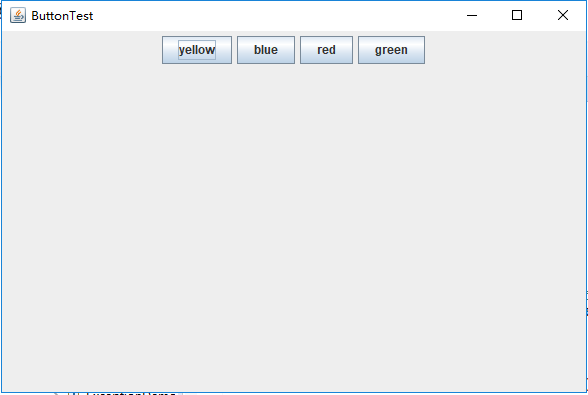
测试程序2:
l 在elipse IDE中调试运行教材449页程序11-2,结合程序运行结果理解程序;
l 在组件观感设置代码处添加注释;
l 了解GUI程序中观感的设置方法。
package plaf; import java.awt.*;
import javax.swing.*; /**
* @version 1.32 2015-06-12
* @author Cay Horstmann
*/
public class PlafTest
{
public static void main(String[] args)
{
EventQueue.invokeLater(() -> {
JFrame frame = new PlafFrame();
frame.setTitle("PlafTest");//设置窗体标题
frame.setDefaultCloseOperation(JFrame.EXIT_ON_CLOSE);
frame.setVisible(true);
});
}
}
PlafTest
package plaf; import javax.swing.JButton;
import javax.swing.JFrame;
import javax.swing.JPanel;
import javax.swing.SwingUtilities;
import javax.swing.UIManager; /**
* A frame with a button panel for changing look-and-feel
*/
public class PlafFrame extends JFrame
{
private JPanel buttonPanel; public PlafFrame()
{
buttonPanel = new JPanel(); UIManager.LookAndFeelInfo[] infos = UIManager.getInstalledLookAndFeels();
for (UIManager.LookAndFeelInfo info : infos)
makeButton(info.getName(), info.getClassName()); add(buttonPanel);//添加组件
pack();//调整窗口大小
} /**
* Makes a button to change the pluggable look-and-feel.
* @param name the button name
* @param className the name of the look-and-feel class
*/
private void makeButton(String name, String className)
{
// add button to panel JButton button = new JButton(name);//创建新按钮
buttonPanel.add(button); // set button action button.addActionListener(event -> {
// button action: switch to the new look-and-feel
try
{
UIManager.setLookAndFeel(className);
SwingUtilities.updateComponentTreeUI(this);//简单的外观更改
pack();
}
catch (Exception e)
{
e.printStackTrace();//打印堆栈信息
}
});
}
}
PlafFrame

测试程序3:
l 在elipse IDE中调试运行教材457页-458页程序11-3,结合程序运行结果理解程序;
l 掌握AbstractAction类及其动作对象;
l 掌握GUI程序中按钮、键盘动作映射到动作对象的方法。
package action; import java.awt.*;
import javax.swing.*; /**
* @version 1.34 2015-06-12
* @author Cay Horstmann
*/
public class ActionTest
{
public static void main(String[] args)
{
EventQueue.invokeLater(() -> {
JFrame frame = new ActionFrame();
frame.setTitle("ActionTest");
frame.setDefaultCloseOperation(JFrame.EXIT_ON_CLOSE);
frame.setVisible(true);
});
}
}
ActionTest
package action; import java.awt.*;
import java.awt.event.*;
import javax.swing.*; /**
* A frame with a panel that demonstrates color change actions.
*/
public class ActionFrame extends JFrame
{
private JPanel buttonPanel;
private static final int DEFAULT_WIDTH = 300;
private static final int DEFAULT_HEIGHT = 200; public ActionFrame()
{
setSize(DEFAULT_WIDTH, DEFAULT_HEIGHT);//设置组件大小 buttonPanel = new JPanel(); // define actions
Action yellowAction = new ColorAction("Yellow", new ImageIcon("yellow-ball.gif"),
Color.YELLOW);
Action blueAction = new ColorAction("Blue", new ImageIcon("blue-ball.gif"), Color.BLUE);
Action redAction = new ColorAction("Red", new ImageIcon("red-ball.gif"), Color.RED); // add buttons for these actions
//添加三个组件
buttonPanel.add(new JButton(yellowAction));
buttonPanel.add(new JButton(blueAction));
buttonPanel.add(new JButton(redAction)); // add panel to frame
add(buttonPanel); // associate the Y, B, and R keys with names
InputMap imap = buttonPanel.getInputMap(JComponent.WHEN_ANCESTOR_OF_FOCUSED_COMPONENT);//InputMap 提供输入事件
imap.put(KeyStroke.getKeyStroke("ctrl Y"), "panel.yellow");
imap.put(KeyStroke.getKeyStroke("ctrl B"), "panel.blue");
imap.put(KeyStroke.getKeyStroke("ctrl R"), "panel.red"); // associate the names with actions
ActionMap amap = buttonPanel.getActionMap();//返回用于确定为特定 KeyStroke 绑定触发何种 Action 的 ActionMap
amap.put("panel.yellow", yellowAction);
amap.put("panel.blue", blueAction);
amap.put("panel.red", redAction);
} public class ColorAction extends AbstractAction
{
/**
* Constructs a color action.
* @param name the name to show on the button
* @param icon the icon to display on the button
* @param c the background color
*/
public ColorAction(String name, Icon icon, Color c)
{
putValue(Action.NAME, name);//设置与指定键关联的 Value
putValue(Action.SMALL_ICON, icon);
putValue(Action.SHORT_DESCRIPTION, "Set panel color to " + name.toLowerCase());
putValue("color", c);
} public void actionPerformed(ActionEvent event)
{
Color c = (Color) getValue("color");
buttonPanel.setBackground(c);//设置组件的背景色
}
}
}
ActionFrame

测试程序4:
l 在elipse IDE中调试运行教材462页程序11-4、11-5,结合程序运行结果理解程序;
l 掌握GUI程序中鼠标事件处理技术。
import java.awt.*;
import javax.swing.*; import mouse.MouseFrame; /**
* @version 1.34 2015-06-12
* @author Cay Horstmann
*/
public class MouseTest
{
public static void main(String[] args)
{
EventQueue.invokeLater(() -> {
JFrame frame = new MouseFrame();
frame.setTitle("MouseTest");
frame.setDefaultCloseOperation(JFrame.EXIT_ON_CLOSE);
frame.setVisible(true);
});
}
}
MouseTest
package mouse; import javax.swing.*; /**
* A frame containing a panel for testing mouse operations
*/
public class MouseFrame extends JFrame
{
public MouseFrame()
{
add(new MouseComponent());//添加组件
pack();//调整窗口大小
}
}
MouseFrame
package mouse; import java.awt.*;
import java.awt.event.*;
import java.awt.geom.*;
import java.util.*;
import javax.swing.*; /**
* A component with mouse operations for adding and removing squares.
*/
public class MouseComponent extends JComponent
{
private static final int DEFAULT_WIDTH = 300;
private static final int DEFAULT_HEIGHT = 200; private static final int SIDELENGTH = 10;
private ArrayList<Rectangle2D> squares;//Rectangle2D 类描述通过位置 (x,y) 和尺寸 (w x h) 定义的矩形。
private Rectangle2D current; // the square containing the mouse cursor public MouseComponent()
{
squares = new ArrayList<>();//构造空列表
current = null; addMouseListener(new MouseHandler());//添加指定的鼠标监听器
addMouseMotionListener(new MouseMotionHandler());//添加指定的鼠标移动监听器
} public Dimension getPreferredSize() { return new Dimension(DEFAULT_WIDTH, DEFAULT_HEIGHT); }
//Dimension 类封装单个对象中组件的宽度和高度
public void paintComponent(Graphics g)
{
Graphics2D g2 = (Graphics2D) g; // draw all squares
for (Rectangle2D r : squares)
g2.draw(r);
} /**
* Finds the first square containing a point.
* @param p a point
* @return the first square that contains p
*/
public Rectangle2D find(Point2D p)
{
for (Rectangle2D r : squares)
{
if (r.contains(p)) return r;
}
return null;
} /**
* Adds a square to the collection.
* @param p the center of the square
*/
public void add(Point2D p)
{
double x = p.getX();//返回Point2D 的 X 坐标
double y = p.getY(); current = new Rectangle2D.Double(x - SIDELENGTH / 2, y - SIDELENGTH / 2, SIDELENGTH,
SIDELENGTH);
squares.add(current);
repaint();//重绘此组件
} /**
* Removes a square from the collection.
* @param s the square to remove
*/
public void remove(Rectangle2D s)
{
if (s == null) return;
if (s == current) current = null;
squares.remove(s);
repaint();
} private class MouseHandler extends MouseAdapter
{
public void mousePressed(MouseEvent event)
{
// add a new square if the cursor isn't inside a square
current = find(event.getPoint());
if (current == null) add(event.getPoint());
} public void mouseClicked(MouseEvent event)
{
// remove the current square if double clicked
current = find(event.getPoint());
if (current != null && event.getClickCount() >= 2) remove(current);
}
} private class MouseMotionHandler implements MouseMotionListener
{
public void mouseMoved(MouseEvent event)
{
// set the mouse cursor to cross hairs if it is inside
// a rectangle if (find(event.getPoint()) == null) setCursor(Cursor.getDefaultCursor());
else setCursor(Cursor.getPredefinedCursor(Cursor.CROSSHAIR_CURSOR));//setCursor为指定的光标设置光标图像
} public void mouseDragged(MouseEvent event)
{
if (current != null)
{
int x = event.getX();
int y = event.getY(); // drag the current rectangle to center it at (x, y)
current.setFrame(x - SIDELENGTH / 2, y - SIDELENGTH / 2, SIDELENGTH, SIDELENGTH);
repaint();
}
}
}
}
MouseComponent
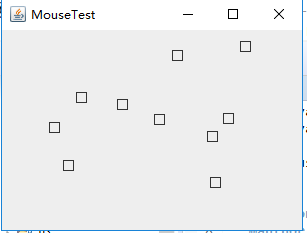
实验2:结对编程练习
利用班级名单文件、文本框和按钮组件,设计一个有如下界面(图1)的点名器,要求用户点击开始按钮后在文本输入框随机显示2017级网络与信息安全班同学姓名,如图2所示,点击停止按钮后,文本输入框不再变换同学姓名,此同学则是被点到的同学姓名。
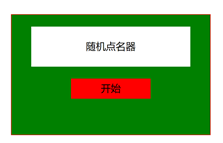
图1 点名器启动界面
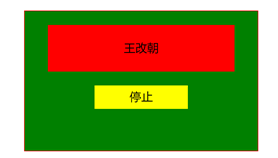
图2 点名器点名界面
import java.util.*;
import java.awt.*;
import javax.swing.*;
import java.awt.event.*;
import java.io.File;
import java.io.FileNotFoundException; import javax.swing.event.*;
public class NameFrame extends JFrame implements ActionListener{
private JLabel jla;
private JLabel jlb;
private JButton jba;//"push" 按钮的实现
private static boolean flag = true;//boolean变量
public NameFrame(){
this.setLayout(null);//设置 LayoutManager。重写此方法
//创建三个具有指定文本的 JLabel 实例
jla = new JLabel("姓名");
jlb = new JLabel(" ");
jba = new JButton("开始");
this.add(jla);//添加组件
this.add(jlb);
jla.setFont(new Font("Courier",Font.PLAIN,25));//设置字体
jla.setHorizontalAlignment(JLabel.CENTER);//设置标签内容沿 X 轴的对齐方式
jla.setVerticalAlignment(JLabel.CENTER); //设置标签内容沿 Y 轴的对齐方式
jla.setBounds(20,100,180,30);//移动组件并调整其大小
jlb.setOpaque(true);//如果为 true,则该组件绘制其边界内的所有像素
jlb.setBackground(Color.cyan);//设置组件的背景色
jlb.setFont(new Font("Courier",Font.PLAIN,25));
jlb.setHorizontalAlignment(JLabel.CENTER);
jlb.setVerticalAlignment(JLabel.CENTER);
jlb.setBounds(150,100,150,30); this.add(jba);
jba.setBounds(150,150,80,26); jba.addActionListener(this);//添加监听器按钮 this.setTitle("点名器");//设置窗体标题
this.setBounds(400,400,400,300);
this.setVisible(true);
this.setDefaultCloseOperation(DISPOSE_ON_CLOSE);
}
public void actionPerformed(ActionEvent e){
int i=0;
String names[]=new String[47];
//捕获异常
try {
Scanner in=new Scanner(new File("E:\\studentnamelist.txt"));
while(in.hasNextLine())
{
names[i]=in.nextLine();
i++;
}
} catch (FileNotFoundException e1) {
// TODO Auto-generated catch block
e1.printStackTrace();
}
if(jba.getText()=="开始"){//返回按钮文本
jlb.setBackground(Color.PINK);
flag = true;
new Thread(){
public void run(){
while(NameFrame.flag){
Random r = new Random();
int i= r.nextInt(47);
jlb.setText(names[i]);
}
}
}.start();//使该线程开始执行;Java 虚拟机调用该线程的 run 方法
jba.setText("停止");
jba.setBackground(Color.GREEN);
}
else if(jba.getText()=="停止"){
flag = false;
jba.setText("开始");//设置按钮的文本
jba.setBackground(Color.WHITE);
jlb.setBackground(Color.WHITE);
}
}
public static void main(String arguments []){
new NameFrame();
}
}
NameFrame
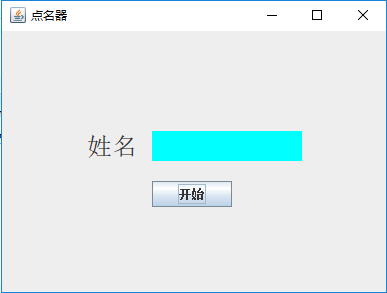
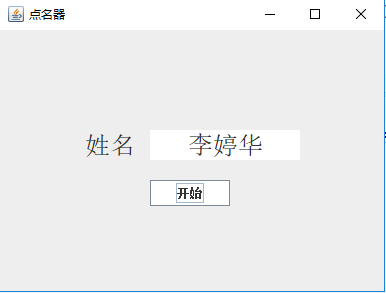
3.实验总结:
在本周的实验中,测试程序环节当中,第一个测试程序花费的时间挺长的,在老师的指导以及助教学长的演示下,第一个实例程序换感觉不错,都基本可以自己独立完成,但是对于将程序改成Lambda表达式还是不太懂。在结对编程环节当中,完全没有任何的思路,想了很久还是不知道从何下手。再看了助教学长的程序之后,还是不太理解。
201771010113 李婷华 《面向对象程序设计(Java)》第十三周总结的更多相关文章
- 201771010134杨其菊《面向对象程序设计java》第九周学习总结
第九周学习总结 第一部分:理论知识 异常.断言和调试.日志 1.捕获 ...
- 201771010113 李婷华 《面向java对象程序设计(Java)》第四章学习总结
一. 理论知识部分 第四章 对象与类 本章主要讲述面向对象程序设计.如何创建标准Java类库中的类对象.如何编写自己的类. 1.面向对象程序设计的几个主要概念: 抽象数据类型.类和对象.封装.类层次( ...
- 201871010132-张潇潇《面向对象程序设计(java)》第一周学习总结
面向对象程序设计(Java) 博文正文开头 项目 内容 这个作业属于哪个课程 https://www.cnblogs.com/nwnu-daizh/ 这个作业的要求在哪里 https://www.cn ...
- 扎西平措 201571030332《面向对象程序设计 Java 》第一周学习总结
<面向对象程序设计(java)>第一周学习总结 正文开头: 项目 内容 这个作业属于哪个课程 https://www.cnblogs.com/nwnu-daizh/ 这个作业的要求在哪里 ...
- 杨其菊201771010134《面向对象程序设计Java》第二周学习总结
第三章 Java基本程序设计结构 第一部分:(理论知识部分) 本章主要学习:基本内容:数据类型:变量:运算符:类型转换,字符串,输入输出,控制流程,大数值以及数组. 1.基本概念: 1)标识符:由字母 ...
- 201871010124 王生涛《面向对象程序设计JAVA》第一周学习总结
项目 内容 这个作业属于哪个课程 https://www.cnblogs.com/nwnu-daizh/ 这个作业的要求在哪里 https://edu.cnblogs.com/campus/xbsf/ ...
- 201871010115——马北《面向对象程序设计JAVA》第二周学习总结
项目 内容 这个作业属于哪个课程 https://www.cnblogs.com/nwnu-daizh/ 这个作业的要求在哪里 https://www.cnblogs.com/nwnu-daizh/p ...
- 201777010217-金云馨《面向对象程序设计(Java)》第二周学习总结
项目 内容 这个作业属于哪个课程 https://www.cnblogs.com/nwnu-daizh/ 这个作业的要求在哪里 https://www.cnblogs.com/nwnu-daizh/p ...
- 201871010132——张潇潇《面向对象程序设计JAVA》第二周学习总结
项目 内容 这个作业属于哪个课程 https://www.cnblogs.com/nwnu-daizh/ 这个作业的要求在哪里 https://www.cnblogs.com/nwnu-daizh/p ...
- 面向对象程序设计--Java语言第二周编程题:有秒计时的数字时钟
有秒计时的数字时钟 题目内容: 这一周的编程题是需要你在课程所给的时钟程序的基础上修改而成.但是我们并不直接给你时钟程序的代码,请根据视频自己输入时钟程序的Display和Clock类的代码,然后来做 ...
随机推荐
- 原创zookeeper3.4.6集群安装
tar -zxvf zookeeper-3.4.6.tar.gz -C /home/hadoop/ vi ~/.bash_profile export ZOOKEEPER_HOME=/home/had ...
- Android | 教你如何在安卓上实现通用卡证识别,一键各种卡绑定
目录 前言 通用卡证识别的应用场景 如何使用通用卡证识别服务 集成通用卡证识别服务的关键流程 开发实战 1 开发准备 1.1 在项目级gradle里添加华为maven仓 1.2 在应用级的build. ...
- DOS事件
1 onblur 失去焦点 2 onchange 改变 3 onkeyup 按键弹起 4 onmouse over 鼠标移上去 5 onmouse leave 鼠标离开 6 onmo ...
- 开始appium的第一个脚本
设置DesiredCapabilities 存在于以下库中: org.openqa.selenium.remote.DesiredCapabilities Desired Capabilities告诉 ...
- python实现秒杀商品的微信自动提醒功能(附代码)
技术实现原理:获取京东的具体的商品信息,然后再使用微信发送提醒 工具:需要两个微信号,这两个微信号互为好友 如果你处于想学Python或者正在学习Python,Python的教程不少了吧,但是是最新的 ...
- Junit借助Groboutils Core进行并发测试
本文参考:http://www.voidcn.com/article/p-ybnvuffh-ke.html:转载请注明出处 junit是无法进行并发测试,但是又有需要并发测试的场景怎么办呢?此时可以借 ...
- iOS appium
1.如果没有安装过Homebrew,先安装homebrew /usr/bin/ruby -e "$(curl -fsSL https://raw.githubusercontent.com/ ...
- Synchronization and Overlapped Input and Output
You can perform either synchronous or asynchronous (also called overlapped) I/O operations on files, ...
- Zabbix磁盘性能监控
iostat统计磁盘信息的时候,使用的是/proc/diskstats ,cat /proc/diskstats显示如下 ram0 ram1 ram2 ram3 ram4 ram5 ram6 ram7 ...
- 15个Nodejs应用场景
15个Nodejs应用场景 我们已经对Nodejs有了初步的了解,接下来看看Nodejs的应用场景. 2.1 Web开发:Express + EJS + Mongoose/MySQL express ...
