Linux学习16-CentOS安装gitlab环境
前言
在学习Gitlab的环境搭建之前,首先需要了解Git,Gitlab,GitHub他们三者之间的关系
Git 它是一个源代码版本控制系统,可让您在本地跟踪更改并从远程资源推送或提取更改。
GitHub 是一项公开可用的免费服务,它要求所有代码(除非您有付费帐户)公开。 任何人都可以看到您推送给GitHub的代码并提供改进建议。
GitLab是一种类似github的服务,组织可以使用它来提供git存储库的内部管理。 它是一个自我托管的Git-repository管理系统,可以保持用户代码的私密性,并且可以轻松地部署代码的更改。
简单来说,github是全世界最大的开源的gay友平台,适合免费公开的代码。gitlab是搭建本公司的代码管理平台,适合私有的平台代码管理。
因为本公司的代码不想被其它人看到,这就需要搭建一个本公司的gitlab平台,供公司内部人员使用。
环境准备:
centos 7
gitlab 10
安装依赖包
GitLab 10.x之后添加多了一些依赖,并且要启动sshd服务,所以我们先添加依赖,启动sshd,为防火墙添加服务
sudo yum install -y curl policycoreutils-python openssh-server openssh-clientssudo systemctl enable sshdsudo systemctl start sshd# 防火墙这2步可以不用管# sudo firewall-cmd –permanent –add-service=http# sudo systemctl reload firewalld
postfix的产生是为了替代传统的sendmail.相较于sendmail,postfix在速度。性能和稳定性上都更胜一筹。
如今眼下许多的主流邮件服务事实上都在採用postfix. 当我们须要一个轻量级的的邮件server是,postfix不失为一种选择。
- postfix想要作用的范围是广大的Internet用户。试图影响大多数的Internet上的电子邮件系统,因此它是免费的。
- postfix在性能上大约比sendmail快三倍。一部执行postfix的台式PC每天能够收发上百万封邮件。
- postfix是sendmail兼容的,从而使sendmail用户能够非常方便地迁移到postfix。Postfix支持/var[/spool]/mail、/etc/aliases、 NIS、和 ~/.forward 文件。
- postfix被设计成在重负荷之下仍然能够正常工作。当处理的邮件数目增长时,postfix执行的进程不会跟着添加。
- postfix是由超过一打的小程序组成的,每一个程序完毕特定的功能。
gitlab配置需要用到邮件发送,所以先安装postfix
yum -y install postfix
安装完之后,启动postfix
systemctl start postfix
启动过程中如果报错:Job for postfix.service failed because the control process exited with error code. See "systemctl status postfix.service" and "journalctl -xe" for details.
解决办法,vim打开/etc/postfix/main.cf,修改如下两项,修改之前可以先备份下

# 修改 /etc/postfix/main.cf的设置inet_protocols = ipv4inet_interfaces = all
修改完成后,再次启动,就不会报错了,设置postfix为开机自启动
systemctl enable postfix
查看启动状态,看到 Active: active (running) 就是已经正常启动了
[root@yoyo ~]# systemctl status postfix
完整的操作如下
[root@yoyo ~]# yum -y install policycoreutils-python openssh-server openssh-clients[root@yoyo ~]# systemctl enable sshd[root@yoyo ~]# systemctl start sshd[root@yoyo ~]# yum -y install postfix[root@yoyo ~]# systemctl start postfixJob for postfix.service failed because the control process exited with error code. See "systemctl status postfix.service" and "journalctl -xe" for details.[root@yoyo ~]# cp /etc/postfix/main.cf /etc/postfix/main.cf.bak[root@yoyo ~]# vim /etc/postfix/main.cf# 修改inet_protocols = ipv4 和inet_interfaces = all[root@yoyo ~]# systemctl start postfix[root@yoyo ~]# systemctl enable postfix[root@yoyo ~]# systemctl status postfix● postfix.service - Postfix Mail Transport AgentLoaded: loaded (/usr/lib/systemd/system/postfix.service; enabled; vendor preset: disabled)Active: active (running) since Tue 2019-01-15 15:37:28 CST; 5min agoProcess: 3171 ExecStart=/usr/sbin/postfix start (code=exited, status=0/SUCCESS)Process: 3167 ExecStartPre=/usr/libexec/postfix/chroot-update (code=exited, status=0/SUCCESS)Process: 3164 ExecStartPre=/usr/libexec/postfix/aliasesdb (code=exited, status=0/SUCCESS)Main PID: 3244 (master)CGroup: /system.slice/postfix.service├─3244 /usr/libexec/postfix/master -w├─3245 pickup -l -t unix -u└─3246 qmgr -l -t unix -uJan 15 15:37:27 yoyo systemd[1]: Starting Postfix Mail Transport Agent...Jan 15 15:37:28 yoyo postfix/postfix-script[3242]: starting the Postfix mail systemJan 15 15:37:28 yoyo postfix/master[3244]: daemon started -- version 2.10.1, configuration /etc/postfixJan 15 15:37:28 yoyo systemd[1]: Started Postfix Mail Transport Agent.[root@yoyo ~]#
gitlab安装
centos 7系统的下载地址:https://mirrors.tuna.tsinghua.edu.cn/gitlab-ce/yum/el7
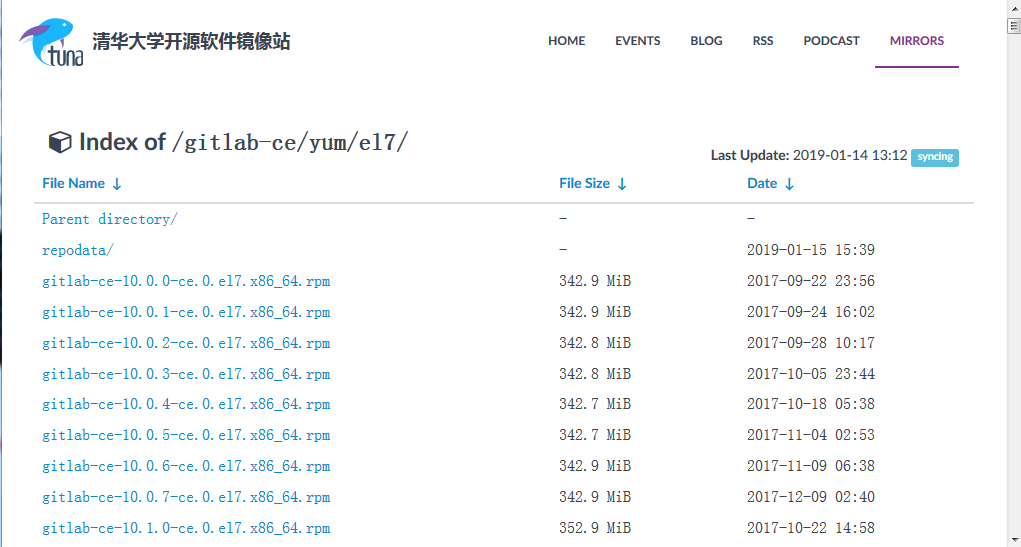
找个最新版去下载gitlab-ce-11.6.3-ce.0.el7.x86_64.rpm
下载rpm包并安装
[root@yoyo ~]# wget https://mirrors.tuna.tsinghua.edu.cn/gitlab-ce/yum/el7/gitlab-ce-10.0.0-ce.0.el7.x86_64.rpm[root@yoyo ~]# mkdir /usr/local/gitlab[root@yoyo ~]# mv gitlab-ce-10.0.0-ce.0.el7.x86_64.rpm /usr/local/gitlab/[root@yoyo ~]# cd /usr/local/gitlab/[root@yoyo gitlab]# rpm -i gitlab-ce-10.0.0-ce.0.el7.x86_64.rpmwarning: gitlab-ce-11.6.3-ce.0.el7.x86_64.rpm: Header V4 RSA/SHA1 Signature, key ID f27eab47: NOKEYerror: Failed dependencies:policycoreutils-python is needed by gitlab-ce-10.0.0-ce.0.el7.x86_64.rpm# 如果出现上面这个报错就执行yum install policycoreutils-python[root@yoyo gitlab]# yum -y install policycoreutils-python[root@yoyo gitlab]# rpm -i gitlab-ce-11.6.3-ce.0.el7.x86_64.rpmwarning: gitlab-ce-10.0.0-ce.0.el7.x86_64.rpm: Header V4 RSA/SHA1 Signature, key ID f27eab47: NOKEYIt looks like GitLab has not been configured yet; skipping the upgrade script.*. *.*** ******** *****.****** *************** ********,,,,,,,,,***********,,,,,,,,,,,,,,,,,,,,*********,,,,,,,,,,,.,,,,,,,,,,,*******,,,,,,,,,,,,,,,,,,,,,*****,,,,,,,,,.,,,,,,,****,,,,,,.,,,***,,,,,*,._______ __ __ __/ ____(_) /_/ / ____ _/ /_/ / __/ / __/ / / __ `/ __ \/ /_/ / / /_/ /___/ /_/ / /_/ /\____/_/\__/_____/\__,_/_.___/Thank you for installing GitLab!GitLab was unable to detect a valid hostname for your instance.Please configure a URL for your GitLab instance by setting `external_url`configuration in /etc/gitlab/gitlab.rb file.Then, you can start your GitLab instance by running the following command:sudo gitlab-ctl reconfigureFor a comprehensive list of configuration options please see the Omnibus GitLab readmehttps://gitlab.com/gitlab-org/omnibus-gitlab/blob/master/README.md
安装完成之后,会出现gitlab官方文档地址https://gitlab.com/gitlab-org/omnibus-gitlab/blob/master/README.md
配置并启动gitlab-ce
gitlab安装完成后,需要设置一个访问地址(或域名),打开/etc/gitlab/gitlab.rb,将默认的external_url = 'http://git.example.com'修改为自己的IP地址:http://xxx.xx.xxx.xx
[root@yoyo conf]# vim /etc/gitlab/gitlab.rb
原来默认的external_url
## GitLab URL##! URL on which GitLab will be reachable.##! For more details on configuring external_url see:##! https://docs.gitlab.com/omnibus/settings/configuration.html#configuring-the-external-url-for-gitlabexternal_url 'http://git.example.com'
修改成自己定义的url地址,端口自己设置一个,别和已有的冲突了
## GitLab URL##! URL on which GitLab will be reachable.##! For more details on configuring external_url see:##! https://docs.gitlab.com/omnibus/settings/configuration.html#configuring-the-external-url-for-gitlabexternal_url 'http://47.104.x.x:8100'
修改完成后:wq保存退出,执行以下命令,让配置生效
[root@yoyo conf]# gitlab-ctl reconfigure
启动Gitlab
[root@yoyo conf]# gitlab-ctl start
[root@yoyo ~]# gitlab-ctl startok: run: gitaly: (pid 6638) 186sok: run: gitlab-monitor: (pid 6656) 186sok: run: gitlab-workhorse: (pid 6659) 186sok: run: logrotate: (pid 6703) 185sok: run: nginx: (pid 6709) 185sok: run: node-exporter: (pid 6715) 184sok: run: postgres-exporter: (pid 6720) 184sok: run: postgresql: (pid 7324) 44sok: run: prometheus: (pid 6752) 171sok: run: redis: (pid 6761) 171sok: run: redis-exporter: (pid 6765) 170sok: run: sidekiq: (pid 7299) 45sok: run: unicorn: (pid 7476) 18s
启动完成后,在浏览器输入http://47.104.x.x:8100,就是gitlab的登录首页了,如果出现502页面,需修改默认的8080端口
502问题
打开gitlab首页出现502问题
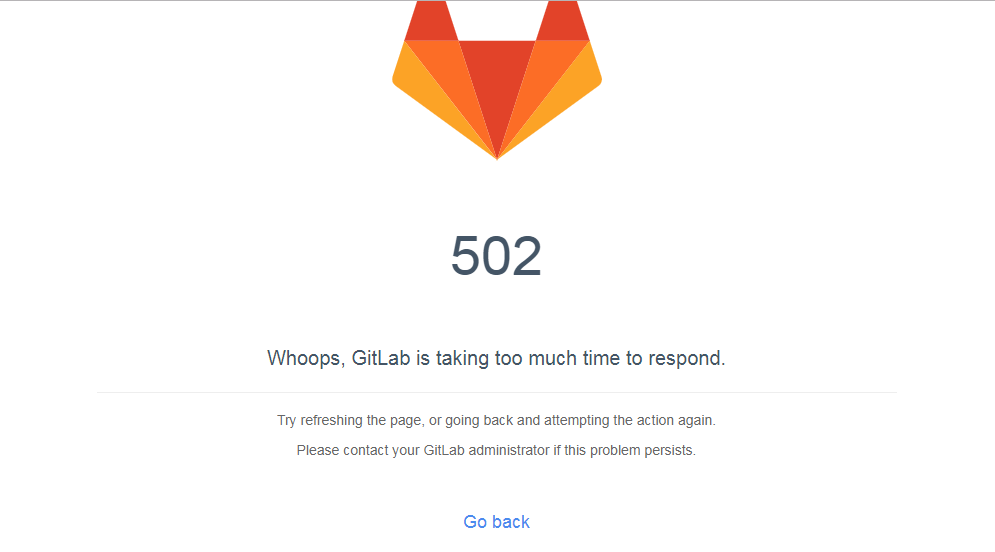
出现这个问题,主要是因为8080端口被占用,之前安装tomcat默认的是8080端口,netstat -ntpl查看端口情况
[root@yoyo ~]# netstat -ntplActive Internet connections (only servers)Proto Recv-Q Send-Q Local Address Foreign Address State PID/Program nametcp 0 0 127.0.0.1:9100 0.0.0.0:* LISTEN 6715/node_exportertcp 0 0 0.0.0.0:8080 0.0.0.0:* LISTEN 801/javatcp 0 0 0.0.0.0:8060 0.0.0.0:* LISTEN 6709/nginx: mastertcp 0 0 127.0.0.1:9121 0.0.0.0:* LISTEN 6765/redis_exportertcp 0 0 127.0.0.1:9090 0.0.0.0:* LISTEN 6752/prometheustcp 0 0 127.0.0.1:9187 0.0.0.0:* LISTEN 6720/postgres_exportcp 0 0 0.0.0.0:8100 0.0.0.0:* LISTEN 6709/nginx: mastertcp 0 0 127.0.0.1:8101 0.0.0.0:* LISTEN 7495/unicorn mastertcp6 0 0 :::3306 :::* LISTEN 1370/mysqld
杀掉8080端口即可,8080端口对应的pip是801
[root@yoyo ~]# kill -9 801
重启下服务,刷新页面就可以访问了
[root@yoyo ~]# gitlab-ctl restart
为了避免8080端口冲突问题,可以修改下unicorn的默认端口,vim打开/etc/gitlab/gitlab.rb配置文件
新增一项unicorn['port'] = 8101,修改后内容如下
## GitLab URL##! URL on which GitLab will be reachable.##! For more details on configuring external_url see:##! https://docs.gitlab.com/omnibus/settings/configuration.html#configuring-the-external-url-for-gitlabexternal_url 'http://47.104.x.x:8100'unicorn['port'] = 8101
修改完成后:wq保存退出,执行gitlab-ctl reconfigure命令,让配置生效,再重新启动服务
[root@yoyo conf]# gitlab-ctl reconfigure[root@yoyo conf]# gitlab-ctl stop[root@yoyo conf]# gitlab-ctl start
接着在浏览器访问就能看的gitlab登录首页了

gitlab配置查看
gitlab的配置主要是etc/gitlab/gitlab.rb下的两个地方
external_url 'http://47.104.x.x:8100'unicorn['port'] = 8101
查看更多配置信息可以,在/opt/gitlab/embedded/service/gitlab-rails/config/gitlab.yml查看具体的详情
gitlab:## Web server settings (note: host is the FQDN, do not include http://)host: 47.104.x.xport: 8100https: false
相关操作
启动服务:gitlab-ctl start
查看状态:gitlab-ctl status
停掉服务:gitlab-ctl stop
重启服务:gitlab-ctl restart
让配置生效:gitlab-ctl reconfigure
交流QQ群:779429633
Linux学习16-CentOS安装gitlab环境的更多相关文章
- Linux学习(一)------CentOs安装mysql5.5 数据库
具体方法和步骤如下所示: 1.第一步就是看linu是否安装了mysql,经过rpm -qa|grep mysql查看到centos下安装了mysql5.1,那就开始卸载咯 2.接下来就是卸载mysql ...
- linux学习之centos(三):mysql数据库的安装和配置
前言:mysql简介 说到数据库,我们大多想到的是关系型数据库,比如mysql.oracle.sqlserver等等,这些数据库软件在windows上安装都非常的方便,在Linux上如果要安装数据库, ...
- [转] Linux学习之CentOS(十三)--CentOS6.4下Mysql数据库的安装与配置
from: http://www.cnblogs.com/xiaoluo501395377/archive/2013/04/07/3003278.html 如果要在Linux上做j2ee开发,首先得 ...
- Linux学习之CentOS(十三)--CentOS6.4下Mysql数据库的安装与配置
原文:http://www.cnblogs.com/xiaoluo501395377/archive/2013/04/07/3003278.html 如果要在Linux上做j2ee开发,首先得搭建好j ...
- Linux学习之CentOS(一)--CentOS6.4环境搭建
Linux学习之CentOS(一)--CentOS6.4环境搭建http://www.cnblogs.com/xiaoluo501395377/archive/2013/03/31/CentOs.ht ...
- Linux学习之CentOS(十三)--CentOS6.4下Mysql数据库的安装与配置(转)
原文地址:http://www.cnblogs.com/xiaoluo501395377/archive/2013/04/07/3003278.html 如果要在Linux上做j2ee开发,首先得搭建 ...
- Linux学习之CentOS(五)--CentOS下VMware-Tools安装
已经进入到了Linux学习之CentOS的第六篇随笔了,所以这里就介绍一下VMware-Tools的安装. VMware-Tools的安装 VMware-Tools 主要的功能就是让用户在虚拟机和真实 ...
- Linux CentOS安装PHP环境
Linux CentOS安装PHP环境 1.下载php环境 wget http://cn2.php.net/distributions/php-7.2.1.tar.gz 更多php版本下载 http ...
- CentOS安装gitLab服务器
首先利用gitlab-install-el6.sh安装,比较简单: (出处:http://www.linuxidc.com/Linux/2013-06/85754.htm) 1:如果有条件,提供一台全 ...
- linux学习之centos(三):网卡配置
Linux系统版本:Centos 6.5 在linux学习之centos(二):虚拟网络三种连接方式和SecureCRT的使用中,使用远程工具SecureCRT,通过“ifconfig eth0 + ...
随机推荐
- vmware提示:此虚拟机似乎正在使用中,无法取得所有权的解决办法
在虚拟机运行时,一次非正常关机.导致虚拟机出现以下错误: 此虚拟机似乎正在使用中. 如果此虚拟机已在使用中,请按“取消”按钮,以免损坏它.如果此虚拟机未使用,请按“取得所有权(&T)”按钮以获 ...
- jdk8 lambda表达式总结
Java8 lambda表达式10个示例 1. 实现Runnable线程案例 使用() -> {} 替代匿名类: //Before Java 8: new Thread(new Runnab ...
- ThinkPHP中的统计查询方法
• count() 表示查询表中总的记录数 • max() 表示查询某个字段的最大值 • min() 表示查询某个字段的最小值 • avg() 表示查询某个字段的平均值 • sum() 表示求出某个字 ...
- mysql 某字段插入随机数
UPDATE `表名` SET `字段名`=ceiling(rand()*500000+500000) WHERE (条件); 写入11位手机 UPDATE xm_user a SET a.user_ ...
- Java编程的逻辑 (7) - 如何从乱码中恢复 (下)?
本系列文章经补充和完善,已修订整理成书<Java编程的逻辑>,由机械工业出版社华章分社出版,于2018年1月上市热销,读者好评如潮!各大网店和书店有售,欢迎购买,京东自营链接:http:/ ...
- SVN服务器搭建和使用-转载
SVN服务器搭建和使用(一)-转载 原文地址:http://www.cnblogs.com/xiaobaihome/archive/2012/03/20/2407610.html Subversion ...
- 【LOJ】#2126. 「HAOI2015」数组游戏
题解 简单分析一下就知道\(\lfloor \frac{N}{i} \rfloor\)相同的\(i\)的\(sg\)函数相同 所以我们只要算\(\sqrt{n}\)个\(sg\)函数就好 算每一个\( ...
- 【LeetCode】74. Search a 2D Matrix
Difficulty:medium More:[目录]LeetCode Java实现 Description Write an efficient algorithm that searches f ...
- Mysql安装(msi版的安装)
上次使用绿色版的MySQL,现在使用一次安装版的,具体的步骤都是按照别人的,这里就贴一个链接,如果有时间,以后再补充上来截图. 主要参考的是下面的链接: http://www.cnblogs.com/ ...
- HTML中元素的定位方式
初中物理就学过,位置是相对的,要有参照物,因此,所有定位都是相对参照物的定位. position 属性: 规定元素的定位类型,该属性的可选值有static.relative.absolute.fixe ...
