自定义各式各样的圆形ProgressBar

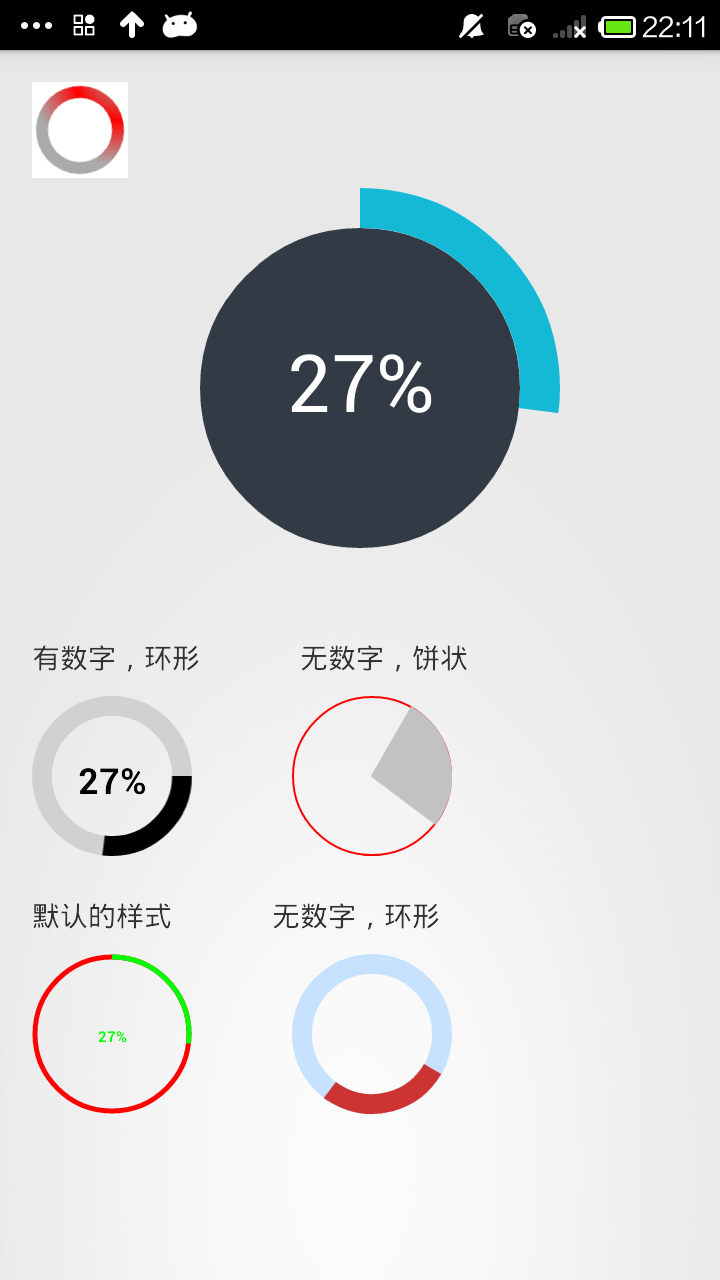
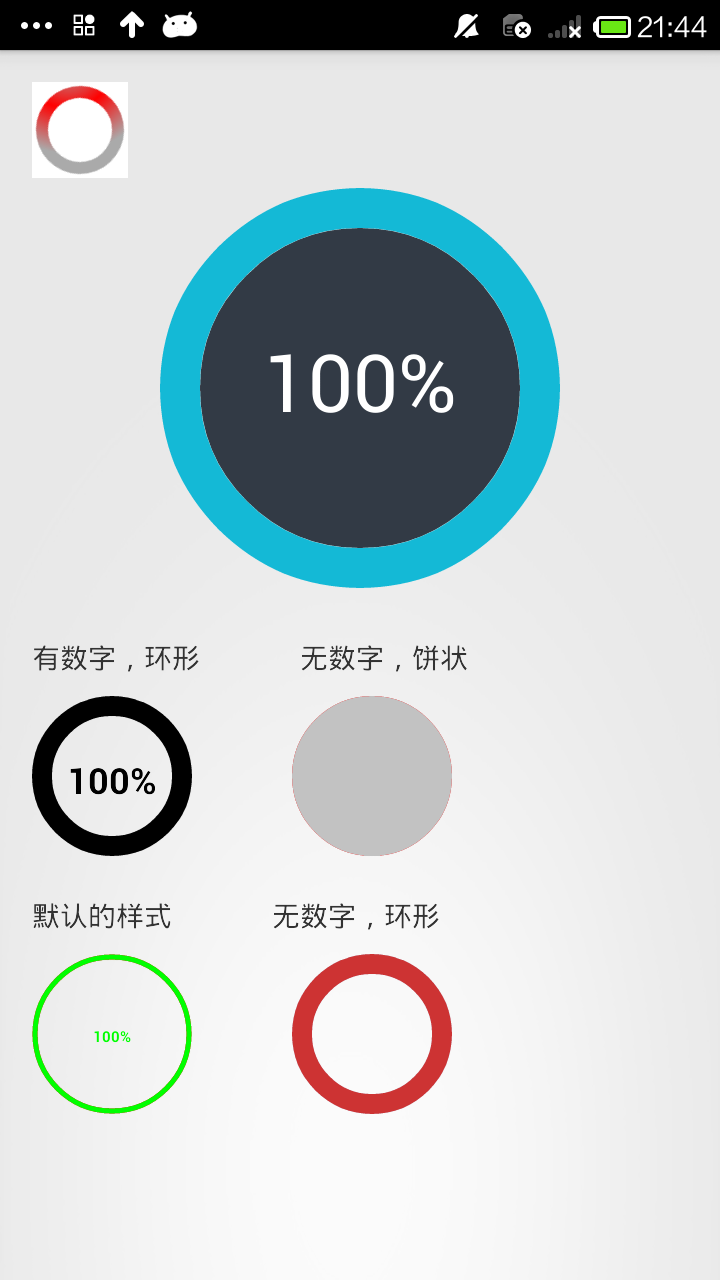
上面三个图分别是 开始时的样子,走进度时候的样子,最后完成的样子
这是我在两个大神的Demo基础上修改后的结果,我们先来看看自定义view是怎么做到的。
1.自己写一个类继承View类,然后处理。
2.在values中建立一个attrs.xml文件来存放自定义view的属性。
3.自定义的view类中的各个属性都从xml文件中获取
4.在布局文件中使用该视图,通过属性值即可设定该视图的样子
我们先在values中建立一个attrs.xml文件,看看我们进度条需要的属性。
max 最大进度
startAngle 进度从圆环的哪个角度开始走
backColor 圆环内部的填充色
roundColor 圆环的颜色
roundProgressColor 圆环进度的颜色
roundWidth 圆环宽度
textColor 中心文字的颜色
textSize 中心文字的大小
textIsDisplayable 中心文字是否显示
style = 0/1 进度的风格,实心或者空心
这里是通过键值对的形式来存放的。键(name):属性名 值(format):属性的类型(限制输入的类型)
<attr name="max" format="integer"></attr>
这个就是表明了,max这个属性,输入的值必须为整形
<?xml version="1.0" encoding="utf-8"?>
<resources> <!--
max 最大进度
startAngle 进度从圆环的哪个角度开始走
backColor 圆环内部的填充色
roundColor 圆环的颜色
roundProgressColor 圆环进度的颜色
roundWidth 圆环宽度
textColor 中心文字的颜色
textSize 中心文字的大小
textIsDisplayable 中心文字是否显示
style = 0/1 进度的风格,实心或者空心
-->
<declare-styleable name="RoundProgressBar">
<attr name="max" format="integer"></attr>
<attr name="startAngle" format="integer"></attr>
<attr name="roundColor" format="color"/>
<attr name="roundProgressColor" format="color"/>
<attr name="roundWidth" format="dimension"></attr>
<attr name="backColor" format="color" />
<attr name="textColor" format="color" />
<attr name="textSize" format="dimension" />
<attr name="textIsDisplayable" format="boolean"></attr>
<attr name="style">
<enum name="STROKE" value="0"></enum>
<enum name="FILL" value="1"></enum>
</attr>
</declare-styleable> </resources>
然后,我们就需要在自定义的view中获得这些属性。将代码和xml文件联系起来
1.定义TypedArray ,2.将变量的值和属性关联
TypedArray mTypedArray = context.obtainStyledAttributes(attrs,R.styleable.RoundProgressBar);
(获取自定义属性和默认值,第一个参数是从用户属性中得到的设置,如果用户没有设置,那么就用默认的属性,即:第二个参数)
int roundColor = mTypedArray.getColor(R.styleable.RoundProgressBar_roundColor, Color.RED); //粉色的是默认的值
这样通过xml文件初始化变量的过程就完成了,下面就是代码的操作了。代码中就是用画笔画圆环和圆形。
package com.kale.progressbar02; import android.content.Context;
import android.content.res.TypedArray;
import android.graphics.Canvas;
import android.graphics.Color;
import android.graphics.Paint;
import android.graphics.RectF;
import android.graphics.Typeface;
import android.util.AttributeSet;
import android.view.View; /**
* 仿iphone带进度的进度条,线程安全的View,可直接在线程中更新进度
* @author xiaanming
* http://blog.csdn.net/xiaanming/article/details/10298163
*
*/
public class RoundProgressBar extends View {
/**
* 画笔对象的引用
*/
private Paint paint; /**
* 圆环的颜色
*/
private int roundColor; /**
* 圆环进度的颜色
*/
private int roundProgressColor; /**
* 中间进度百分比的字符串的颜色
*/
private int textColor; /**
* 中间进度百分比的字符串的字体
*/
private float textSize; /**
* 圆环的宽度
*/
private float roundWidth; /**
* 最大进度
*/
private int max; /**
* 当前进度
*/
private int progress;
/**
* 是否显示中间的进度
*/
private boolean textIsDisplayable; /**
* 进度的风格,实心或者空心
*/
private int style; /**
* 进度开始的角度数
*/
private int startAngle; private int backColor; public static final int STROKE = 0;
public static final int FILL = 1; public RoundProgressBar(Context context) {
this(context, null);
} public RoundProgressBar(Context context, AttributeSet attrs) {
this(context, attrs, 0);
} public RoundProgressBar(Context context, AttributeSet attrs, int defStyle) {
super(context, attrs, defStyle); paint = new Paint(); TypedArray mTypedArray = context.obtainStyledAttributes(attrs,
R.styleable.RoundProgressBar); //获取自定义属性和默认值,第一个参数是从用户属性中得到的设置,如果用户没有设置,那么就用默认的属性,即:第二个参数
//圆环的颜色
roundColor = mTypedArray.getColor(R.styleable.RoundProgressBar_roundColor, Color.RED);
//圆环进度条的颜色
roundProgressColor = mTypedArray.getColor(R.styleable.RoundProgressBar_roundProgressColor, Color.GREEN);
//文字的颜色
textColor = mTypedArray.getColor(R.styleable.RoundProgressBar_textColor, Color.GREEN);
//文字的大小
textSize = mTypedArray.getDimension(R.styleable.RoundProgressBar_textSize, 15);
//圆环的宽度
roundWidth = mTypedArray.getDimension(R.styleable.RoundProgressBar_roundWidth, 5);
//最大进度
max = mTypedArray.getInteger(R.styleable.RoundProgressBar_max, 100);
//是否显示中间的进度
textIsDisplayable = mTypedArray.getBoolean(R.styleable.RoundProgressBar_textIsDisplayable, true);
//进度的风格,实心或者空心
style = mTypedArray.getInt(R.styleable.RoundProgressBar_style, 0);
//进度开始的角度数
startAngle = mTypedArray.getInt(R.styleable.RoundProgressBar_startAngle, -90);
// 圆形颜色
backColor = mTypedArray.getColor(R.styleable.RoundProgressBar_backColor, 0);
mTypedArray.recycle();
} @Override
protected void onDraw(Canvas canvas) {
super.onDraw(canvas); /**
* 画最外层的大圆环
*/
int centre = getWidth()/2; //获取圆心的x坐标
int radius = (int) (centre - roundWidth/2); //圆环的半径
paint.setColor(roundColor); //设置圆环的颜色
paint.setStyle(Paint.Style.STROKE); //设置空心
paint.setStrokeWidth(roundWidth); //设置圆环的宽度
paint.setAntiAlias(true); //消除锯齿
canvas.drawCircle(centre, centre, radius, paint); //画出圆环 //Log.e("log", centre + "");
if (backColor != 0) {
paint.setAntiAlias(true);
paint.setColor(backColor);
paint.setStyle(Paint.Style.FILL);
canvas.drawCircle(centre, centre, radius, paint);
} /**
* 画进度百分比
*/
paint.setStrokeWidth(0);
paint.setColor(textColor);
paint.setTextSize(textSize);
paint.setTypeface(Typeface.DEFAULT_BOLD); //设置字体
int percent = (int)(((float)progress / (float)max) * 100); //中间的进度百分比,先转换成float在进行除法运算,不然都为0
float textWidth = paint.measureText(percent + "%"); //测量字体宽度,我们需要根据字体的宽度设置在圆环中间 if(textIsDisplayable && percent != 0 && style == STROKE){
canvas.drawText(percent + "%", centre - textWidth / 2, centre + textSize/2, paint); //画出进度百分比
} /**
* 画圆弧 ,画圆环的进度
*/
//设置进度是实心还是空心
paint.setStrokeWidth(roundWidth); //设置圆环的宽度
paint.setColor(roundProgressColor); //设置进度的颜色
RectF oval = new RectF(centre - radius, centre - radius, centre
+ radius, centre + radius); //用于定义的圆弧的形状和大小的界限 switch (style) {
case STROKE:{
paint.setStyle(Paint.Style.STROKE); /*第二个参数是进度开始的角度,-90表示从12点方向开始走进度,如果是0表示从三点钟方向走进度,依次类推
*public void drawArc(RectF oval, float startAngle, float sweepAngle, boolean useCenter, Paint paint)
oval :指定圆弧的外轮廓矩形区域。
startAngle: 圆弧起始角度,单位为度。
sweepAngle: 圆弧扫过的角度,顺时针方向,单位为度。
useCenter: 如果为True时,在绘制圆弧时将圆心包括在内,通常用来绘制扇形。
paint: 绘制圆弧的画板属性,如颜色,是否填充等
*
*/
canvas.drawArc(oval, startAngle, 360 * progress / max, false, paint); //根据进度画圆弧
break;
}
case FILL:{
paint.setStyle(Paint.Style.FILL_AND_STROKE);
if(progress !=0)
canvas.drawArc(oval, startAngle, 360 * progress / max, true, paint); //根据进度画圆弧
break;
}
} } public synchronized int getMax() {
return max;
} /**
* 设置进度的最大值
* @param max
*/
public synchronized void setMax(int max) {
if(max < 0){
throw new IllegalArgumentException("max not less than 0");
}
this.max = max;
} /**
* 获取进度.需要同步
* @return
*/
public synchronized int getProgress() {
return progress;
} /**
* 设置进度,此为线程安全控件,由于考虑多线的问题,需要同步
* 刷新界面调用postInvalidate()能在非UI线程刷新
* @param progress
*/
public synchronized void setProgress(int progress) {
if(progress < 0){
throw new IllegalArgumentException("progress not less than 0");
}
if(progress > max){
progress = max;
}
if(progress <= max){
this.progress = progress;
postInvalidate();
}
} public int getCircleColor() {
return roundColor;
} public void setCircleColor(int CircleColor) {
this.roundColor = CircleColor;
} public int getCircleProgressColor() {
return roundProgressColor;
} public void setCircleProgressColor(int CircleProgressColor) {
this.roundProgressColor = CircleProgressColor;
} public int getTextColor() {
return textColor;
} public void setTextColor(int textColor) {
this.textColor = textColor;
} public float getTextSize() {
return textSize;
} public void setTextSize(float textSize) {
this.textSize = textSize;
} public float getRoundWidth() {
return roundWidth;
} public void setRoundWidth(float roundWidth) {
this.roundWidth = roundWidth;
} }
下面我们需要在布局文件中用这个视图,第一步是将命名空间进行注册
xmlns:android_custom="http://schemas.android.com/apk/res/com.kale.progressbar02" 前缀是一样的,后面是这个项目的包名。之后我们就可以用android_custom这个空间名来使用我们的自定义空间的属性了。
<!-- 设置命名空间 -->
<LinearLayout
xmlns:android="http://schemas.android.com/apk/res/android"
xmlns:android_custom="http://schemas.android.com/apk/res/com.kale.progressbar02"
xmlns:tools="http://schemas.android.com/tools"
android:layout_width="match_parent"
android:layout_height="match_parent"
android:padding="16dp"
android:orientation="vertical"> <LinearLayout
android:layout_width="match_parent"
android:layout_height="wrap_content"
android:layout_marginTop="20dp"> <TextView
android:layout_width="wrap_content"
android:layout_height="wrap_content"
android:text="有数字,环形" /> <TextView
android:layout_width="wrap_content"
android:layout_height="wrap_content"
android:layout_marginLeft="50dp"
android:text="无数字,饼状" /> </LinearLayout> <LinearLayout
android:layout_width="match_parent"
android:layout_height="wrap_content"
android:layout_marginTop="10dp"> <com.kale.progressbar02.RoundProgressBar
android:id="@+id/roundProgressBar01_id"
android:layout_width="80dp"
android:layout_height="80dp" android_custom:backColor="#ffffff"
android_custom:startAngle="0"
android_custom:roundColor="#D1D1D1"
android_custom:roundProgressColor="@android:color/black"
android_custom:roundWidth="10dp"
android_custom:textColor="#000000"
android_custom:textSize="18sp" /> <com.kale.progressbar02.RoundProgressBar
android:id="@+id/roundProgressBar02_id"
android:layout_width="80dp"
android:layout_height="80dp"
android:layout_marginLeft="50dp" android_custom:startAngle="-60"
android_custom:style="FILL"
android_custom:roundProgressColor="#C2C2C2"
android_custom:roundWidth="1dp" /> </LinearLayout> <LinearLayout
android:layout_width="match_parent"
android:layout_height="wrap_content"
android:layout_marginTop="20dp"> <TextView
android:layout_width="wrap_content"
android:layout_height="wrap_content"
android:text="默认的样式" /> <TextView
android:layout_width="wrap_content"
android:layout_height="wrap_content"
android:layout_marginLeft="50dp"
android:text="无数字,环形" /> </LinearLayout> <LinearLayout
android:layout_width="match_parent"
android:layout_height="wrap_content"
android:layout_marginTop="10dp"> <com.kale.progressbar02.RoundProgressBar
android:id="@+id/roundProgressBar03_id"
android:layout_width="80dp"
android:layout_height="80dp"/> <com.kale.progressbar02.RoundProgressBar
android:id="@+id/roundProgressBar04_id"
android:layout_width="80dp"
android:layout_height="80dp"
android:layout_marginLeft="50dp" android_custom:startAngle="30"
android_custom:roundColor="#C6E2FF"
android_custom:roundWidth="10dip"
android_custom:roundProgressColor="#CD3333"
android_custom:textIsDisplayable="false" />
</LinearLayout> </LinearLayout>
右上角的那个进度条是用shape画的,这里贴一下代码。
common_pressbar_bar.xml
<?xml version="1.0" encoding="utf-8"?>
<rotate xmlns:android="http://schemas.android.com/apk/res/android"
android:fromDegrees="0"
android:pivotX="50%"
android:pivotY="50%"
android:toDegrees="360" > <!-- 这里画了一个灰色的环形 -->
<shape
android:innerRadiusRatio="3"
android:shape="ring"
android:thicknessRatio="8"
android:useLevel="false" >
<!-- 径向渐变 -->
<gradient
android:centerColor="#FF0000"
android:centerX="1.0"
android:centerY="1.0"
android:endColor="@android:color/darker_gray"
android:gradientRadius="90"
android:startColor="@android:color/darker_gray"
android:type="radial"
android:useLevel="false" />
</shape> </rotate>
对应的布局文件
<ProgressBar
android:layout_width="wrap_content"
android:layout_height="wrap_content"
android:background="#ffffff" android:indeterminate="false"
android:indeterminateDrawable="@drawable/common_pressbar_bar" />
最后是用简单的代码来看看,进度条的效果。
MainActivity.java
package com.kale.progressbar02; import android.app.Activity;
import android.os.Bundle;
import android.view.Menu;
import android.view.MenuItem;
import android.view.Window; public class MainActivity extends Activity { private TasksCompletedView mTasksView; private int mTotalProgress;
private int mCurrentProgress;
private RoundProgressBar rpBar01, rpBar02 ,rpBar03, rpBar04; @Override
protected void onCreate(Bundle savedInstanceState) {
super.onCreate(savedInstanceState);
requestWindowFeature(Window.FEATURE_NO_TITLE);
setContentView(R.layout.activity_main);
initVariable();
viewInit(); new Thread(new ProgressRunable()).start();
} private void initVariable() {
mTotalProgress = 100;
mCurrentProgress = 0;
} private void viewInit() {
mTasksView = (TasksCompletedView) findViewById(R.id.tasks_view); rpBar01 = (RoundProgressBar) findViewById(R.id.roundProgressBar01_id);
rpBar02 = (RoundProgressBar) findViewById(R.id.roundProgressBar02_id);
rpBar03 = (RoundProgressBar) findViewById(R.id.roundProgressBar03_id);
rpBar04 = (RoundProgressBar) findViewById(R.id.roundProgressBar04_id);
} class ProgressRunable implements Runnable { @Override
public void run() {
while (mCurrentProgress < mTotalProgress) {
mCurrentProgress += 1; mTasksView.setProgress(mCurrentProgress); rpBar01.setProgress(mCurrentProgress);
rpBar02.setProgress(mCurrentProgress);
rpBar03.setProgress(mCurrentProgress);
rpBar04.setProgress(mCurrentProgress); try {
Thread.sleep(100);
}
catch (Exception e) {
e.printStackTrace();
}
}
} } }
源码下载:http://download.csdn.net/detail/shark0017/7651957
自定义各式各样的圆形ProgressBar的更多相关文章
- android 自己定义水平和圆形progressbar 仅仅定义一些style就能够
效果图: watermark/2/text/aHR0cDovL2Jsb2cuY3Nkbi5uZXQv/font/5a6L5L2T/fontsize/400/fill/I0JBQkFCMA==/diss ...
- 自定义的圆形ProgressBar
之前已经详细讲解过自定义控件的使用方式了.这里我单独把定以好的控件列出来. 之前定义的各式各样的ProgressBar http://www.cnblogs.com/tianzhijiexia ...
- Android自定义圆形ProgressBar
闲来无事做了一个自定义的进度条,大致效果图如下: progressbar.gif 废话不多说,下面直接上代码: 自定义控件代码CircleProgressBar.java: public class ...
- 自定义View之一圆形图片
自定义View的方法 对现有控件进行扩展 通过组合来实现新的控件 重写View来实现全新的控件 本篇文章主要讲对现有控件的扩展 1.圆形图片控件 自定义View,对ImageView的扩展 重写onD ...
- Android 自定义漂亮的圆形进度条
公司有这样一个需求,实现这个圆弧进度条 所以,现在就将它抽取出来分享 如果需要是圆帽的就将,下面这句代码放开即可 mRingPaint.setStrokeCap(Paint.Cap.ROUND);// ...
- 自定义View之圆形水波扩散动效
这个效果做出来以后,真的美极了!放在你的应用中,无疑增添了光彩! 效果图 其实,第一种效果,才是产品的需求要的效果.第三种效果,是不是很熟悉?支付宝的咻一咻!哈哈,无意中,我就写出来了. 实现步 ...
- Android 圆形ProgressBar风格设置
Android系统自带的ProgressBar风格不是很好,如果想自己设置风格的话,一般有几种方法.首先介绍一下第一种方法通过动画实现.在res的anim下创建动画资源loading.xml: < ...
- 自定义View,圆形头像
1. 效果图 2. xml中 <com.etoury.etoury.ui.view.CircleImg android:id="@+id/user_info_head_img" ...
- android自定义View绘制圆形头像与椭圆头像
要实现这两种效果,需要自定义View,并且有两种实现方式. 第一种: public class BitmapShaders extends View { private BitmapSh ...
随机推荐
- 工作流调度器azkaban2.5.0的安装和使用
为什么需要工作流调度系统 一个完整的数据分析系统通常都是由大量任务单元组成: shell脚本程序,java程序,mapreduce程序.hive脚本等 各任务单元之间存在时间先后及前后依赖关系 为了很 ...
- sed匹配多行替换
sed -i '/aaa/{:a;n;s/123/xyz/g;/eee/!ba}' yourfile 如题:aaa123123123123123eee怎么匹配aaa~eee(开始结束字符串确定),然后 ...
- P1164 小A点菜 洛谷
题目背景 uim神犇拿到了uoi的ra(镭牌)后,立刻拉着基友小A到了一家……餐馆,很低端的那种. uim指着墙上的价目表(太低级了没有菜单),说:“随便点”. 题目描述 不过uim由于买了一些辅(e ...
- 修改MySQL中的数据
一:insert语句 1.介绍 在执行插入语句前,需要具有执行INSERT语句的INSERT权限. 2.准备环境 3.简单insert语句 4.插入多行 在这种形式中,每行的值列表用逗号分隔. 如果为 ...
- 洛谷P3576 [POI2014]MRO-Ant colony [二分答案,树形DP]
题目传送门 MRO-Ant colony 题目描述 The ants are scavenging an abandoned ant hill in search of food. The ant h ...
- Java动态性之反射机制(reflection)
说到反射机制,第一次接触的人可能会比较懵,反射?什么反射?怎么反射?反射是干嘛的?下面我将在这篇文章中讲讲Java的反射机制 不过在这之前,还有一个问题需要解决,标题名中的动态性,说起动态性,我先介绍 ...
- 机器学习入门 一、理解机器学习+简单感知机(JAVA实现)
首先先来讲讲闲话 如果让你现在去搞机器学习,你会去吗?不会的话是因为你对这方面不感兴趣,还是因为你觉得这东西太难了,自己肯定学不来?如果你觉的太难了,很好,相信看完这篇文章,你就会有胆量踏入机器学习这 ...
- C++智能指针,指针容器原理及简单实现(auto_ptr,scoped_ptr,ptr_vector).
目录 C++智能指针,指针容器原理及简单实现(auto_ptr,scoped_ptr,ptr_vector). auto_ptr scoped_ptr ptr_vector C++智能指针,指针容器原 ...
- 关于Android4.X的Alertdialog对话框
最近在做Android4.0的开发,发现AlertDialog相比较以前有了较大变化,就是在触摸对话框边缘外部,对话框消失 于是研究其父类发现,可以设置这么一条属性,当然必须先AlertDialog. ...
- 最短路径:(Dijkstra & Floyd)
Dijkstra算法 1.定义概览 Dijkstra(迪杰斯特拉)算法是典型的单源最短路径算法,用于计算一个节点到其他所有节点的最短路径.主要特点是以起始点为中心向外层层扩展,直到扩展到终点为止.Di ...
