CSS数据样式
CSS数据样式
表格
定制表格
我们除了可以使用<table>标签进行绘制表格,在css3中display也支持进行表格的样式绘制。
| 样式规则 | 说明 |
|---|---|
| table | 对应 table |
| table-caption | 对应 caption |
| table-row | 对表 tr |
| table-cell | 对于th或td |
| table-row-group | 对应 tbody |
| table-header-group | 对应 thead |
| table-footer-group | 对应 tfoot |
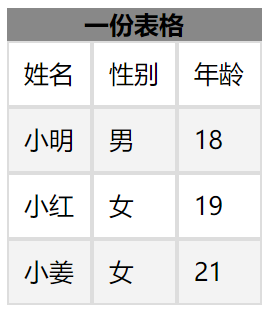


<!DOCTYPE html>
<html lang="en">
<head>
<meta charset="UTF-8">
<meta name="viewport" content="width=device-width, initial-scale=1.0">
<title>Document</title>
<link rel="stylesheet" href="./css学习.css">
</head>
<body>
<article>
<nav>一份表格</nav>
<section>
<ul>
<li>姓名</li>
<li>性别</li>
<li>年龄</li>
</ul>
</section>
<section>
<ul>
<li>小明</li>
<li>男</li>
<li>18</li>
</ul>
</section>
<section>
<ul>
<li>小红</li>
<li>女</li>
<li>19</li>
</ul>
</section>
<section>
<ul>
<li>小姜</li>
<li>女</li>
<li>21</li>
</ul>
</section>
</article>
</body>
</html>
元素表单HTML


body article {
display: table;
}
body article nav {
display: table-caption;
font-weight: bolder;
text-align: center;
vertical-align: middle;
}
body article section:nth-of-type(1) {
display: table-header-group;
}
body article section:nth-of-type(2) {
display: table-row-group;
}
body article section:nth-of-type(3) {
display: table-row-group;
}
body article section:nth-of-type(4) {
display: table-footer-group;
}
body article section ul {
display: table-row;
}
body article section ul li {
display: table-cell;
border: solid 1px #ddd;
padding: 10px;
}
元素表单CSS
表格标题
我们可以使用caption-side设置表格标题的位置,值可以是top或者bottom。
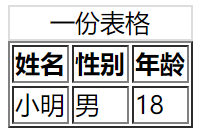
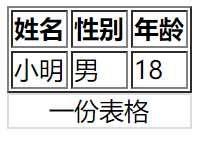


<!DOCTYPE html>
<html lang="en">
<head>
<meta charset="UTF-8">
<meta name="viewport" content="width=device-width, initial-scale=1.0">
<title>Document</title>
<style>
table>caption:first-child{
caption-side: bottom;
border: solid 1px #ddd;
}
</style>
</head>
<body>
<table border="1px">
<caption>一份表格</caption>
<thead>
<tr>
<th>姓名</th>
<th>性别</th>
<th>年龄</th>
</tr>
</thead>
<tbody>
<tr>
<td>小明</td>
<td>男</td>
<td>18</td>
</tr>
</tbody>
</table>
</body>
</html>
表格标题位置
内容对齐
表格中内容对齐方式可以使用text-aligen以及vertical-aligen来进行控制。
水平对齐text-aligent。
| 值 | 描述 |
|---|---|
| left | 左对齐 |
| right | 右对齐 |
| center | 居中对齐 |
垂直对齐vertical-aligen。
| 属性 | 说明 |
|---|---|
| top | 顶对齐 |
| middle | 垂直居中 |
| bottom | 底部对齐 |
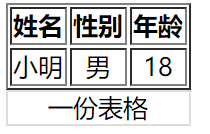


<!DOCTYPE html>
<html lang="en">
<head>
<meta charset="UTF-8">
<meta name="viewport" content="width=device-width, initial-scale=1.0">
<title>Document</title>
<style>
table>caption:first-child{
caption-side: bottom;
border: solid 1px #ddd;
}
table tr td{
/* 垂直与水平居中 */
vertical-align: middle;
text-align: center;
}
</style>
</head>
<body>
<table border="1px">
<caption>一份表格</caption>
<thead>
<tr>
<th>姓名</th>
<th>性别</th>
<th>年龄</th>
</tr>
</thead>
<tbody>
<tr>
<td>小明</td>
<td>男</td>
<td>18</td>
</tr>
</tbody>
</table>
</body>
</html>
表格内容对齐
颜色设置
我们可以为<table>中的任何HTML元素进行颜色设置。
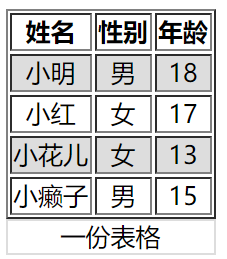


<!DOCTYPE html>
<html lang="en">
<head>
<meta charset="UTF-8">
<meta name="viewport" content="width=device-width, initial-scale=1.0">
<title>Document</title>
<style>
table>caption:first-child{
caption-side: bottom;
border: solid 1px #ddd;
}
table tr td{
/* 垂直与水平居中 */
vertical-align: middle;
text-align: center;
}
table tbody tr:nth-child(odd){ }
</style>
</head>
<body>
<table border="1px">
<caption>一份表格</caption>
<thead>
<tr>
<th>姓名</th>
<th>性别</th>
<th>年龄</th>
</tr>
</thead>
<tbody>
<tr>
<td>小明</td>
<td>男</td>
<td>18</td>
</tr>
<tr>
<td>小红</td>
<td>女</td>
<td>17</td>
</tr>
<tr>
<td>小花儿</td>
<td>女</td>
<td>13</td>
</tr>
<tr>
<td>小癞子</td>
<td>男</td>
<td>15</td>
</tr>
</tbody>
</table>
</body>
</html>
颜色设置
边框间距
我们可以使用border-spacing来设置边框的间距。两个值,一个对应上下,一个对应左右,单位可以是px,em,rem,%等等。
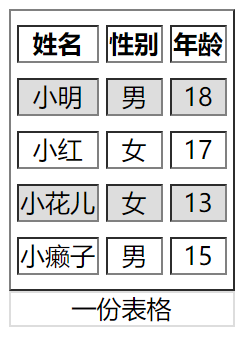


<!DOCTYPE html>
<html lang="en">
<head>
<meta charset="UTF-8">
<meta name="viewport" content="width=device-width, initial-scale=1.0">
<title>Document</title>
<style> table{
border-spacing: 5px 10px;
}
table>caption:first-child{
caption-side: bottom;
border: solid 1px #ddd;
}
table tr td{
/* 垂直与水平居中 */
vertical-align: middle;
text-align: center;
}
table tbody tr:nth-child(odd){ } </style>
</head>
<body>
<table border="1px">
<caption>一份表格</caption>
<thead>
<tr>
<th>姓名</th>
<th>性别</th>
<th>年龄</th>
</tr>
</thead>
<tbody>
<tr>
<td>小明</td>
<td>男</td>
<td>18</td>
</tr>
<tr>
<td>小红</td>
<td>女</td>
<td>17</td>
</tr>
<tr>
<td>小花儿</td>
<td>女</td>
<td>13</td>
</tr>
<tr>
<td>小癞子</td>
<td>男</td>
<td>15</td>
</tr>
</tbody>
</table>
</body>
</html>
边框间距
边框合并
我们可以看一下上面图的表格,他们的表格边框都是由间距的。如果我们想把它设置为单线的可以使用border-collapse: collapse;进行设置。
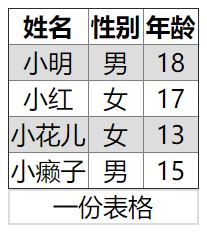


<!DOCTYPE html>
<html lang="en">
<head>
<meta charset="UTF-8">
<meta name="viewport" content="width=device-width, initial-scale=1.0">
<title>Document</title>
<style>
table{
border-spacing: 5px 10px;
border-collapse: collapse;
}
table>caption:first-child{
caption-side: bottom;
border: solid 1px #ddd;
}
table tr td{
/* 垂直与水平居中 */
vertical-align: middle;
text-align: center;
}
table tbody tr:nth-child(odd){ } </style>
</head>
<body>
<table border="1px">
<caption>一份表格</caption>
<thead>
<tr>
<th>姓名</th>
<th>性别</th>
<th>年龄</th>
</tr>
</thead>
<tbody>
<tr>
<td>小明</td>
<td>男</td>
<td>18</td>
</tr>
<tr>
<td>小红</td>
<td>女</td>
<td>17</td>
</tr>
<tr>
<td>小花儿</td>
<td>女</td>
<td>13</td>
</tr>
<tr>
<td>小癞子</td>
<td>男</td>
<td>15</td>
</tr>
</tbody>
</table>
</body>
</html>
边框合并
隐藏单元格
如果想隐藏没有内容的单元格,可使用empty-cells: hide;进行设置。
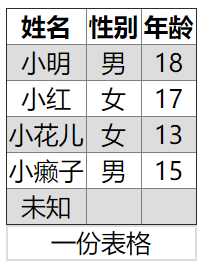


<!DOCTYPE html>
<html lang="en">
<head>
<meta charset="UTF-8">
<meta name="viewport" content="width=device-width, initial-scale=1.0">
<title>Document</title>
<style>
table{
border-spacing: 5px 10px;
border-collapse: collapse;
empty-cells: hide;
}
table>caption:first-child{
caption-side: bottom;
border: solid 1px #ddd;
}
table tr td{
/* 垂直与水平居中 */
vertical-align: middle;
text-align: center;
}
table tbody tr:nth-child(odd){ } </style>
</head>
<body>
<table border="1px">
<caption>一份表格</caption>
<thead>
<tr>
<th>姓名</th>
<th>性别</th>
<th>年龄</th>
</tr>
</thead>
<tbody>
<tr>
<td>小明</td>
<td>男</td>
<td>18</td>
</tr>
<tr>
<td>小红</td>
<td>女</td>
<td>17</td>
</tr>
<tr>
<td>小花儿</td>
<td>女</td>
<td>13</td>
</tr>
<tr>
<td>小癞子</td>
<td>男</td>
<td>15</td>
</tr>
<tr>
<td>未知</td>
<td></td>
<td></td>
</tr>
</tbody>
</table>
</body>
</html>
隐藏单元格
无边框表格
无边框表格需要用到之前结合的知识,使用很多选择器进行设置。
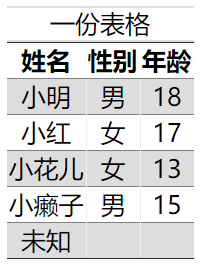


<!DOCTYPE html>
<html lang="en">
<head>
<meta charset="UTF-8">
<meta name="viewport" content="width=device-width, initial-scale=1.0">
<title>Document</title>
<style> table{
border-spacing: 5px 10px;
border-collapse: collapse;
empty-cells: hide;
} table>caption:first-child{
caption-side: top;
border: solid 1px #ddd;
border-left: unset;
border-right: unset;
} table tr td{
/* 垂直与水平居中 */
vertical-align: middle;
text-align: center;
vertical-align: middle;
text-align: center;
} table tbody tr:nth-child(odd){
background-color: #ddd;
} table,table tr th,table tr td:last-child,table tr td:first-child{
border-left: unset;
border-right: unset;
} </style>
</head>
<body>
<table border="1px">
<caption>一份表格</caption>
<thead>
<tr>
<th>姓名</th>
<th>性别</th>
<th>年龄</th>
</tr>
</thead>
<tbody>
<tr>
<td>小明</td>
<td>男</td>
<td>18</td>
</tr>
<tr>
<td>小红</td>
<td>女</td>
<td>17</td>
</tr>
<tr>
<td>小花儿</td>
<td>女</td>
<td>13</td>
</tr>
<tr>
<td>小癞子</td>
<td>男</td>
<td>15</td>
</tr>
<tr>
<td>未知</td>
<td></td>
<td></td>
</tr>
</tbody>
</table>
</body>
</html>
无边框表格
数据表格
我们可以利用hover对<tr>进行一些样式上的调整。比如变色,鼠标变小手等等,让用户知道自己目前鼠标所在的表格区域。
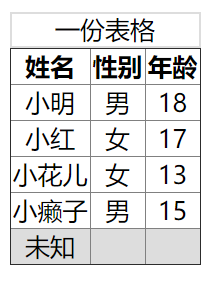


<!DOCTYPE html>
<html lang="en">
<head>
<meta charset="UTF-8">
<meta name="viewport" content="width=device-width, initial-scale=1.0">
<title>Document</title>
<style> table{
border-spacing: 5px 10px;
border-collapse: collapse;
empty-cells: hide;
} table>caption:first-child{
caption-side: top;
border: solid 1px #ddd;
} table tr td{
/* 垂直与水平居中 */
vertical-align: middle;
text-align: center;
vertical-align: middle;
text-align: center;
} tr:hover{
/* 鼠标停留留变色 */
background-color: #ddd;
/* 小手 */
cursor: pointer;
} </style>
</head>
<body>
<table border="1px">
<caption>一份表格</caption>
<thead>
<tr>
<th>姓名</th>
<th>性别</th>
<th>年龄</th>
</tr>
</thead>
<tbody>
<tr>
<td>小明</td>
<td>男</td>
<td>18</td>
</tr>
<tr>
<td>小红</td>
<td>女</td>
<td>17</td>
</tr>
<tr>
<td>小花儿</td>
<td>女</td>
<td>13</td>
</tr>
<tr>
<td>小癞子</td>
<td>男</td>
<td>15</td>
</tr>
<tr>
<td>未知</td>
<td></td>
<td></td>
</tr>
</tbody>
</table>
</body>
</html>
数据表格
列表
列表符号
默认的<ul>标签都有一个小黑点,我们可以对<ul>进行list-style-type的设置,让每个<li>都取消掉(继承性)。也可以自定义我们的列表符号。
| 值 | 描述 |
|---|---|
| none | 无标记。 |
| disc | 默认。标记是实心圆。 |
| circle | 标记是空心圆。 |
| square | 标记是实心方块。 |
| decimal | 标记是数字。 |
| decimal-leading-zero | 0开头的数字标记。(01, 02, 03, 等。) |
| lower-roman | 小写罗马数字(i, ii, iii, iv, v, 等。) |
| upper-roman | 大写罗马数字(I, II, III, IV, V, 等。) |
| lower-alpha | 小写英文字母The marker is lower-alpha (a, b, c, d, e, 等。) |
| upper-alpha | 大写英文字母The marker is upper-alpha (A, B, C, D, E, 等。) |
| lower-greek | 小写希腊字母(alpha, beta, gamma, 等。) |
| lower-latin | 小写拉丁字母(a, b, c, d, e, 等。) |
| upper-latin | 大写拉丁字母(A, B, C, D, E, 等。) |
| hebrew | 传统的希伯来编号方式 |
| armenian | 传统的亚美尼亚编号方式 |
| georgian | 传统的乔治亚编号方式(an, ban, gan, 等。) |
| cjk-ideographic | 简单的表意数字 |
| hiragana | 标记是:a, i, u, e, o, ka, ki, 等。(日文片假名) |
| katakana | 标记是:A, I, U, E, O, KA, KI, 等。(日文片假名) |
| hiragana-iroha | 标记是:i, ro, ha, ni, ho, he, to, 等。(日文片假名) |
| katakana-iroha | 标记是:I, RO, HA, NI, HO, HE, TO, 等。(日文片假名) |


ul{
list-style-type: none;
}
自定义列表符号可以使用list-style-image。可以是图片,或者渐变色等等。

ul{
/* 线性渐变 */
list-style-image:linear-gradient(45deg, red, black);
}
符号位置
我们可以使用list-style-position来定义列表符号的位置。
| 选项 | 说明 |
|---|---|
| inside | 内部 |
| outside | 外部 |

ul{
list-style-position: inside;
}

ul{
list-style-position: outside;
}
组合定义
我们可以使用list-style来一次性指定list-style-tpye与list-style-position。

ul{
list-style:decimal outside;
}
背景符号
我们可以为<li>来增加一个背景,然后将它调小作为列表样式符号。

ul li{
background: url(huaji.png) no-repeat 0 6px;
background-size: 10px 10px;
list-style-position: inside;
list-style: none;
/* 文本缩进 */
text-indent: 1em;
}
我们可以为<li>增加多背景,一个背景做列表样式符号,一个背景做标签背景。
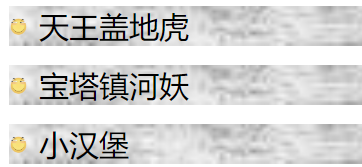
ul li{
background: url(./huaji.png) no-repeat 0 6px,url(./bj.jpg) no-repeat;
background-size: 10px 10px,100%;
list-style-position: inside;
list-style: none;
/* 文本缩进 */
text-indent: 1em;
margin-bottom: 10px;
}
追加内容
基本使用
我们可以使用伪元素选择器::after向后追加内容,以及::before向前追加内容。
内容放在content中,我们可以将content增加的内容当做一个元素去看待。



<!DOCTYPE html>
<html lang="en">
<head>
<meta charset="UTF-8">
<meta name="viewport" content="width=device-width, initial-scale=1.0">
<title>Document</title>
<style>
a{
text-decoration: none;
} a::after{
content: "<--你就知道";
color: blue;
}
a::before{
content: "请点击-->";
color: blue;
} </style>
</head>
<body>
<a href="http://www.baidu.com/">百度一下</a>
</body>
</html>
基本使用
提取属性
我们可以使用attr()将属性提取出来。当鼠标放到连接上时,给予用户一些提示信息,如下:
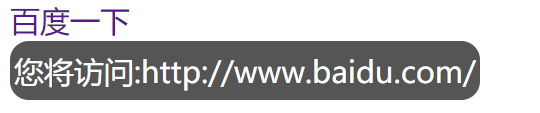


<!DOCTYPE html>
<html lang="en">
<head>
<meta charset="UTF-8">
<meta name="viewport" content="width=device-width, initial-scale=1.0">
<title>Document</title>
<style>
a{
text-decoration: none;
} a:hover::before{
content: "您将访问:"attr(href);
background-color: #555;
color: white;
position: absolute;
top: 30px;
padding: 5px 2px;
border-radius: 10px;
} </style>
</head>
<body>
<a href="http://www.baidu.com/">百度一下</a>
</body>
</html>
提取属性
自定义输入框
原本的表单输入框实在太丑了,我们可以给他做一些改变。
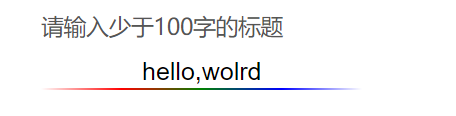


<!DOCTYPE html>
<html lang="en">
<head>
<meta charset="UTF-8">
<meta name="viewport" content="width=device-width, initial-scale=1.0">
<title>Document</title>
<style>
body {
padding: 80px;
} .field {
position: relative;
} input {
border: none;
/* 去除轮廓线 */
outline: none;
text-align: center;
vertical-align: middle;
} .field::after {
content: '';
/* content的背景为渐变,高度为1px */
background: linear-gradient(to right, white, red, green, blue, white);
height: 30px;
position: relative;
/* 与输入框的大小相同 */
width: 171px;
height: 1px;
display: block;
left: 0px;
right: 0px;
} .field:hover::before {
/* data开头的属性都是让我们提取用的....这是一种规范。 */
content: attr(data-placeholder);
position: absolute;
top: -20px;
left: 0px;
color: #555;
font-size: 12px;
}
</style>
</head>
<body>
<div class="field" data-placeholder="请输入少于100字的标题">
<input type="text" id="name">
</div>
</body>
</html>
自定义输入框
CSS数据样式的更多相关文章
- 纯CSS菜单样式,及其Shadow DOM,Json接口 实现
先声明,要看懂这篇博客要求你具备少量基础CSS知识, 当然如果你只是要用的话就随便了,不用了解任何知识 完整项目github链接:https://github.com/git-Code-Shelf/M ...
- 精简的网站reset 和 css通用样式库
参考链接:http://www.zhangxinxu.com/wordpress/2010/07/我是如何对网站css进行架构的/ reset.css body{ line-height:1.4; c ...
- css初始化样式代码
为什么要初始化CSS? CSS初始化是指重设浏览器的样式.不同的浏览器默认的样式可能不尽相同,所以开发时的第一件事可能就是如何把它们统一.如果没对CSS初始化往往会出现浏览器之间的页面差异.每次新开发 ...
- 漂亮的CSS按钮样式集以及在线生成工具
以前我们制作一样带带阴影.圆角或3D感的按钮都需要用图片来制作,但CSS3出来后就可以不用图片了,由于是代码写的按钮样式,在Retina上浏览依然清晰美观.虽然不错,但我们写一个阴影+质感的按钮还是挺 ...
- WEB前端开发CSS基础样式全面总结
Web前端开发css基础样式全面总结 颜色和单位的使用 颜色 用颜色的名字表示颜色,比如:red 用16进制表示演示 比如:#FF0000 用rgb数值表示颜色,rgb(红,绿,蓝),每个值都在0-2 ...
- html / css打印样式
最近做公司后台系统,需要打印贴箱标签,按照正常打印A4纸的标准,测试的效果不是自己想要的,文字排版布局都乱了,查了一些资料,需要设置的东西我总结了一下: 显示器(screen)和打印机(printer ...
- CSS常用样式及示例
CSS常用样式及示例 一.简介 层叠样式表(英文全称:Cascading Style Sheets)是一种用来表现HTML(标准通用标记语言的一个应用)或XML(标准通用标记语言的一个子集) ...
- 第 15 章 CSS 文本样式[下]
学习要点: 1.文本总汇 2.文本样式 3.文本控制 主讲教师:李炎恢 本章主要探讨 HTML5 中 CSS 文本样式,通过文本样式的设置,更改字体的大小.样式以及文本的方位. 一.文本总汇 本节课, ...
- 第 15 章 CSS 文本样式[上]
学习要点: 1.字体总汇 2.字体设置 3.Web 字体 主讲教师:李炎恢 本章主要探讨 HTML5 中 CSS 文本样式,通过文本样式的设置,更改字体的大小.样式以及文本的方位. 一.字体总汇 本节 ...
随机推荐
- # 详细了解HTML5中的form表单
4.规范使用 <form>元素用于组织所有表单部件(也称为控件或字段),负责告诉浏览器把数据提交到哪里,方法是在action属性中提供一个URL.加入你只是想在客户端使用JavaScrip ...
- OSI七层模型工作过程&&输入URL浏览器的工作过程(超详细!!)
从以下10个方面深入理解输入URL后整个模型以及浏览器的工作流程! 目录 1.HTTP 2.DNS 3.协议栈 4.TCP 5.IP 6.MAC 7.网卡 8.交换机 9.路由器 10.服务器与客户端 ...
- 深入理解JVM(③)低延迟的Shenandoah收集器
前言 Shenandoah作为第一款不由Oracle(包括一起的Sun)公司的虚拟机团队所领导开发的HotSpot垃圾收集器.是只存在于OpenJDK当中的,最初由RedHat公司创建的,在2014年 ...
- 《Redis开发与运维》
第1章 初识Redis 1. Redis介绍: Redis是一种基于键值对(key-value)的NoSQL数据库. 与很多键值对数据库不同的是,Redis中的值可以是由string(字符串).has ...
- 乌班图设置C++11
zsh: echo "alias g++='g++ -std=c++11'" >> ~/.zshrc source ~/.zshrc bash: echo " ...
- Dubbo面试专题
Dubbo面试专题 1. 什么是dubbo Dubbo是阿里巴巴SOA服务化治理方案的核心框架,是一个分布式服务框架,致力于提供高性能和透明化的RPC远程服务调用方案,以及SOA服务治理方案. 2. ...
- BERT的前世今生
Transformer Transformer来自论文: All Attention Is You Need 别人的总结资源: 谷歌官方AI博客: Transformer: A Novel Neura ...
- git常用命令(部分)
git常用命令 1.git init 初始化一个新本地仓库,它在工作目录下生成一个名为.git的隐藏文件夹. 安装好git的,新建一个文件夹,在空文件夹中鼠标右击点击Git Bash Here 2.g ...
- git和github入门指南(3.2)
3.3.解决多人协作开发过程中的代码冲突问题 1.在多人协作开发的项目中,每次开发之前每个人最好先同步更新一下github上最新的代码,可以减少冲突的概率 git pull 2.产生冲突 目前咱们演示 ...
- python_Linux系统的常用命令(三)
用户权限常用命令 1.用户和权限 r--读--4, w--写--2, x--执行--1 chmod 可以修改用户/组对文件/目录的权限 格式:chmod +/-rwx 文件名/目录名 su -用户:切 ...
