CentOS RHEL 安装 Tomcat 7
This post will cover installing and basic configuration of Tomcat 7 on CentOS 5.x. The procedure can be used for Fedora and RHEL as well. Tomcat 7 implements the JavaServer Pages 2.2 and Servlet 3.0 specifications and a number of new features. The Manager application also has a new look with finer-grain roles and access than 6.x In this post, we'll install the required JDK, Tomcat, configure Tomcat as a service, create a start/stop/restart script, and (optionally) configure Tomcat to run under a non-root user. For this installation, we'll use Tomcat 7.0.19, the current stable release of Tomcat 7. This post began with the first Tomcat 7 release and I have tried to keep it updated to keep things as "copy and paste" as possible. I've also updated the post for JDK 6, Update 26. To begin, we'll need to install the Java Development Kit (JDK) 1.6
JDK 1.6 is the minimum JDK version for Tomcat 7. If you do have the JDK installed, you can skip to: Step 2: Download and Unpack Tomcat 7.0.19:
You can download the JDK here: http://www.oracle.com/technetwork/java/javase/downloads/index.html We'll install the latest JDK, which is JDK 6 Update 26. The JDK is specific to 32 and 64 bit versions. My CentOS box is 64 bit, so I'll need: jdk-6u26-linux-x64.bin If you are on 32 bit, you'll need: jdk-6u26-linux-i586.bin Download the appropriate JDK and save it to a directory. I'm saving it to /root. Move (mv) or copy (cp) the file to the /opt directory:
[root@srv6 ~]# mv jdk-6u26-linux-x64.bin /opt/jdk-6u26-linux-x64.bin
Create a new directory /usr/java.
[root@srv6 ~]# mkdir /usr/java
Change to the /usr/java directory we created and install the JDK using 'sh /opt/jdk-6u26-linux-x64.bin'
[root@srv6 ~]# cd /usr/java
[root@srv6 java]# sh /opt/jdk-6u26-linux-x64.bin
Set the JAVA_HOME path. This is where we installed our JDK above. To set it for your current session, you can issue the following from the CLI:
[root@srv6 java]# JAVA_HOME=/usr/java/jdk1.6.0_26
[root@srv6 java]# export JAVA_HOME
[root@srv6 java]# PATH=$JAVA_HOME/bin:$PATH
[root@srv6 java]# export PATH
To set the JAVA_HOME permanently, we add below to either the ~/.bashrc or ~/.bash_profile of the user (in this case, root). We can also add it /etc/profile and then source it to give to all users.
JAVA_HOME=/usr/java/jdk1.6.0_26
export JAVA_HOME
PATH=$JAVA_HOME/bin:$PATH
export PATH
Once you have added the above to ~/.bash_profile or ~/.bashrc, you should log out, then log back in and check that the JAVA_HOME is set correctly.
[root@srv6 ~]# echo $JAVA_HOME
/usr/java/jdk1.6.0_26
Download apache-tomcat-7.0.19.tar.gz here Alternatively, you can download using wget.
[root@srv6 ~]# wget http://apache.mivzakim.net/tomcat/tomcat-7/v7.0.19/bin/apache-tomcat-7.0.19.tar.gz
Save the file to a directory. I'm saving it to /root/apache-tomcat-7.0.19.tar.gz Before proceeding, you should verify the MD5 Checksum for your Tomcat download (or any other download). Since we saved the Tomcat download to /root/apache-tomcat-7.0.19.tar.gz, we'll go to the /root directory and use the md5sum command.
[root@srv6 ~]# md5sum apache-tomcat-7.0.19.tar.gz
5a5e9bc742714d1b7210d9f68764fd8e *apache-tomcat-7.0.19.zip
Compare the output above to the MD5 Checksum provided by here the Apache Tomcat MD5 page and insure that they match exactly. Now, move (mv) or copy (cp) the file to the /usr/share directory:
[root@srv6 ~]# mv apache-tomcat-7.0.19.tar.gz /usr/share/apache-tomcat-7.0.19.tar.gz
Change to the /usr/share directory and unpack the file using tar -xzf:
[root@srv6 ~]# cd /usr/share
[root@sv2 srv6 ]# tar -xzf apache-tomcat-7.0.19.tar.gz
This will create the directory /usr/share/apache-tomcat-7.0.19
We will now see how to run Tomcat as a service and create a simple Start/Stop/Restart script, as well as to start Tomcat at boot. Change to the /etc/init.d directory and create a script called 'tomcat' as shown below.
[root@srv6 share]# cd /etc/init.d
[root@srv6 init.d]# vi tomcat
#!/bin/bash
#
# tomcat: Start/Stop Tomcat 7
#
# chkconfig: - 90 10
# description: Tomcat is a Java application Server.
# processname: tomcat CATALINA_HOME=/opt/tomcat
TOMCAT_USER=tomcat
LOCKFILE=/var/lock/subsys/tomcat RETVAL=0
start(){
echo "Starting Tomcat7: "
su - $TOMCAT_USER -c "$CATALINA_HOME/bin/startup.sh"
RETVAL=$?
echo
[ $RETVAL -eq 0 ] && touch $LOCKFILE
return $RETVAL
} stop(){
echo "Shutting down Tomcat7: "
$CATALINA_HOME/bin/shutdown.sh
RETVAL=$?
echo
[ $RETVAL -eq 0 ] && rm -f $LOCKFILE
return $RETVAL
} case "$1" in
start)
start
;;
stop)
stop
;;
restart)
stop
start
;;
status)
status tomcat
;;
*)
echo $"Usage: $0 {start|stop|restart|status}"
exit 1
;;
esac
exit $?
The above script is simple and contains all of the basic elements you will need to get going. As you can see, we are simply calling the startup.sh and shutdown.sh scripts located in the Tomcat bin directory (/usr/share/apache-tomcat-7.0.19/bin). You can adjust your script according to your needs and, in subsequent posts, we'll look at additional examples. CATALINA_HOME is the Tomcat home directory (/usr/share/apache-tomcat-7.0.19) Now, set the permissions for your script to make it executable:
[root@srv6 init.d]# chmod 755 tomcat
We now use the chkconfig utility to have Tomcat start at boot time. In my script above, I am using chkconfig: 234 20 80. 2445 are the run levels and 20 and 80 are the stop and start priorities respectively. You can adjust as needed.
[root@srv6 init.d]# chkconfig --add tomcat
[root@srv6 init.d]# chkconfig --level 234 tomcat on
Verify it:
[root@srv6 init.d]# chkconfig --list tomcat
tomcat 0:off 1:off 2:on 3:on 4:on 5:off 6:off
Now, let's test our script. Start Tomcat:
[root@srv6 ~]# service tomcat start
Using CATALINA_BASE: /usr/share/apache-tomcat-7.0.19
Using CATALINA_HOME: /usr/share/apache-tomcat-7.0.19
Using CATALINA_TMPDIR: /usr/share/apache-tomcat-7.0.19/temp
Using JRE_HOME: /usr/java/jdk1.6.0_26
Using CLASSPATH: /usr/share/apache-tomcat-7.0.19/bin/bootstrap.jar:/usr/share/apache-tomcat-7.0.19/bin/tomcat-juli.jar
Stop Tomcat:
[root@srv6 ~]# service tomcat stop
Using CATALINA_BASE: /usr/share/apache-tomcat-7.0.19
Using CATALINA_HOME: /usr/share/apache-tomcat-7.0.19
Using CATALINA_TMPDIR: /usr/share/apache-tomcat-7.0.19/temp
Using JRE_HOME: /usr/java/jdk1.6.0_26
Using CLASSPATH: /usr/share/apache-tomcat-7.0.19/bin/bootstrap.jar:/usr/share/apache-tomcat-7.0.19/bin/tomcat-juli.jar
Restarting Tomcat (Must be started first):
[root@srv6 ~]# service tomcat restart
Using CATALINA_BASE: /usr/share/apache-tomcat-7.0.19
Using CATALINA_HOME: /usr/share/apache-tomcat-7.0.19
Using CATALINA_TMPDIR: /usr/share/apache-tomcat-7.0.19/temp
Using JRE_HOME: /usr/java/jdk1.6.0_26
Using CLASSPATH: /usr/share/apache-tomcat-7.0.19/bin/bootstrap.jar:/usr/share/apache-tomcat-7.0.19/bin/tomcat-juli.jar
Using CATALINA_BASE: /usr/share/apache-tomcat-7.0.19
Using CATALINA_HOME: /usr/share/apache-tomcat-7.0.19
Using CATALINA_TMPDIR: /usr/share/apache-tomcat-7.0.19/temp
Using JRE_HOME: /usr/java/jdk1.6.0_26
Using CLASSPATH: /usr/share/apache-tomcat-7.0.19/bin/bootstrap.jar:/usr/share/apache-tomcat-7.0.19/bin/tomcat-juli.jar
We should review the Catalina.out log located at /usr/share/apache-tomcat-7.0.19/logs/catalina.out and check for any errors.
[root@srv6 init.d]# more /usr/share/apache-tomcat-7.0.19/logs/catalina.out
We can now access the swanky new Tomcat Manager page at: http://yourdomain.com:8080 or http://yourIPaddress:8080 and we should see the Tomcat home page.
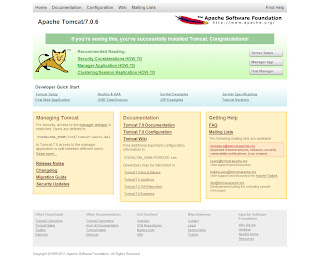
Tomcat 7 contains a number of changes that offer finer-grain roles. For security reasons, no users or passwords are created for the Tomcat manager roles by default. In a production deployment, it is always best to remove the Manager application. To set roles, user name(s) and password(s), we need to configure the tomcat-users.xml file located at $CATALINA_HOME/conf/tomcat-users.xml. In the case of our installation, $CATALINA_HOME is located at /usr/share/apache-tomcat-7.0.19. By default the Tomcat 7 tomcat-users.xml file will look as below.
<!--
Licensed to the Apache Software Foundation (ASF) under one or more
contributor license agreements. See the NOTICE file distributed with
this work for additional information regarding copyright ownership.
The ASF licenses this file to You under the Apache License, Version 2.0
(the "License"); you may not use this file except in compliance with
the License. You may obtain a copy of the License at http://www.apache.org/licenses/LICENSE-2.0 Unless required by applicable law or agreed to in writing, software
distributed under the License is distributed on an "AS IS" BASIS,
WITHOUT WARRANTIES OR CONDITIONS OF ANY KIND, either express or implied.
See the License for the specific language governing permissions and
limitations under the License.
-->
<tomcat-users>
<!--
NOTE: By default, no user is included in the "manager-gui" role required
to operate the "/manager/html" web application. If you wish to use this app,
you must define such a user - the username and password are arbitrary.
-->
<!--
NOTE: The sample user and role entries below are wrapped in a comment
and thus are ignored when reading this file. Do not forget to remove
<!.. ..> that surrounds them.
-->
<!--
<role rolename="tomcat"/>
<role rolename="role1"/>
<user username="tomcat" password="tomcat" roles="tomcat"/>
<user username="both" password="tomcat" roles="tomcat,role1"/>
<user username="role1" password="tomcat" roles="role1"/>
-->
</tomcat-users>
Note that while examples are provided, the elements between the <tomcat-users> and </tomcat-users> tags have been commented-out. New roles for Tomcat 7 offer finer-grained access. The following roles are available: manager-gui manager-status manager-jmx manager-script admin-gu admin-script. We can enable access for the manager-gui role, for example as below:
<tomcat-users>
<role rolename="manager-gui">
<user username="tomcat" password="secret" roles="manager-gui">
</user>
</role></tomcat-users>
Caution should be exercised in granting multiple roles so as not to under-mind security.
In our Tomcat configuration above, we are running Tomcat as Root. For security reasons, it is always best to run services with the only those privileges that are necessary. There are some who make a strong case that this is not required, but it's always best to err on the side of caution. To run Tomcat as non-root user, we need to do the following: 1. Create the group 'tomcat':
[root@srv6 ~]# groupadd tomcat
2. Create the user 'tomcat' and add this user to the tomcat group we created above.
[root@srv6 ~]# useradd -s /bin/bash -g tomcat tomcat
The above will create a home directory for the user tomcat in the default user home as /home/tomcat If we want the home directory to be elsewhere, we simply specify so using the -d switch.
[root@srv6 ~]# useradd -g tomcat -d /usr/share/apache-tomcat-7.0.19/tomcat tomcat
The above will create the user tomcat's home directory as /usr/share/apache-tomcat-7.0.19/tomcat 3. Change ownership of the tomcat files to the user tomcat we created above:
[root@srv6 ~]# chown -Rf tomcat.tomcat /usr/share/apache-tomcat-7.0.19/
Note: it is possible to enhance our security still further by making certain files and directories read-only. This will not be covered in this post and care should be used when setting such permissions. 4. Adjust the start/stop service script we created above. In our new script, we need to su to the user tomcat:
#!/bin/bash
# description: Tomcat Start Stop Restart
# processname: tomcat
# chkconfig: 234 20 80
JAVA_HOME=/usr/java/jdk1.6.0_26
export JAVA_HOME
PATH=$JAVA_HOME/bin:$PATH
export PATH
TOMCAT_HOME=/usr/share/apache-tomcat-7.0.19/bin case $1 in
start)
/bin/su tomcat $TOMCAT_HOME/startup.sh
;;
stop)
/bin/su tomcat $TOMCAT_HOME/shutdown.sh
;;
restart)
/bin/su tomcat $TOMCAT_HOME/shutdown.sh
/bin/su tomcat $TOMCAT_HOME/startup.sh
;;
esac
exit 0
Note: the following applies when you are running Tomcat in "stand alone" mode with Tomcat running under the minimally privileged user Tomcat we created in the previous step. To run services below port 1024 as a user other than root, you can add the following to your IP tables:
[root@srv6 ~]# iptables -t nat -A PREROUTING -p tcp -m tcp --dport 80 -j REDIRECT --to-ports 8080
[root@srv6 ~]# iptables -t nat -A PREROUTING -p udp -m udp --dport 80 -j REDIRECT --to-ports 8080
CentOS RHEL 安装 Tomcat 7的更多相关文章
- CentOS下安装Tomcat 8
CentOS下安装Tomcat 8 安装Tomcat8 去http://tomcat.apache.org/download-80.cgi下载Tomcat8的安装文件apache-tomcat-8.0 ...
- 从零开始学 Java - CentOS 下安装 Tomcat
生活以痛吻我,我仍报之以歌 昨天晚上看到那个冯大辉老师的微信公众号,「小道消息」上的一篇文章,<生活以痛吻我,我仍报之以歌>.知乎一篇匿名回答,主题为<冯大辉到底是不是技术大牛,一个 ...
- linux自学(八)之开始centos学习,安装tomcat
上一篇:linux自学(七)之开始ccentos学习,安装jdk 由于tomcat小,我们直接使用在线下载然后解压形式 首先,进入cd /usr/local目录下并创建tomcat目录,把tomcat ...
- centos中安装tomcat
1.先保证centos中安装了jre的环境. 2.上传tomcat的压缩包到root根目录. 3.切换到根目录 输入命令cd ~ , 然后 ll , 查看上传情况: 4.选中复制压缩文件,输入解压命令 ...
- 在CentOS下安装tomcat并配置环境变量(改默认端口8080为8081)
不多说,直接上干货! 第一步:下载tomcat压缩包 http://archive.apache.org/dist/tomcat/tomcat-7/v7.0.73/bin/ 第二步:上传tomcat压 ...
- CentOS下安装Tomcat
CentOS版本:CentOS-7-x86_64-Minimal-1810 1.安装JDK 详情查看:CentOS下安装JDK-rpm文件.CentOS安装JDK-tar.gz文件 2.下载tomca ...
- CentOS/RHEL 安装EPEL第三方软件源
EPEL源简介 EPEL(Extra Packages for Enterprise Linux) 是由 FedORA 社区打造,为 RHEL 及衍生发行版如 CentOS等提供高质量软件包的项目.装 ...
- 在 CentOS 7 安装 Tomcat
一. 安装 JDK 8 1.1 下载 JDK 8 cd /opt/ wget --no-cookies --no-check-certificate --header "Cookie: gp ...
- centos中安装tomcat+jenkins
1) 安装tomcat 安装tomcat6: http://www.cnblogs.com/itech/p/3506011.html 安装tomcat7: http://www.cnblogs.com ...
随机推荐
- Android 6.0权限全面详细分析和解决方案
原文: http://www.2cto.com/kf/201512/455888.html http://blog.csdn.net/yangqingqo/article/details/483711 ...
- 设计模式 之 策略(Strategy)模式
最近看了<head first 设计模式>一书,便总结了里面的一些内容,今天就简单介绍一下策略模式. 策略模式:定义了算法族,分别封装起来,让他们能够相互替换,此模式让算法的变化独立于使用 ...
- WPF学习之路(十二)控件(Range控件)
ProgressBar 进度条,主要属性:Minimum\Maximun\Value, IsIndeterminate为True时,进度条会循环运转 <Grid> <Grid.Row ...
- Windows Server 2012 Recycle Bin corrupted
在Windows Server 2012 上遇到了“The Recycle Bin On E:\ is corrupted. Do you want to empty the Recycle Bin ...
- memcache使用方法测试 # 转自 简单--生活 #
<?php //php操作memcache的使用测试总结--学习 //1 Memcache::connect; //$memcache = new Memcache; //$ ...
- oracle存储过程、函数、序列、包
一. 存储过程 1. 语法 create or replace procedure procedureName(seqName varchar2) is /*声明变量*/ n ); cursor cu ...
- 字典dictionary
字典,即我们可以通过索引来查找更详细的内容.每个item都是由一对index:value构成的 索引可以有副本,但是试图根据存在副本的索引访问元素时,只会取最靠后的那个. 索引必须是immutable ...
- Java调优
Java调优经验谈 对于调优这个事情来说,一般就是三个过程: 性能监控:问题没有发生,你并不知道你需要调优什么?此时需要一些系统.应用的监控工具来发现问题. 性能分析:问题已经发生,但是你并不知道问题 ...
- 002.ICMP--拼接ICMP包,实现简单Ping程序(原始套接字)
一.大致流程: 将ICMP头和时间数据设置好后,通过创建好的原始套接字socket发出去.目的主机计算效验和后会将数据原样返回,用当前时间和返回的数据结算时间差,计算出rtt. 二.数据结构: ICM ...
- redis 下载启动,设置、查询超时时间
1.定义 redis是一个key-value存储系统.和Memcached类似,它支持存储的value类型相对更多,包括string(字符串).list(链表).set(集合).zset(sorted ...
