How to enable remote connections to SQL Server
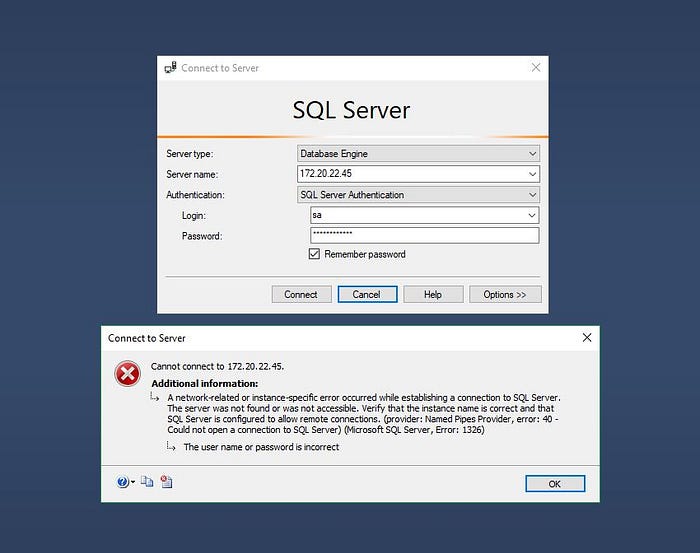 <img src="https://miro.medium.com/max/1400/1*18lrHvJ8YtADJDT7hxIThA.jpeg" class="ge n o gd ab" width="700" height="553"/>
<img src="https://miro.medium.com/max/1400/1*18lrHvJ8YtADJDT7hxIThA.jpeg" class="ge n o gd ab" width="700" height="553"/>Problem in hand
So you have a VM or a remote server, that you have installed SQL Server, but you also want to connect to SQL Server using SQL Server Management Studio on your local system, but gives you this error.
This is because you haven’t configured it to allows inbound connections from firewall or from SQL Server itself, could be both.
Prerequisites
- Remote server/VM must have SQL Server Management Studio and SQL Server Configuration Manager Installed.
- Remote SQL Server must have a user that have read and write privileges (Here I’m using sa user)
All set, let’s start
Connect to the server/VM using Remote Desktop Connection and open up SQL Server Management Stdio on remote server, then connect to the SQL Server instance.
 <img src="https://miro.medium.com/max/1400/1*ruDlsPJeSGTDk7pDBaM7Hw.jpeg" class="ge n o gd ab" width="700" height="394"/>
<img src="https://miro.medium.com/max/1400/1*ruDlsPJeSGTDk7pDBaM7Hw.jpeg" class="ge n o gd ab" width="700" height="394"/>Connect to SQL Server instance from remote server.
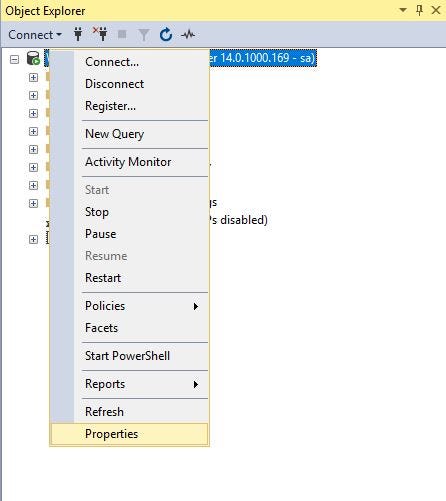 <img src="https://miro.medium.com/max/892/1*0v10_MB-4tlE3sgO28RfCA.jpeg" class="ge n o gd ab" width="446" height="501"/>
<img src="https://miro.medium.com/max/892/1*0v10_MB-4tlE3sgO28RfCA.jpeg" class="ge n o gd ab" width="446" height="501"/>Go to server properties.
Now right click on the server and go to Properties.
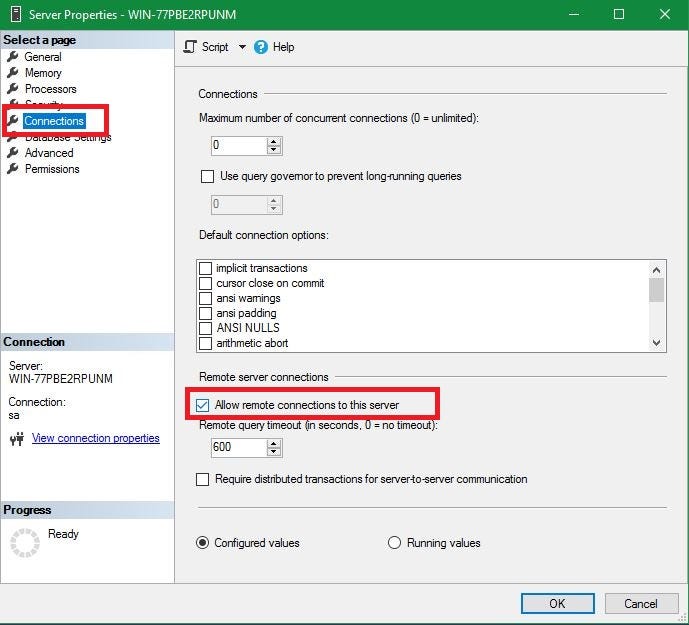 <img src="https://miro.medium.com/max/1378/1*yUx2BK492C1HnanRCyemPQ.jpeg" class="ge n o gd ab" width="689" height="625"/>
<img src="https://miro.medium.com/max/1378/1*yUx2BK492C1HnanRCyemPQ.jpeg" class="ge n o gd ab" width="689" height="625"/>On the Connections page under Remote server connections, make sure that the Allow remote connections to this server is checked.
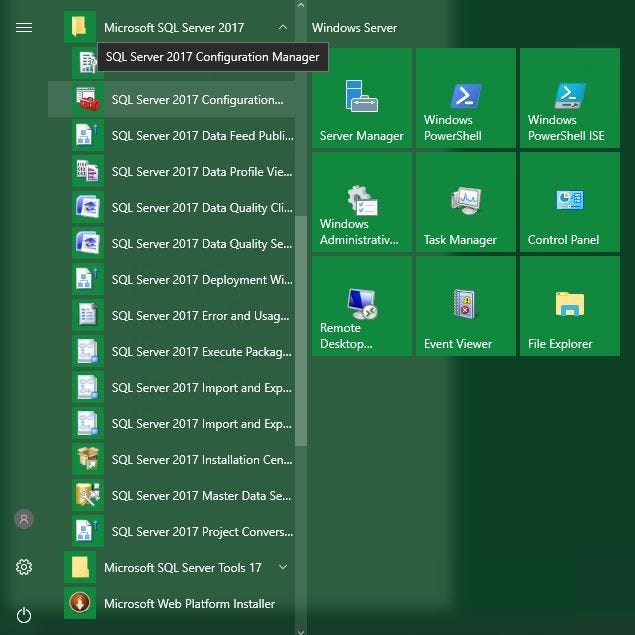 <img src="https://miro.medium.com/max/1270/1*TW0Of_vNs-tVyAZxQwhc1Q.jpeg" class="ge n o gd ab" width="635" height="635"/>
<img src="https://miro.medium.com/max/1270/1*TW0Of_vNs-tVyAZxQwhc1Q.jpeg" class="ge n o gd ab" width="635" height="635"/>Now open SQL Server Configuration Manager.
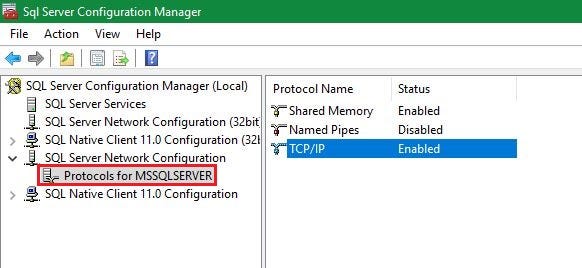 <img src="https://miro.medium.com/max/1164/1*bZCvhiRUMqj99ZenptRITA.jpeg" class="ge n o gd ab" width="582" height="268"/>
<img src="https://miro.medium.com/max/1164/1*bZCvhiRUMqj99ZenptRITA.jpeg" class="ge n o gd ab" width="582" height="268"/>Visit Protocols for <instance name>, in my case Protocols for MSSQLSERVER under SQL Server Network Configuration node, go to TCP/IP and make sure the ‘Status’ is set to Enabled. If not, right click and select Enable.
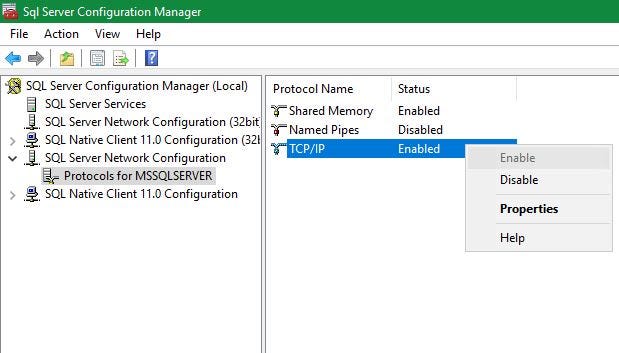 <img src="https://miro.medium.com/max/1238/1*9LrrYcU6ufwT1J5pgj-L-Q.jpeg" class="ge n o gd ab" width="619" height="353"/>
<img src="https://miro.medium.com/max/1238/1*9LrrYcU6ufwT1J5pgj-L-Q.jpeg" class="ge n o gd ab" width="619" height="353"/>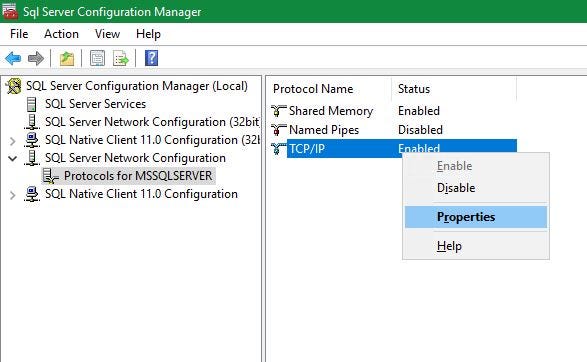 <img src="https://miro.medium.com/max/1174/1*e4MOVOGwNWMMp6I8dqAlCA.jpeg" class="ge n o gd ab" width="587" height="362"/>
<img src="https://miro.medium.com/max/1174/1*e4MOVOGwNWMMp6I8dqAlCA.jpeg" class="ge n o gd ab" width="587" height="362"/>
After that, again right click and select Properties of TCP/IP protocol.
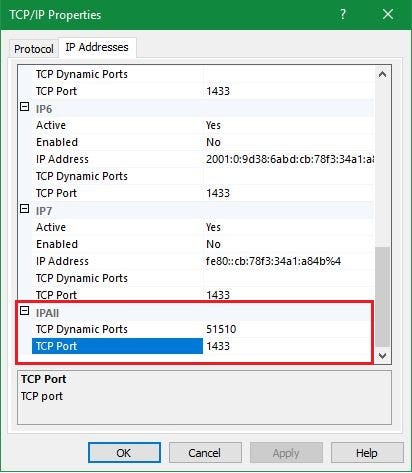 <img src="https://miro.medium.com/max/824/1*JvIellVWjttA5hHa2V9uVw.jpeg" class="ge n o gd ab" width="412" height="473"/>
<img src="https://miro.medium.com/max/824/1*JvIellVWjttA5hHa2V9uVw.jpeg" class="ge n o gd ab" width="412" height="473"/>Goto IP Addresses tab and go down until you see IPALL section. Make sure the TCP Port is set to 1433. If not set it to 1433.
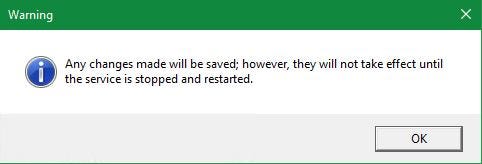 <img src="https://miro.medium.com/max/964/1*fvu90GTkPhnAOxuVUiSbBg.jpeg" class="ge n o gd ab" width="482" height="164"/>
<img src="https://miro.medium.com/max/964/1*fvu90GTkPhnAOxuVUiSbBg.jpeg" class="ge n o gd ab" width="482" height="164"/>This warning will appear, so we need to restart the server. we can do it by using SQL Server Configuration manager.
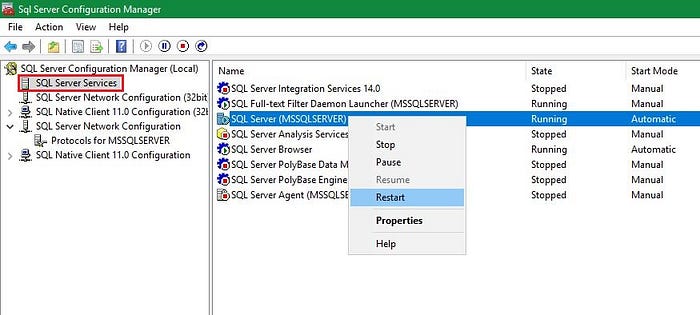 <img src="https://miro.medium.com/max/1400/1*RCkiN4lzvBTTiYixjDVF9A.jpeg" class="ge n o gd ab" width="700" height="315"/>
<img src="https://miro.medium.com/max/1400/1*RCkiN4lzvBTTiYixjDVF9A.jpeg" class="ge n o gd ab" width="700" height="315"/>Locate SQL Server under SQL Server Services, right click and select Restart.
Now lets configure the firewall.
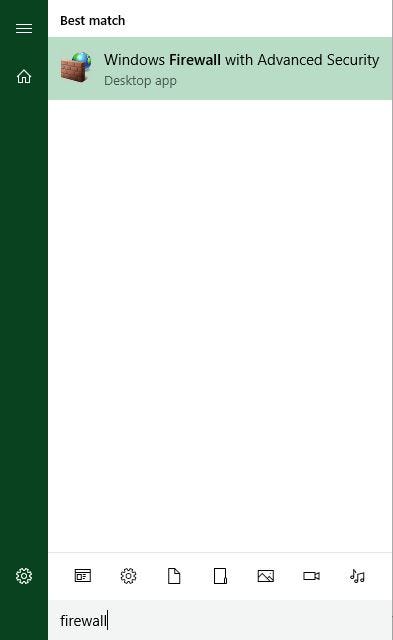 <img src="https://miro.medium.com/max/786/1*Eu26_9BcTkA851nvnT1ULw.jpeg" class="ge n o gd ab" width="393" height="640"/>
<img src="https://miro.medium.com/max/786/1*Eu26_9BcTkA851nvnT1ULw.jpeg" class="ge n o gd ab" width="393" height="640"/>
Open up Windows Firewall.
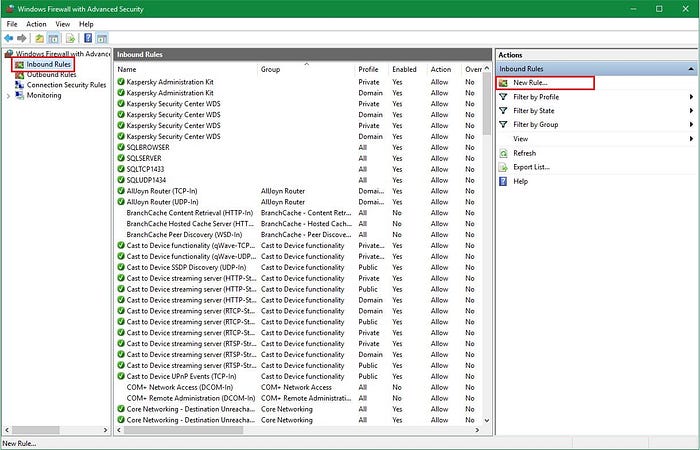 <img src="https://miro.medium.com/max/1400/1*OoGUQcvnAN6UNoM5QR9MqA.jpeg" class="ge n o gd ab" width="700" height="450"/>
<img src="https://miro.medium.com/max/1400/1*OoGUQcvnAN6UNoM5QR9MqA.jpeg" class="ge n o gd ab" width="700" height="450"/>Go to Inbound Rules and select New Rule.
Add the following rule. Follow images if unclear.
Rule Type: Port
Protocol and Ports: TCP, 1433
Action: Allow the connection
Profile: Domain, Private, Public
Name: SQLTCP1433
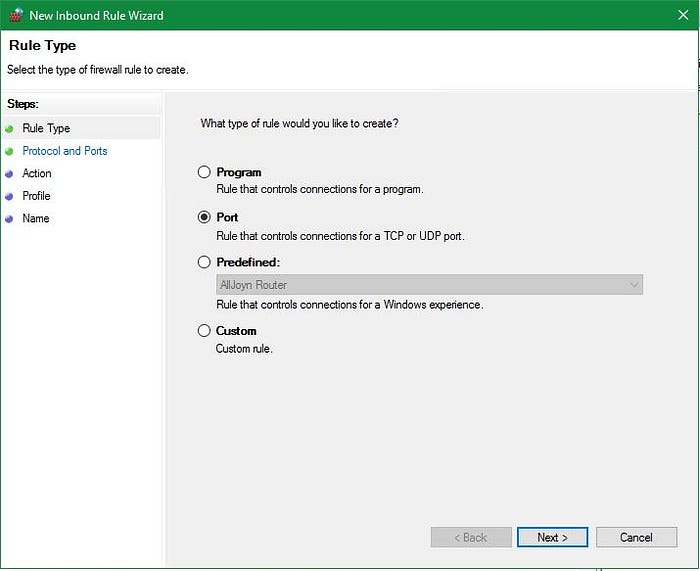

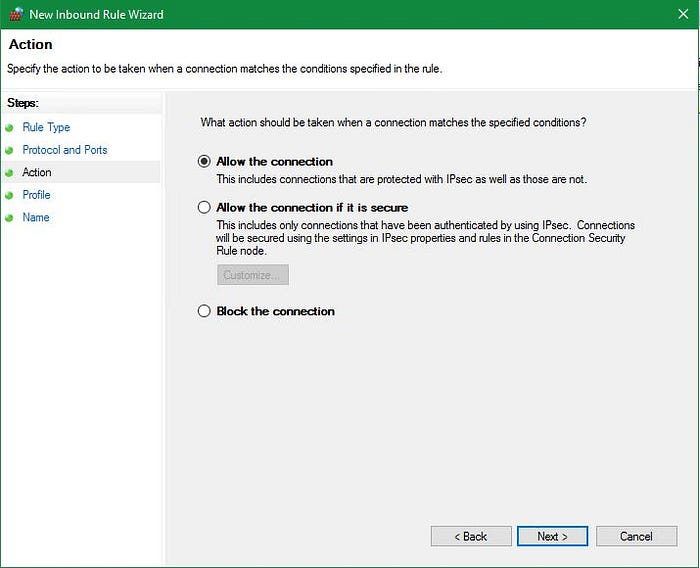
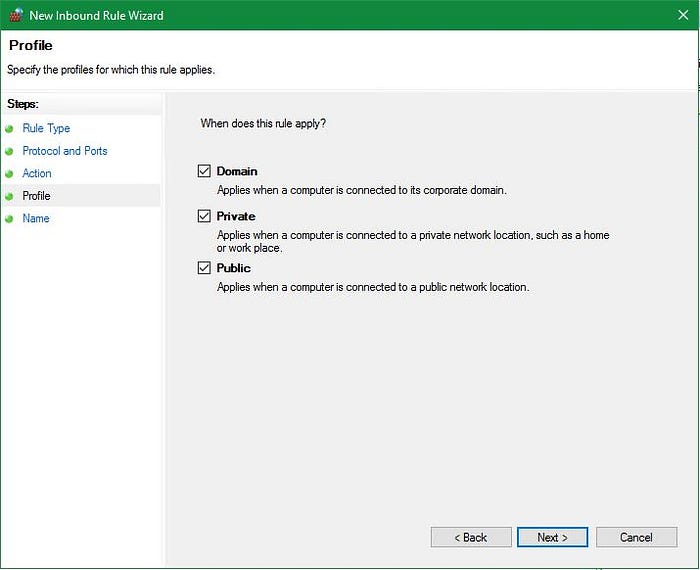
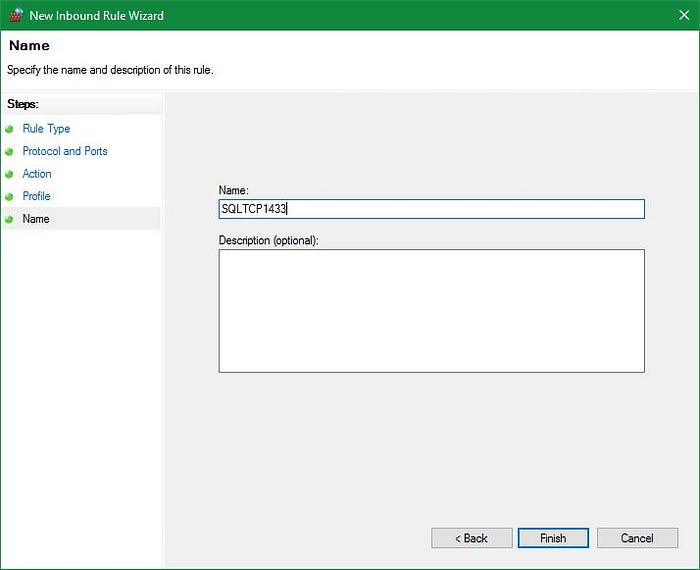 <img src="https://miro.medium.com/max/1400/1*SC7gG6jqyQov8v-EBNQ_MA.jpeg" class="ge n o gd ab" width="700" height="570"/>
<img src="https://miro.medium.com/max/1400/1*SC7gG6jqyQov8v-EBNQ_MA.jpeg" class="ge n o gd ab" width="700" height="570"/>Click finish. We need to add another rule for UDP connections as well.
Rule Type: Port
Protocol and Ports: UDP, 1434
Action: Allow the connection
Profile: Domain, Private, Public
Name: SQLUDP1434
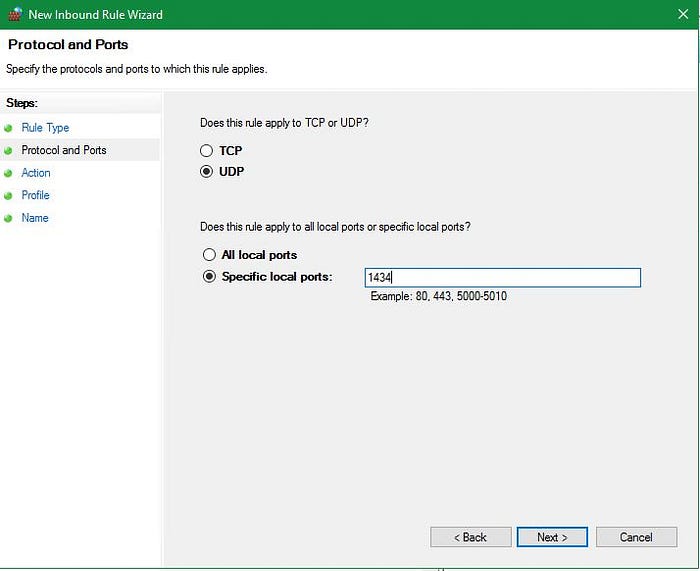 <img src="https://miro.medium.com/max/1400/1*wIqqXIQR3x-5M-qrWaNQVg.jpeg" class="ge n o gd ab" width="700" height="571"/>
<img src="https://miro.medium.com/max/1400/1*wIqqXIQR3x-5M-qrWaNQVg.jpeg" class="ge n o gd ab" width="700" height="571"/>Let’ make SQL Server and SQL Server Browser accessible through firewall.
Rule Type: Program
Program: C:\Program Files\Microsoft SQL Server\<Server version>.<Instance name>\MSSQL\Binn\sqlservr.exe
e.g. C:\Program Files\Microsoft SQL Server\MSSQL14.MSSQLSERVER\MSSQL\Binn
Action: Allow the connection
Profile: Domain, Private, Public
Name: SQLSERVER
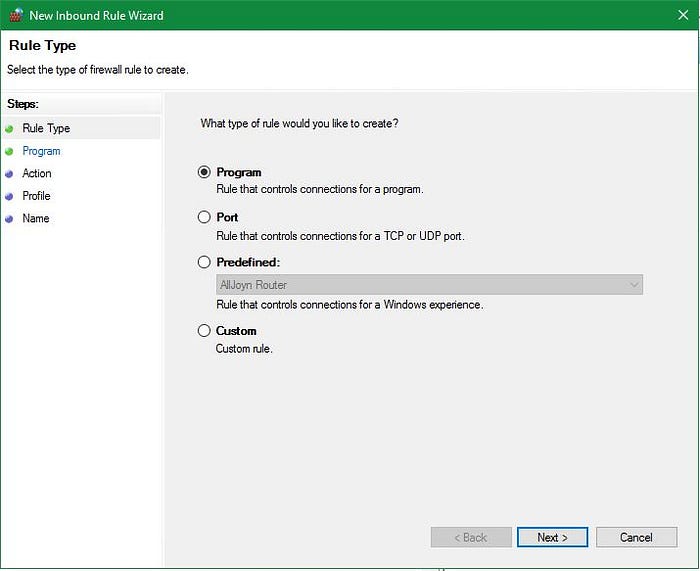
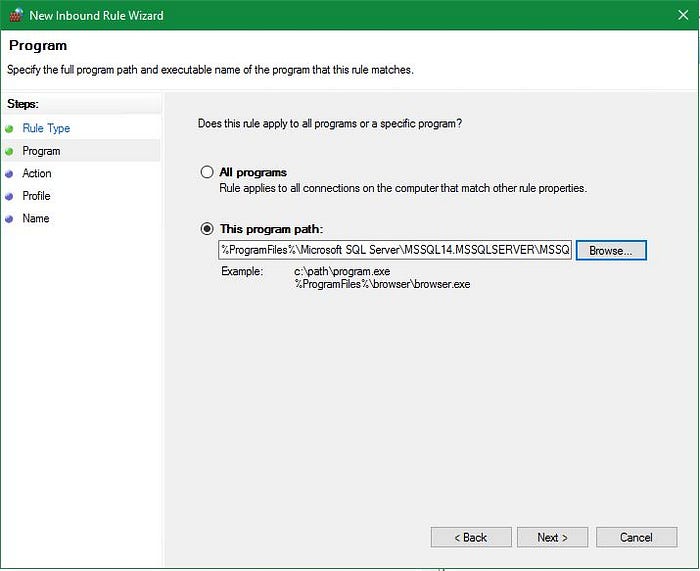
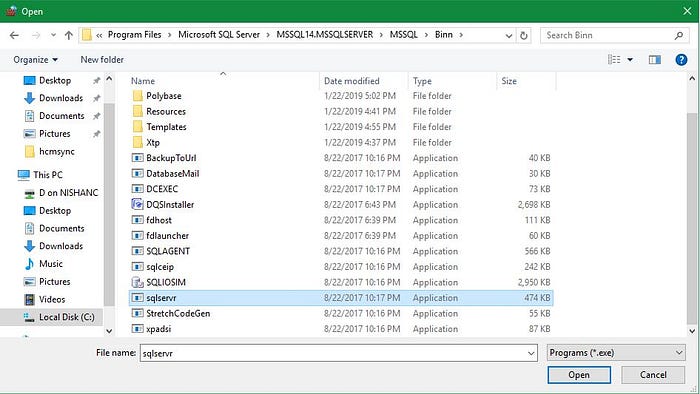
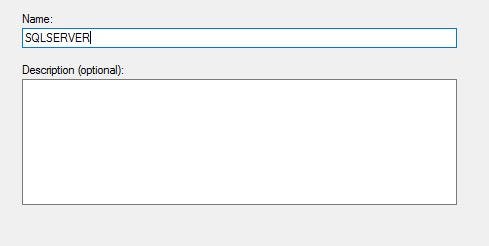 <img src="https://miro.medium.com/max/978/1*EzYoTre_NC6_GgWgTtl4fg.jpeg" class="ge n o gd ab" width="489" height="246"/>
<img src="https://miro.medium.com/max/978/1*EzYoTre_NC6_GgWgTtl4fg.jpeg" class="ge n o gd ab" width="489" height="246"/>One more rule for the SQL Server Browser.
Rule Type: Program
Program: C:\Program Files (x86)\Microsoft SQL Server\90\Shared\sqlbrowser.exe
Action: Allow the connection
Profile: Domain, Private, Public
Name: SQLBROWSER
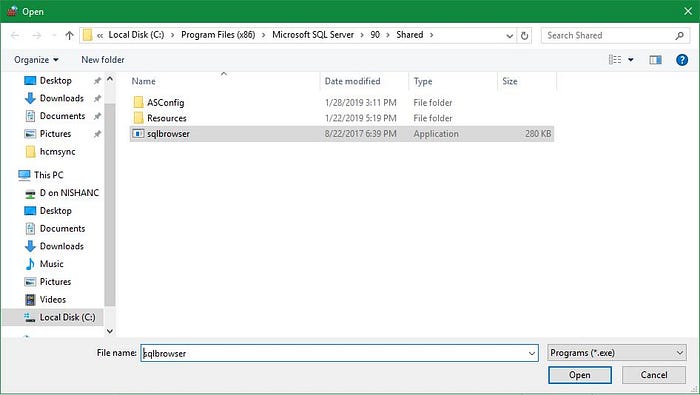
 <img src="https://miro.medium.com/max/974/1*W8CGEp_f0wdMSQrBtTXI_A.jpeg" class="ge n o gd ab" width="487" height="230"/>
<img src="https://miro.medium.com/max/974/1*W8CGEp_f0wdMSQrBtTXI_A.jpeg" class="ge n o gd ab" width="487" height="230"/>Now all four rules are setup.
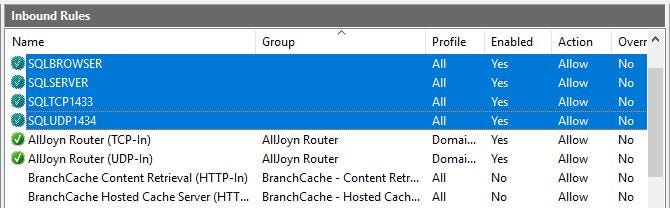 <img src="https://miro.medium.com/max/1340/1*Nv3-cfcE7UE7q43dYI0-cA.jpeg" class="ge n o gd ab" width="670" height="208"/>
<img src="https://miro.medium.com/max/1340/1*Nv3-cfcE7UE7q43dYI0-cA.jpeg" class="ge n o gd ab" width="670" height="208"/>Make sure the SQL Server Browser and SQL Server is set to start automatically. Go back to SQL Server Configuration Manager and right click on SQL Server Browser under SQL Server Services, click Properties.
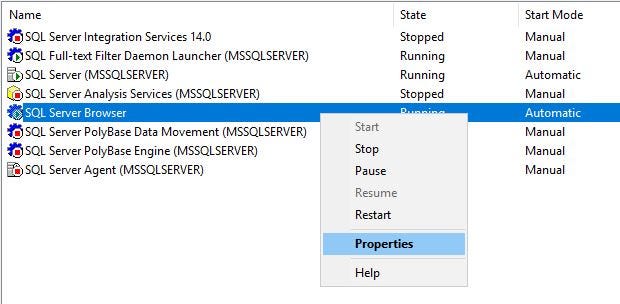 <img src="https://miro.medium.com/max/1240/1*XWolZOGQEAyFiYHtTDRIEg.jpeg" class="ge n o gd ab" width="620" height="304"/>
<img src="https://miro.medium.com/max/1240/1*XWolZOGQEAyFiYHtTDRIEg.jpeg" class="ge n o gd ab" width="620" height="304"/>Under Service tab, select Automatic for Start mode.
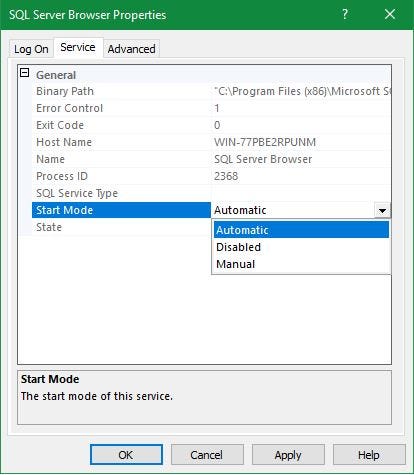 <img src="https://miro.medium.com/max/828/1*s037cncXvmNMpMvMzyojYQ.jpeg" class="ge n o gd ab" width="414" height="475"/>
<img src="https://miro.medium.com/max/828/1*s037cncXvmNMpMvMzyojYQ.jpeg" class="ge n o gd ab" width="414" height="475"/>Click Apply. Now let’s make sure that we keep the service failures to minimum.
- Click the Windows key + R to open the Run window.
- Type services.msc in the Open: box.
- Click OK.
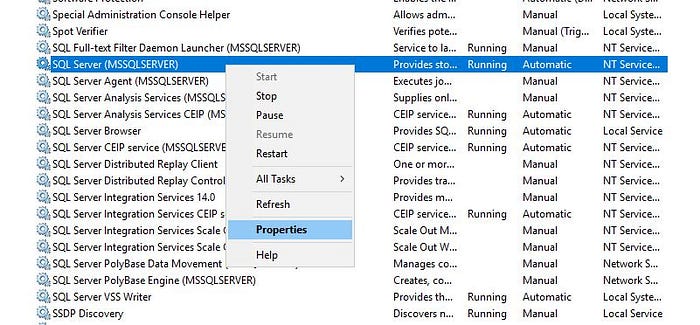 <img src="https://miro.medium.com/max/1400/1*bvILU6p0juJa7-ZcXng-6g.jpeg" class="ge n o gd ab" width="700" height="325"/>
<img src="https://miro.medium.com/max/1400/1*bvILU6p0juJa7-ZcXng-6g.jpeg" class="ge n o gd ab" width="700" height="325"/>Find the SQL Server service, right click and select Properties.
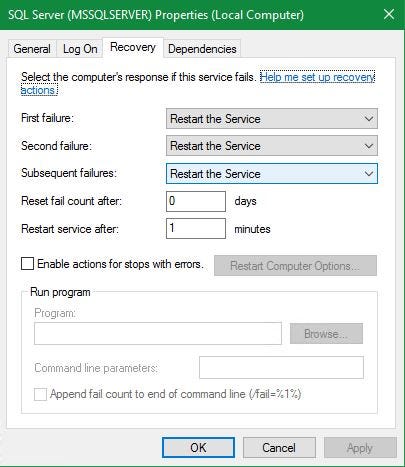 <img src="https://miro.medium.com/max/810/1*xWzgRZcBiQ93qoXNqAc3ig.jpeg" class="ge n o gd ab" width="405" height="467"/>
<img src="https://miro.medium.com/max/810/1*xWzgRZcBiQ93qoXNqAc3ig.jpeg" class="ge n o gd ab" width="405" height="467"/>On the Recovery tab select Restart the Service for First failure, Second failure, Subsequent failures.
…and Done!.
Try again to connect.
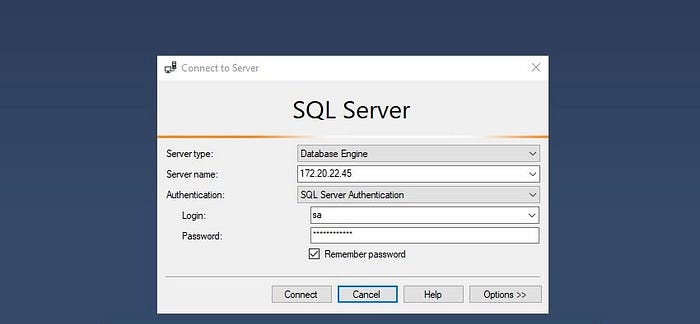
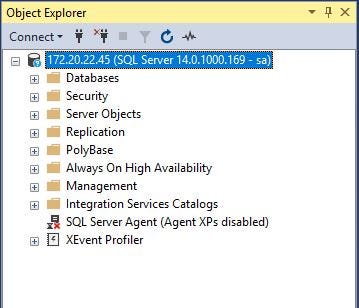 <img src="https://miro.medium.com/max/718/1*L2xBPov_1qKCQTm5OFFwKg.jpeg" class="ge n o gd ab" width="359" height="308"/>
<img src="https://miro.medium.com/max/718/1*L2xBPov_1qKCQTm5OFFwKg.jpeg" class="ge n o gd ab" width="359" height="308"/>Awesome! You did it. :)
How to enable remote connections to SQL Server的更多相关文章
- SQL: enable sa Account in SQL Server
Link: http://sudeeptaganguly.wordpress.com/2010/04/20/how-to-enable-sa-account-in-sql-server/ 引用: Wh ...
- Enable a SQL Server Trace Flag Globally on Linux
https://www.mssqltips.com/sql-server-tip-category/226/sql-server-on-linux// Microsoft has recently r ...
- System.Data.SqlClient.SqlException: 在与 SQL Server 建立连接时出现与网络相关的或特定于实例的错误。未找到或无法访问服务器。请验证实例名称是否正确并且 SQL Server 已配置为允许远程连接。 (provider: SQL Network Interfaces, error: 26 - 定位指定的服务器/实例时出错)
A network-related or instance-specific error occurred while establishing a connection to SQL Server. ...
- 【SQL Server 问题记录】A network-related or instance-specific error occurred while establishing a connection to SQL Server. The server was not found or was not accessible.
本文涉及的相关问题,如果你的问题或需求有与下面所述相似之处,请阅读本文 A network-related or instance-specific error occurred while esta ...
- Microsoft SQL Server Trace Flags
Complete list of Microsoft SQL Server trace flags (585 trace flags) REMEMBER: Be extremely careful w ...
- Microsoft SQL Server Version List [sqlserver 7.0-------sql server 2016]
http://sqlserverbuilds.blogspot.jp/ What version of SQL Server do I have? This unofficial build ch ...
- Microsoft SQL Server Version List(SQL Server 版本)
原帖地址 What version of SQL Server do I have? This unofficial build chart lists all of the known Servic ...
- [MS SQL Server]SQL Server如何开启远程访问
在日常工作中,经常需要连接到远程的MS SQL Server数据库中.当然也经常会出现下面的连接错误. 解决方法: 1. 设置数据库允许远程连接,数据库实例名-->右键--->属性---C ...
- 解决SQL Server管理器无法连接远程数据库Error: 1326错误
解决SQL Server管理器无法连接远程数据库Error: 1326错误 我们在在使用SQL Server时都会遇到使用SQL Server Management Studio无法连接远程数据库实例 ...
随机推荐
- 利用简易爬虫完成一道基础CTF题
利用简易爬虫完成一道基础CTF题 声明:本文主要写给新手,侧重于表现使用爬虫爬取页面并提交数据的大致过程,所以没有对一些东西解释的很详细,比如表单,post,get方法,感兴趣的可以私信或评论给我.如 ...
- JVM----Class类文件结构
JVM平台无关性 Java具有平台无关性,也就是任何操作系统都能运行Java代码.之所以能实现这一点,是因为Java运行在虚拟机之上,不同的操作系统都拥有各自的Java虚拟机,因此Java能实现“一次 ...
- incredibuild(分布式任务软件)脚本
IncrediBuild 可以在Server段通过修改单个任务的进程上限来实现提升任务执行速度. IncredBuild本机版也可以用来进行本机实现多线程任务分发,这样可以充分利用多核资源. 提交分布 ...
- pytorch-VGG网络
VGG网络结构 第一层: 3x3x3x64, 步长为1, padding=1 第二层: 3x3x64x64, 步长为1, padding=1 第三层: 3x3x64x128, 步长为1, paddin ...
- 前端知识点回顾之重点篇——ES6的Promise对象
Promise Promise 是异步编程的一种解决方案,比传统的解决方案--回调函数和事件--更合理和更强大. 所谓Promise,简单说就是一个容器,里面保存着某个未来才会结束的事件(通常是一个异 ...
- vsCode安装todo插件
使用过IDEA或者WebStrom的阿媛应该都知道他们都有一个TODO功能,方便我们跟踪注释,或者说是我们在项目代码里面所做的标记:但是如果你现在在使用vsCode,你会发现,没有TODO功能,幸好, ...
- C++继承中的属性
class A { public: int a; A() { } void print() { cout<<a; } }; class B:public A { public: int a ...
- python 实例方法、类方法和静态方法
#!/usr/bin/env python3.6 #-*- coding:utf-8 -*- # class Person(object): city = 'Beijing' def __init__ ...
- nginx出现403 Forbidden解决方法
由于开发需要,在本地环境中配置了LNMP环境,使用的是Centos 7.4 的源码安装,安装一切正常,但是由于默认网站文件夹比较奇葩,于是把网站文件用mv命令移动到了新的目录,并相应修改了配置文件,并 ...
- 在Java中使用元组类型的利器
Java本身并没有内置元组这一项特性,要使用元组必须自行实现,所幸现在这些编程语言都支持泛型, 实现非内置元组也变的异常简单, 但是毕竟是非语言内置的语法元素,使用起来肯定不如原生元组来的便捷. 下面 ...
