Install Hyper-V on Windows 10
Enable Hyper-V to create virtual machines on Windows 10.
Hyper-V can be enabled in many ways including using the Windows 10 control panel, PowerShell (my favorite) or using the Deployment Imaging Servicing and Management tool (DISM). This documents walks through each option.
Note: Hyper-V is built into Windows as an optional feature -- there is no Hyper-V download or installable component.
Check Requirements
- Windows 10 Enterprise, Professional, or Education
- 64-bit Processor with Second Level Address Translation (SLAT).
- CPU support for VM Monitor Mode Extension (VT-c on Intel CPU's).
- Minimum of 4 GB memory.
The Hyper-V role cannot be installed on Windows 10 Home.
Upgrade from Windows 10 Home edition to Windows 10 Professional by opening up Settings > Update and Security > Activation.
For more information and troubleshooting, see Windows 10 Hyper-V System Requirements.
Install Hyper-V
Hyper-V is built into Windows as an optional feature -- there is no Hyper-V download or installable component. There are several ways to enable the built-in Hyper-V role.
Enable Hyper-V using PowerShell
- Open a PowerShell console as Administrator.
- Run the following command:
PowerShellCopy
Enable-WindowsOptionalFeature -Online -FeatureName:Microsoft-Hyper-V -All
If the command couldn't be found, make sure you're running PowerShell as Administrator.
When the installation has completed you need to reboot the computer.
Enable Hyper-V with CMD and DISM
The Deployment Image Servicing and Management tool (DISM) helps configure Windows and Windows images. Among its many applications, DISM can enable Windows features while the operating system is running.
To enable the Hyper-V role using DISM:
- Open up a PowerShell or CMD session as Administrator.
- Type the following command:
PowerShellCopy
DISM /Online /Enable-Feature /All /FeatureName:Microsoft-Hyper-V





For more information about DISM, see the DISM Technical Reference.
Manually enable the Hyper-V role
- Right click on the Windows button and select 'Programs and Features'.
- Select Turn Windows Features on or off.
- Select Hyper-V and click OK.



When the installation has completed you are prompted to restart your computer.


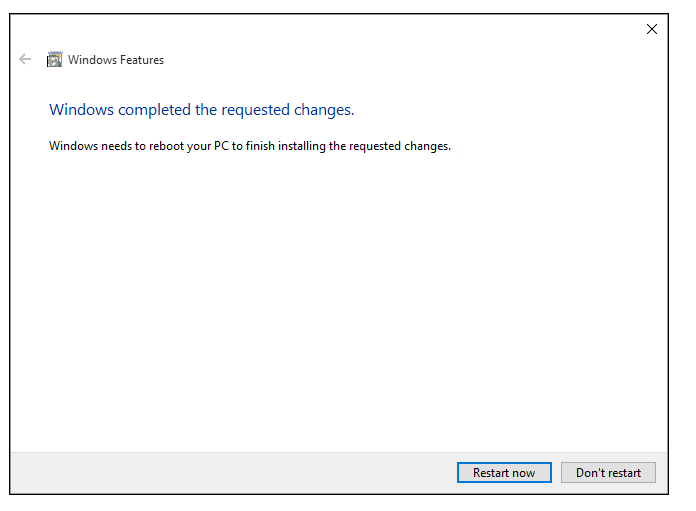


From: https://docs.microsoft.com/en-us/virtualization/hyper-v-on-windows/quick-start/enable-hyper-v
Install Hyper-V on Windows 10的更多相关文章
- 如何在 Windows 10 上安装 WSL 2
翻译自 Joey Sneddon 2020年10月30日的文章<How to Install WSL 2 on Windows 10> [1] 如果您想在最新的 Windows 版本中尝试 ...
- 在Windows 10 系统上启用Hyper V遇到的错误:0x800f0831
Hyper-V是微软的一款虚拟化技术,是微软第一个采用类似Vmware和Citrix开源Xen一样的基于hypervisor的技术. 在Windows 10的powershell命令里,输入如下的命令 ...
- windows server 2008 r2 企业版 hyper v做虚拟化的相关问题处理
windows server 2008 r2 企业版 hyper v做虚拟化的相关问题处理 今天在dell r710 上用windows server 2008 r2企业版hyper v 做虚拟化,添 ...
- Install and run DB Query Analyzer 6.04 on Microsoft Windows 10
Install and run DB Query Analyzer 6.04 on Microsoft Windows 10 DB Query Analyzer is presented ...
- A Newbie’s Install of Keras & Tensorflow on Windows 10 with R
This weekend, I decided it was time: I was going to update my Python environment and get Keras and T ...
- windows 10安装和配置caffe教程 | Install and Configure Caffe on windows 10
本文首发于个人博客https://kezunlin.me/post/1739694c/,欢迎阅读! Install and Configure Caffe on windows 10 Part 1: ...
- windows rails new demo时候出错Make sure that `gem install mysql2 -v '0.3.15'` succeeds before bundling.
rails new demo --database=mysql最后报错Gem files will remain installed in D:/BillFiles/rails_dev/Ruby193 ...
- Windows 10 新特性 -- Bing Maps 3D地图开发入门(一)
本文主要内容是讲述如何创建基于 Windows Universal App 的Windows 10 3D地图应用,涉及的Windows 10新特性包括 Bing Maps 控件.Compiled da ...
- 2016最新 wamp2.5+windows 10安装CoedSgniffer代码格式检查:
14:59 2016/1/112016最新 wamp2.5+windows 10安装CoedSgniffer代码格式检查:注意问题:1.手动安装2.5.0和pear安装方式都成功但是执行时无任何反映, ...
随机推荐
- mongodb chunk 大小设置
默认是64MB,取值范围是1 MB 到 1024 MB. 那改动会造成什么?下表简单总结: chunk size 调节 splitting次数(碎片数) 数据跨shard数目 数据均匀 网络传输次数 ...
- Execution Plan 执行计划介绍
后面的练习中需要下载 Demo 数据库, 有很多不同的版本, 可以根据个人需要下载. 下载地址 -http://msftdbprodsamples.codeplex.com/ 1. 什么是执行计划 ...
- Git 修复 bug 切换分支时,如何保存修改过的代码(即如何保存现场)?
工作除了开发最新的版本之外还要对原来的版本做例行的维护,修修补补.于是有了在两个分支之间游走切换的问题,最新改版的代码在分支 new 上,旧版本的代码在分支 old 上,我在 new 上开发了一半,忽 ...
- rcp(插件开发)插件B需要引用插件A中的jar包-如何处理依赖关系
如果插件B需要引用插件A中的jar 通常需要以下几步: 1.插件B要依赖插件A 2.在插件B的build path中添加插件A的jar包 3.插件A的runtime导出插件B中使用jar的packag ...
- Oracle Applications Documentation
Oracle E-Business Suite Documentation Web Library Release 12.2+ Link Download Oracle E-Business Suit ...
- h5语音录制及上传(Java版语音聊天系统)
Since Chrome version 47, Voice Recording works only on HTTPS sites 目前基于webikit(谷歌之类的webikit)和Gecko(F ...
- 黑镜第一至二季/全集Black Mirror迅雷下载
本季第一.二季 Black Mirror (2011-2013)看点:<黑镜>(Black Mirror)是一部由查理·布洛克主创.英国电视4台(Channel 4)于2011年12月播出 ...
- 怎样把vector和string数据传给旧的C API
通常情况下.旧的C API使用数组合char*指针来进行数据交换而不是vector或string对象. 这种API还将存在非常长的一段时间,假设我们想有效地使用STL.我们就必须与它们和平共处. ...
- nodejs ffi(DLL)
npm install ffi Error: The specified module could not be found. npm rebuild var ffi = require('ffi') ...
- Loader的初步学习笔记
Loader是一个异步加载数据的类,它和AsyncTask有类似也有不同,今天我们就先来学习下它.由于是对比学习,所以我们先来复习下AsyncTask的使用和特点. 一.AsyncTask 参考自:h ...
