win 10 下面安装 mysql-8.0.12-winx64 的过程
win10 上面如何安装多个 MySQL8
1.官网下载 MySQL Community Downloads
https://dev.mysql.com/downloads/mysql/

2.解压到你要安装的目录
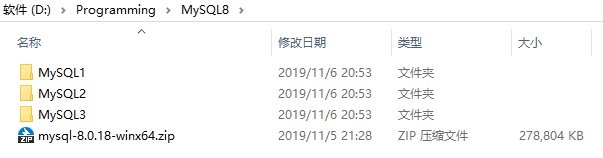
3.在MySQL的根目录下面新建my.ini的配置文件
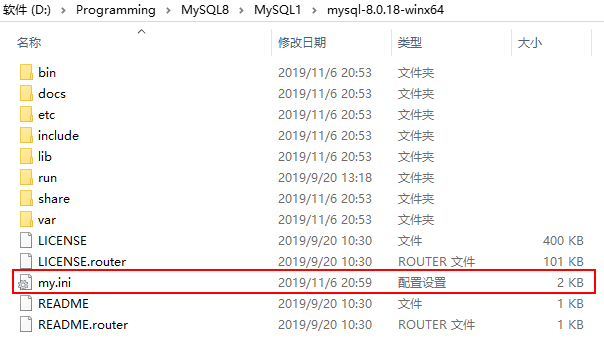

[mysqld]# 设置3306端口port=3306# 设置mysql的安装目录(需要设置为自己的安装目录)basedir=D:\Programming\MySQL8\MySQL1\mysql-8.0.18-winx64# 设置mysql数据库的数据的存放目录(mysql-8.0.18不需要手动创建data文件夹)datadir=D:\Programming\MySQL8\MySQL1\mysql-8.0.18-winx64\data# 允许最大连接数max_connections=200# 允许连接失败的次数(这是为了防止有人从该主机试图攻击数据库系统)max_connect_errors=10# 服务端使用的字符集默认为utf8mb4character-set-server=utf8mb4# 创建新表时将使用的默认存储引擎default-storage-engine=INNODB# 默认使用mysql_native_password插件认证default_authentication_plugin=mysql_native_password# 去掉sql_mode中的only_full_group_bysql_mode=strict_trans_tables,no_zero_in_date,no_zero_date,error_for_division_by_zero,no_engine_substitution[mysql]# 设置mysql客户端默认字符集default-character-set=utf8mb4[client]# 设置mysql客户端连接服务端时默认使用的端口port=3306default-character-set=utf8mb4
4.通过管理员的身份打开cmd窗口跳转路径到MySQL的bin目录
# 进入到mysql的bin目录底下操作:# 初始化mysqlmysqld --defaults-file=D:\Programming\MySQL8\MySQL1\mysql-8.0.18-winx64\my.ini --initialize --console# 安装mysql服务mysqld --install [服务名] MySQL1 --defaults-file=D:\Programming\MySQL8\MySQL1\mysql-8.0.18-winx64\my.inimysqld --install MySQL1 --defaults-file=D:\Programming\MySQL8\MySQL1\mysql-8.0.18-winx64\my.ini# 启动mysql服务net start [服务名]net start mysql1# 停止mysql服务net stop [服务名]net stop mysql1# 卸载mysql服务mysqld -remove [服务名]mysqld --remove mysql1# 登录mysqlmysql -h localhost -u root -P 3306 -p# 修改mysql密码alter user 'root'@'localhost' identified with mysql_native_password by '123456';flush privileges;# 开启mysql远程访问# 方式一:use mysql;create user 'root'@'%' identified by '123456';grant all on *.* to 'root'@'%';alter user 'root'@'%' identified with mysql_native_password by '123456';flush privileges;# 方式二:use mysql;select user,authentication_string,host from user;update user set host = '%' where user = 'root';flush privileges;alter user 'root'@'%' identified with mysql_native_password by '123456';

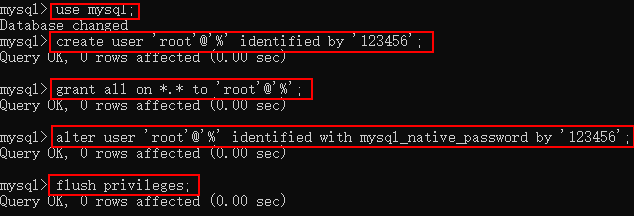
5.其他
MySQL2安装步骤
D:\Programming\MySQL8\MySQL2\mysql-8.0.18-winx64\bin>mysqld --defaults-file=D:\Programming\MySQL8\MySQL2\mysql-8.0.18-winx64\my.ini --initialize --console2019-11-06T13:19:04.091682Z 0 [System] [MY-013169] [Server] D:\Programming\MySQL8\MySQL2\mysql-8.0.18-winx64\bin\mysqld.exe (mysqld 8.0.18) initializing of server in progress as process 32762019-11-06T13:19:07.073501Z 5 [Note] [MY-010454] [Server] A temporary password is generated for root@localhost: X>cZPPE6QkpiD:\Programming\MySQL8\MySQL2\mysql-8.0.18-winx64\bin>mysqld --install MySQL2 --defaults-file=D:\Programming\MySQL8\MySQL2\mysql-8.0.18-winx64\my.iniService successfully installed.D:\Programming\MySQL8\MySQL2\mysql-8.0.18-winx64\bin>net start mysql2MySQL2 服务正在启动 .MySQL2 服务已经启动成功。D:\Programming\MySQL8\MySQL2\mysql-8.0.18-winx64\bin>mysql -h localhost -u root -P 3307 -pEnter password: ************Welcome to the MySQL monitor. Commands end with ; or \g.Your MySQL connection id is 8Server version: 8.0.18Copyright (c) 2000, 2019, Oracle and/or its affiliates. All rights reserved.Oracle is a registered trademark of Oracle Corporation and/or itsaffiliates. Other names may be trademarks of their respectiveowners.Type 'help;' or '\h' for help. Type '\c' to clear the current input statement.mysql> alter user 'root'@'localhost' identified with mysql_native_password by '123456';Query OK, 0 rows affected (0.01 sec)mysql> flush privileges;Query OK, 0 rows affected (0.00 sec)mysql> use mysql;Database changedmysql> create user 'root'@'%' identified by '123456';Query OK, 0 rows affected (0.00 sec)mysql> grant all on *.* to 'root'@'%';Query OK, 0 rows affected (0.00 sec)mysql> alter user 'root'@'%' identified with mysql_native_password by '123456';Query OK, 0 rows affected (0.00 sec)mysql> flush privileges;Query OK, 0 rows affected (0.00 sec)mysql>
MySQL3安装步骤
D:\Programming\MySQL8\MySQL3\mysql-8.0.18-winx64\bin>mysqld --defaults-file=D:\Programming\MySQL8\MySQL3\mysql-8.0.18-winx64\my.ini --initialize --console2019-11-06T13:22:41.619497Z 0 [System] [MY-013169] [Server] D:\Programming\MySQL8\MySQL3\mysql-8.0.18-winx64\bin\mysqld.exe (mysqld 8.0.18) initializing of server in progress as process 39562019-11-06T13:22:44.022580Z 5 [Note] [MY-010454] [Server] A temporary password is generated for root@localhost: dF-++?wor5oHD:\Programming\MySQL8\MySQL3\mysql-8.0.18-winx64\bin>mysqld --install MySQL3 --defaults-file=D:\Programming\MySQL8\MySQL3\mysql-8.0.18-winx64\my.iniService successfully installed.D:\Programming\MySQL8\MySQL3\mysql-8.0.18-winx64\bin>net start mysql3MySQL3 服务正在启动 .MySQL3 服务已经启动成功。D:\Programming\MySQL8\MySQL3\mysql-8.0.18-winx64\bin>mysql -h localhost -u root -P 3308 -pEnter password: ************Welcome to the MySQL monitor. Commands end with ; or \g.Your MySQL connection id is 8Server version: 8.0.18Copyright (c) 2000, 2019, Oracle and/or its affiliates. All rights reserved.Oracle is a registered trademark of Oracle Corporation and/or itsaffiliates. Other names may be trademarks of their respectiveowners.Type 'help;' or '\h' for help. Type '\c' to clear the current input statement.mysql> alter user 'root'@'localhost' identified with mysql_native_password by '123456';Query OK, 0 rows affected (0.00 sec)mysql> flush privileges;Query OK, 0 rows affected (0.00 sec)mysql> use mysql;Database changedmysql> create user 'root'@'%' identified by '123456';Query OK, 0 rows affected (0.00 sec)mysql> grant all on *.* to 'root'@'%';Query OK, 0 rows affected (0.01 sec)mysql> alter user 'root'@'%' identified with mysql_native_password by '123456';Query OK, 0 rows affected (0.00 sec)mysql> flush privileges;Query OK, 0 rows affected (0.00 sec)mysql>
win 10 下面安装 mysql-8.0.12-winx64 的过程的更多相关文章
- Linux安装mysql.8.0.12
1. linux安装mysql8.0.12,亲测可用. 以下是安装过程中出现的问题: 1 [root@localtest1 file]# systemctl start mysqld 2 Job fo ...
- win10 安装mysql 8.0.12
按照CSDN以及博客园的其他教程, 之前安装过几次都有或多或少的bug 主要安装步骤: 1.配置my.ini文件 2.管理员进入终端, 切换到.../bin目录下进行操作 3.指令操作: 1) mys ...
- 【Linux】CentOS 7.4 安装 MySQL 8.0.12 解压版
安装环境/工具 1.Linux(CentOS 7.4版) 2.mysql-8.0.12-el7-x86_64.tar.gz 安装步骤 参考:https://dev.mysql.com/doc/refm ...
- windows下mysql 8.0.12安装步骤及基本使用教程
本文实例为大家分享了windows下mysql 8.0.12安装步骤及使用教程,供大家参考,具体内容如下 补充:mysql 已经更新到了 8.0.19,大致步骤和这个差不多,照着来就完事了. 我下载的 ...
- MySQL 8.0.12 基于Windows 安装教程(超级详细)
MySQL 8.0.12 基于Windows 安装教程(超级详细) (一步一步来,装不了你找我!) 本教程仅适用Windows系统,如果你原本装了没装上,一定要先删除原本的数据库,执行:mysqld ...
- 安装Mysql 8.0的艰难体验
背景: Mysql 8.0 以后版本,在性能等方面有了很大提升,而且在自动编号.Timestamp等字段的设置上有了很方便的进步,因此在一年前即开始将原有的基于5.5版本的服务器逐渐向8.0转移.但转 ...
- centos 8及以上安装mysql 8.0
本文适用于centos 8及以上安装mysql 8.0,整体耗时20分钟内,不需要FQ 1.环境先搞好 systemctl stop firewalld //关闭防火墙 systemctl disab ...
- cmake编译安装mysql 5.6.12
cmake安装mysql 5.6.12 从mysql 5.5 开始就要用cmake编译安装 下载mysql 下载地址:http://pan.baidu.com/s/1o68xxqE 一.安装mysql ...
- windows下安装 mysql 8.0 以上版本以及遇到的问题
Windows 上安装 MySQL Windows 上安装 MySQL 相对来说会较为简单,地那就链接 https://cdn.mysql.com//Downloads/MySQL-8.0/mysql ...
- SQLyog 报错2058 :连接 mysql 8.0.12 解决方法
今天闲来无事,下载新版的 mysql 8.0.12 安装. 为了方便安装查看,我下载了sqlyog 工具 连接 mysql 配置新连接报错:错误号码 2058,分析是 mysql 密码加密方法变了. ...
随机推荐
- 【题解】Huge Mods UVa 10692 欧拉定理
题意:计算a1^( a2^( a3^( a4^( a5^(...) ) ) ) ) % m的值,输入a数组和m,不保证m是质数,不保证互质 裸的欧拉定理题目,考的就一个公式 a^b = a^( b % ...
- springboot-为内置tomcat设置虚拟目录
需求 项目使用springboot开发,以jar包方式部署.项目中文件上传均保存到D判断下的upload目录下. 在浏览器中输入http://localhost:8080/upload/logo_1. ...
- git概论
感谢:http://www.cnblogs.com/atyou/archive/2013/03/11/2953579.html git,一个非常强大的版本管理工具.Github则是一个基于Git的日益 ...
- C语言数据结构-栈
一.栈的定义 栈(statck)这种数据结构在计算机中是相当出名的.栈中的数据是先进后出的(First In Last Out, FILO).栈只有一个出口,允许新增元素(只能在栈顶上增加). 移出元 ...
- 【BZOJ1038】【ZJOI2008】瞭望塔 [模拟退火]
瞭望塔 Time Limit: 10 Sec Memory Limit: 162 MB[Submit][Status][Discuss] Description 致力于建设全国示范和谐小村庄的H村村 ...
- centos6.4 yum安装nginx+mysql+php
1.配置防火墙,开启80端口.3306端口vi /etc/sysconfig/iptables -A INPUT -m state --state NEW -m tcp -p tcp --dport ...
- js_参数的get传输,从一个页面到另外一个页面。
2017年10月31日,今天是万圣节,欢乐谷搞事情. 刚接触前端那会是分不清,前端和后台的,后台的数据如何传输到前端的. 现在用的还是Jquery的ajax请求后台数据到前端页面的,需要学习的地方还有 ...
- javascript中=、==与===的区别
1.等号 =赋值运算符,给变量赋值 var a="1"; 2.相等和不相等操作符 相等操作符由==表示,若两个操作数相等,则返回true:不相等操作符由!=表示,若两个操作数不相等 ...
- mysql where/having区别
mysql> select 2-1 as a,password from mysql.user where user='root' having a>0; +---+----------- ...
- SourceTree 过期,注册导入许可证
参考这里:SourceTree过期,需要注册导入 SourceTree License 许可证 很详细 补充: 如果在 SourceTree 软件里注册失败,可以在网页注册. 如果其他邮箱不支持,可以 ...
