部署gitlab-01
Gitlab Server 部署
1、环境配置
关闭防火墙、SELinux
开启邮件服务
systemctl start postfix
systemctl enable postfix
#ps:不开去邮箱可以不期待,不是必须操作
2、部署 Gitlab
1、安装 gitlab 依赖包
centos7:
~]# yum install -y curl openssh-server openssh-clients postfix cronie policycoreutils-python
# gitlab-ce 10.x.x以后的版本需要依赖policycoreutils-python centos8:
~]# yum install -y curl openssh-server openssh-clients postfix cronie policycoreutils-python-utils
2、添加官方源
~]# curl https://packages.gitlab.com/install/repositories/gitlab/gitlab-ce/script.rpm.sh | sudo bash
因为官方源太慢,可以使用国内清华yum源,配置如下
~]# vim /etc/yum.repos.d/gitlab-ce.repo
[gitlab-ce]
name=Gitlab CE Repository
baseurl=https://mirrors.tuna.tsinghua.edu.cn/gitlab-ce/yum/el$releasever/
gpgcheck=0
enabled=1
3、安装 Gitlab
~]# yum -y install gitlab-ce # 自动安装最新版
~]# yum -y install gitlab-ce-x.x.x # 安装指定版本Gitlab
4、配置 Gitlab
1、查看Gitlab版本
]# head -1 /opt/gitlab/version-manifest.txt
gitlab-ce 13.8.4
[root@node1 gitlab]# pwd
/opt/gitlab
[root@node1 gitlab]# ll
总用量 2580
drwxr-xr-x 2 root root 153 2月 14 21:02 bin
-rw-r--r-- 1 root root 192450 2月 11 18:36 dependency_licenses.json
drwxr-xr-x 14 root root 168 2月 14 21:02 embedded
drwxr-xr-x 2 root root 32 2月 14 21:02 etc
drwxr-xr-x 2 root root 6 2月 11 18:37 init
-rw-r--r-- 1 root root 2391185 2月 11 18:36 LICENSE
drwxr-xr-x 2 root root 306 2月 14 21:02 licenses
drwxr-xr-x 2 root root 8192 2月 14 21:02 LICENSES
drwxr-xr-x 2 root root 6 2月 11 18:37 service
drwxr-xr-x 2 root root 6 2月 11 18:37 sv
-rw-r--r-- 1 root root 31942 2月 11 18:37 version-manifest.json
-rw-r--r-- 1 root root 12135 2月 11 18:37 version-manifest.txt #依赖包位置
2、Gitlab 配置登录链接
#设置登录链接
[root@qfedu.com ~]# vim /etc/gitlab/gitlab.rb
***
## GitLab URL
##! URL on which GitLab will be reachable.
##! For more details on configuring external_url see:
##! https://docs.gitlab.com/omnibus/settings/configuration.html#configuring-the-external-url-for-gitlab
# 没有域名,可以设置为本机IP地址
32 external_url 'http://192.168.1.1' #也可以加端口
***
[root@node1 gitlab]# grep "^external_url" /etc/gitlab/gitlab.rb
external_url 'http://192.168.1.1' #绑定监听的域名或IP
3、初始化 Gitlab
第一次使用配置时间较长
~]# gitlab-ctl reconfigure
......
Running handlers:
Running handlers complete
Chef Infra Client finished, 578/1549 resources updated in 02 minutes 57 seconds
Notes:
It seems you haven't specified an initial root password while configuring the GitLab instance.
On your first visit to your GitLab instance, you will be presented with a screen to set a
password for the default admin account with username `root`.
gitlab Reconfigured!
4、启动 Gitlab 服务
[root@node1 gitlab]# gitlab-ctl start
ok: run: alertmanager: (pid 14192) 65s
ok: run: gitaly: (pid 14079) 67s
ok: run: gitlab-exporter: (pid 14089) 67s
ok: run: gitlab-workhorse: (pid 14049) 68s
ok: run: grafana: (pid 14211) 64s
ok: run: logrotate: (pid 13583) 153s
ok: run: nginx: (pid 13560) 160s
ok: run: node-exporter: (pid 14064) 68s
ok: run: postgres-exporter: (pid 14203) 64s
ok: run: postgresql: (pid 13272) 215s
ok: run: prometheus: (pid 14174) 66s
ok: run: puma: (pid 13459) 178s
ok: run: redis: (pid 13101) 227s
ok: run: redis-exporter: (pid 14091) 66s
ok: run: sidekiq: (pid 13487) 172s
[root@node1 gitlab]# lsof -i:80 #查看git
COMMAND PID USER FD TYPE DEVICE SIZE/OFF NODE NAME
nginx 13560 root 7u IPv4 64606 0t0 TCP *:http (LISTEN)
nginx 13561 gitlab-www 7u IPv4 64606 0t0 TCP *:http (LISTEN)
nginx 13562 gitlab-www 7u IPv4 64606 0t0 TCP *:http (LISTEN)
nginx 13563 gitlab-www 7u IPv4 64606 0t0 TCP *:http (LISTEN)
nginx 13564 gitlab-www 7u IPv4 64606 0t0 TCP *:http (LISTEN)
5、Gitlab 的使用
在浏览器中输入 http://192.168.1.1,然后 change password: ,并使用root用户登录 即可 (后续动作根据提示操作)
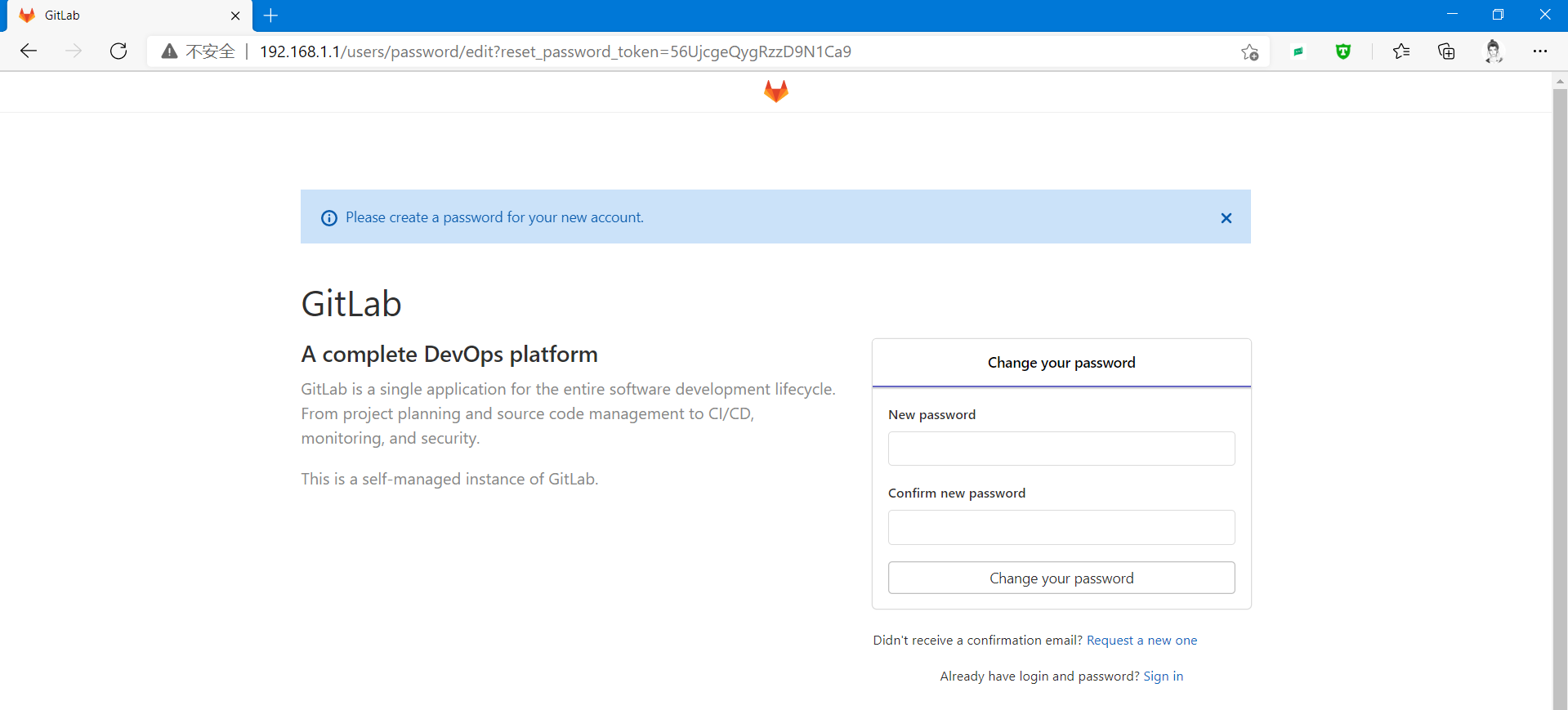
5.1、Gitlab 命令行修改密码
~]# gitlab-rails console production
irb(main):001:0>user = User.where(id: 1).first # id为1的是超级管理员
irb(main):002:0>user.password = 'yourpassword' # 密码必须至少8个字符
irb(main):003:0>user.save! # 如没有问题 返回true
exit # 退出
5.2、Gitlab服务管理
~]# gitlab-ctl start # 启动所有 gitlab 组件;
~]# gitlab-ctl stop # 停止所有 gitlab 组件;
~]# gitlab-ctl restart # 重启所有 gitlab 组件;
~]# gitlab-ctl status # 查看服务状态;
~]# gitlab-ctl reconfigure # 初始化服务;
~]# vim /etc/gitlab/gitlab.rb # 修改默认的配置文件;
~]# gitlab-ctl tail # 查看日志;
部署gitlab-01的更多相关文章
- omnibus方式部署gitlab
omnibus方式部署gitlab Posted on 2015 年 1 月 10 日 4233 Views 这几天折腾搭建git服务器,选择了比较流行的gitlab,一开始就直奔一键安装脚本去了 ...
- Windows 下 docker 部署 gitlab ci
一.安装 1. 安装 docker Docker下载 注意:Windows 10 家庭版获取 之前的版本不能直接安装 Docker ,而是需要去安装 Docker Toolbox 我这里安装的是 Do ...
- [转]Centos 7 安装部署 GitLab 服务器
Centos 7 安装部署 GitLab 服务器 转自:https://www.jianshu.com/p/79bfded68899 文前说明 作为码农中的一员,需要不断的学习,我工作之余将一些分析总 ...
- Docker-compose部署gitlab中文版
目录 Docker-compose部署gitlab 1.安装Docker 2.安装Docker-compose 3.安装Gitlab Docker-compose部署gitlab 1.安装Docker ...
- 从零开始一步一步搭建Ubuntu Server服务器、修改数据源、安装Docker、配置镜像加速器、Compose部署Gitlab服务
场景 最终目的是使用Docker Compose部署一个Gitlab服务. 效果 注: 博客: https://blog.csdn.net/badao_liumang_qizhi关注公众号 霸道的程序 ...
- Ubuntu系统下容器化部署gitlab
容器化部署gitlab 获取镜像文件 1. 下载镜像文件 docker pull beginor/gitlab-ce:-ce. 2. 创建GitLab 的配置 (etc) . 日志 (log) .数据 ...
- 一、CentOS 7安装部署GitLab服务器
一.CentOS 7安装部署GitLab服务器 1.安装依赖软件 yum -y install policycoreutils policycoreutils-python openssh-serve ...
- 在 CentOS 上部署 GitLab (自托管的Git项目仓库)
参考资料https://github.com/mattias-ohlsson/gitlab-installer/blob/master/gitlab-install-el6.sh 环境准备OS: Ce ...
- 使用Docker快速部署Gitlab
使用Docker部署Gitlab 1. 下载gitlab镜像 docker pull gitlab/gitlab-ce 2. 运行gitlab实例 GITLAB_HOME=`pwd`/data/git ...
- 3.Docker Compose 部署 GitLab
什么是 GitLab GitLab 是利用 Ruby on Rails 一个开源的版本管理系统,实现一个自托管的 Git 项目仓库,可通过 Web 界面进行访问公开的或者私人项目.它拥有与 Githu ...
随机推荐
- Python爬虫要学什么?写给小白的Python爬虫必备技能
Python在爬虫方面用得比较多,所以你如果能掌握以下内容,找工作的时候就会顺利很多: 1.爬虫,不是抓取到数据就完事了,如果有数据抽取.清洗.消重等方面经验,也是加分项; 2.大部分的公司都要求爬虫 ...
- FTP使用Socket SSL流程认证(一)
关于Ftp使用SSL流程认证 本文章使用的是C#,ftp服务器为FileZilla 注:如果不是使用的Socket可以使用FtpWebRequst类,说实话,该类比较简单,但现在说的是SOCKET,网 ...
- Spark底层原理详细解析(深度好文,建议收藏)
Spark简介 Apache Spark是用于大规模数据处理的统一分析引擎,基于内存计算,提高了在大数据环境下数据处理的实时性,同时保证了高容错性和高可伸缩性,允许用户将Spark部署在大量硬件之上, ...
- Building a Robust Live Reloader with WebSockets and Go — Brandur Leach https://brandur.org/live-reload
Building a Robust Live Reloader with WebSockets and Go - Brandur Leach https://brandur.org/live-relo ...
- innodb和myisam原理
MyISAM索引实现 MyISAM引擎使用B+Tree作为索引结构,叶节点的data域存放的是数据记录的地址.如图: 这里设表一共有三列,假设我们以Col1为主键,则上图是一个MyISAM表的主索引 ...
- .axios的特点有哪些
从浏览器中创建XMLHttpRequests:node.js创建http请求:支持Promise API:拦截请求和响应:转换请求数据和响应数据:取消请求:自动换成json.axios中的发送字段的参 ...
- 详解Go中内存分配
转载请声明出处哦~,本篇文章发布于luozhiyun的博客:https://www.luozhiyun.com 本文使用的go的源码15.7 介绍 Go 语言的内存分配器就借鉴了 TCMalloc 的 ...
- 使用ganglia 实现监控 hadoop 和 hbase(详细过程总结)
一,环境准备 hadoop 2.8.2 分布式环境(三个节点 安装请参考 hadoop分布式环境安装) hbase 1.2.6 分布式环境(三个节点 ,安装参考hbase分布式环境安装 ) 主节点采 ...
- H3C交换机堆叠
(1) 配置Device A# 将用作IRF物理端口的Ten-GigabitEthernet1/0/1-Ten-GigabitEthernet1/0/4的手工关闭.使用端口批量配置功能可以更 ...
- IPSec 专题----转自华为文档
参考链接:https://support.huawei.com/enterprise/zh/doc/EDOC1000122878?section=j004 IPSec 特性全景 1.介绍 由于IP报文 ...
