Ubuntu 18.04 安装配置LAMP
--作者:飞翔的小胖猪
--创建时间:2021年5月29日
--修改时间:2021年5月29日
一、准备
1.1 环境
- 操作系统:Ubuntu 18.04
- 网页引擎:Apache
- php版本:7.4
- 数据库:Mariadb
1.2 软件地址
- 操作系统: https://mirrors.tuna.tsinghua.edu.cn/ubuntu-releases/bionic/ubuntu-18.04.5-live-server-amd64.iso
- php: 使用apt安装
- Apache: 使用apt安装。
- Mariadb: 使用apt安装。
1.3 apt源
清华大学镜像配置帮助:https://mirrors.tuna.tsinghua.edu.cn/help/ubuntu/
清华大学源


# 默认注释了源码镜像以提高 apt update 速度,如有需要可自行取消注释
deb https://mirrors.tuna.tsinghua.edu.cn/ubuntu/ bionic main restricted universe multiverse
# deb-src https://mirrors.tuna.tsinghua.edu.cn/ubuntu/ bionic main restricted universe multiverse
deb https://mirrors.tuna.tsinghua.edu.cn/ubuntu/ bionic-updates main restricted universe multiverse
# deb-src https://mirrors.tuna.tsinghua.edu.cn/ubuntu/ bionic-updates main restricted universe multiverse
deb https://mirrors.tuna.tsinghua.edu.cn/ubuntu/ bionic-backports main restricted universe multiverse
# deb-src https://mirrors.tuna.tsinghua.edu.cn/ubuntu/ bionic-backports main restricted universe multiverse
deb https://mirrors.tuna.tsinghua.edu.cn/ubuntu/ bionic-security main restricted universe multiverse
# deb-src https://mirrors.tuna.tsinghua.edu.cn/ubuntu/ bionic-security main restricted universe multiverse # 预发布软件源,不建议启用
# deb https://mirrors.tuna.tsinghua.edu.cn/ubuntu/ bionic-proposed main restricted universe multiverse
# deb-src https://mirrors.tuna.tsinghua.edu.cn/ubuntu/ bionic-proposed main restricted universe multiverse
1.4 配置apt
1.备份原有的apt配置文件
# cp -rp /etc/apt/source.list /etc/apt/source.list_bak
2.修改apt配置文件


# vim /etc/apt/source.list
# 默认注释了源码镜像以提高 apt update 速度,如有需要可自行取消注释
deb https://mirrors.tuna.tsinghua.edu.cn/ubuntu/ bionic main restricted universe multiverse
# deb-src https://mirrors.tuna.tsinghua.edu.cn/ubuntu/ bionic main restricted universe multiverse
deb https://mirrors.tuna.tsinghua.edu.cn/ubuntu/ bionic-updates main restricted universe multiverse
# deb-src https://mirrors.tuna.tsinghua.edu.cn/ubuntu/ bionic-updates main restricted universe multiverse
deb https://mirrors.tuna.tsinghua.edu.cn/ubuntu/ bionic-backports main restricted universe multiverse
# deb-src https://mirrors.tuna.tsinghua.edu.cn/ubuntu/ bionic-backports main restricted universe multiverse
deb https://mirrors.tuna.tsinghua.edu.cn/ubuntu/ bionic-security main restricted universe multiverse
# deb-src https://mirrors.tuna.tsinghua.edu.cn/ubuntu/ bionic-security main restricted universe multiverse # 预发布软件源,不建议启用
# deb https://mirrors.tuna.tsinghua.edu.cn/ubuntu/ bionic-proposed main restricted universe multiverse
# deb-src https://mirrors.tuna.tsinghua.edu.cn/ubuntu/ bionic-proposed main restricted universe multiverse
3.更新apt源
# add-apt-repository ppa:ondrej/php
# apt clean all
# apt-get update
# echo $?
二、安装Aapche(A)
2.1 前提条件
- 操作系统已经安装完成。
- 操作系统网络配置完成,能够正常访问到互联网。
- apt源配置已完成。
2.2 安装软件
安装apache2软件、启动并设置开机自启动,检查结果应该是running。
# apt-get install apache2 apache2-dev -y
# systemctl restart apache2
# systemctl enable apache2
# systemctl status apache2
2.3 检查
手动创建一个index.html文件,在本机上请求该网页确认显示为手动添加的内容。检查结果应该能正常访问到到手动添加的网页内容。
# echo 'test_apache2' > /var/www/html/index.html
# curl x.x.x.x
三、安装Mariadb(M)
3.1 前提条件
- 操作系统已经安装完成。
- 操作系统网络配置完成,能够正常访问到互联网。
- apt源配置已完成。
3.2 安装软件
安装mariadb软件,同时设置数据库软件开机自启动。
# apt-get install mariadb* -y
# systemctl status mariadb
# systemctl enable mariadb
# mysql_secure_installation
Enter current password for root (enter for none): 直接回车
Set root password? [Y/n] y
Remove anonymous users? [Y/n] y
Remove test database and access to it? [Y/n] y
Reload privilege tables now? [Y/n] # mysql -uroot -p你的密
四、安装PHP(P)
4.1 前提条件
- 操作系统已经安装完成。
- 操作系统网络配置完成,能够正常访问到互联网。
- apt源配置已完成。
4.2 安装软件
安装php软件前需要安装其依赖的软件。
1.安装依赖软件
# apt-get install build-essential pkg-config libxml2-dev libxpm-dev libssl-dev sqlite3 libsqlite3-dev libbz2-dev libgmp3-dev libzip-dev libfreetype6-dev libjpeg-dev freetype2-demos libonig-dev libedit-dev libreadline-dev libpng-dev libxslt1-dev libcurl4 libcurl4-openssl-dev -y
2.安装php软件
下载并安装php软件。
简易安装,只安装少量的模块。
# apt-get install php7.4 php7.4-fpm php7.4-gd php7.4-mbstring php7.4-mysql php7.4-xml php7.4-curl libapache2-mod-php7.4 -y
# php -v
apt源中所有php模块安装。使用apt-get list 命令获取到php7.4的所有模块名,并生成软件安装命令。
# apt list | grep -i php7.4- | awk -F '/' '{sum=sum" "$1};END{print "apt-get install -y php7.4 " sum}'
下面这条语句请根据第一步的命令所得,复制并执行,文档中只是做个展示,由于太长就没有全部展示出来。
# apt-get install -y php7.4 libphp7.4-embed .......... php7.4-zstd

五、测试LAMP环境
5.1 准备mariadb测试数据
创建测试数据库,创建一个测试用户。
# mysql -uroot
MariaDB [(none)]> create database test_db;
MariaDB [(none)]> grant all on test_db.* to test_user@'127.0.0.1' identified by 'Csuser_12345#';
MariaDB [(none)]> flush privileges;
5.2 准备php测试数据
在apache目录下创建一个index.php文件,用作测试。
# cd /var/www/html/
# vim index.php
<?php
$servername = "127.0.0.1";
$username = "test_user";
$password = "Csuser_12345#"; // 创建连接
$conn = new mysqli($servername, $username, $password); // 检测连接
if ($conn->connect_error) {
die("连接失败: " . $conn->connect_error);
}
echo "连接成功"; //关闭连接
$conn->close(); ?>
5.3 测试
使用web浏览器测试是否成功。如果提示连接成功表示apche能够识别php,同时php能够正常与myql数据库进行交互。
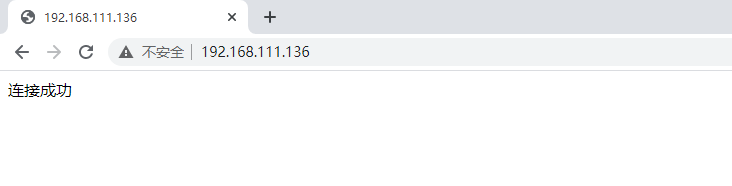
Ubuntu 18.04 安装配置LAMP的更多相关文章
- Ubuntu 18.04安装配置Apache Ant
Ubuntu 18.04安装配置Apache Ant 文章目录 Ubuntu 18.04安装配置Apache Ant 下载 执行以下命令 `/etc/profile`中配置环境变量 载入配置 测试 执 ...
- Ubuntu 18.04 安装配置 go 语言
Ubuntu 18.04 安装配置 go 语言 1.下载 下载 jdk 到 Downloands 文件夹下 cd 进入 /usr/local, 创建 go 文件夹, 然后 cd 进这个文件夹 cd / ...
- Ubuntu 18.04 安装配置 MySQL 5.7
Ubuntu 18.04 安装 mysql 的过程中,竟然没有让你输入秘密?!(之前在 Ubuntu 14.04 下,安装过程中会询问密码),这导致安装完 mysql 初始秘密不知道的问题. $ su ...
- Ubuntu 18.04安装配置pure-ftpd解决中文乱码问题
之前用的是vsftpd配置ftp服务器,前面用的挺好,没什么问题,但是后面接收设备上传的文件夹时发现了一个大坑,当设备上传的文件夹名字中包含中文时,在Linux上显示的是乱码...各种转码都不行,折腾 ...
- Ubuntu 18.04 安装配置 java jdk
1.下载 下载 jdk 到 Downloands 文件夹下 cd 进入 /usr/local, 创建 jdk 文件夹, 然后 cd 进这个文件夹 cd /usr/local sudo mkdir jd ...
- Ubuntu 18.04安装Samba服务器及配置
Ubuntu 18.04安装Samba服务器及配置 局域网下使用samba服务在Linux系统与Windows系统直接共享文件是一项很方便的操作.以Ubuntu为例配置samba服务,Linux服务器 ...
- Ubuntu 18.04 安装MySQL
最近在写东西的时候,需要用到MySQL,在网上查了一下,都说Ubuntu18.04不能安装MySQL5.7.22, 总觉的不可能,所以自己就研究了一下,然后分享给大家 工具/原料 VMware W ...
- Ubuntu 18.04 安装博通(Broadcom)无线网卡驱动
目录 Ubuntu 18.04 安装博通(Broadcom)无线网卡驱动 Package gcc is not configured yet. 解决办法 history history | grep ...
- Ubuntu 18.04 安装部署Net Core、Nginx全过程
Ubuntu 18.04 安装部署Net Core.Nginx全过程 环境配置 Ubuntu 18.04 ,Nginx,.Net Core 2.1, Let's Encrypt 更新系统 sudo a ...
随机推荐
- golang中的异常处理
1. defer是go提供的一种资源处理的方式.defer的用法遵循3个原则在defer表达式被运算的同时,defer函数的参数也会被运算.如下defer的表达式println运算的同时,其入参i也会 ...
- IoC容器-Bean管理(bean作用域)
IoC操作Bean管理(bean作用域) 1,在Spring里面,设置创建bean实例是单实例还是多实例 2,在Spring里面,默认情况下,bean是单实例对象 3,如何设置单实例还是多实例 (1) ...
- py笔记第一篇
#!/usr/bin/python #coding=utf-8 #@rename file #@2019/11/27 import os ls = os.rename('/root/tigergao. ...
- pycharm 安装插件
1.使用pip安装插件 pip安装指定版本的插件: pip install openpyxl==2.6.2 -i https://pypi.doubanio.com/simple/ -i后面跟的是&q ...
- Python初学笔记之可变类型、不可变类型
python中 可变类型: 列表 list 字典 dict 不可变类型: 数字型:int.float.complex.bool.long 字符型 str 元组 tuple id(i):通过id查看变量 ...
- checklist 编写指南
checklist 编写工具 checklist文档格式推荐使用思维导图.比如 MindMaster 和 processon.我喜欢用这些平台或者软件的思维导图大纲模式来编写 checklist. c ...
- STL priority_queue 优先队列 小记
今天做题发现一个很有趣的地方,竟然还是头一次发现,唉,还是太菜了. 做图论用STL里的priority_queue去优化prim,由于特殊需求,我需要记录生成树中是用的哪些边. 于是,我定义的优先队列 ...
- Android返回键
感谢大佬:https://www.cnblogs.com/qiluboy/p/5308310.html Android中back键和home键的区别: back键 Android的程序无需刻意的去退出 ...
- Android基本控件Spinner的简单使用【转】
Android基本控件Spinner的简单使用 感谢大佬:https://blog.csdn.net/bingocoder/article/details/80469939 学习过了Textview, ...
- StringUtils.isBlank(str)和StringUtils.isEmpty(str)的区别
1.StringUtils.isEmpty(CharSequence cs)实现源码 public static boolean isEmpty(CharSequence cs) { return c ...
