linux Samba 搭建
Samba is a free and open-source software package that provides seamless file and print services to SMB/CIFS clients. Samba is freely available, unlike other SMB/CIFS implementations and allows for interoperability between Linux/Unix servers and Windows OS-based clients. Using Samba we can easily share files and folders between GNU/Linux and Windows OS systems.
In this tutorial we are going to implement Samba server on OpenSUSE 13.1.
Install Samba
Login as root user:
> su
Install Samba with following command:
# zypper install samba*
Configure Fully Accessed Anonymous Share
Let us create directory /share1 and set full permission. Anybody can access this share:
# mkdir /share1
# chmod -R 777 /share1/
Open up Samba configuration file /etc/samaba/smb.conf file:
# vi /etc/samba/smb.conf
And edit as follows;
Make sure that you have the following line in [global] section. If not found, just add it as shown below:
[...]
passdb backend = tdbsam
[...]
Scroll down further and add this share details at the bottom of the Samba configuration file:
[Full Share]
path = /share1
writable = yes
browsable = yes
guest ok = yes
guest only = yes
create mode = 0777
directory mode = 0777
Save and close the file. Enable and start Samba service to save the changes:
# systemctl enable smb.service
# systemctl enable nmb.service # systemctl start smb.service
# systemctl start nmb.service
Test Samba Configuration
Execute the following command to verify the Samba configuration file. It displays the errors if we have any:
# testparm
The above command will display the output as shown below:
Load smb config files from /etc/samba/smb.conf
rlimit_max: increasing rlimit_max (1024) to minimum Windows limit (16384)
Can't find include file /etc/samba/dhcp.conf
Processing section "[homes]"
Processing section "[profiles]"
Processing section "[users]"
Processing section "[groups]"
Processing section "[printers]"
Processing section "[print$]"
Processing section "[Full Share]"
Loaded services file OK.
Server role: ROLE_STANDALONE
Press enter to see a dump of your service definitions [global]
map to guest = Bad User
printcap name = cups
logon path = \\%L\profiles\.msprofile
logon drive = P:
logon home = \\%L\%U\.9xprofile
usershare allow guests = Yes
idmap config * : backend = tdb
cups options = raw [homes]
comment = Home Directories
valid users = %S, %D%w%S
read only = No
inherit acls = Yes
browseable = No [profiles]
comment = Network Profiles Service
path = %H
read only = No
create mask = 0600
directory mask = 0700
store dos attributes = Yes [users]
comment = All users
path = /home
read only = No
inherit acls = Yes
veto files = /aquota.user/groups/shares/ [groups]
comment = All groups
path = /home/groups
read only = No
inherit acls = Yes [printers]
comment = All Printers
path = /var/tmp
create mask = 0600
printable = Yes
print ok = Yes
browseable = No [print$]
comment = Printer Drivers
path = /var/lib/samba/drivers
write list = @ntadmin, root
force group = ntadmin
create mask = 0664
directory mask = 0775 [Full Share]
path = /share1
read only = No
create mask = 0777
directory mask = 0777
guest only = Yes
guest ok = Yes
I don’t want to mess up iptables, so i turned it off:
# rcSuSEfirewall2 stop
Test Anonymous Samba Share on Windows OS Client
Login to Windows OS machine and go to Start -> Run. Enter the IP address of your Samba server.
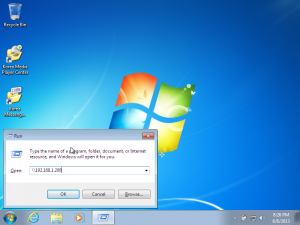 Now you’ll able to access the fully accessed Samba share from your Windows OS clients.
Now you’ll able to access the fully accessed Samba share from your Windows OS clients.
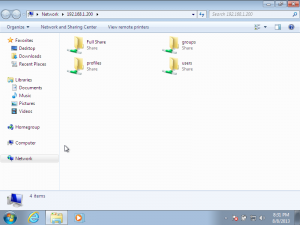 Create some files and folders in side the share. In my case, I created a folder called unixmen in my fully accessed anonymous Samba share called Full Share.
Create some files and folders in side the share. In my case, I created a folder called unixmen in my fully accessed anonymous Samba share called Full Share.
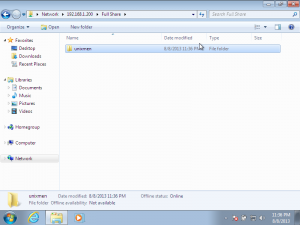 Create an Authenticated Share
Create an Authenticated Share
Let us create a Samba user called sk under Samba group called smbgroup:
# useradd sk
# passwd sk # groupadd smbgroup
# usermod -a -G smbgroup sk
Now assign the user sk to Samba user database with following command:
# smbpasswd -a sk
New SMB password:
Retype new SMB password:
Added user sk.
Create a new share called /share2 and assign this share to smbgroup, so that the users of smbgroup can access the /share2 directory:
# mkdir /share2
# chmod -R 755 /share2/
# chown -R sk:smbgroup /share2
Add the above /share2 directory details in Samba configuration file as shown below;
Open up samba configuration file:
# vi /etc/samba/smb.conf
Add the /share2 details at the end:
[secure]
path = /share2
writable = yes
browsable = yes
guest ok = no
valid users = @smbgroup
Restart Samba service to save the changes:
# systemctl restart smb.service
# systemctl restart nmb.service
Now test the configuration file with following command:
# testparm
You may see the following like output:
Load smb config files from /etc/samba/smb.conf
rlimit_max: increasing rlimit_max (1024) to minimum Windows limit (16384)
Can't find include file /etc/samba/dhcp.conf
Processing section "[homes]"
Processing section "[profiles]"
Processing section "[users]"
Processing section "[groups]"
Processing section "[printers]"
Processing section "[print$]"
Processing section "[Full Share]"
Processing section "[secure]"
Loaded services file OK.
Server role: ROLE_STANDALONE
Press enter to see a dump of your service definitions [global]
map to guest = Bad User
printcap name = cups
logon path = \\%L\profiles\.msprofile
logon drive = P:
logon home = \\%L\%U\.9xprofile
usershare allow guests = Yes
idmap config * : backend = tdb
cups options = raw [homes]
comment = Home Directories
valid users = %S, %D%w%S
read only = No
inherit acls = Yes
browseable = No [profiles]
comment = Network Profiles Service
path = %H
read only = No
create mask = 0600
directory mask = 0700
store dos attributes = Yes [users]
comment = All users
path = /home
read only = No
inherit acls = Yes
veto files = /aquota.user/groups/shares/ [groups]
comment = All groups
path = /home/groups
read only = No
inherit acls = Yes [printers]
comment = All Printers
path = /var/tmp
create mask = 0600
printable = Yes
print ok = Yes
browseable = No [print$]
comment = Printer Drivers
path = /var/lib/samba/drivers
write list = @ntadmin, root
force group = ntadmin
create mask = 0664
directory mask = 0775 [Full Share]
path = /share1
read only = No
create mask = 0777
directory mask = 0777
guest only = Yes
guest ok = Yes [secure]
path = /share2
valid users = @smbgroup
read only = No
Test Authenticated Share on Windows OS Client
Now go to the Windows OS client and check the authenticated share. It will ask you to enter username and password to access the Samba shares. Enter the username and password that you have created earlier. You’re done!
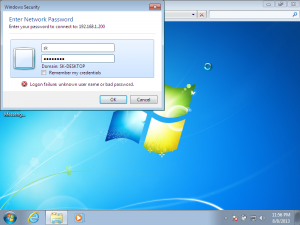 That’s it. Now you’ll able to access the Samba shares.
That’s it. Now you’ll able to access the Samba shares.
转:https://www.unixmen.com/install-and-configure-samba-server-on-opensuse-13-1/
linux Samba 搭建的更多相关文章
- 【转帖】Linux上搭建Samba,实现windows与Linux文件数据同步
Linux上搭建Samba,实现windows与Linux文件数据同步 2018年06月09日 :: m_nanle_xiaobudiu 阅读数 15812更多 分类专栏: Linux Samba 版 ...
- Samba搭建Linux和Windows文件共享服务
一.Samba简介 Samba是在Linux和UNIX系统上实现SMB协议的一个免费软件,由服务器及客户端程序构成.SMB(Server Messages Block,信息服务块)是一种在局域网上共享 ...
- Linux服务器搭建相关教程链接整理
Linux: Linux 教程 | 菜鸟教程 linux下如何添加一个用户并且让用户获得root权限 - !canfly - 博客园 Git: 在 Linux 下搭建 Git 服务器 - 黄棣-dee ...
- Linux samba多用户挂载
samba 多用户挂载 通过multiuser挂载选项,使用基于密码验证和cifscreds实现访问控制在默认情况下,samba共享挂载后,是通过挂载时的验证来实现对挂载资源的访问控制.通过新的mul ...
- Linux Samba安装与使用
一 安装环境: 虚拟机:RedHat 5.4 192.168.75.128 主机环境:WIN7 32bit 192.168.75.1 网络连接方式:NAT 二 安装步骤: 说明: Ø samb ...
- Linux环境搭建-在虚拟机中安装Centos7.0
最近在空闲时间学习Linux环境中各种服务的安装与配置,都属于入门级别的,这里把所有的学习过程记录下来,和大家一起分享. 我的电脑系统是win7,所以我需要在win7上安装一个虚拟机-VMware,然 ...
- windows和linux中搭建python集成开发环境IDE——如何设置多个python环境
本系列分为两篇: 1.[转]windows和linux中搭建python集成开发环境IDE 2.[转]linux和windows下安装python集成开发环境及其python包 3.windows和l ...
- MongoDB学习笔记—Linux下搭建MongoDB环境
1.MongoDB简单说明 a MongoDB是由C++语言编写的一个基于分布式文件存储的开源数据库系统,它的目的在于为WEB应用提供可扩展的高性能数据存储解决方案. b MongoDB是一个介于关系 ...
- Linux下搭建个人网站
前不久在阿里买了一个服务器,然后开始第一次尝试搭建自己的个人网站.前端采用了bootstrap框架,后端采用的是PHP,数据库使用的是Mysql.新手第一次在linux下搭建遇见很多问题,在这里分享一 ...
随机推荐
- vue 用driver 添加用户引导
npm 安装: npm install driver.js //用户引导 import Driver from 'driver.js' import 'driver.js/dist/driver.mi ...
- Spring Security进阶
Spring Security进阶 1.连接数据库进行数据的验证 Spring Security进行身份验证或者权限控制时,用户名和密码应该要和数据库的进行比较才行,用户的各种信息我们从数据库中去获取 ...
- 微前端框架single-spa初探
前言 最近入职的一家公司采用single-spa这个微前端框架,所以自学了此框架. single-spa这个微前端框架虽然有中文文档,但是有些零散和晦涩. 所以我想在学习之余,写篇博客拉平一下这个学习 ...
- mac、ip、udp头解析
一.MAC帧头定义 /*数据帧定义,头14个字节,尾4个字节*/ typedef struct _MAC_FRAME_HEADER { char m_cDstMacAddress[6]; // ...
- Reader字符输入流和InputStreamReader和FileReader
1.FileReader extends InputStreamReader extends Reader 其中,Reader字符输入流和InputStreamReader和FileReader为字 ...
- DLL延时加载技术与资源释放
DLL延时加载技术与资源释放 0x00 前言 诸如调用非Windows的第三方库,我们或许会使用到dll文件,而这个时候原本程序运行需要相应的dll文件才能加载启动.通过DLL延时加载技术,使用延时加 ...
- request内部转发Demo
// 转发的Demo1 import javax.servlet.RequestDispatcher; import javax.servlet.ServletException; import ja ...
- eclipes常见操作总结及项目2和3经验总结
eclipes常见操作总结及项目2经验总结 eclipes提示: 打开eclipes 选择window->perference->java->editor->content a ...
- centos7 下安装 mysql5.7
由于CentOS7的yum源中没有mysql,需要到mysql的官网下载yum repo配置文件. 下载命令: wget https://dev.mysql.com/get/mysql57-commu ...
- git实战-linux定时监控github更新状态(二)
系列文章 git介绍-常用操作(一)✓ git实战-linux定时监控github更新状态(二)✓ 本文主要内容 如何查看github的本地仓库和远程仓库的同步情况 linux服务器定时监控githu ...
