Ubuntu 14.04上安装caffe
本来实在windows 10上尝试安装caffe,装了一天没装上,放弃; 改在windows上装ubuntu的双系统,装了一个下午,不小心windows的系统盘被锁死了,也不会unlock?只好含泪卸掉了windows10,只装ubuntu 15.10。过程真是让人揩一把辛酸泪。。。不过又在ubuntu中用错了一个命令,系统崩溃,重新安装win8.1 + ubuntu 14.04, 成功,继续安装caffe。。。
安装:
ubuntu 14 .04,
1. 安装开发所需依赖包:
sudo apt-get install build-essential # basic requirement
sudo apt-get install libprotobuf-dev libleveldb-dev libsnappy-dev libopencv-dev libboost-all-dev libhdf5-serial-dev libgflags-dev libgoogle-glog-dev liblmdb-dev protobuf-compiler #required by caffe
2. 安装CUDA 7.5:
根据Nvidia官方文档http://developer.download.nvidia.com/compute/cuda/7.5/Prod/docs/sidebar/CUDA_Installation_Guide_Linux.pdf一步一步安装
1) 确定GPU支持CUDA
lspci | grep -i nvidia
结果显示:
 到
到
http://developer.nvidia.com/cuda-gpus去验证,发现支持CUDA
2) 确定linux版本支持CUDA:
uname -m && cat /etc/*release
结果显示:
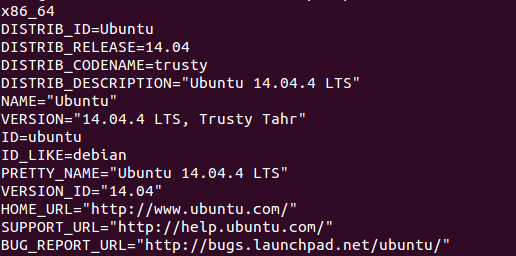
3) 确定系统已经安装了gcc:
gcc --version
结果显示:

4) 确定系统已经安装了正确的Kernel Headers和开发包:
查看系统正在运行的kernel版本:
uname -r
结果:4.2.0-35-generic,这个是必须安装的kernel headers和开发包的版本
安装对应的kernels header和开发包:
sudo apt-get install linux-headers-$(uname -r)
5) 安装CUDA:下载对应版本的cuda,从https://developer.nvidia.com/cuda-downloads,下载deb(network)版
首先进行md5校验:
md5sum cuda-repo-ubuntu1404_7.-18_amd64.deb
对比相同,然后使用deb文件进行安装:
sudo dpkg -i cuda-repo-ubuntu1404_7.-18_amd64.deb
sudo apt-get update
sudo apt-get install cuda
重启,完成cuda安装
3. 安装cuDNN
下载从https://developer.nvidia.com/rdp/cudnn-download cuDNN,版本为cudnn-7.0-linux-x64-v3.0-prod.tgz
tar -zxvf cudnn-7.0-linux-x64-v3.0-prod.tgz
cd cuda
sudo cp lib64/* /usr/local/cuda/lib64/
sudo cp include/cudnn.h /usr/local/cuda/include/
更新软链接?不懂,照做
cd /usr/local/cuda/lib64
sudo rm -rf libcudnn.so libcudnn.so.7.0
sudo ln -s libcudnn.so.7.0.6 libcudnn.so.7.0
sudo ln -s libcudnn.so.7.0 libcudnn.so
4. 设置环境变量:
在/etc/profile中添加CUDA 环境变量
sudo gedit /etc/profile,在打开的文件中加入如下两句话
export PATH=/usr/local/cuda/bin:$PATH
export LD_LIBRARY_PATH=/usr/local/cuda/lib64:$LD_LIBRARY_PATH
保存后,使环境变量立即生效:source /etc/profile
5. 安装cuda samples
进入/usr/local/cuda/samples,执行下面的命令来build samples
sudo make all -j4
全部编译完成后,进入 samples/bin/x86_64/linux/release, 运行deviceQuery: ./deviceQuery
如果出现显卡信息,则驱动及显卡安装成功,结果如下:
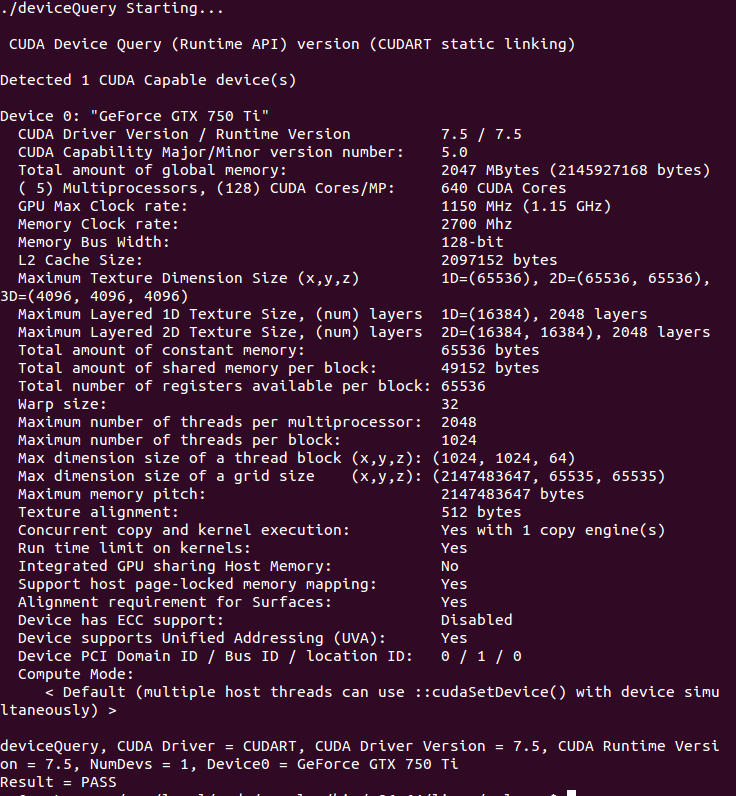
安装成功!
6. 安装Intel MKL,openBlas 或Atlas:
我选择的是Atlas,为caffe默认使用的,不要额外配置,安装命令
sudo apt-get install libatlas-base-dev
7. 安装opencv:
首先安装必须的包
sudo apt-get install cmake git libgtk2.-dev pkg-config libavcodec-dev libavformat-dev libswscale-dev
从opencv官网下载最新版本opencv,opencv-3.1.0.zip
解压unzip opencv-3.1.0.zip
编译
cd opencv-3.1.
mkdir release
cd release
cmake -D CMAKE_BUILD_TYPE=RELEASE -D CMAKE_INSTALL_PREFIX=/usr/local ..
make
sudo make install
测试是否安装成功:
mkdir ~/opencv-workshop
cd ~/opencv-workshop/
gedit DisplayImage.cpp
gedit CMakeLists.txt
cmake .
make
其中 Display.cpp的代码为
#include <stdio.h>
#include <opencv2/opencv.hpp>
using namespace cv; int main(int argc, char** argv)
{
Mat image;
image = imread(argv[], );
if (!image.data)
{
printf("No image data\n");
return -;
}
namedWindow("display", WINDOW_AUTOSIZE);
imshow("display", image);
waitKey();
return ;
}
其中 CMakeList.txt的内容是
cmake_minimum_required(VERSION 2.8)
project(DisplayImage)
find_package(OpenCV REQUIRED)
add_executable(DisplayImage DisplayImage.cpp)
target_link_libraries(DisplayImage ${OpenCV_LIBS})
脚本运行后,运行可执行文件,看是否能正确显示图片,能,则成功
./DisplayImage ~/图片/--\ \:\:01屏幕截图.png
8. 安装caffe所需要的Python环境Anaconda:
按caffe推荐,python环境使用Anaconda,去官网下载安装包http://conda.pydata.org/miniconda.html,
下载Anaconda2-4.0.0-Linux-x86_64.sh,切换到文件所在路径,执行
bash Anaconda2-4.0.-Linux-x86_64.sh
按照提示进行安装。
安装好后,在/etc/ld.so.conf中添加一下路径:/home/wm/anaconda2/lib
在~/.bashrc最后添加下面一句:
export LD_LIBRARY_PATH="/home/wm/anaconda2/lib:$LD_LIBRARY_PATH"
9. 安装python依赖库
下载caffe源码,解压后进入caffe-master下的python目录,
(首先要安装python-pip
sudo apt-get install python-pip
)执行如下命令
for req in $(cat requirements.txt); do pip install $req; done
10. 编译Caffe
进入caffe-master目录,复制一份Makefile.config.examples
cp Makefile.config.example Makefile.config
修改Makefile.config中的路径,只需要将默认的Python路径注释掉,去掉对Anaconda路径的注释,并且开启CuDNN和Opencv3的支持即可,修改好的如下:
## Refer to http://caffe.berkeleyvision.org/installation.html
# Contributions simplifying and improving our build system are welcome! # cuDNN acceleration switch (uncomment to build with cuDNN).
USE_CUDNN := # CPU-only switch (uncomment to build without GPU support).
# CPU_ONLY := # uncomment to disable IO dependencies and corresponding data layers
# USE_OPENCV :=
# USE_LEVELDB :=
# USE_LMDB := # uncomment to allow MDB_NOLOCK when reading LMDB files (only if necessary)
# You should not set this flag if you will be reading LMDBs with any
# possibility of simultaneous read and write
# ALLOW_LMDB_NOLOCK := # Uncomment if you're using OpenCV 3
OPENCV_VERSION := # To customize your choice of compiler, uncomment and set the following.
# N.B. the default for Linux is g++ and the default for OSX is clang++
# CUSTOM_CXX := g++ # CUDA directory contains bin/ and lib/ directories that we need.
CUDA_DIR := /usr/local/cuda
# On Ubuntu 14.04, if cuda tools are installed via
# "sudo apt-get install nvidia-cuda-toolkit" then use this instead:
# CUDA_DIR := /usr # CUDA architecture setting: going with all of them.
# For CUDA < 6.0, comment the *_50 lines for compatibility.
CUDA_ARCH := -gencode arch=compute_20,code=sm_20 \
-gencode arch=compute_20,code=sm_21 \
-gencode arch=compute_30,code=sm_30 \
-gencode arch=compute_35,code=sm_35 \
-gencode arch=compute_50,code=sm_50 \
-gencode arch=compute_50,code=compute_50 # BLAS choice:
# atlas for ATLAS (default)
# mkl for MKL
# open for OpenBlas
BLAS := atlas
# Custom (MKL/ATLAS/OpenBLAS) include and lib directories.
# Leave commented to accept the defaults for your choice of BLAS
# (which should work)!
# BLAS_INCLUDE := /path/to/your/blas
# BLAS_LIB := /path/to/your/blas # Homebrew puts openblas in a directory that is not on the standard search path
# BLAS_INCLUDE := $(shell brew --prefix openblas)/include
# BLAS_LIB := $(shell brew --prefix openblas)/lib # This is required only if you will compile the matlab interface.
# MATLAB directory should contain the mex binary in /bin.
# MATLAB_DIR := /usr/local
# MATLAB_DIR := /Applications/MATLAB_R2012b.app # NOTE: this is required only if you will compile the python interface.
# We need to be able to find Python.h and numpy/arrayobject.h.
# PYTHON_INCLUDE := /usr/include/python2. \
# /usr/lib/python2./dist-packages/numpy/core/include
# Anaconda Python distribution is quite popular. Include path:
# Verify anaconda location, sometimes it's in root.
ANACONDA_HOME := $(HOME)/anaconda
PYTHON_INCLUDE := $(ANACONDA_HOME)/include \
$(ANACONDA_HOME)/include/python2. \
$(ANACONDA_HOME)/lib/python2./site-packages/numpy/core/include \ # Uncomment to use Python (default is Python )
# PYTHON_LIBRARIES := boost_python3 python3.5m
# PYTHON_INCLUDE := /usr/include/python3.5m \
# /usr/lib/python3./dist-packages/numpy/core/include # We need to be able to find libpythonX.X.so or .dylib.
# PYTHON_LIB := /usr/lib
PYTHON_LIB := $(ANACONDA_HOME)/lib # Homebrew installs numpy in a non standard path (keg only)
# PYTHON_INCLUDE += $(dir $(shell python -c 'import numpy.core; print(numpy.core.__file__)'))/include
# PYTHON_LIB += $(shell brew --prefix numpy)/lib # Uncomment to support layers written in Python (will link against Python libs)
# WITH_PYTHON_LAYER := # Whatever else you find you need goes here.
INCLUDE_DIRS := $(PYTHON_INCLUDE) /usr/local/include
LIBRARY_DIRS := $(PYTHON_LIB) /usr/local/lib /usr/lib # If Homebrew is installed at a non standard location (for example your home directory) and you use it for general dependencies
# INCLUDE_DIRS += $(shell brew --prefix)/include
# LIBRARY_DIRS += $(shell brew --prefix)/lib # Uncomment to use `pkg-config` to specify OpenCV library paths.
# (Usually not necessary -- OpenCV libraries are normally installed in one of the above $LIBRARY_DIRS.)
# USE_PKG_CONFIG := BUILD_DIR := build
DISTRIBUTE_DIR := distribute # Uncomment for debugging. Does not work on OSX due to https://github.com/BVLC/caffe/issues/171
# DEBUG := # The ID of the GPU that 'make runtest' will use to run unit tests.
TEST_GPUID := # enable pretty build (comment to see full commands)
Q ?= @
保存退出,编译
make all
make test
make runtest
没有报错,成功。
11. 使用MNIST数据集进行测试
1) 数据预处理:
sh data/mnist/get_mnist.sh
2) 重建lmdb/leveldb文件,命令
sh examples/mnist/create_mnist.sh
3) 训练mnist,命令
sh examples/mnist/train_lenet.sh
这是可以看到caffe的训练过程,至此caffe配置已成功:
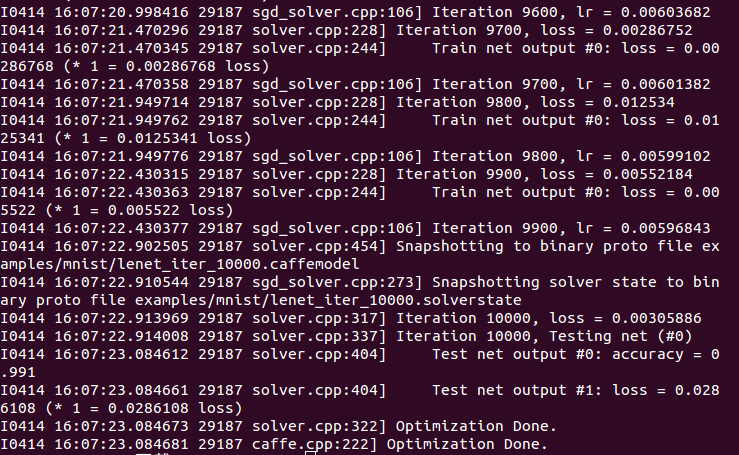
接下来会学习caffe的使用。。。 加油
Ubuntu 14.04上安装caffe的更多相关文章
- 翻译:在Ubuntu 14.04上安装FTP服务器的方法
说明: 1.原文地址:http://www.krizna.com/ubuntu/setup-ftp-server-on-ubuntu-14-04-vsftpd/ 2.今天要做一个网络日志的迁移程序,搬 ...
- Ubuntu 14.04 上安装 Gurobi
参考: Installing Gurobi 7 on Linux Ubuntu 14.04 上安装 Gurobi 1.在gurobi上创建一个账户,并登陆: 2.从gurobi optimizer上下 ...
- 在Ubuntu 14.04 上安装 FTP 服务
1. sudo apt-get update 2. sudo apt-get install vsftpd 3. adduser sammy Assign a password when prompt ...
- 如何在 Ubuntu 14.04 上安装 Elasticsearch,Logstash 和 Kibana
介绍 在本教程中,我们将去的 Elasticsearch 麋鹿堆栈安装 Ubuntu 14.04 — — 那就是,Elasticsearch 5.2.x,Logstash 2.2.x 和 Kibana ...
- 在Ubuntu 14.04 上安装网易云音乐
之前因为电脑有网络的原因,一直使用网页网易云音乐听歌,最近电脑没网络使用,才发现网易云音乐有linux版本,果断下载. 在Chrome浏览器中,登陆官网下载Linux版本中的Ubuntu 14.04 ...
- ubuntu 14.04 上安装有道词典
Ubuntu 14.04用户在安装前要更新系统,即update&dist-upgrade. 下载地址:32/64bits http://codown.youdao.com/cidian/lin ...
- 在ubuntu 14.04上安装2.6的内核
1.到http://www.kernel.org/pub/linux/kernel/v2.6/linux-2.6.32.tar.bz2这里下载最新的稳定版内核: 2.根据各自系统,安装如下软件:l b ...
- 在 Ubuntu 14.04 上安装 Ubuntu Tweak 0.8.8
转自:http://linux.cn/article-3335-1.html 关于 Ubuntu Tweak,Ubuntu 老用户再熟悉不过了,Ubuntu tweak 相当于 windows 的优化 ...
- Ubuntu 14.04上安装Riak
一.安装riak 1. 安装包:riak_2.0.2-1_amd64.deb 路 径:~/software/riak_2.0.2-1_amd64.deb 2. 安装riak $ ...
随机推荐
- 【收藏】Firebird知识
本代码在:WinXp Pack 3 + Delphi2009 updata1 火鸟Firebird2.5.0.23247下测试通过.使用了Data Access面板的组件用SQL进行操作作者:LAH ...
- (期望)A Dangerous Maze(Light OJ 1027)
http://www.lightoj.com/volume_showproblem.php?problem=1027 You are in a maze; seeing n doors in fron ...
- php tools for visual studio 2013 完美 破解 Cracker
PHP Tools for Visual Studio 2013,这个是 目前在 Visual Studio 2010/2012/2013 中 下最好用的php插件了, 破解 好的 Cracker ...
- CreateCompatibleDC 与 CreateCompatibleBitmap 小小结
通常使用CreateCompatibleBitmap时候都会用到CreateCompatibleDC.而是用CreateCompatibleDC的目的不是为CreateCompatibleBitmap ...
- opencl初体验
总结一下,opencl的步骤差不多是这些 先要获取平台的id clGetPlatformIDs(nPlatforms, platform_id, &num_of_platforms) 然后获取 ...
- Android 自定义ViewGroup
前面几节,我们重点讨论了自定义View的三板斧,这节我们来讨论自定义ViewGroup,为什么要自定义ViewGroup,其实就是为了更好的管理View. 自定义ViewGroup无非那么几步: Ⅰ. ...
- 为自己搭建一个鹊桥 -- Native Page与Web View之间的JSBridge实现方式
说起JSBridge,大家最熟悉的应该就是微信的WeixinJSBridge,通过它各个公众页面可以调用后台方法和微信进行交互,为用户提供相关功能.我们就来说说UWP下怎么样实现我们自己的JSBrid ...
- NoSQL:从关系型数据库到非关系型数据库
关系型数据库 所谓关系型数据库,,就是指采用了关系模型来组织数据的数据库. 什么是关系模型,简单说,关系模型就是二维表格模型,而一个关系型数据库就是由二维表及其之间的联系所组成的一个数据组织. 关系模 ...
- java生成压缩文件
在工作过程中,需要将一个文件夹生成压缩文件,然后提供给用户下载.所以自己写了一个压缩文件的工具类.该工具类支持单个文件和文件夹压缩.放代码: import java.io.BufferedOutput ...
- 《OOC》笔记(3)——C语言变长参数va_list的用法
<OOC>笔记(3)——C语言变长参数va_list的用法 C语言中赫赫有名的printf函数,能够接受的参数数目不固定,这就是变长参数.C#里也有params这个关键字用来实现变长参数. ...
