centos 7 lamp (linux+apache+mysql+php)开发环境搭建(转+原创)
准备篇:
CentOS 7.0系统安装配置图解教程 http://www.jb51.net/os/188487.html
一、配置防火墙,开启80端口、3306端口
CentOS 7.0默认使用的是firewall作为防火墙,这里改为iptables防火墙。
1、关闭firewall:
systemctl stop firewalld.service #停止firewall
systemctl disable firewalld.service #禁止firewall开机启动
2、安装iptables防火墙
yum install iptables-services #安装
vi /etc/sysconfig/iptables #编辑防火墙配置文件
# Firewall configuration written by system-config-firewall
# Manual customization of this file is not recommended.
*filter
:INPUT ACCEPT [0:0]
:FORWARD ACCEPT [0:0]
:OUTPUT ACCEPT [0:0]
-A INPUT -m state --state ESTABLISHED,RELATED -j ACCEPT
-A INPUT -p icmp -j ACCEPT
-A INPUT -i lo -j ACCEPT
-A INPUT -m state --state NEW -m tcp -p tcp --dport 22 -j ACCEPT
-A INPUT -m state --state NEW -m tcp -p tcp --dport 80 -j ACCEPT
-A INPUT -m state --state NEW -m tcp -p tcp --dport 3306 -j ACCEPT
-A INPUT -j REJECT --reject-with icmp-host-prohibited
-A FORWARD -j REJECT --reject-with icmp-host-prohibited
COMMIT
:wq! #保存退出
systemctl restart iptables.service #最后重启防火墙使配置生效
systemctl enable iptables.service #设置防火墙开机启动
二、关闭SELINUX
vi /etc/selinux/config
#SELINUX=enforcing #注释掉
#SELINUXTYPE=targeted #注释掉
SELINUX=disabled #增加
:wq! #保存退出
setenforce 0 #使配置立即生效
安装篇:
一、安装Apache
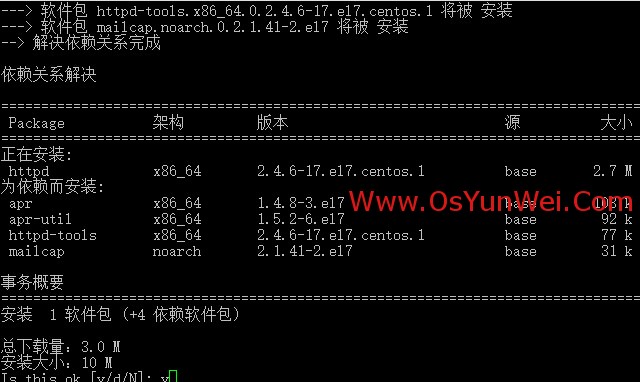
系统运维 www.osyunwei.com 温馨提醒:qihang01原创内容©版权所有,转载请注明出处及原文链
yum install httpd #根据提示,输入Y安装即可成功安装
systemctl start httpd.service #启动apache
systemctl stop httpd.service #停止apache
systemctl restart httpd.service #重启apache
systemctl enable httpd.service #设置apache开机启动
在客户端浏览器中打开服务器IP地址,会出现下面的界面,说明apache安装成功
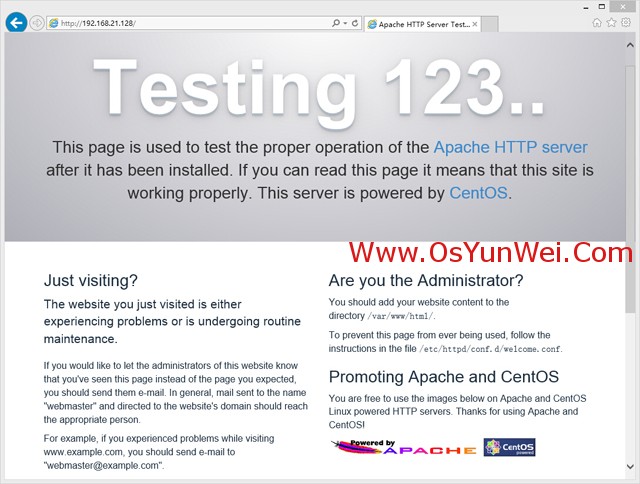
系统运维 www.osyunwei.com 温馨提醒:qihang01原创内容©版权所有,转载请注明出处及原文链
二、安装MariaDB
CentOS 7.0中,已经使用MariaDB替代了MySQL数据库
1、安装MariaDB
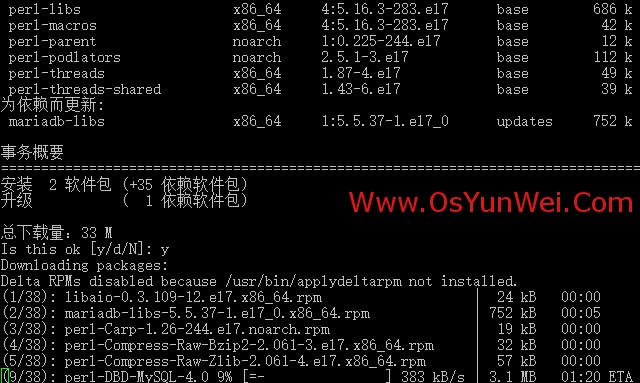
yum install mariadb mariadb-server #询问是否要安装,输入Y即可自动安装,直到安装完成
systemctl start mariadb.service #启动MariaDB
systemctl stop mariadb.service #停止MariaDB
systemctl restart mariadb.service #重启MariaDB
systemctl enable mariadb.service #设置开机启动
cp /usr/share/mysql/my-huge.cnf /etc/my.cnf #拷贝配置文件(注意:如果/etc目录下面默认有一个my.cnf,直接覆盖即可)
2、为root账户设置密码
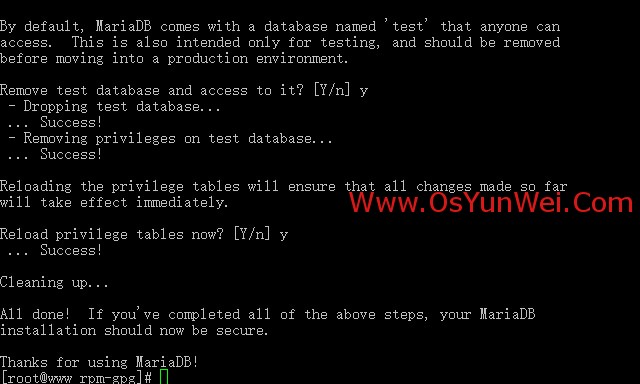
mysql_secure_installation
回车,根据提示输入Y
输入2次密码,回车
根据提示一路输入Y
最后出现:Thanks for using MySQL!
MySql密码设置完成,重新启动 MySQL:
systemctl restart mariadb.service #重启MariaDB
三、安装PHP
1、安装PHP
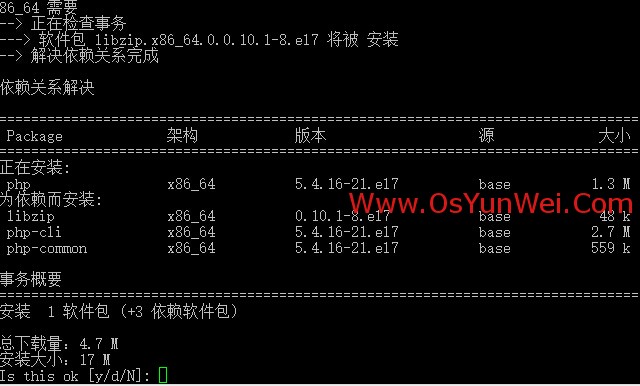
yum install php #根据提示输入Y直到安装完成
2、安装PHP组件,使PHP支持 MariaDB
yum install php-mysql php-gd libjpeg* php-ldap php-odbc php-pear php-xml php-xmlrpc php-mbstring php-bcmath php-mhash
#这里选择以上安装包进行安装,根据提示输入Y回车
systemctl restart mariadb.service #重启MariaDB
systemctl restart httpd.service #重启apache
配置篇
一、Apache配置
vi /etc/httpd/conf/httpd.conf #编辑文件
ServerSignature On #添加,在错误页中显示Apache的版本,Off为不显示
Options Indexes FollowSymLinks #修改为:Options Includes ExecCGI FollowSymLinks(允许服务器执行CGI及SSI,禁止列出目录)
#AddHandler cgi-script .cgi #修改为:AddHandler cgi-script .cgi .pl (允许扩展名为.pl的CGI脚本运行)
AllowOverride None #修改为:AllowOverride All (允许.htaccess)
AddDefaultCharset UTF-8 #修改为:AddDefaultCharset GB2312 (添加GB2312为默认编码)
#Options Indexes FollowSymLinks #修改为 Options FollowSymLinks(不在浏览器上显示树状目录结构)
DirectoryIndex index.html #修改为:DirectoryIndex index.html index.htm Default.html Default.htm index.php(设置默认首页文件,增加index.php)
MaxKeepAliveRequests 500 #添加MaxKeepAliveRequests 500 (增加同时连接数)
:wq! #保存退出
systemctl restart httpd.service #重启apache
rm -f /etc/httpd/conf.d/welcome.conf /var/www/error/noindex.html #删除默认测试页
二、php配置
vi /etc/php.ini #编辑
date.timezone = PRC #把前面的分号去掉,改为date.timezone = PRC
disable_functions =
passthru,exec,system,chroot,scandir,chgrp,chown,shell_exec,proc_open,proc_get_status,ini_alter,ini_alter,ini_restore,dl,openlog,syslog,readlink,symlink,popepassthru,stream_socket_server,escapeshellcmd,dll,popen,disk_free_space,checkdnsrr,checkdnsrr,getservbyname,getservbyport,disk_total_space,posix_ctermid,posix_get_last_error,posix_getcwd,
posix_getegid,posix_geteuid,posix_getgid,
posix_getgrgid,posix_getgrnam,posix_getgroups,posix_getlogin,posix_getpgid,posix_getpgrp,posix_getpid,
posix_getppid,posix_getpwnam,posix_getpwuid, posix_getrlimit,
posix_getsid,posix_getuid,posix_isatty,
posix_kill,posix_mkfifo,posix_setegid,posix_seteuid,posix_setgid,
posix_setpgid,posix_setsid,posix_setuid,posix_strerror,posix_times,posix_ttyname,posix_uname
#列出PHP可以禁用的函数,如果某些程序需要用到这个函数,可以删除,取消禁用。
expose_php = Off #禁止显示php版本的信息
short_open_tag = ON #支持php短标签
open_basedir = .:/tmp/
#设置表示允许访问当前目录(即PHP脚本文件所在之目录)和/tmp/目录,可以防止php木马跨站,如果改了之后安装程序有问题(例如:织梦内容管
理系统),可以注销此行,或者直接写上程序的目录/data/www.osyunwei.com/:/tmp/
:wq! #保存退出
systemctl restart mariadb.service #重启MariaDB
systemctl restart httpd.service #重启apache
测试篇
cd /var/www/html
vi index.php #输入下面内容
<?php
phpinfo();
?>
:wq! #保存退出
在客户端浏览器输入服务器IP地址,可以看到如下图所示相关的配置信息!
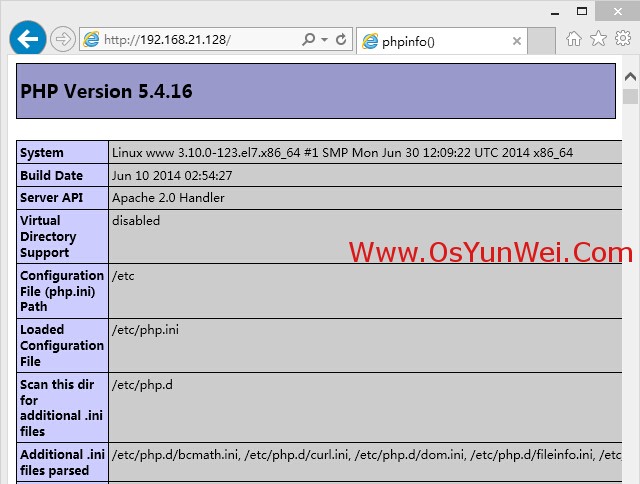
注意:apache默认的程序目录是/var/www/html
权限设置:chown apache.apache -R /var/www/html
至此,CentOS 7.0安装配置LAMP服务器(Apache+PHP+MariaDB)教程完成!
之后可以自己写php脚本运行,若发现不能链接数据库,mysql_error()报错为“”SQL Error (1130): Host '192.168.1.126' is not allowed to connect to this MySQL server“;
则处理方法如下:
通过HeidiSQL连接MYSQL数据库报错:
SQL Error (1130): Host '192.168.1.126' is not allowed to connect to this MySQL server
说明所连接的用户帐号没有远程连接的权限,只能在本机(localhost)登录。
需更改 mysql 数据库里的 user表里的 host项把localhost改称%
首先按下面的步骤登录Mysql服务器
登录mysql需要切换到dos下的mysql的bin目录,进行如下操作:
mysql>use mysql;
mysql>update user set host = '%' where user ='root';
MariaDB [mysql]> update user set host = '%' where host = 'localhost';
Query OK, 0 rows affected (0.00 sec)
Rows matched: 0 Changed: 0 Warnings: 0
mysql>flush privileges;
mysql> select host, user from user;
mysql>quit
OK。远程连接成功!
centos 7 lamp (linux+apache+mysql+php)开发环境搭建(转+原创)的更多相关文章
- Ubuntu在下面LAMP(Linux+Apache+MySQL+PHP) 开发环境的搭建
LAMP在行业是一个非常流行的词.此4字母代表Linux.Apache,MySQL和PHP. LAMP其高效.灵活的特点已经成为中小企业的首选. 它已经推出了快速构建LAMP道路. 1 在Ubuntu ...
- CentOS 6.3下源码安装LAMP(Linux+Apache+Mysql+Php)环境【转载】
本文转载自 园友David_Tang的博客,如有侵权请联系本人及时删除,原文地址: http://www.cnblogs.com/mchina/archive/2012/11/28/2778779.h ...
- Centos下安装配置LAMP(Linux+Apache+MySQL+PHP)
Centos下安装配置LAMP(Linux+Apache+MySQL+PHP) 关于LAMP的各种知识,还请大家自行百度谷歌,在这里就不详细的介绍了,今天主要是介绍一下在Centos下安装,搭建一 ...
- 转:CentOS/Debian/Ubuntu一键安装LAMP(Apache/MySQL/PHP)环境
CentOS/Debian/Ubuntu一键安装LAMP(Apache/MySQL/PHP) 今天遇到一个网友提到需要在Linux VPS服务器中安装LAMP(Apache/MySQL/PHP)网站环 ...
- Lamp(linux+apache+mysql+php)环境搭建
Lamp(linux+apache+mysql+php)环境搭建 .安装apache2:sudo apt-get installapache2 安装完毕后.执行例如以下命令重新启动apache:sud ...
- Apache+MySQL+PHP开发环境的搭建(二)
通过自主选择相应的apache,mysql,php等软件,根据自己的应用开发需求进行安装.此方法搭建的环境自主性较强,搭建过程较为复杂,繁琐. 1.所需软件: Apache: http-2.2.22- ...
- Apache+MySQL+PHP开发环境的搭建(一)
通过套件来安装和配置php开发环境. 1.所需软件:AppServ(因为是开源,任何网站都能下载) 安装本软件基本上就是下一步. 2.进行安装 选择一个盘安装该软件点击next继续: 根据自己的实际情 ...
- windows下搭建Apache+Mysql+PHP开发环境
原文:windows下搭建Apache+Mysql+PHP开发环境 要求 必备知识 熟悉基本编程环境搭建. 运行环境 windows 7(64位); Apache2.2;MySQL Server 5. ...
- Debian7配置LAMP(Apache/MySQL/PHP)环境及搭建建站
完整Debian7配置LAMP(Apache/MySQL/PHP)环境及搭建建站 第一.安装和配置Apache Web服务器 运行升级命令来确保我们的系统组件各方面都是最新的. apt-get upd ...
- c++::Mysql::ORM 开发环境搭建
官网地址:https://www.codesynthesis.com/products/odb/ 环境搭建:ubuntu16.04-64 1.安装mysqlClient sudo apt-get in ...
随机推荐
- git代码冲突解决
1.git fetch 跟git pull差别是前者不会和本地直接merge code,而后者会,所以git fetch更安全 git fetch origin master:tmpgit dif ...
- 懒加载实现的分页&&网站footer自适应
最近在做手机端,发现下拉刷新和上拉加载的jq控件很少而且自我感觉不好用,比如iscroll之类-- 然后自己写了个懒加载的,也很简单,最基础的代码[不喜勿喷,但蛮实用的] wap手机端懒加载分页: 用 ...
- SQL Server附加数据库问题
SQL Server附加数据库时,遇到如下问题:“如果升级全文目录,请单加“添加目录”,然后找到它并选择它.基于全文升级选项,全文索引将为“已导入”.” 解决方法: 选择数据库文件所在目录,右键-&g ...
- pandas保存excel
没有matlab那样的保存中间变量可以用jupyter创建文件然后在pycharm中打开但是字体很奇怪- -所以还是用excel的中间文件方式#测试涨停# ret = asc.getPctChange ...
- python3练习-杨辉三角/帕斯卡三角形
杨辉三角形式如下: 1 1 1 1 2 1 1 3 3 1 1 4 6 4 1 1 5 10 10 5 1 # 期待输出: # [1] # [1, 1] # [1, 2, 1] # [1, 3, 3, ...
- Linux安装node
以Ubuntu为例 1.apt-get update 2.apt-get install python gcc make g++ 3.wget https://nodejs.org/dist/v4.3 ...
- HDU 5010 Get the Nut(2014 ACM/ICPC Asia Regional Xi'an Online)
思路:广搜, 因为空格加上动物最多只有32个那么对这32个进行编号,就能可以用一个数字来表示状态了,因为只有 ‘P’ 'S' 'M' '.' 那么就可以用4进制刚好可以用64位表示. 接下去每次就 ...
- 为bootstrap添加更多自定义图标
From: http://blog.csdn.net/mengxiangfeiyang/article/details/45224731 Twitter Bootstrap 真是前端开发的瑞士军刀,作 ...
- windows8.1下php环境搭建及基本配置(php+apache+mysql)
一.php下载安装:php-5.6.1-Win32-VC11-x64.zip.解压,操作: 1.复制php.ini-production,更名为php.ini 2.在环境变量PATH末尾添加:D:\p ...
- UITableViewCell
#import "ContactListTableViewController.h" #import "Contact.h" #import "Con ...
