Hive-0.x.x - Enviornment Setup
All Hadoop sub-projects such as Hive, Pig, and HBase support Linux operating system. Therefore, you need to install any Linux flavored OS. The following simple steps are executed for Hive installation:
Step 1: Verifying JAVA Installation
Java must be installed on your system before installing Hive. Let us verify java installation using the following command:
$ java –version
If Java is already installed on your system, you get to see the following response:
java version "1.7.0_71"
Java(TM) SE Runtime Environment (build 1.7.0_71-b13)
Java HotSpot(TM) Client VM (build 25.0-b02, mixed mode)
If java is not installed in your system, then follow the steps given below for installing java.
Installing Java
Step I:
Download java (JDK <latest version> - X64.tar.gz) by visiting the following link http://www.oracle.com/technetwork/java/javase/downloads/jdk7-downloads-1880260.html.
Then jdk-7u71-linux-x64.tar.gz will be downloaded onto your system.
Step II:
Generally you will find the downloaded java file in the Downloads folder. Verify it and extract the jdk-7u71-linux-x64.gz file using the following commands.
$ cd Downloads/
$ ls
jdk-7u71-linux-x64.gz
$ tar zxf jdk-7u71-linux-x64.gz
$ ls
jdk1..0_71 jdk-7u71-linux-x64.gz
Step III:
To make java available to all the users, you have to move it to the location “/usr/local/”. Open root, and type the following commands.
$ su
password:
# mv jdk1..0_71 /usr/local/
# exit
Step IV:
For setting up PATH and JAVA_HOME variables, add the following commands to ~/.bashrc file.
export JAVA_HOME=/usr/local/jdk1..0_71
export PATH=$PATH:$JAVA_HOME/bin
Now apply all the changes into the current running system.
$ source ~/.bashrc
Step V:
Use the following commands to configure java alternatives:
# alternatives --install /usr/bin/java java usr/local/java/bin/java
# alternatives --install /usr/bin/javac javac usr/local/java/bin/javac
# alternatives --install /usr/bin/jar jar usr/local/java/bin/jar
# alternatives --set java usr/local/java/bin/java
# alternatives --set javac usr/local/java/bin/javac
# alternatives --set jar usr/local/java/bin/jar
Now verify the installation using the command java -version from the terminal as explained above.
Step 2: Verifying Hadoop Installation
Hadoop must be installed on your system before installing Hive. Let us verify the Hadoop installation using the following command:
$ hadoop version
If Hadoop is already installed on your system, then you will get the following response:
Hadoop 2.4. Subversion https://svn.apache.org/repos/asf/hadoop/common -r 1529768
Compiled by hortonmu on --07T06:28Z
Compiled with protoc 2.5.
From source with checksum 79e53ce7994d1628b240f09af91e1af4
If Hadoop is not installed on your system, then proceed with the following steps:
Downloading Hadoop
Download and extract Hadoop 2.4.1 from Apache Software Foundation using the following commands.
$ su
password:
# cd /usr/local
# wget http://apache.claz.org/hadoop/common/hadoop-2.4.1/
hadoop-2.4..tar.gz
# tar xzf hadoop-2.4..tar.gz
# mv hadoop-2.4./* to hadoop/
# exit
Installing Hadoop in Pseudo Distributed Mode
The following steps are used to install Hadoop 2.4.1 in pseudo distributed mode.
Step I: Setting up Hadoop
You can set Hadoop environment variables by appending the following commands to ~/.bashrc file.
export HADOOP_HOME=/usr/local/hadoop
export HADOOP_MAPRED_HOME=$HADOOP_HOME
export HADOOP_COMMON_HOME=$HADOOP_HOME
export HADOOP_HDFS_HOME=$HADOOP_HOME
export YARN_HOME=$HADOOP_HOME
export HADOOP_COMMON_LIB_NATIVE_DIR=$HADOOP_HOME/lib/native export
PATH=$PATH:$HADOOP_HOME/sbin:$HADOOP_HOME/bin
Now apply all the changes into the current running system.
$ source ~/.bashrc
Step II: Hadoop Configuration
You can find all the Hadoop configuration files in the location “$HADOOP_HOME/etc/hadoop”. You need to make suitable changes in those configuration files according to your Hadoop infrastructure.
$ cd $HADOOP_HOME/etc/hadoop
In order to develop Hadoop programs using java, you have to reset the java environment variables in hadoop-env.sh file by replacing JAVA_HOME value with the location of java in your system.
export JAVA_HOME=/usr/local/jdk1..0_71
Given below are the list of files that you have to edit to configure Hadoop.
core-site.xml
The core-site.xml file contains information such as the port number used for Hadoop instance, memory allocated for the file system, memory limit for storing the data, and the size of Read/Write buffers.
Open the core-site.xml and add the following properties in between the <configuration> and </configuration> tags.
<configuration>
<property>
<name>fs.default.name</name>
<value>hdfs://localhost:9000</value>
</property>
</configuration>
hdfs-site.xml
The hdfs-site.xml file contains information such as the value of replication data, the namenode path, and the datanode path of your local file systems. It means the place where you want to store the Hadoop infra.
Let us assume the following data.
dfs.replication (data replication value) = 1 (In the following path /hadoop/ is the user name.
hadoopinfra/hdfs/namenode is the directory created by hdfs file system.) namenode path = //home/hadoop/hadoopinfra/hdfs/namenode (hadoopinfra/hdfs/datanode is the directory created by hdfs file system.)
datanode path = //home/hadoop/hadoopinfra/hdfs/datanode
Open this file and add the following properties in between the <configuration>, </configuration> tags in this file.
<configuration>
<property>
<name>dfs.replication</name>
<value>1</value>
</property>
<property>
<name>dfs.name.dir</name>
<value>file:///home/hadoop/hadoopinfra/hdfs/namenode</value>
</property>
<property>
<name>dfs.data.dir</name>
<value>file:///home/hadoop/hadoopinfra/hdfs/datanode</value >
</property>
</configuration>
Note: In the above file, all the property values are user-defined and you can make changes according to your Hadoop infrastructure.
yarn-site.xml
This file is used to configure yarn into Hadoop. Open the yarn-site.xml file and add the following properties in between the <configuration>, </configuration> tags in this file.
<configuration>
<property>
<name>yarn.nodemanager.aux-services</name>
<value>mapreduce_shuffle</value>
</property>
</configuration>
mapred-site.xml
This file is used to specify which MapReduce framework we are using. By default, Hadoop contains a template of yarn-site.xml. First of all, you need to copy the file from mapred-site,xml.template to mapred-site.xml file using the following command.
$ cp mapred-site.xml.template mapred-site.xml
Open mapred-site.xml file and add the following properties in between the <configuration>, </configuration> tags in this file.
<configuration>
<property>
<name>mapreduce.framework.name</name>
<value>yarn</value>
</property>
</configuration>
Verifying Hadoop Installation
The following steps are used to verify the Hadoop installation.
Step I: Name Node Setup
Set up the namenode using the command “hdfs namenode -format” as follows.
$ cd ~
$ hdfs namenode -format
The expected result is as follows.
// :: INFO namenode.NameNode: STARTUP_MSG:
/************************************************************
STARTUP_MSG: Starting NameNode
STARTUP_MSG: host = localhost/192.168.1.11
STARTUP_MSG: args = [-format]
STARTUP_MSG: version = 2.4.1
...
...
10/24/14 21:30:56 INFO common.Storage: Storage directory
/home/hadoop/hadoopinfra/hdfs/namenode has been successfully formatted.
10/24/14 21:30:56 INFO namenode.NNStorageRetentionManager: Going to
retain 1 images with txid >= 0
10/24/14 21:30:56 INFO util.ExitUtil: Exiting with status 0
10/24/14 21:30:56 INFO namenode.NameNode: SHUTDOWN_MSG:
/************************************************************
SHUTDOWN_MSG: Shutting down NameNode at localhost/192.168.1.11
************************************************************/
Step II: Verifying Hadoop dfs
The following command is used to start dfs. Executing this command will start your Hadoop file system.
$ start-dfs.sh
The expected output is as follows:
// ::
Starting namenodes on [localhost]
localhost: starting namenode, logging to /home/hadoop/hadoop-2.4./logs/hadoop-hadoop-namenode-localhost.out
localhost: starting datanode, logging to /home/hadoop/hadoop-2.4./logs/hadoop-hadoop-datanode-localhost.out
Starting secondary namenodes [0.0.0.0]
Step III: Verifying Yarn Script
The following command is used to start the yarn script. Executing this command will start your yarn daemons.
$ start-yarn.sh
The expected output is as follows:
starting yarn daemons
starting resourcemanager, logging to /home/hadoop/hadoop-2.4./logs/yarn-hadoop-resourcemanager-localhost.out
localhost: starting nodemanager, logging to /home/hadoop/hadoop-2.4./logs/yarn-hadoop-nodemanager-localhost.out
Step IV: Accessing Hadoop on Browser
The default port number to access Hadoop is 50070. Use the following url to get Hadoop services on your browser.
http://localhost:50070/
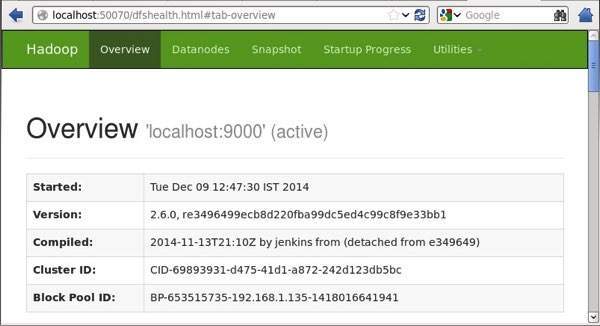
Step V: Verify all applications for cluster
The default port number to access all applications of cluster is 8088. Use the following url to visit this service.
http://localhost:8088/
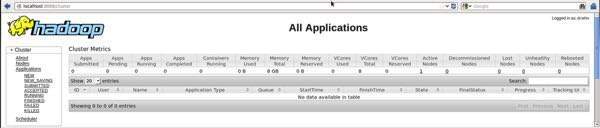
Step 3: Downloading Hive
We use hive-0.14.0 in this tutorial. You can download it by visiting the following link http://apache.petsads.us/hive/hive-0.14.0/. Let us assume it gets downloaded onto the /Downloads directory. Here, we download Hive archive named “apache-hive-0.14.0-bin.tar.gz” for this tutorial. The following command is used to verify the download:
$ cd Downloads
$ ls
On successful download, you get to see the following response:
apache-hive-0.14.0-bin.tar.gz
Step 4: Installing Hive
The following steps are required for installing Hive on your system. Let us assume the Hive archive is downloaded onto the /Downloads directory.
Extracting and verifying Hive Archive
The following command is used to verify the download and extract the hive archive:
$ tar zxvf apache-hive-0.14.-bin.tar.gz
$ ls
On successful download, you get to see the following response:
apache-hive-0.14.0-bin apache-hive-0.14.0-bin.tar.gz
Copying files to /usr/local/hive directory
We need to copy the files from the super user “su -”. The following commands are used to copy the files from the extracted directory to the /usr/local/hive” directory.
$ su -
passwd: # cd /home/user/Download
# mv apache-hive-0.14.-bin /usr/local/hive
# exit
Setting up environment for Hive
You can set up the Hive environment by appending the following lines to ~/.bashrc file:
export HIVE_HOME=/usr/local/hive
export PATH=$PATH:$HIVE_HOME/bin
export CLASSPATH=$CLASSPATH:/usr/local/Hadoop/lib/*:.
export CLASSPATH=$CLASSPATH:/usr/local/hive/lib/*:.
The following command is used to execute ~/.bashrc file.
$ source ~/.bashrc
Step 5: Configuring Hive
To configure Hive with Hadoop, you need to edit the hive-env.sh file, which is placed in the $HIVE_HOME/conf directory. The following commands redirect to Hive config folder and copy the template file:
$ cd $HIVE_HOME/conf
$ cp hive-env.sh.template hive-env.sh
Edit the hive-env.sh file by appending the following line:
export HADOOP_HOME=/usr/local/hadoop
Hive installation is completed successfully. Now you require an external database server to configure Metastore. We use Apache Derby database.
Step 6: Downloading and Installing Apache Derby
Follow the steps given below to download and install Apache Derby:
Downloading Apache Derby
The following command is used to download Apache Derby. It takes some time to download.
$ cd ~
$ wget http://archive.apache.org/dist/db/derby/db-derby-10.4.2.0/db-derby-10.4.2.0-bin.tar.gz
The following command is used to verify the download:
$ ls
On successful download, you get to see the following response:
db-derby-10.4.2.0-bin.tar.gz
Extracting and verifying Derby archive
The following commands are used for extracting and verifying the Derby archive:
$ tar zxvf db-derby-10.4.2.0-bin.tar.gz
$ ls
On successful download, you get to see the following response:
db-derby-10.4.2.0-bin db-derby-10.4.2.0-bin.tar.gz
Copying files to /usr/local/derby directory
We need to copy from the super user “su -”. The following commands are used to copy the files from the extracted directory to the /usr/local/derby directory:
$ su -
passwd:
# cd /home/user
# mv db-derby-10.4.2.0-bin /usr/local/derby
# exit
Setting up environment for Derby
You can set up the Derby environment by appending the following lines to ~/.bashrc file:
export DERBY_HOME=/usr/local/derby
export PATH=$PATH:$DERBY_HOME/bin
export CLASSPATH=$CLASSPATH:$DERBY_HOME/lib/derby.jar:$DERBY_HOME/lib/derbytools.jar
The following command is used to execute ~/.bashrc file:
$ source ~/.bashrc
Create a directory to store Metastore
Create a directory named data in $DERBY_HOME directory to store Metastore data.
$ mkdir $DERBY_HOME/data
Derby installation and environmental setup is now complete.
Step 7: Configuring Metastore of Hive
Configuring Metastore means specifying to Hive where the database is stored. You can do this by editing the hive-site.xml file, which is in the $HIVE_HOME/conf directory. First of all, copy the template file using the following command:
$ cd $HIVE_HOME/conf
$ cp hive-default.xml.template hive-site.xml
Edit hive-site.xml and append the following lines between the <configuration> and </configuration> tags:
<property>
<name>javax.jdo.option.ConnectionURL</name>
<value>jdbc:derby://localhost:1527/metastore_db;create=true</value>
<description>JDBC connect string for a JDBC metastore</description>
</property>
Create a file named jpox.properties and add the following lines into it:
javax.jdo.PersistenceManagerFactoryClass = org.jpox.PersistenceManagerFactoryImpl
org.jpox.autoCreateSchema = false
org.jpox.validateTables = false
org.jpox.validateColumns = false
org.jpox.validateConstraints = false
org.jpox.storeManagerType = rdbms
org.jpox.autoCreateSchema = true
org.jpox.autoStartMechanismMode = checked
org.jpox.transactionIsolation = read_committed
javax.jdo.option.DetachAllOnCommit = true
javax.jdo.option.NontransactionalRead = true
javax.jdo.option.ConnectionDriverName = org.apache.derby.jdbc.ClientDriver
javax.jdo.option.ConnectionURL = jdbc:derby://hadoop1:1527/metastore_db;create = true
javax.jdo.option.ConnectionUserName = APP
javax.jdo.option.ConnectionPassword = mine
Step 8: Verifying Hive Installation
Before running Hive, you need to create the /tmp folder and a separate Hive folder in HDFS. Here, we use the /user/hive/warehouse folder. You need to set write permission for these newly created folders as shown below:
chmod g+w
Now set them in HDFS before verifying Hive. Use the following commands:
$ $HADOOP_HOME/bin/hadoop fs -mkdir /tmp
$ $HADOOP_HOME/bin/hadoop fs -mkdir /user/hive/warehouse
$ $HADOOP_HOME/bin/hadoop fs -chmod g+w /tmp
$ $HADOOP_HOME/bin/hadoop fs -chmod g+w /user/hive/warehouse
The following commands are used to verify Hive installation:
$ cd $HIVE_HOME
$ bin/hive
On successful installation of Hive, you get to see the following response:
Logging initialized using configuration in jar:file:/home/hadoop/hive-0.9./lib/hive-common-0.9..jar!/hive-log4j.properties
Hive history file=/tmp/hadoop/hive_job_log_hadoop_201312121621_1494929084.txt
………………….
hive>
The following sample command is executed to display all the tables:
hive> show tables;
OK
Time taken: 2.798 seconds
hive>
Hive-0.x.x - Enviornment Setup的更多相关文章
- hadoop2.2.0 + hbase 0.94 + hive 0.12 配置记录
一开始用hadoop2.2.0 + hbase 0.96 + hive 0.12 ,基本全部都配好了.只有在hive中查询hbase的表出错.以直报如下错误: java.io.IOException: ...
- hive-0.12升级成hive 0.13.1
安装了0.12之后,听说0.13.1有许多新的特性,包括永久函数,所以想更新成0.13版的(元数据放在mysql中) 2014年8月5日实验成功 hive0.13.1的新特性 新特性详见 http:/ ...
- hive 0.11的安装配置
一.上传hive 0.11解压后的文件到linux 1.用的版本是shark站点提供的,可能是针对shark修改了代码. 2.追加mysql.oracle两个jdbc驱动包到lib目录下. 二.配置相 ...
- hive 0.10 0.11新增特性综述
我们的hive版本升迁经历了0.7.1 -> 0.8.1 -> 0.9.0,并且线上shark所依赖的hive版本也停留在0.9.0上,在这些版本上有我们自己的bug fix patch和 ...
- Hive 0.12.0安装指南
目录 目录 1 1. 前言 1 2. 约定 1 3. 服务端口 2 4. 安装MySQL 2 4.1. 安装MySQL 2 4.2. 创建Hive元数据库 2 5. 安装步骤 3 5.1. 下载Hiv ...
- 【甘道夫】Hive 0.13.1 on Hadoop2.2.0 + Oracle10g部署详细解释
环境: hadoop2.2.0 hive0.13.1 Ubuntu 14.04 LTS java version "1.7.0_60" Oracle10g ***欢迎转载.请注明来 ...
- centos6.4 安装 hive 0.12.0
环境:centos6.4 64bit, 前提:hadoop已经正常运行,可以使用hadoop dfsadmin -report查看 hive 解压 tar zcvf hive-0.12.0.ta ...
- Hive 0.12 Caused by: MetaException(message:Version information not found in metastore. )解决方法
配置完成Mysql存储元数据信息,启动后测试show tables报错ERROR exec.DDLTask: org.apache.hadoop.hive.ql.metadata.HiveExcept ...
- hadoop 1.1.2和 hive 0.10 和hbase 0.94.9整合
今天弄了一下hive0.10和hbase0.94.9整合,需要设置的并不多,但是也遇到了一些问题. 1.复制jar包 拷贝hbase-0.94.9.jar,zookeeper-3.4.5.jar,pr ...
随机推荐
- ABP框架 - 依赖注入
文档目录 本节内容: 什么是依赖注入 传统方式的问题 解决方案 构造器注入模式 属性注入模式 依赖注入框架 ABP 依赖注入基础 注册依赖 约定注入 辅助接口 自定义/直接 注册 使用IocManag ...
- java -version 问题
我把 JAVA_HOME 从8改成了 7 , 为什么还是 显示的8啊 ! E:\sv0\jars>java -version java version "1.8.0_111" ...
- Android 打开方式选定后默认了改不回来?解决方法(三星s7为例)
Android 打开方式选定后默认了改不回来?解决方法(三星s7为例) 刚刚在测试东西,打开一个gif图,然后我故意选择用支付宝打开,然后...支付宝当然不支持,我觉得第二次打开它应该还会问我,没想到 ...
- Atitit java c# php c++ js跨语言调用matlab实现边缘检测等功能attilax总结
Atitit java c# php c++ js跨语言调用matlab实现边缘检测等功能attilax总结 1.1. 边缘检测的基本方法Canny最常用了1 1.2. 编写matlab边缘检测代码, ...
- Python 小白的新手教程(一)
本文是 python 入门级别的基础知识,包括数据类型和变量.输入输出.字符串和编码.list tuple dict set .条件判断.循环.函数.切片 迭代 列表生成器 生成器 迭代器等. 参考课 ...
- 【Win 10 应用开发】三维变换
所谓三维变换,其实是在二维平面上产生三维的视觉效果.前面老周简单提了一下透视效果,如果透视效果不能满需求,那可以考虑用三维变换. UIElement类有一个属性叫Transform3D,它定义的类型为 ...
- Ubuntu 14.04 中 安装elasticsearch2.*+logstash2.*+kibana
在Ubuntu 14.04 上安装单机版ELK 2.*(脚本化) 1.判断是否为root权限 if [ "${UID}" -ne 0 ]; then echo "You ...
- Android开发之自定义的ListView(UITableViewController)
Android开发中的ListView, 顾名方法思义,就是表视图.表示图在iOS开发中就是TableView.两者虽然名称不一样,但是其使用方法,使用场景以及该控件的功能都极为相似,都是用来展示大量 ...
- C#/VB.NET Excel数据分列
C#/VB.NET Excel数据分列 有时候我们需要将保存在Excel单元格中的组合型数据拆分为多列(如将全名拆分为姓和名两列)以方便我们处理.记忆或保存.为了避免重复和大量的手动输入工作,Exce ...
- Core Java 总结(数据类型,表达式问题)
2016-10-18 整理 写一个程序判断整数的奇偶 public static boolean isOdd(int i){ return i % 2 == 1; } 百度百科定义:奇数(英文:odd ...
