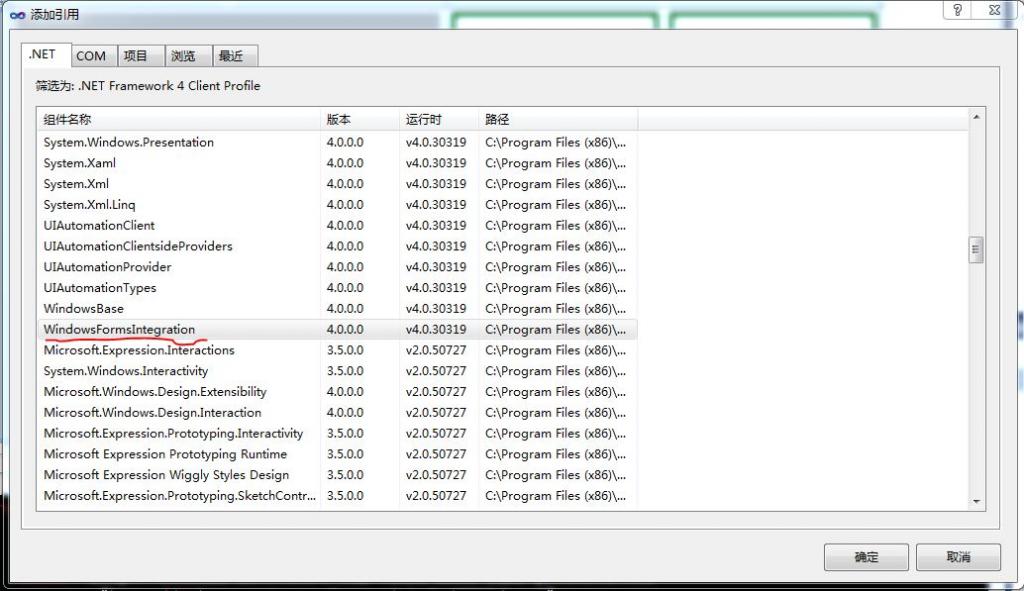在WPF程序中使用摄像头兼谈如何使用AForge.NET控件(转)
前言:
AForge.NET 是用C#写的一个关于计算机视觉和人工智能领域的框架,它包括图像处理、神经网络、遗传算法和机器学习等。在C#程序中使用摄像头,我习惯性使用AForge.NET提供的类库。本文讲解如何在WPF程序中调用AForge.NET控件实现视频和抓拍功能。
AForge.NET控件下载地址:http://code.google.com/p/aforge/
WPF与WinForm控件交互:
要实现视频功能,需要使用AForge.Controls命名空间中的VideoSourcePlayer控件。这是一个WinForm控件,要在WPF程序中使用,我们需要做如下4步:
添加引用:
在.NET选项卡中选择WindowsFormsIntegration
在浏览选项卡中添加3个AForge.NET类库
AForge.Controls.dll
AForge.Video.dll
AForge.Video.DirectShow.dll
在XAML中添加System.Windows.Forms.Integration命名空间
[html] view plaincopyprint?
- xmlns:wfi ="clr-namespace:System.Windows.Forms.Integration;assembly=WindowsFormsIntegration"
xmlns:wfi ="clr-namespace:System.Windows.Forms.Integration;assembly=WindowsFormsIntegration"在XAML中添加AForge.Controls命名空间
[html] view plaincopyprint?
- xmlns:aforge ="clr-namespace:AForge.Controls;assembly=AForge.Controls"
xmlns:aforge ="clr-namespace:AForge.Controls;assembly=AForge.Controls"在XAML中加入VideoSourcePlayer可视控件
[html] view plaincopyprint?
- <wfi:WindowsFormsHost Grid.Row="0" Margin="5">
- <aforge:VideoSourcePlayer x:Name="sourcePlayer" Width="300" Height="360">
- </aforge:VideoSourcePlayer>
- </wfi:WindowsFormsHost>
<wfi:WindowsFormsHost Grid.Row="0" Margin="5">
<aforge:VideoSourcePlayer x:Name="sourcePlayer" Width="300" Height="360">
</aforge:VideoSourcePlayer>
</wfi:WindowsFormsHost>
演示程序界面:

开发工具:
Visual Studio v2010
.NET Framework 4 Client Profile
工程文件下载:
源程序:
MainWindow.xaml
<Window x:Class="FaceCapture.MainWindow"
xmlns:wfi ="clr-namespace:System.Windows.Forms.Integration;assembly=WindowsFormsIntegration"
xmlns:aforge ="clr-namespace:AForge.Controls;assembly=AForge.Controls"
xmlns="http://schemas.microsoft.com/winfx/2006/xaml/presentation"
xmlns:x="http://schemas.microsoft.com/winfx/2006/xaml"
xmlns:my="clr-namespace:Splash;assembly=FingerPictureBox"
Title="FaceCapture(WPF)" mc:Ignorable="d" xmlns:d="http://schemas.microsoft.com/expression/blend/2008" xmlns:mc="http://schemas.openxmlformats.org/markup-compatibility/2006" d:DesignHeight="480" d:DesignWidth="902" SizeToContent="WidthAndHeight" WindowStartupLocation="CenterScreen" ResizeMode="CanMinimize" AllowDrop="True" Closing="Window_Closing">
<Grid AllowDrop="True">
<Grid.ColumnDefinitions>
<ColumnDefinition />
<ColumnDefinition />
</Grid.ColumnDefinitions>
<Grid Grid.Column="0" AllowDrop="False">
<Grid.RowDefinitions>
<RowDefinition />
<RowDefinition />
</Grid.RowDefinitions>
<wfi:WindowsFormsHost Grid.Row="0" Margin="5">
<aforge:VideoSourcePlayer x:Name="sourcePlayer" Width="300" Height="360">
</aforge:VideoSourcePlayer>
</wfi:WindowsFormsHost>
<StackPanel Grid.Row="1" Orientation="Horizontal" Height="60" HorizontalAlignment="Stretch" >
<Button Name="button_Play" Height="40" Width="120" Margin="40,10,20,10" Click="button_Play_Click">
<StackPanel Orientation="Horizontal" VerticalAlignment="Center">
<Image Name="image_Play" Width="32" Height="32" />
<Label Name="label_Play" Content="开启摄像头" VerticalContentAlignment="Center" FontSize="14" />
</StackPanel>
</Button>
<Button Name="button_Capture" Height="40" Width="120" Margin="40,10,40,10" Click="button_Capture_Click">
<StackPanel Orientation="Horizontal" VerticalAlignment="Center">
<Image Name="image_Capture" Width="32" Height="32" />
<Label Content="抓拍图像" VerticalContentAlignment="Center" FontSize="14" />
</StackPanel>
</Button>
</StackPanel>
</Grid>
<Grid Grid.Column="1">
<Grid.RowDefinitions>
<RowDefinition />
<RowDefinition />
</Grid.RowDefinitions>
<StackPanel Grid.Row="0" Orientation="Horizontal">
<my:FingerPictureBox Height="210" Name="fingerPictureBox1" Width="210" BorderThickness="5" BorderBrush="DarkGreen" Margin="5" />
<my:FingerPictureBox Height="210" Name="fingerPictureBox2" Width="210" BorderThickness="5" BorderBrush="DarkGreen" Margin="5" />
</StackPanel>
<StackPanel Grid.Row="1" Orientation="Horizontal">
<my:FingerPictureBox Height="210" Name="fingerPictureBox3" Width="210" BorderThickness="5" BorderBrush="DarkGreen" Margin="5" />
<my:FingerPictureBox Height="210" Name="fingerPictureBox4" Width="210" BorderThickness="5" BorderBrush="DarkGreen" Margin="5" />
</StackPanel>
</Grid>
</Grid>
</Window>
MainWindow.xaml.cs
using System;
using System.Windows;
using System.Windows.Media.Imaging;
using AForge.Video.DirectShow;
using Splash;
namespace FaceCapture
{
/// <summary>
/// MainWindow.xaml 的交互逻辑
/// </summary>
public partial class MainWindow : Window
{
BitmapSource ImagePlay;
BitmapSource ImageStop;
public MainWindow()
{
InitializeComponent();
// 设置窗体图标
this.Icon = System.Windows.Interop.Imaging.CreateBitmapSourceFromHIcon(
Properties.Resources.FingerPictureBox.Handle,
Int32Rect.Empty,
BitmapSizeOptions.FromEmptyOptions());
// 图像源初始化
ImagePlay = System.Windows.Interop.Imaging.CreateBitmapSourceFromHBitmap(
Properties.Resources.Button_Play_icon2.GetHbitmap(),
IntPtr.Zero,
Int32Rect.Empty,
BitmapSizeOptions.FromEmptyOptions());
ImageStop = System.Windows.Interop.Imaging.CreateBitmapSourceFromHBitmap(
Properties.Resources.Button_Stop_icon.GetHbitmap(),
IntPtr.Zero,
Int32Rect.Empty,
BitmapSizeOptions.FromEmptyOptions());
// 设置按钮图像
image_Play.Source = ImagePlay;
image_Capture.Source = System.Windows.Interop.Imaging.CreateBitmapSourceFromHBitmap(
Properties.Resources.capture.GetHbitmap(),
IntPtr.Zero,
Int32Rect.Empty,
BitmapSizeOptions.FromEmptyOptions());
// 设置窗体装载后事件处理器
this.Loaded += new RoutedEventHandler(MainWindow_Loaded);
}
private void MainWindow_Loaded(object sender, RoutedEventArgs e)
{
// 设定初始视频设备
FilterInfoCollection videoDevices = new FilterInfoCollection(FilterCategory.VideoInputDevice);
if (videoDevices.Count > 0)
{ // 默认设备
sourcePlayer.VideoSource = new VideoCaptureDevice(videoDevices[0].MonikerString);
}
else
{
button_Play.IsEnabled = false;
button_Capture.IsEnabled = false;
}
// 设置图片框初始图像
BitmapSource bs = System.Windows.Interop.Imaging.CreateBitmapSourceFromHBitmap(
Properties.Resources.noimage.GetHbitmap(),
IntPtr.Zero,
Int32Rect.Empty,
BitmapSizeOptions.FromEmptyOptions());
fingerPictureBox1.InitialImage = bs;
fingerPictureBox2.InitialImage = bs;
fingerPictureBox3.InitialImage = bs;
fingerPictureBox4.InitialImage = bs;
}
private void button_Play_Click(object sender, RoutedEventArgs e)
{
if (image_Play.Source == ImagePlay)
{ // 开启视频
sourcePlayer.Start();
if (sourcePlayer.IsRunning)
{
// 改变按钮为“停止”状态
image_Play.Source = ImageStop;
label_Play.Content = "停止";
// 允许拍照
button_Capture.IsEnabled = true;
}
}
else
{
if (sourcePlayer.IsRunning)
{ // 停止视频
sourcePlayer.SignalToStop();
sourcePlayer.WaitForStop();
// 改变按钮为“开始”状态
image_Play.Source = ImagePlay;
label_Play.Content = "开启摄像头"; ;
// 关闭拍照
button_Capture.IsEnabled = false;
}
}
}
private void button_Capture_Click(object sender, RoutedEventArgs e)
{
// 判断视频设备是否开启
if (sourcePlayer.IsRunning)
{ // 进行拍照
for (Int32 i = 1; i <= 4; i++)
{
object box = this.FindName("fingerPictureBox" + i);
if(box is FingerPictureBox)
{
if ((box as FingerPictureBox).ActiveImage == (box as FingerPictureBox).InitialImage)
{ // 更新图像
(box as FingerPictureBox).ActiveImage = System.Windows.Interop.Imaging.CreateBitmapSourceFromHBitmap(
sourcePlayer.GetCurrentVideoFrame().GetHbitmap(),
IntPtr.Zero,
Int32Rect.Empty,
BitmapSizeOptions.FromEmptyOptions());
break;
}
}
}
}
}
private void Window_Closing(object sender, System.ComponentModel.CancelEventArgs e)
{
if (sourcePlayer.IsRunning)
{ // 停止视频
sourcePlayer.SignalToStop();
sourcePlayer.WaitForStop();
}
}
}
}
在WPF程序中使用摄像头兼谈如何使用AForge.NET控件(转)的更多相关文章
- WPF 程序中启动和关闭外部.exe程序
当需要在WPF程序启动时,启动另一外部程序(.exe程序)时,可以按照下面的例子来: C#后台代码如下: using System; using System.Collections.Generic; ...
- 如何在WPF程序中使用ArcGIS Engine的控件
原文 http://www.gisall.com/html/47/122747-4038.html WPF(Windows Presentation Foundation)是美国微软公司推出.NET ...
- WPF程序中App.Config文件的读与写
WPF程序中的App.Config文件是我们应用程序中经常使用的一种配置文件,System.Configuration.dll文件中提供了大量的读写的配置,所以它是一种高效的程序配置方式,那么今天我就 ...
- 如何追踪 WPF 程序中当前获得键盘焦点的元素并显示出来
原文:如何追踪 WPF 程序中当前获得键盘焦点的元素并显示出来 title: "如何追踪 WPF 程序中当前获得键盘焦点的元素并显示出来" publishDate: 2019-06 ...
- 在 WPF 程序中应用 Windows 10 真?亚克力效果
原文:在 WPF 程序中应用 Windows 10 真?亚克力效果 从 Windows 10 (1803) 开始,Win32 应用也可以有 API 来实现原生的亚克力效果了.不过相比于 UWP 来说, ...
- 解决WPF程序中ListBox ItemsSource变化时不重置ScrollBar的问题
解决WPF程序中ListBox ItemsSource变化时不重置ScrollBar的问题 当我们改变ListBox的ItemsSource时,会发现这样一个问题:数据源变化时,虽然控件中的内容会跟着 ...
- 【WPF学习】第六十五章 创建无外观控件
用户控件的目标是提供增补控件模板的设计表面,提供一种定义控件的快速方法,代价是失去了将来的灵活性.如果喜欢用户控件的功能,但需要修改使其可视化外观,使用这种方法就有问题了.例如,设想希望使用相同的颜色 ...
- WPF学习笔记(四):AvalonEdit 代码高亮编辑控件专题
AvalonEdit 是一个基于 WPF 的文本编辑器组件.它是由 Daniel Grunwald 为 SharpDevelop 编写的.从 5.0 版开始,AvalonEdit 根据MIT许可证发布 ...
- C# WPF 低仿网易云音乐(PC)Banner动画控件
原文:C# WPF 低仿网易云音乐(PC)Banner动画控件 由于技术有限没能做到一模一样的动画,只是粗略地做了一下.动画有点生硬,还有就是没做出网易云音乐的立体感.代码非常简单粗暴,而且我也写有很 ...
随机推荐
- 【转】itunes connect 如何修改主要语言
原文网址:http://blog.csdn.net/yuedong56/article/details/50662181 刚开始提交app,没有做国际化(本地化),提交的app只有简体中文一种语言,第 ...
- Hadoop学习总结之三:Map-Reduce入门
1.Map-Reduce的逻辑过程 假设我们需要处理一批有关天气的数据,其格式如下: 按照ASCII码存储,每行一条记录 每一行字符从0开始计数,第15个到第18个字符为年 第25个到第29个字符为温 ...
- python numpy sum函数用法
numpy.sum numpy.sum(a, axis=None, dtype=None, out=None, keepdims=False)[source] Sum of array element ...
- 对 HTTP 304 的理解
最近和同事一起看Web的Cache问题,又进一步理解了 HTTP 中的 304 又有了一些了解. 304 的标准解释是: Not Modified 客户端有缓冲的文档并发出了一个条件性的请求(一般是提 ...
- shell脚本基础——常用的sed命令举例
一般在实际使用编辑器的过程中 , 常需要执行替换文件中的字符串.移动.删除.与搜寻数据行等等动作.当然 , 一般交互式编辑器(如 vi.emacs)都能做得到上述功能 , 但文件一旦有大量上述编辑需求 ...
- 自定义控件如何给特殊类型的属性添加默认值 z
定义控件如何给特殊类型的属性添加默认值了,附自定义GroupBox一枚 标题有点那啥,但确实能表达我掌握此法后的心情. 写自定义控件时往往会有一个需求,就是给属性指定一个默认值(就是可以在VS中右键该 ...
- 转来的 cuda makefile 写法学习
原文作者:FreeAquar 原文出处:http://www.cnblogs.com/FreeAquar/ 本文版权归作者和博客园共有,欢迎转载,但未经作者同意必须保留此段声明,且在文章页面明显位置给 ...
- 【C#】构造函数的特点
1.它的函数名与类名相同:2.它可以重载:3.不能指定返回类型,即使是void也不行:4.虽然在一般情况下,构造函数不被显式调用,而是在创建对象时自动被调用.但是并不是不能被显示调用.有些时候是一定要 ...
- Window.onLoad 和 DOMContentLoaded事件的先后顺序
相信写js的,都知道window.onload吧,但是并不是每个人都知道DOMContentLoaded,其实即使你不知道,很有可能你也经常使用了这个东西. 一般情况下,DOMContentLoade ...
- 如何创建Asp.net MVC ViewModel
ASP.NET MVC View Model Patterns Since MVC has been released I have observed much confusion about how ...