Appium+Maven+TestNG(ReportNG)环境搭建(详细过程)
最近群里经常有人会问到关于maven构建Appium测试项目以及使用testNG生成测试报告的问题,试着搭建了一下,下面是过程:
jdk安装过程我这里就不说了
一、下载eclipse,推荐下载Eclipse Luna java EE版本,自带maven插件,比较稳定。Eclipse Luna java EE版64位下载地址:http://ftp.yz.yamagata-u.ac.jp/pub/eclipse//technology/epp/downloads/release/luna/SR2/eclipse-jee-luna-SR2-win32-x86_64.zip
二、下载Maven并配置环境变量
从maven官网下载maven程序包:http://apache.opencas.org/maven/maven-3/3.3.9/binaries/apache-maven-3.3.9-bin.zip,下载后解压,例如我的目录结构是:
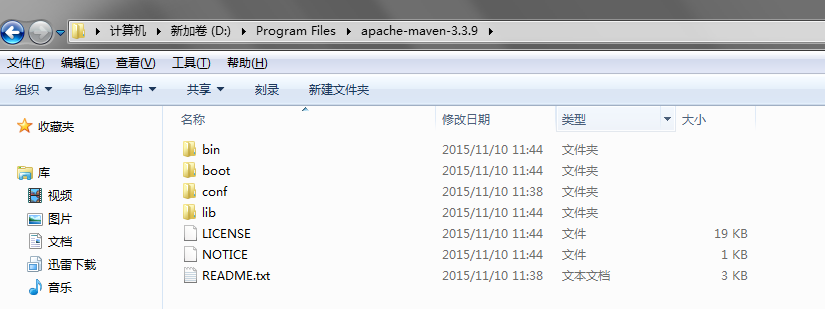
配置环境变量MAVEN_HOME,变量值为maven的根目录:D:\Program Files\apache-maven-3.3.9,在PATH中添加bin的路径:D:\Program Files\apache-maven-3.3.9\bin,
三、配置settings.xml文件,打开maven conf目录下的settings.xml文件,配置maven本地仓库地址,我配置的是F:\repository

我还配置了镜像的地址,因为从默认的中央仓库下载依赖包太慢了,在settings.xml中加入下面的代码:
<mirrors>
<!-- mirror | Specifies a repository mirror site to use instead of a given
repository. The repository that | this mirror serves has an ID that matches
the mirrorOf element of this mirror. IDs are used | for inheritance and direct
lookup purposes, and must be unique across the set of mirrors. | -->
<mirror>
<id>nexus-osc</id>
<mirrorOf>central</mirrorOf>
<name>Nexus osc</name>
<url>http://maven.oschina.net/content/groups/public/</url>
</mirror>
<mirror>
<id>nexus-osc-thirdparty</id>
<mirrorOf>thirdparty</mirrorOf>
<name>Nexus osc thirdparty</name>
<url>http://maven.oschina.net/content/repositories/thirdparty/</url>
</mirror>
</mirrors>
mirrors
推荐几个国内的镜像地址:
http://maven.oschina.net/content/groups/public/
http://maven.oschina.net/content/repositories/thirdparty/
http://repo2.maven.org/maven2/
如果在下载的时候还是觉得慢的话,请自行百度其他地址。
打开Eclipse,在菜单选择:windows->Preference->Maven->User Settings,在右侧User Settings选择刚才的settings.xml文件:
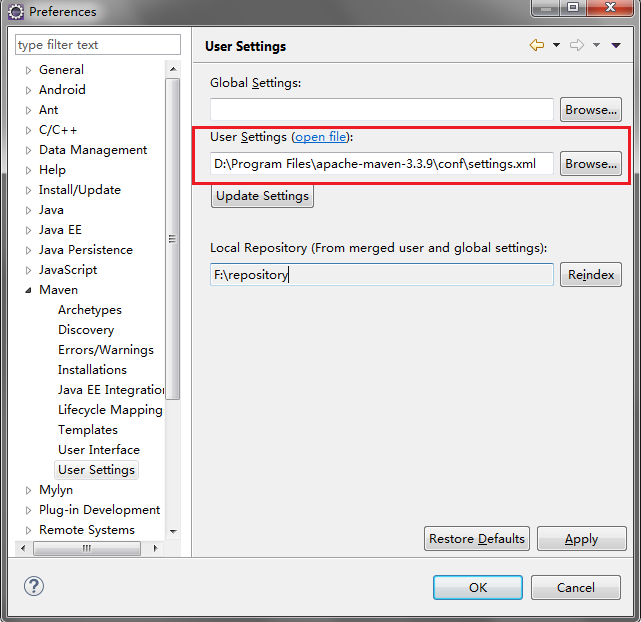
配置后,下面步骤在pom.xml配置的依赖包就会从远程仓库下载到本地配置的仓库:F:\repository
四、安装Eclipse testNG插件,在菜单栏选择help->Eclipse Maketplace,搜索testng,安装,重启Eclipse
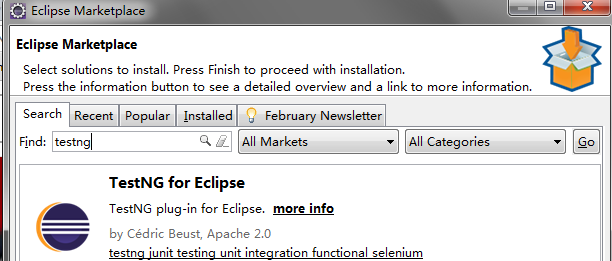
五、开始创建Maven工程,选择Archetype,输入Group Id、Artifact Id,finish创建完成,如下图:
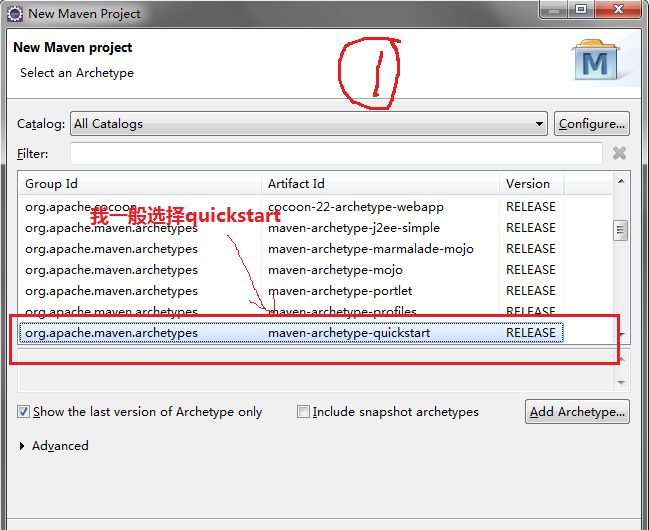

创建完成后是这样的:
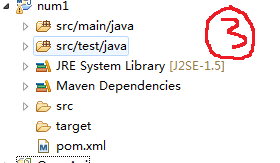
六、配置依赖包,Appium需要三个包:appium client、selenium client、selenium server,如果我们不用maven构建工程,那么我们需要去下载这三个包,然后添加到我们的工程中,而maven不需要了,只需要配置依赖关系就可以了,我们可以在maven仓库中搜索我们需要的包,把他们的依赖关系写到pom.xml文件中:
maven仓库地址:http://mvnrepository.com/,例如搜索appium,就可以搜索到appium java client的包,选择最新的包,把依赖关系粘贴打pom.xml中,selenium client和selenium server只需要配置一个selenium依赖就行了,配置后的pom.xml文件如下:
<project xmlns="http://maven.apache.org/POM/4.0.0" xmlns:xsi="http://www.w3.org/2001/XMLSchema-instance"
xsi:schemaLocation="http://maven.apache.org/POM/4.0.0 http://maven.apache.org/xsd/maven-4.0.0.xsd">
<modelVersion>4.0.0</modelVersion> <groupId>com.zdx.appium</groupId>
<artifactId>num1</artifactId>
<version>0.0.1-SNAPSHOT</version>
<packaging>jar</packaging> <name>num1</name>
<url>http://maven.apache.org</url> <properties>
<project.build.sourceEncoding>UTF-8</project.build.sourceEncoding>
</properties> <dependencies>
<dependency>
<groupId>junit</groupId>
<artifactId>junit</artifactId>
<version>3.8.1</version>
<scope>test</scope>
</dependency>
<dependency>
<groupId>io.appium</groupId>
<artifactId>java-client</artifactId>
<version>3.4.0</version>
</dependency>
<dependency>
<groupId>org.testng</groupId>
<artifactId>testng</artifactId>
<version>6.9.10</version>
</dependency> </dependencies>
</project>
pom.xml
配置后保存,会自动更新依赖包,如果没有更新也可以在右键选中工程,选择Maven-Update Project,进行更新。更新完成后,你就发现你的Maven Dependencies多了很多jar包
七、创建TestNG测试类,因为是Appium项目,所以我把源代码放在了src/test/java目录下,选中目录,右键选择New->Other->TestNG->TestNG Class
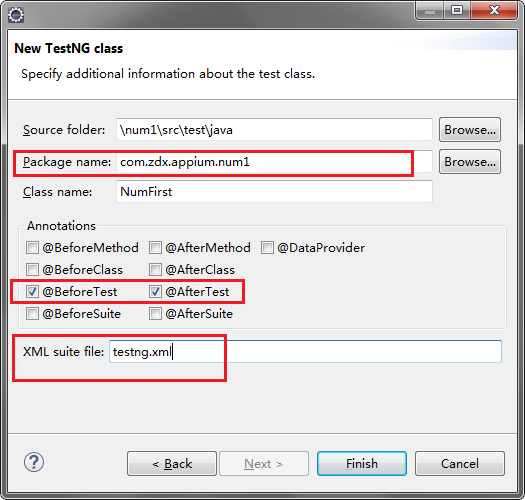
创建完成后的目录结构:
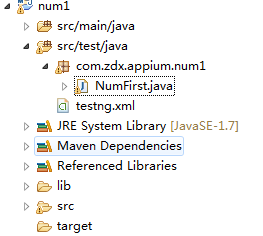
八、下面就开始写Appium代码吧,下面是我写的一个demo,app是我自己写的一个测试demo
APP截图:
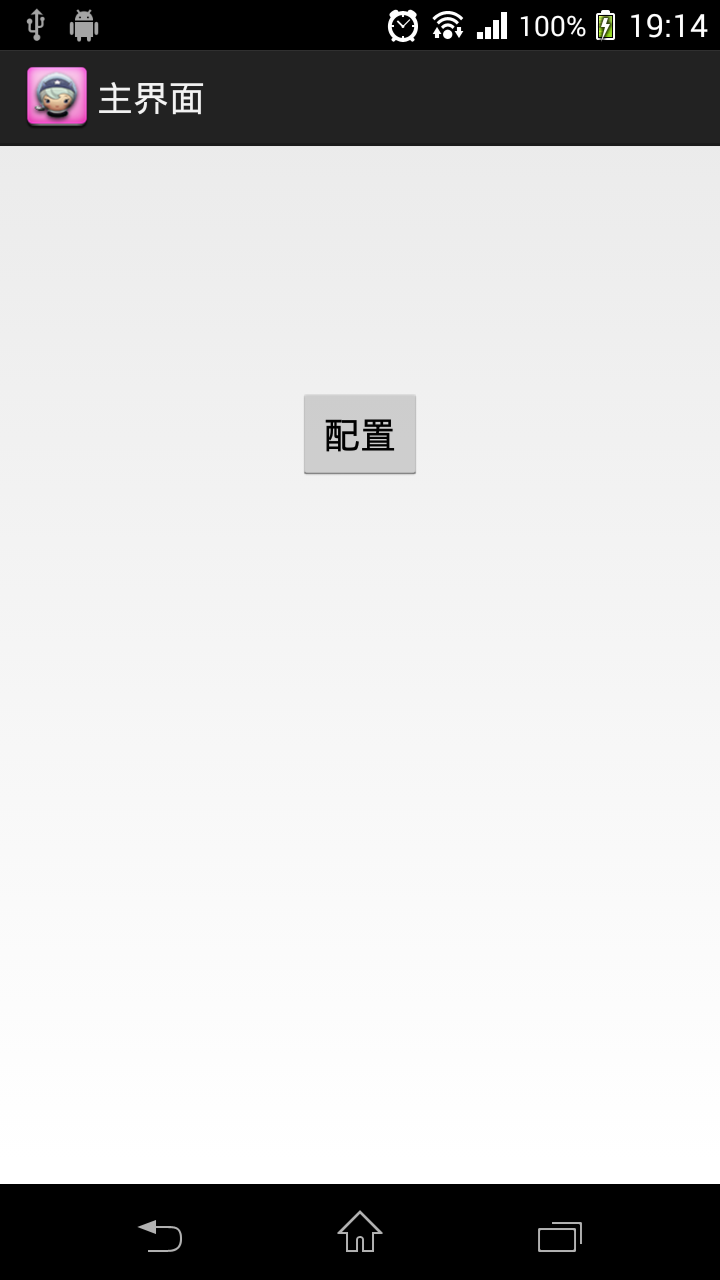
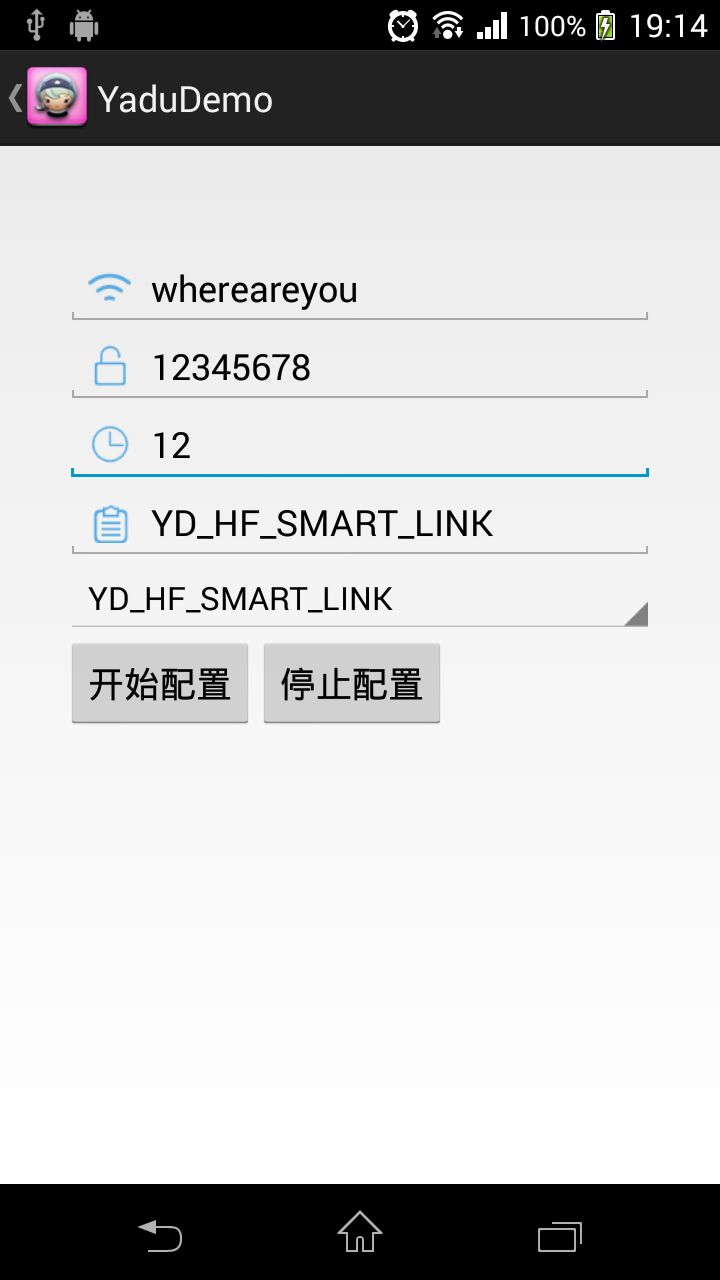
测试代码:
package com.zdx.appium.num1; import org.testng.Assert;
import org.testng.annotations.Test;
import org.testng.annotations.BeforeTest;
import org.testng.annotations.AfterTest; import io.appium.java_client.AppiumDriver;
import io.appium.java_client.android.AndroidDriver;
import io.appium.java_client.android.AndroidElement; import java.io.File;
import java.io.UnsupportedEncodingException;
import java.net.URL;
import java.sql.Driver;
import java.sql.Time;
import java.util.List;
import java.util.Random; import mx4j.log.Log; import org.apache.bcel.generic.RETURN;
import org.junit.After;
import org.junit.Before;
import org.openqa.selenium.By;
import org.openqa.selenium.WebElement;
import org.openqa.selenium.logging.LogEntry;
import org.openqa.selenium.logging.LoggingHandler;
import org.openqa.selenium.logging.LoggingPreferences;
import org.openqa.selenium.logging.Logs;
import org.openqa.selenium.remote.DesiredCapabilities;
import org.openqa.selenium.remote.RemoteWebDriver;
import org.openqa.selenium.remote.server.log.LoggingManager;
import org.openqa.selenium.remote.server.log.LoggingOptions;
import org.testng.asserts.LoggingAssert; public class NumFirst {
private AndroidDriver<AndroidElement> driver;
@BeforeTest
public void setUp() throws Exception{
/* File classpathRoot = new File(System.getProperty("user.dir"));
System.out.println(classpathRoot);
File appDir = new File(classpathRoot, "/apps");
File app = new File(appDir, "");*/
DesiredCapabilities capabilities = new DesiredCapabilities(); capabilities.setCapability("deviceName","udid");
capabilities.setCapability("platformVersion", "4.4");
capabilities.setCapability("udid","YT91050HXZ");
//capabilities.setCapability("app", app.getAbsolutePath());
capabilities.setCapability("appPackage", "com.example.yadudemo");
capabilities.setCapability("appActivity", ".MainActivity");
//capabilities.setCapability("appActivity", ".ui.activity.UPlusMainActivity");
driver = new AndroidDriver<>(new URL("http://127.0.0.1:4726/wd/hub"), capabilities);
}
@Test
public void test() throws UnsupportedEncodingException {
//验证APP启动成功,并且MainActivity打开
if(activityVerify(8000, driver, ".MainActivity")==true)
{
System.out.println(driver.currentActivity().toString());
Assert.assertEquals(driver.currentActivity().toString(), ".MainActivity");
AndroidElement bt_config = driver.findElementByName("配置");
bt_config.click();
//验证ConfigActivity打开
if(activityVerify(3000, driver, ".ConfigActivity")==true)
{
Assert.assertEquals(driver.currentActivity().toString(), ".ConfigActivity");
List<AndroidElement> et_List = driver.findElementsByClassName("android.widget.EditText");
//输入密码
et_List.get(1).clear();
et_List.get(1).sendKeys("12345678");
//验证输入密码正确
Assert.assertEquals(et_List.get(1).getText(), "12345678");
//输入超时时间
et_List.get(2).clear();
et_List.get(2).sendKeys("12");
//验证超时时间输入正确
Assert.assertEquals(et_List.get(2).getText(), "12");
//如果button被键盘遮挡,关闭键盘
if(driver.findElementsByName("开始配置").isEmpty())
{
driver.pressKeyCode(4);
}
//点击开始配置
AndroidElement bt_start_config = driver.findElementByName("开始配置");
bt_start_config.click();
}
}
//关闭APP
closeApp();
//验证APP已经关闭
Assert.assertNotEquals(driver.currentActivity().toString(), ".ConfigActivity");
Assert.assertNotEquals(driver.currentActivity().toString(), ".MainActivity");
} @AfterTest
public void tearDown() {
driver.quit();
}
//线程等待方法
public void appWait(long time)
{
try {
Thread.sleep(time);
} catch (InterruptedException e) {
// TODO Auto-generated catch block
e.printStackTrace();
}
}
//关闭APP方法
public void closeApp()
{
for(int h=0;h<6;h++)
{
driver.pressKeyCode(4);
}
}
//验证activity方法
public Boolean activityVerify(long time,AndroidDriver<AndroidElement> tdriver,String activity)
{
for(int i=1;i<time/1000;i++){
appWait(1000);
if(tdriver.currentActivity().equals(activity))
{
return true;
}
}
System.out.println("can not find "+activity);
return false; }
}
NumFirst.java
启动Appium Server,连接手机(我手机已经安装了测试demo APP),右键选中num1工程,选择Run As->TestNG Test,运行后,会在工程目录下创建一个test-output的文件夹,打开文件夹下的index.html可以查看测试结果,也可以在Eclipse的Console中查看结果,如下图:
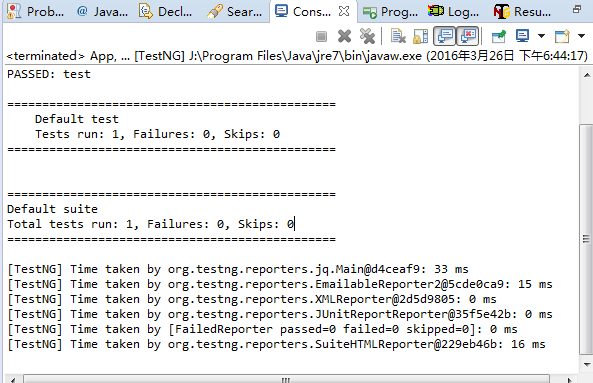

这个报告很简陋,下面开始用ReportNG替换TestNG的报告
九、使用ReportNG生成报告
1、添加依赖,在pom.xml文件中添加下列依赖关系:
<dependency>
<groupId>org.uncommons</groupId>
<artifactId>reportng</artifactId>
<version>1.1.4</version>
<scope>test</scope>
<exclusions>
<exclusion>
<groupId>org.testng</groupId>
<artifactId>testng</artifactId>
</exclusion>
</exclusions>
</dependency>
<dependency>
<groupId>com.google.inject</groupId>
<artifactId>guice</artifactId>
<version>4.0</version>
<scope>test</scope>
</dependency>
reportNG依赖
2、配置maven-surefire-plugin并加入reportNG listenser
<build>
<plugins>
<plugin>
<groupId>org.apache.maven.plugins</groupId>
<artifactId>maven-surefire-plugin</artifactId>
<version>2.17</version>
<configuration>
<suiteXmlFiles>
<suiteXmlFile>xmlfile/testng.xml</suiteXmlFile>
</suiteXmlFiles>
</configuration>
</plugin>
<plugin>
<groupId>org.apache.maven.plugins</groupId>
<artifactId>maven-surefire-plugin</artifactId>
<version>2.19.1</version>
<configuration>
<properties>
<property>
<name>usedefaultlisteners</name>
<value>false</value>
</property>
<property>
<name>listener</name>
<value>org.uncommons.reportng.HTMLReporter, org.uncommons.reportng.JUnitXMLReporter</value>
</property>
</properties>
<workingDirectory>target/</workingDirectory>
</configuration>
</plugin>
</plugins>
</build>
配置build
注意这句:<suiteXmlFile>xmlfile/testng.xml</suiteXmlFile>,我在工程目录下新建了一个文件夹,把testng的xml文件都放在这个目录下,如果有多个testng.xml文件的话,这样更直观,如果只有一个的话,不建文件夹也可以。
如果看不懂的话,请百度maven-surefire-plugin参数说明
3、更新一下Maven Project,然后右键选中Maven工程,选择Run As->Maven Test,运行成功后,在target目录下创建了一个surefire-reports目录,打开它下面的html文件夹,打开indel.xml,就可以看到相对美观的报告形式了:
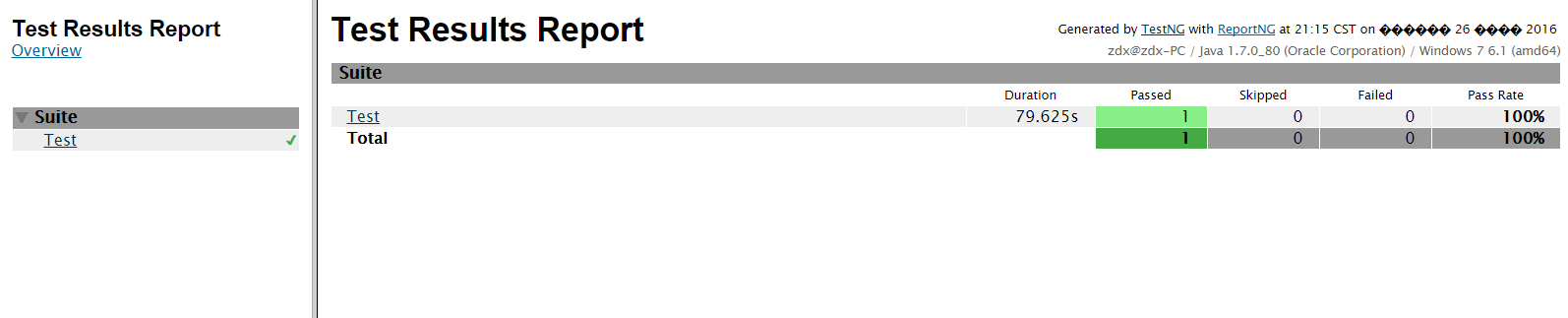
reportNG报告样式是可以自定义的,我的报告中还有乱码,以后会慢慢研究。
Appium+Maven+TestNG(ReportNG)环境搭建(详细过程)的更多相关文章
- 搭建appium+maven手机自动化测试环境搭建
搭建安卓自动化测试框架记录: 需要的软件: jdk版本:jdk1.8 appium版本:v1.4.16 下载AppiumForWindows.zip (下载appium1.7不需要配置环境变量) no ...
- Learning Discriminative and Transformation Covariant Local Feature Detectors实验环境搭建详细过程
依赖项: Python 3.4.3 tensorflow>1.0.0, tqdm, cv2, exifread, skimage, glob 1.安装tensorflow:https://www ...
- windows 2008r2+php5.6.28环境搭建详细过程
安装IIS7 安装php 网站验证 安装IIS7 1.打开服务器管理器(开始-计算机-右键-管理-也可以打开),添加角色 直接下一步 勾选Web服务器(IIS),下一步,有个注意事项继续下一步(这里我 ...
- Spark+ECLIPSE+JAVA+MAVEN windows开发环境搭建及入门实例【附详细代码】
http://blog.csdn.net/xiefu5hh/article/details/51707529 Spark+ECLIPSE+JAVA+MAVEN windows开发环境搭建及入门实例[附 ...
- Win10 Anaconda下TensorFlow-GPU环境搭建详细教程(包含CUDA+cuDNN安装过程)(转载)
win7(win10也适用)系统安装GPU/CPU版tensorflow Win10 Anaconda下TensorFlow-GPU环境搭建详细教程(包含CUDA+cuDNN安装过程) 目录 2.配置 ...
- appium+Java+testng自动化框架搭建-第一季
app自动化越来越火,随着移动app的不断发展,手机端测试日益火爆,想成为一个高级软件测试工程师必须要掌握,那么我们今天就来搭建appium+Java+testng自动化测试框架. Appium环境搭 ...
- Eclipse+maven+scala+spark环境搭建
准备条件 我用的Eclipse版本 Eclipse Java EE IDE for Web Developers. Version: Luna Release (4.4.0) 我用的是Eclipse ...
- zookeeper集群环境搭建详细图文教程
zookeeper集群环境搭建详细图文教程 zhoubang @ 2018-01-02 [文档大纲] 友情介绍 软件环境 注意点 环境安装 1. 新建用于存储安装包以及软件安装的目录 2. 下载安装z ...
- SUSE Storage6 环境搭建详细步骤 - Win10 + VMware WorkStation
学习 SUSE Storage 系列文章 (1)SUSE Storage6 实验环境搭建详细步骤 - Win10 + VMware WorkStation (2)SUSE Linux Enterpri ...
随机推荐
- Hibernate3回顾-6-hibernate缓存(性能优化策略)
主要来源: http://blog.csdn.net/csh624366188/article/details/7612142 (比较详细) http://www.cnblogs.com/20091 ...
- 【并发编程】AQS学习
一个简单的示例: package net.jcip.examples; import java.util.concurrent.locks.*; import net.jcip.annotations ...
- 【Struts2学习笔记-4】包含其他配置文件
包含其他配置文件 <?xml version="1.0" encoding="UTF-8" ?> <!DOCTYPE struts PUBLI ...
- PHP header函数大全
PHP header函数大全 header('Content-Type: text/html; charset=utf-8'); header('Location: http://www.php-no ...
- 迁移学习(Transfer Learning)(转载)
原文地址:http://blog.csdn.net/miscclp/article/details/6339456 在传统的机器学习的框架下,学习的任务就是在给定充分训练数据的基础上来学习一个分类模型 ...
- 109. Convert Sorted List to Binary Search Tree
Given a singly linked list where elements are sorted in ascending order, convert it to a height bala ...
- SpringJDBC
<!-- JdbcTemplate:最基础的springJDBC模板,这个模板支持最简单的jdbc数据库访问功能以及简单的索引参数查询 NamedParameterJdbcTemplate:使用 ...
- POJ 1466 Girls and Boys 黑白染色 + 二分匹配 (最大独立集) 好题
有n个人, 其中有男生和女生,接着有n行,分别给出了每一个人暗恋的对象(不止暗恋一个) 现在要从这n个人中找出一个最大集合,满足这个集合中的任意2个人,都没有暗恋这种关系. 输出集合的元素个数. 刚开 ...
- suibi 117
-Djava.net.preferIPv4Stack=true re.findall(r"^(\d+)" , content) content = content.replace( ...
- jquery 2.0.3代码结构
(function(){ (21 , 94) 定义了一些变量和函数 jQuery = function(){}; (96 , 283) 给JQ对象,添加一些方法和属性 (285 , 347) exte ...
