React Native 系列(七) -- ListView
前言
本系列是基于React Native版本号0.44.3写的。几乎所有的App都使用了ListView这种组件,这篇文章将学习RN中ListView的平铺样式和分组样式。
ListView平铺样式
ListView内部是通过ListViewDataSource这个对象显示数据的,因此使用ListView的时候需要创建一个ListViewDataSource对象。ListViewDataSource构造方法创建对象的时候可以选择性出入4个参数,描述怎么提取cell,怎么刷新cell这些参数都是函数,当产生对应事件的时候,会自动调用对应函数
构造函数可以接收以下四种参数(都是函数): getRowData(dataBlob, sectionID, rowID); // 怎么获取行数据
getSectionHeaderData(dataBlob, sectionID); // 获取没组头数据
rowHasChanged(prevRowData, nextRowData); // 决定什么情况行数据才发生改变,当行数据发生改变,就会绘制下一行
sectionHeaderHasChanged(prevSectionData, nextSectionData); // 决定什么情况头部数据才会发生改变,当头部数据发生改变,就会绘制下一个组
ListViewDataSource为ListView组件提供高性能的数据处理和访问。我们需要调用clone方法从原始输入数据中抽取数据来创建ListViewDataSource对象。要更新
datasource中的数据,请(每次都重新)调用cloneWithRows方法(如果用到了section,则对应cloneWithRowsAndSections方法)clone方法会自动提取新数据并进行逐行对比(使用rowHasChanged方法中的策略),这样ListView就知道哪些行需要重新渲染了。
平铺样式使用步骤
创建数据源
- 因为改变数据的时候需要刷新界面,因此可以利用
setState - 获取
ListViewDataSource使用ListView.DataSource ListViewDataSource构造方法:决定ListView怎么去处理数据,需要传入一个对象,这个对象有四个可选属性,都是方法。- 初始化
ListViewDataSource的时候,如果不需要修改提取数据的方式,只需要实现rowHasChanged,告诉什么时候刷新下一行 - 默认
ListViewDataSource有提取数据方式,可以使用默认提取方式。
// 构造
constructor(props) {
super(props);
// 初始状态
var ds = new ListView.DataSource({rowHasChanged: (r1, r2) => r1 !== r2});
}
- 因为改变数据的时候需要刷新界面,因此可以利用
给数据源设置数据
// 构造
constructor(props) {
super(props);
// 初始状态
var ds = new ListView.DataSource({rowHasChanged: (r1, r2) => r1 !== r2});
this.state = {
dataSource: ds.cloneWithRows(['row1', 'row2'])
}
}
实现数据源方法,确定cell
- 这个方法会自动传入四个参数(rowData, sectionID, rowID, highlightRow)
- rowData: 行数据
- sectionID: 当前行所在的组id
- rowID: 当前行所在的行id
- highlightRow: 高亮函数
render() {
return (
<ListView style={{marginTop: 20}}
dataSource={this.state.dataSource}
renderRow={this._renderRow.bind(this)}
/>
);
} _renderRow(rowData, sectionID, rowID, highlightRow){
return (
<View>
<Text>{rowData}</Text>
</View>
);
}
ListView分割线
运行上面的代码,你会发现ListView没有分割线,我们可以添加分割线:
render() {
return (
<ListView style={{marginTop: 20}}
dataSource={this.state.dataSource}
renderRow={this._renderRow.bind(this)}
renderSeparator={this._renderSeparator.bind(this)}
/>
);
}
_renderSeparator(sectionID, rowID, adjacentRowHighlighted) {
return (
<View style={{height:1,backgroundColor:'black'}}>
</View>
)
}
ListView头部视图
_renderHeader(){
return (
<View style={[{height:30}, {backgroundColor:'red'},{justifyContent: 'center'}]}>
<Text style={[{textAlign: 'center'}]}>头部视图</Text>
</View>
);
}
效果图:
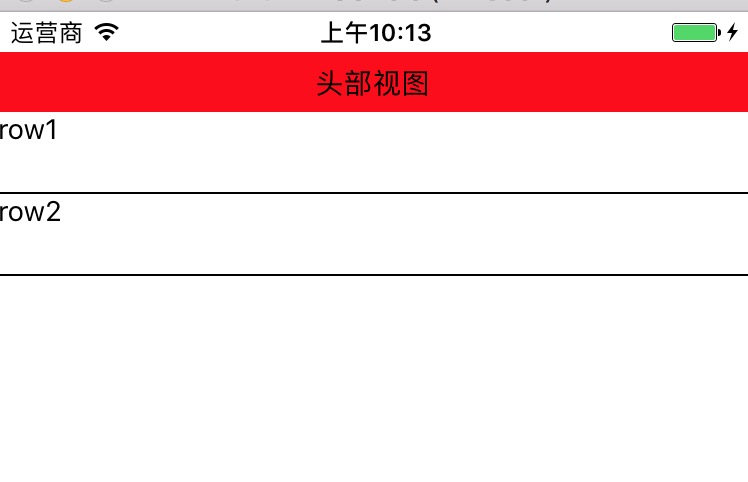
ListView尾部视图
_renderFooter(){
return (
<View style={[{height: 30}, {backgroundColor: 'red'}, {justifyContent:'center'}]}>
<Text style={{textAlign: `center`}}>尾部视图</Text>
</View>
)
}
效果图:
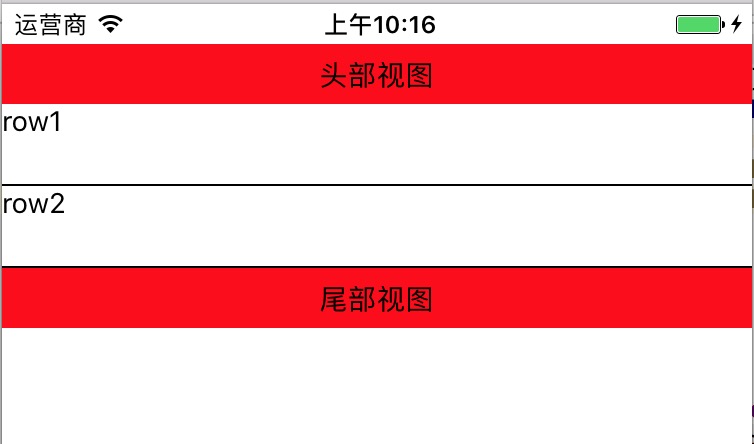
ListView点击cell高亮
_renderRow(rowData, sectionID, rowID, highlightRow){
return (
<TouchableOpacity onPress={()=>{
AlertIOS.alert(rowID)
highlightRow(sectionID, rowID)
}}>
<View style={{height: 40}}>
<Text>{rowData}</Text>
</View>
</TouchableOpacity>
);
}
注意:需要导入TouchableOpacity和AlertIOS
ListView分组样式
有时候我们会遇到ListView分组样式,比如中国有多少个省,然后每个省又有多少个城市。
要想明白ListView是如何分组的,就需要知道ListView底层是如何获取组数据,行数据。
ListView分组原理
ListView默认支持3种格式的数据,只要按照这3种格式处理数据,就会自动获取数据,从而达到分组样式
默认的3种格式的数据:
// 格式一
[[row_0, row_1,...],[row_0, row_1,...],...]
// 格式二
{sectionID_0:{rowID_0, rowID_1, rowID_2, ...}, ...}
// 格式三
{sectionID_0:[rowID_0, rowID_1, ...], ...}
实现ListView分组样式步骤
创建数据源
var dataSource = new ListView.DataSource({
rowHasChanged:(r1,r2)=>r1 !== r2,
sectionHeaderHasChanged:(s1,s2)=>s1 !== s2
});
设置数据
- 不分组使用:
cloneWithRows() - 分组使用:
cloneWithRowsAndSections()
this.state = {
dataSource: ds.cloneWithRowsAndSections(Data)
}
- 不分组使用:
渲染
ListView
代码演练
这个例子我们使用了本地假数据,创建一个Data.json文件,它看起来是这样:
[
["section0-row0","section0-row1","section0-row2","section0-row3"],
["section1-row0","section1-row1","section1-row2","section1-row3"],
["section2-row0","section2-row1","section2-row2","section2-row3"],
["section3-row0","section3-row1","section3-row2","section3-row3"],
["section4-row0","section4-row1","section4-row2","section4-row3"],
["section5-row0","section5-row1","section5-row2","section5-row3"]
]
我们在index.ios.js里面引用Data.json
var Data = require('./Data.json')
然后就按照上述 实现ListView分组样式 步骤写:
var Data = require('./Data.json')
// 主组件
export default class RNDemoOne extends Component {
// 构造
constructor(props) {
super(props);
// 初始状态
var ds = new ListView.DataSource({
rowHasChanged: (r1, r2) => r1 !== r2,
sectionHeaderHasChanged: (s1, s2) => s1 !== s2
});
this.state = {
dataSource: ds.cloneWithRowsAndSections(Data)
}
}
render() {
return (
<ListView style={{marginTop: 20}}
dataSource={this.state.dataSource}
renderRow={this._renderRow.bind(this)}
renderSeparator={this._renderSeparator.bind(this)} renderSectionHeader={this._renderSectionHeader.bind(this)}
/>
);
}
_renderSectionHeader(sectionData, sectionID){
return (
<View style={[{height: 40}, {backgroundColor:'red'}]}>
<View style={[{flex:1}, {justifyContent: 'center'}]}>
<Text style={{paddingLeft: 10}}>{sectionID}</Text>
</View>
</View>
)
}
_renderRow(rowData, sectionID, rowID, highlightRow){
return (
<TouchableOpacity onPress={()=>{
AlertIOS.alert(rowID)
highlightRow(sectionID, rowID)
}}>
<View style={{height: 40}}>
<Text>{rowData}</Text>
</View>
</TouchableOpacity>
);
}
_renderSeparator(sectionID, rowID, adjacentRowHighlighted) {
return (
<View style={{height:1,backgroundColor:'black'}}>
</View>
)
}
}
const styles = StyleSheet.create({
container: {
flex: 1,
},
});
致谢
如果发现有错误的地方,欢迎各位指出,谢谢!
React Native 系列(七) -- ListView的更多相关文章
- React Native 系列(七)
前言 本系列是基于React Native版本号0.44.3写的.几乎所有的App都使用了ListView这种组件,这篇文章将学习RN中ListView的平铺样式和分组样式. ListView平铺样式 ...
- React Native的组件ListView
React Native的组件ListView类似于iOS中的UITableView和UICollectionView,也就是说React Native的组件ListView既可以实现UITableV ...
- 【REACT NATIVE 系列教程之十二】REACT NATIVE(JS/ES)与IOS(OBJECT-C)交互通信
http://blog.csdn.net/xiaominghimi/article/details/51586492 一用到跨平台的引擎必然要有引擎与各平台原生进行交互通信的需要.那么Himi先讲解R ...
- React Native 系列(一) -- JS入门知识
前言 本系列是基于React Native版本号0.44.3写的,最初学习React Native的时候,完全没有接触过React和JS,本文的目的是为了给那些JS和React小白提供一个快速入门,让 ...
- React Native 系列(二) -- React入门知识
前言 本系列是基于React Native版本号0.44.3写的,最初学习React Native的时候,完全没有接触过React和JS,本文的目的是为了给那些JS和React小白提供一个快速入门,让 ...
- React Native 系列(四) -- 布局
前言 本系列是基于React Native版本号0.44.3写的.RN支持CSS中的布局属性,因此可以使用CSS布局属性,这里就不详细地讲解了,这篇文章的重点主要是讲述一下RN中的Flex布局. CS ...
- React Native 系列(五) -- 组件间传值
前言 本系列是基于React Native版本号0.44.3写的.任何一款 App 都有界面之间数据传递的这个步骤的,那么在RN中,组件间是怎么传值的呢?这篇文章将介绍到顺传.逆传已经通过通知传值. ...
- React Native 系列(六) -- PropTypes
前言 本系列是基于React Native版本号0.44.3写的.在我们之前的通过props实现组件间传值的时候,大家有没有发现在父组件传递值过去,在子控件获取props的时候没有提示,那么如何能实现 ...
- React Native 系列(八) -- 导航
前言 本系列是基于React Native版本号0.44.3写的.我们都知道,一个App不可能只有一个不变的界面,而是通过多个界面间的跳转来呈现不同的内容.那么这篇文章将介绍RN中的导航. 导航 什么 ...
随机推荐
- Handlebars.js 模板引擎
介绍 Handlebars 是 JavaScript 一个语义模板库,通过对view和data的分离来快速构建Web模板.它采用"Logic-less template"(无逻辑模 ...
- ASP.NET 导出EXCEL文件处理多对应排列的
这次项目遇到了一个导出excel需要对应排列的问题.本来在做这个项目之前都基本没做过excel导出的菜鸡,这次强行做还是有些忐忑的,加上那个表的结构比较奇特. 废话不多说,先介绍表结构吧 是数据 ...
- ASP搜索查询
html code: <form name="frm_Search" method="get" action="Search.asp" ...
- Linux常见命令(三)
今天我们来介绍第三个命令:pwd. Linux中用 pwd 命令来查看”当前工作目录“的完整路径. 简单得说,每当你在终端进行操作时,你都会有一个当前工作目录. 在不太确定当前位置时,就会使用pwd来 ...
- 初学spring boot踩过的坑
一.搭建spring boot环境 maven工程 pom文件内容 <project xmlns="http://maven.apache.org/POM/4.0.0" xm ...
- pyparsing:定制自己的解析器
在工作中,经常需要解析不同类型的文件,常用的可能就是正则表达式了,简单点的,可能会使用awk.这里要推荐一种比较小众的方式,使用pyparsing来解析文件. pyparsing可以做些什么呢?主要可 ...
- (转)Java对象克隆(Clone)及Cloneable接口、Serializable接口的深入探讨
原文地址:http://blog.csdn.net/kenthong/article/details/5758884 Part I 没啥好说的,直接开始Part II吧. Part II 谈到了对象的 ...
- win32SDK的hello,world程序
首次用Code::Blocks写Win32GUI程序,关于GDI+的引用摸索了半天.SDK写GUI比较累人,以后还是考虑Qt或者其他方式. 代码: /** *code by lichmama from ...
- git命令小结
注: 如果你使用Windows系统,为了避免遇到各种莫名其妙的问题,请确保目录名(包括父目录)不包含中文 学习git文档推荐:http://www.liaoxuefeng.com/wiki/00137 ...
- 容器_JDK源码分析_自己简单实现ArrayList容器
这几天仔细研究下关于ArrayList容器的jdk源码,感觉收获颇多,以前自己只知道用它,但它里面具体是怎样实现的就完全不清楚了.于是自己尝试模拟写下java的ArrayList容器,简单了实现的Ar ...
