vue webuploader 组件开发
最近项目中需要用到百度的webuploader大文件的分片上传,对接后端的fastdfs,于是着手写了这个文件上传的小插件,步骤很简单,但是其中猜到的坑也不少,详细如下:
一、封装组件
引入百度提供的webuploader.js、Uploader.swf
css样式就直接写在组件里面了
<template>
<div>
<div id="list" class="uploader-list"></div>
<div id="wrapper">
<div class="uploader-container">
<div :id="id" limitSize="1" :ext="ext"></div>
<el-button style="margin-bottom:10px;float:left;" size="small" :loading="uploadLoading" type="success" @click="start">上传到服务器</el-button>
<el-button style="margin-left: 20px;margin-bottom:10px;float:left;" :disabled="stopBtn" size="small" type="danger" @click="stop">暂停上传</el-button>
</div>
</div>
<div class="el-upload__tip">{{tip}}</div>
<div class="file-list">
<ul class="el-upload-list el-upload-list--text">
<li v-for="file in fileList" :class="['el-upload-list__item', 'is-' + file.status]" :key="file">
<a class="el-upload-list__item-name">
<i class="el-icon-document"></i>{{file.name}}
</a>
<label class="el-upload-list__item-status-label">
<i :class="{'el-icon-upload-success': true,'el-icon-circle-check': listType === 'text',
'el-icon-check': ['picture-card', 'picture'].indexOf(listType) > -1}"></i>
</label>
<i class="el-icon-close" @click="removeFile(file)"></i>
<el-progress
v-if="file.status === 'uploading'"
:type="listType === 'picture-card' ? 'circle' : 'line'"
:stroke-width="listType === 'picture-card' ? 6 : 2"
:percentage="file.percentage">
</el-progress>
</li>
</ul>
</div>
</div>
</template>
<script>
import '../js/jquery.js'
import '../js/webuploader.js'
import { Base64 } from 'js-base64'
import CryptoJS from 'crypto-js'; export default{
name: 'fileUpload',
props: {
id: {
type: String,
default: function(){
return "filePicker";
}
},
//上传提示
tip: {
type: String,
default: function(){
return "";
}
},
//文件后缀名限制
ext: {
type: String,
default: function(){
return "jpg,jpeg,png,pdf,mp4,avi.mp3";
}
},
//分片大小设置
chunkSize: {
type: Number,
default: function(){
return 2097152;
}
},
//分片上传重试次数
chunkRetry: {
type: Number,
default: function(){
return 1;
}
},
//是否自动上传
auto: {
type: Boolean,
default: function(){
return false;
}
},
//上传文件大小限制
sizeLimit: {
type: Number,
default: function(){
return 209715200;
}
},
//上传文件数量限制
countLimit: {
type: Number,
default: function(){
return 5;
}
}
},
data(){
return{
appId: AppConfig.appId,
securityKey: AppConfig.securityKey,
checkUrl: AppConfig.checkUrl,
uploadUrl: AppConfig.uploadUrl,
mergeUrl: AppConfig.mergeUrl,
previewName: '选择文件',
wul_fileMd5: '',
wul_size: 0,
wul_fileName: '',
wul_chunk: 0,
wul_uploader: '',
fileList: [],
listType: 'text',
percentage: 0,
fileObject: {
uid: '',
name: '',
ext: '',
type: '',
status: '',
percentage: 0,
url: ''
},
uploadLoading: false,
stopBtn: true
}
},
methods: {
/**
* 获取当前上传列表中的文件
* @returns {Array|*}
*/
getFileList: function(){
return this.fileList;
},
//绑定事件
wul_init: function() {
//提示只能选择一个文件
this.wul_uploader.on('filesQueued', function (files) {
if (files.length > 1) {
this.$message({
message: '请选择一张图片',
type: 'error'
});
for (var i = 0; i < files.length; i++) {
this.wul_uploader.cancelFile(files[i]);
}
this.wul_uploader.reset();
this.wul_fileMd5 = "";
this.wul_size = 0;
this.wul_fileName = "";
this.wul_chunk = 0; //当前切片数
}else{
if( this.fileList.length == this.countLimit ){
this.$message({
message: '已经达到上传文件限制数量',
type: 'error'
});
}else{
//此时往需要上传的文件列表中添加文件
let file = {
uid: Date.now() + this.tempIndex++,
name: files[0].name,
type: files[0].type,
ext: files[0].ext,
status: "ready",
percentage: 0
}
this.fileObject = file;
this.fileList.push(this.fileObject);
}
}
}.bind(this)); //文件校验格式和大小
this.wul_uploader.on('error', function (type) {
debugger
if (type == 'Q_EXCEED_SIZE_LIMIT') {
this.$message({
message: '文件超过指定大小',
type: 'error'
});
}
if (type == 'Q_TYPE_DENIED') {
this.$message({
message: '文件格式错误,请选择文件',
type: 'error'
});
}
if (type == 'F_EXCEED_SIZE') {
this.$message({
message: "文件超过" + this.sizeLimit / 1024 / 1024 + "M",
type: 'error'
});
}
}.bind(this)); //上传进度
this.wul_uploader.on('uploadProgress', function (file, percentage) {
this.percentage = percentage * 100;
this.fileObject.status = "uploading";
this.fileObject.percentage = this.percentage;
console.log(this.fileObject.percentage);
}.bind(this)); //每次切片上传完成之后的判断
this.wul_uploader.on('uploadAccept', function (object, ret) {
if (ret.responseCode != 0) {
this.wul_uploader.cancelFile(this.wul_uploader.getFiles()[0].id);
}
}); this.wul_uploader.on('uploadBeforeSend', function(object, data, headers) {
console.log(data);
});
}, option: function(key, val) {
this.wul_uploader.option(key, val);
var options = this.wul_uploader.options;
this.wul_uploader.destroy(); //注销uploader
this.wul_uploader = WebUploader.create(options);
this.wul_init();
},
start: function(){
if(this.wul_uploader.getFiles()[0] != null) {
this.wul_uploader.upload(this.wul_uploader.getFiles()[0].id);
this.uploadLoading = true;
this.stopBtn = false;
} else {
this.$message({
message: "请选择上传文件",
type: 'error'
});
}
},
stop: function(){
this.wul_uploader.cancelFile(this.wul_uploader.getFiles()[0].id);
},
removeFile: function(file){
this.fileList.splice(this.fileList.indexOf(file), 1);
},
change: function(){
this.option('accept', {
title: 'Images',
extensions: 'gif,jpg,jpeg,bmp,png'
});
}
},
mounted(){
WebUploader.Uploader.register({
"before-send-file": "beforeSendFile",
"before-send": "beforeSend",
"after-send-file": "afterSendFile",
}, {
beforeSendFile: function (file) {
var deferred = WebUploader.Deferred();
this.wul_uploader.md5File(file).then(function (val) {
this.wul_fileMd5 = val;
this.wul_size = file.size;
this.wul_fileName = file.name;
var timestamp = Date.parse(new Date()) / 1000;
var signParam = "{chunkSize=" + this.chunkSize + ", fileMd5=" + this.wul_fileMd5 + ", size=" + this.wul_size + ", timestamp=" + timestamp + "}";
var sign = Base64.encode(CryptoJS.HmacSHA1(signParam, this.securityKey));
// 获取断点续传位置
jQuery.ajax({
type: "POST",
// 测试
url: this.checkUrl,
data: {
// 文件大小
size: this.wul_size,
// 文件唯一标记
fileMd5: this.wul_fileMd5,
// 切片大小
chunkSize: this.chunkSize,
// 签名
sign: sign,
// 应用分配id
appId: this.appId,
// 当前时间戳
timestamp: timestamp },
dataType: "json",
// 上传失败
error: function (XMLHttpRequest, textStatus, errorThrown) {
this.$message({
message: "上传失败...",
type: 'error'
});
this.uploadLoading = false;
this.stopBtn = true;
}.bind(this),
success: function (response) {
if (response.responseCode == 0) { // 切片获取成功
this.wul_chunk = response.chunk;
deferred.resolve();
} else { // 切片获取失败,请求成功
this.wul_uploader.cancelFile(file); //取消文件上传
this.$message({
message: "切片检查失败,请联系管理员",
type: 'error'
});
deferred.resolve();
this.uploadLoading = false;
this.stopBtn = true;
}
}.bind(this)
});
return deferred.promise();
}.bind(this));
return deferred.promise();
}.bind(this),
beforeSend: function (block) {
var deferred = WebUploader.Deferred();
if (block.chunk < this.wul_chunk) {
return deferred.reject();
}
this.wul_uploader.md5File(block.blob).then(function (chunkMd5) {
var timestamp = Date.parse(new Date()) / 1000;
var signParam = '{chunk=' + block.chunk + ', chunkMd5=' + chunkMd5 + ', chunkSize=' + this.chunkSize + ', fileMd5=' + this.wul_fileMd5 + ', size=' + this.wul_size + ', timestamp=' + timestamp + '}';
var signTemp = CryptoJS.HmacSHA1(signParam, this.securityKey);
var sign = Base64.encode(signTemp); //获取sign值
this.wul_uploader.options.formData = {
'timestamp': timestamp,
'appId': this.appId,
'chunk': block.chunk,
'chunkSize': this.chunkSize,
'fileMd5': this.wul_fileMd5,
'chunkMd5': chunkMd5,
'size': this.wul_size,
'sign': sign
};
deferred.resolve();
}.bind(this))
return deferred.promise();
}.bind(this),
afterSendFile: function (file) {
var timestamp = Date.parse(new Date()) / 1000;
var signParam = "{chunkSize=" + this.chunkSize + ", fileMd5=" + this.wul_fileMd5 + ", fileName=" + file.name + ", size=" + this.wul_size + ", timestamp=" + timestamp + "}";
var sign = Base64.encode(CryptoJS.HmacSHA1(signParam, this.securityKey));
// 如果分块上传成功,则通知后台合并分块
jQuery.ajax({
type: "POST",
url: this.mergeUrl,
data: {
appId: this.appId,
fileMd5: this.wul_fileMd5,
fileName: file.name,
chunkSize: this.chunkSize,
sign: sign,
size: this.wul_size,
timestamp: timestamp
},
success: function (response) {
if (response.responseCode == 0) {
this.fileObject.status = "success";
this.fileObject.percentage = 100;
this.fileObject.url = response.filePath;
} else {
this.fileObject.status = "exception";
this.$message({
message: "上传失败,失败原因:" + response.responseMsg,
type: 'error'
});
}
this.uploadLoading = false;
this.stopBtn = true;
this.wul_uploader.reset();
this.wul_fileMd5 = "";
this.wul_size = 0;
this.wul_fileName = "";
this.wul_chunk = 0; //当前切片数
}.bind(this)
});
}.bind(this)
});
this.wul_uploader = WebUploader.create({
// swf文件路径
swf: '../js/Uploader.swf',
// 文件接收服务端。
server: this.uploadUrl,
// 定义选择按钮
pick: {
"id": "#" + this.id,
"innerHTML": this.previewName
},
// 自动上传
auto: this.auto,
// 禁止浏览器打开文件
disableGlobalDnd: true,
// 添加截图功能
paste: '#wrapper',
// 定义拖动面板
dnd: '#wrapper',
// 分片上传
chunked: true,
// 分片大小为2M
chunkSize: this.chunkSize,
// 分片上传失败重试次数
chunkRetry: this.chunkRetry,
// 图片不做压缩
compress: false,
// 队列设置10个,为了选择多个文件的时候能提示
fileNumLimit: 10,
// 提前准备好下一个文件
prepareNextFile: true,
// 限制单个文件大小
fileSingleSizeLimit: this.sizeLimit,
//线程数
threads : 1,
// 限制格式
accept: {
title: "access",
extensions: this.ext
}
});
this.wul_init();
}
}
</script>
<style>
/* ----------------Reset Css--------------------- */
html, body, div, span, applet, object, iframe, h1, h2, h3, h4, h5, h6, p, blockquote, pre,
a, abbr, acronym, address, big, cite, code, del, dfn, em, img, ins, kbd, q, s, samp,
small, strike, strong, sub, sup, tt, var, b, u, i, center, dl, dt, dd, ol, ul, li,
fieldset, form, label, legend, table, caption, tbody, tfoot, thead, tr, th, td,
article, aside, canvas, details, figcaption, figure, footer, header, hgroup, menu, nav, section, summary,
time, mark, audio, video, input {
margin: 0;
padding: 0;
border: none;
outline: 0;
font-size: 100%;
font: inherit;
vertical-align: baseline;
} html, body, form, fieldset, p, div, h1, h2, h3, h4, h5, h6 {
-webkit-text-size-adjust: none;
} article, aside, details, figcaption, figure, footer, header, hgroup, menu, nav, section {
display: block;
} body {
font-family: arial, sans-serif;
} ol, ul {
list-style: none;
} blockquote, q {
quotes: none;
} blockquote:before, blockquote:after, q:before, q:after {
content: '';
content: none;
} ins {
text-decoration: none;
} del {
text-decoration: line-through;
} table {
border-collapse: collapse;
border-spacing: 0;
} /* ------------ */
#wrapper {
width: 100%;
margin: 0 auto;
height: 35px;
} .img-preview {
width: 160px;
height: 90px;
margin-top: 1em;
border: 1px solid #ccc;
} .cropper-wraper {
position: relative;
} .upload-btn {
background: #ffffff;
border: 1px solid #cfcfcf;
color: #565656;
padding: 10px 18px;
display: inline-block;
border-radius: 3px;
margin-left: 10px;
cursor: pointer;
font-size: 14px; position: absolute;
right: 1em;
bottom: 2em;
}
.upload-btn:hover {
background: #f0f0f0;
}
.uploader-container{
width: 100%;
font-size: 10px;
} .webuploader-container {
position: relative;
width: 100px;
height: 21px;
float: left;
}
.webuploader-element-invisible {
position: absolute !important;
clip: rect(1px 1px 1px 1px); /* IE6, IE7 */
clip: rect(1px,1px,1px,1px);
}
.webuploader-pick {
position: relative;
display: inline-block;
cursor: pointer;
background: #00b7ee;
padding: 6px 15px; color: #fff;
text-align: center;
border-radius: 3px;
overflow: hidden;
}
.webuploader-pick-hover {
background: #00a2d4;
} .webuploader-pick-disable {
opacity: 0.6;
pointer-events:none;
}
.file-list{
width: 100%;
}
</style>
二、导出组件
var fileUpload = require('./src/file_upload.vue');
module.exports = {
fileUpload
}
三、demo 引用方式
<template>
<div>
<el-card class="box-card">
<fileUpload ref="fileUpload" :ext="ext" :countLimit="5" :tip="tip">aaa</fileUpload>
</el-card>
</div>
</template>
<script>
import {fileUpload} from '@/components/fileUpload/index.js'
export default{
name: 'hello',
components: {fileUpload},
data(){
return{
fileList: [],
ext: 'png,jpg,jpeg,mp3,mp4,pdf',
tip: '可上传png/jpg/jpeg/mp3/mp4/pdf,大小不超过200M'
}
},
created(){ },
methods: {
getFileList: function(){
this.fileList = this.$refs.fileUpload.getFileList();
console.log(this.fileList);
}
}
}
</script>
四、运行效果图

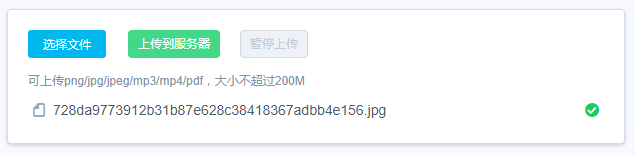
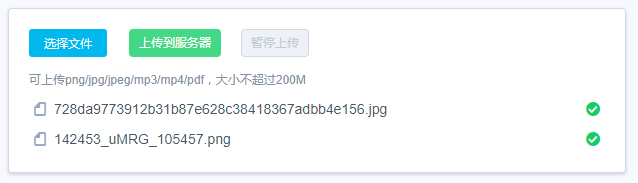
大功告成。欢迎交流
vue webuploader 组件开发的更多相关文章
- 基于VUE,VUX组件开发的网易新闻页面搭建过程
根据妙味课堂上的一个教程练习总结,供自己复习用 一.功能介绍 一个网易新闻客户端的浏览页面,通过网易新闻的api接口实时获取新闻数据,用vux搭建样式框架,以轮播图,文字滚动,图文列表等形式把内容展示 ...
- 一个简单的Vue.js组件开发示例
//创建属于自己的vue组件库 (function(Vue, undefined) { Vue.component("my-component", { template: '< ...
- vue 的组件开发,以及swiper,axios的使用
父组件<template> <div> <home-header :city="city"></home-header> //给子组 ...
- vue.js组件化开发实践
前言 公司目前制作一个H5活动,特别是有一定统一结构的活动,都要码一个重复的轮子.后来接到一个基于模板的活动设计系统的需求,便有了下面的内容.借油开车. 组件化 需求一到,接就是怎么实现,技术选型自然 ...
- 基于vue的新组件开发
前天完成了一个新组件的开发,做的过程也是各种遇到问题,彻底弄懂了slot,巩固了一些flex布局和jquery的知识,比起自己第一次做组件开发,现在已经是能够下手做,遇到问题解决问题,还算有进步. 但 ...
- 聊聊vue组件开发的“边界把握”和“状态驱动”
vue有着完整的组件化开发机制,但是官网只给了开发的方式,对于开发规范以及组件化开发的最佳实践,还需要我们来摸索.本文就平时开发中的经验来谈谈“把握边界”和“状态驱动”这两个话题. 边界把握 边界把握 ...
- 基于Vue全家桶开发的前端组件管理平台
项目背景 项目背景是外包类建站公司里,设计环节沉淀了大量可复用组件,设计师往往只需要微调组件就拼凑出页面,交付给前端,理论上这些组件在前端也可以复用,但实际上前端每次都要重新实现整个页面,浪费很多人力 ...
- Vue (三) --- Vue 组件开发
------------------------------------------------------------------好心情,会让你峰回路转. 5. 组件化开发 5.1 组件[compo ...
- [转] Vue + Webpack 组件式开发(练习环境)
前言 研究了下别人的 vue 多页面框架, 都是直接复制 package.json 文件,然后在本地 npm install 一下即可, 或者使用官网 vue-cli 工具生成一个项目, 觉得这样虽然 ...
随机推荐
- 从"汉诺塔"经典递归到JS递归函数
前言 参考<JavaScript语言精粹> 递归是一种强大的编程技术,他把一个问题分解为一组相似的子问题,每一问题都用一个寻常解去解决.递归函数就是会直接或者间接调用自身的一种函数,一般来 ...
- 新鲜出炉的JSON,拿走不谢!
一.JSON简介 1.JSON全称是JavaScript Object Notation即JavaScript对象标记法. JSON是一种轻量级(Light-Weight).基于文本的(Text-Ba ...
- nopCommerce 3.9 大波浪系列 之 使用Redis主从高可用缓存
一.概述 nop支持Redis作为缓存,Redis出众的性能在企业中得到了广泛的应用.Redis支持主从复制,HA,集群. 一般来说,只有一台Redis是不可行的,原因如下: 单台Redis服务器会发 ...
- CSS3笔记之第一天
通过展示实例来初步学习CSS3 1.背景 设置背景色:background-color:#b0c4de; 设置背景图片:background-image:url('paper.gif'); 设置背景图 ...
- [读书笔记] 一、Spring boot项目搭建与配置文件
读书笔记:[JavaEE开发的颠覆者 Spring Boot实战] 作者:汪云飞 从今天开始坚持读书,并记录下此读书笔记. 一,初接触 Spring boot 项目Hello world搭建 1.po ...
- SessionStateMode之SQL Server共享session
分布式应用首先要解决的是跨域的问题,解决session.frame.cookie的跨域是最基本的,然后才是负载均衡和性能优化,上面的不解决就没法往后面进行.上一博客主要是解决了frame跨域的问题,今 ...
- .net基础第一天
.net基础 <head>+控制类标签 +<head> 1 <body>+网页要显示的内容+</body> <body +空格+bgcolor= ...
- websocket实现简单聊天程序
程序的流程图: 主要代码: 服务端 app.js 先加载所需要的通信模块: var express = require('express'); var app = express(); var htt ...
- Python 多线程库总结
多线程库总结 基于线程的并行性 threading模块 下面是一些基础函数,函数包括: 函数 threading.active_count() threading.current_thread() t ...
- grunt之watch续
上一回没有说完,我就是这样,做之前心中波澜壮阔,锦绣山河,等画完小草开始烦躁,完成鲜花出现动摇,然后心神涣散,最后虎头蛇尾. 现在弥补下之前遗漏的问题. watch(V0.6.1)的tasks和opt ...
