NET Framework项目移植到NET Core上遇到的一系列坑(2)
目录
- 获取请求的参数
- 获取完整的请求路径
- 获取域名
- 编码
- 文件上传的保存方法
- 获取物理路径
- 返回Json属性大小写问题
- webconfig的配置移植到appsettings.json
- 设置区域块MVC的路由器和访问区域块的视图
- NetCore访问静态资源文件
- MVC调用子页视图
- 过滤器
- 使用session和解决sessionID一直变化的问题
- MD5加密
- Path.Combine()
- DateTime
1.获取请求的参数
NET Framework版本:
Request["xxx"];
Request.Files[];
NET Core版本:
Request.Form["xxx"];
Request.Form.Files[];
2.获取完整的请求路径
NET Framework版本:
Request.RequestUri.ToString();
NET Core版本:
//先添加引用 using Microsoft.AspNetCore.Http.Extensions; //再调用
Request.GetDisplayUrl();
3.获取域名
NET Framework版本:
HttpContext.Current.Request.Url.Authority
NET Core版本:
HttpContext.Request.Host.Value
4.编码
NET Framework版本:
System.Web.HttpContext.Current.Server.UrlEncode("<li class=\"test\"></li>")
"%3cli+class%3d%22test%22%3e%3c%2fli%3e"
System.Web.HttpContext.Current.Server.UrlDecode("%3cli+class%3d%22test%22%3e%3c%2fli%3e")
"<li class=\"test\"></li>"
NET Core版本:
//两种方法,建议用System.Web.HttpUtility
System.Web.HttpUtility.UrlEncode("<li class=\"test\"></li>");
"%3cli+class%3d%22test%22%3e%3c%2fli%3e"
System.Web.HttpUtility.UrlDecode("%3cli+class%3d%22test%22%3e%3c%2fli%3e");
"<li class=\"test\"></li>" System.Net.WebUtility.UrlEncode("<li class=\"test\"></li>")
"%3Cli+class%3D%22test%22%3E%3C%2Fli%3E"
System.Net.WebUtility.UrlDecode("%3Cli+class%3D%22test%22%3E%3C%2Fli%3E")
"<li class=\"test\"></li>"
System.Net.WebUtility.UrlDecode("%3cli+class%3d%22test%22%3e%3c%2fli%3e")
"<li class=\"test\"></li>"


5.文件上传的保存方法
NET Framework版本:
var file = Request.Files[]; //blockFullPath指保存的物理路径 file.SaveAs(blockFullPath);
NET Core版本:
var file = Request.Form.Files[];
//blockFullPath指保存的物理路径
using (FileStream fs = new FileStream(blockFullPath, FileMode.CreateNew))
{
file.CopyTo(fs);
fs.Flush();
}
6.获取物理路径
NET Framework版本:
//作为一个全局变量获取物理路径的方法
public string ffmpegPathc = System.Web.Hosting.HostingEnvironment.MapPath("~/Content/ffmpeg/ffmpeg.exe");
//获取在控制器的构造函数里直接调用Server.MapPath
ffmpegPathc = Server.MapPath("~/Content/ffmpeg/ffmpeg.exe");
NET Core版本:
//从ASP.NET Core RC2开始,可以通过注入 IHostingEnvironment 服务对象来取得Web根目录和内容根目录的物理路径。代码如下:
[Area("Admin")]
public class FileUploadController : Controller
{
private readonly IHostingEnvironment _hostingEnvironment;
public string ffmpegPathc = "";//System.Web.Hosting.HostingEnvironment.MapPath("~/Content/ffmpeg/ffmpeg.exe");
public FileUploadController(IHostingEnvironment hostingEnvironment)
{
_hostingEnvironment = hostingEnvironment;
ffmpegPathc = _hostingEnvironment.WebRootPath + "/Content/ffmpeg/ffmpeg.exe";
}
}
这样写每个控制器就都要写一个构造函数,很麻烦,所以可以把它抽离出来,写个公共类去调用。代码如下:
先自定义一个静态类:
using Microsoft.AspNetCore.Hosting;
using Microsoft.Extensions.DependencyInjection;
using System;
namespace GDSMPlateForm
{
public static class HttpHelper
{
public static IServiceProvider ServiceProvider { get; set; }
public static string GetServerPath(string path)
{
return ServiceProvider.GetRequiredService<IHostingEnvironment>().WebRootPath + path;
}
}
}
然后 在startup类下的Configure 方法下:
HttpHelper.ServiceProvider = app.ApplicationServices;
startup下的ConfigureServices放下注册方法(这一步必不可少,但是这里可以不写,因为IHostingEnvironment 是微软默认已经帮你注册了,如果是自己的服务,那么必须注册)。
services.AddSingleton<IHostingEnvironment, HostingEnvironment>();
最后获取物理路径就可以这样直接调用了:
public string ffmpegPathc = HttpHelper.GetServerPath("/Content/ffmpeg/ffmpeg.exe");
7.返回Json属性大小写问题
NET Core返回Json属性默认都会自动转为小写,但项目之前Json属性有些是大写的,所以需要配置成不转化为小写的形式。
Startup.cs的ConfigureServices方法下添加一行代码:
//Startup需要添加引用
using Newtonsoft.Json.Serialization;
//返回Json属性默认大小写
services.AddMvc().AddJsonOptions(o => { o.SerializerSettings.ContractResolver = new DefaultContractResolver(); });
8.webconfig的配置移植到appsettings.json
NET Framework版本:
直接可以读取webconfig配置文件:
string format = System.Configuration.ConfigurationManager.AppSettings["format"].ToString();
NET Core版本:
NET Core不再支持web.config,取而代之的是appsettings.json,所以需要把一些配置移植过去。
例如web.config下的一些配置
<appSettings> <add key="ismdb" value="" /> <add key="webpath" value="" /> <add key="format" value="jpg,jpeg,png,gif,bmp,tif,svg/mp3,wav/mp4,avi,mpg,wmv,mkv,rmvb,mov,flv/zip/.ppt,.pptx" /> <add key="imagesize" value="" /> <!-- * * --> <add key="musicsize" value="" /> <!-- * * --> <add key="mediasize" value="" /> <!-- * * --> <add key="packagesize" value="" /> <add key="pptsize" value="" /> </appSettings>
移植到appsettings.json
{
"Logging": {
"IncludeScopes": false,
"LogLevel": {
"Default": "Warning"
}
},
"webpath": "",
"format": "jpg,jpeg,png,gif,bmp,tif,svg/mp3,wav/mp4,avi,mpg,wmv,mkv,rmvb,mov,flv/zip/.ppt,.pptx",
"imagesize": "",
"musicsize": "",
"mediasize": "",
"packagesize": "",
"pptsize": ""
}
然后编写一个类去调用这个appsettings.json
using Microsoft.Extensions.Configuration;
using System.IO;
namespace GDSMPlateForm
{
public class RConfigureManage
{
public static string GetConfigure(string key)
{
//添加 json 文件路径
var builder = new ConfigurationBuilder().SetBasePath(Directory.GetCurrentDirectory()).AddJsonFile("appsettings.json");
//创建配置根对象
var configurationRoot = builder.Build();
//取配置根下的 name 部分
string secvalue = configurationRoot.GetSection(key).Value;
return secvalue;
}
}
}
调用的方式:
string format = RConfigureManage.GetConfigure("format");
9.设置区域块MVC的路由器和访问区域块的视图
NET Framework版本:
NET Framework新建一个区域会自带一个类设置路由器的,如图:
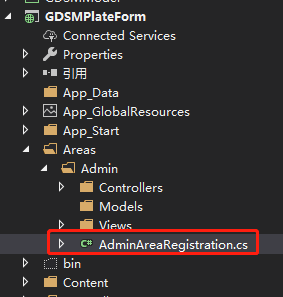
using System.Web.Mvc;
namespace GDSMPlateForm.Areas.Admin
{
public class AdminAreaRegistration : AreaRegistration
{
public override string AreaName
{
get
{
return "Admin";
}
}
public override void RegisterArea(AreaRegistrationContext context)
{
context.MapRoute(
"Admin_default",
"Admin/{controller}/{action}/{id}",
new { action = "Index", id = UrlParameter.Optional }
);
}
}
}
NET Core版本:
NET Core新建一个区域不会自带一个类用于设置路由器,所以需要在Startup类的Configure方法里多加一条路由器设置
app.UseMvc(routes =>
{
routes.MapRoute(
name: "areas",
template: "{area:exists}/{controller=Home}/{action=Index}/{id?}"
);
});
然后需要在每个控制器下添加一个标签,指定该控制器属于哪个区域的,如图:

不加的话访问不到区域的视图,报404错误。
10.NetCore访问静态资源文件
NET Framework版本:
NET Framework可以在webconfig下配置这些静态资源文件
<staticContent> <mimeMap fileExtension="." mimeType="image/svg+xml" /> <mimeMap fileExtension=".properties" mimeType="application/octet-stream" /> </staticContent>
NET Core版本:
NET Core并没有webconfig,所以需要在Startup类的Configure方法里自己配置。
NET Core项目默认的资源文件存在wwwroot下,可以通过app.UseStaticFiles方法自己定义资源文件的路径还有类型。
ar provider = new FileExtensionContentTypeProvider();
provider.Mappings[".properties"] = "application/octet-stream";
app.UseStaticFiles(new StaticFileOptions
{
FileProvider = new PhysicalFileProvider(
Path.Combine(Directory.GetCurrentDirectory(), "wwwroot", "Content")),
RequestPath = "/Content",
ContentTypeProvider = provider
});
11.MVC调用子页视图
NET Framework版本:
@Html.Action("UserBackView", "UserManage")
NET Core版本:
NET Core不再支持Html.Action(),不过可以手动自己去实现它。
自定义一个静态类 HtmlHelperViewExtensions,命名空间设置为 Microsoft.AspNetCore.Mvc.Rendering。网上找的一个类,复制过来就行了,如下:
using Microsoft.AspNetCore.Html;
using Microsoft.AspNetCore.Http;
using Microsoft.AspNetCore.Mvc.Infrastructure;
using Microsoft.AspNetCore.Routing;
using Microsoft.Extensions.DependencyInjection;
using System;
using System.IO;
using System.Threading.Tasks;
namespace Microsoft.AspNetCore.Mvc.Rendering
{
public static class HtmlHelperViewExtensions
{
public static IHtmlContent Action(this IHtmlHelper helper, string action, object parameters = null)
{
var controller = (string)helper.ViewContext.RouteData.Values["controller"];
return Action(helper, action, controller, parameters);
}
public static IHtmlContent Action(this IHtmlHelper helper, string action, string controller, object parameters = null)
{
var area = (string)helper.ViewContext.RouteData.Values["area"];
return Action(helper, action, controller, area, parameters);
}
public static IHtmlContent Action(this IHtmlHelper helper, string action, string controller, string area, object parameters = null)
{
if (action == null)
throw new ArgumentNullException("action");
if (controller == null)
throw new ArgumentNullException("controller");
var task = RenderActionAsync(helper, action, controller, area, parameters);
return task.Result;
}
private static async Task<IHtmlContent> RenderActionAsync(this IHtmlHelper helper, string action, string controller, string area, object parameters = null)
{
// fetching required services for invocation
var serviceProvider = helper.ViewContext.HttpContext.RequestServices;
var actionContextAccessor = helper.ViewContext.HttpContext.RequestServices.GetRequiredService<IActionContextAccessor>();
var httpContextAccessor = helper.ViewContext.HttpContext.RequestServices.GetRequiredService<IHttpContextAccessor>();
var actionSelector = serviceProvider.GetRequiredService<IActionSelector>();
// creating new action invocation context
var routeData = new RouteData();
foreach (var router in helper.ViewContext.RouteData.Routers)
{
routeData.PushState(router, null, null);
}
routeData.PushState(null, new RouteValueDictionary(new { controller = controller, action = action, area = area }), null);
routeData.PushState(null, new RouteValueDictionary(parameters ?? new { }), null);
//get the actiondescriptor
RouteContext routeContext = new RouteContext(helper.ViewContext.HttpContext) { RouteData = routeData };
var candidates = actionSelector.SelectCandidates(routeContext);
var actionDescriptor = actionSelector.SelectBestCandidate(routeContext, candidates);
var originalActionContext = actionContextAccessor.ActionContext;
var originalhttpContext = httpContextAccessor.HttpContext;
try
{
var newHttpContext = serviceProvider.GetRequiredService<IHttpContextFactory>().Create(helper.ViewContext.HttpContext.Features);
if (newHttpContext.Items.ContainsKey(typeof(IUrlHelper)))
{
newHttpContext.Items.Remove(typeof(IUrlHelper));
}
newHttpContext.Response.Body = new MemoryStream();
var actionContext = new ActionContext(newHttpContext, routeData, actionDescriptor);
actionContextAccessor.ActionContext = actionContext;
var invoker = serviceProvider.GetRequiredService<IActionInvokerFactory>().CreateInvoker(actionContext);
await invoker.InvokeAsync();
newHttpContext.Response.Body.Position = ;
using (var reader = new StreamReader(newHttpContext.Response.Body))
{
return new HtmlString(reader.ReadToEnd());
}
}
catch (Exception ex)
{
return new HtmlString(ex.Message);
}
finally
{
actionContextAccessor.ActionContext = originalActionContext;
httpContextAccessor.HttpContext = originalhttpContext;
if (helper.ViewContext.HttpContext.Items.ContainsKey(typeof(IUrlHelper)))
{
helper.ViewContext.HttpContext.Items.Remove(typeof(IUrlHelper));
}
}
}
} }
然后在Startup中的 ConfigureServices 方法添加:
services.AddSingleton<IHttpContextAccessor, HttpContextAccessor(); services.AddSingleton<IActionContextAccessor, ActionContextAccessor>();
这样就可以像NET Framework版本一样去调用子页面视图了:
@Html.Action("UserBackView", "UserManage")
12.过滤器
NET Framework版本
NET Framework版本上Global.asax中Application_Start方法可以做很多配置,过滤器也是其中一种。
protected void Application_Start() { AreaRegistration.RegisterAllAreas(); FilterConfig.RegisterGlobalFilters(GlobalFilters.Filters);//全局过滤器集合 RouteConfig.RegisterRoutes(RouteTable.Routes); BundleConfig.RegisterBundles(BundleTable.Bundles); } public class FilterConfig { public static void RegisterGlobalFilters(GlobalFilterCollection filters) { filters.Add(new HandleErrorAttribute()); filters.Add(new LoginCheckFilterAttribute() { IsCheck = true });//自定义一个过滤器 } } //继承过滤器基类并重写方法 public class LoginCheckFilterAttribute : ActionFilterAttribute { //表示是否检查 public bool IsCheck { get; set; } //Action方法执行之前执行此方法 public override void OnActionExecuting(ActionExecutingContext filterContext) { base.OnActionExecuting(filterContext); if (IsCheck) { //添加自己的逻辑 } } }
NET Core版本:
NET Core不在支持Global.asax,很多配置写在Startup里。过滤器的添加方法如下:
public void ConfigureServices(IServiceCollection services)
{
services.AddMvc(options =>
{
options.Filters.Add(typeof(AuthorizationFilters));// 自定义一个类AuthorizationFilters,添加身份验证过滤器
});
}
/// <summary>
/// 身份认证类继承IAuthorizationFilter接口
/// </summary>
public class AuthorizationFilters :IAuthorizationFilter
{
/// <summary>
/// 请求验证,当前验证部分不要抛出异常,ExceptionFilter不会处理
/// </summary>
/// <param name="context">请求内容信息</param>
public void OnAuthorization(AuthorizationFilterContext context)
{
//写自己的逻辑
}
}
13.使用session和解决sessionID一直变化的问题
NET Core版本:
在Startup类里添加session配置
public void ConfigureServices(IServiceCollection services)
{
services.AddDistributedMemoryCache();
services.AddSession(option =>
{ //设置session过期时间
option.IOTimeout = TimeSpan.FromHours();
option.IdleTimeout = TimeSpan.FromHours();
});
services.AddMvc();
}
public void Configure(IApplicationBuilder app, IHostingEnvironment env, IServiceProvider svp)
{
app.UseSession();//必须在app.UseMvc之前,否则报错
app.UseMvc(routes =>
{
routes.MapRoute(
name: "default",
template: "{controller=Home}/{action=Index}/{id?}");
});
}
配置完成后session就可以使用了,不过当Session保存有值,id才不会改变,没有值每次刷新都会变,可以给在使用session时可以给session随便赋个值以保证sessionid不会一直变化。
HttpContext.Session.Set("login", Encoding.UTF8.GetBytes("login"));
string sessionid = HttpContext.Session.Id;
14.MD5加密
NET Framework版本:
//参数str类型是string System.Web.Security.FormsAuthentication.HashPasswordForStoringInConfigFile(str, "MD5");
NET Core版本:用以下这个方法替换了
/// <summary>
/// 32位MD5加密
/// </summary>
/// <param name="input"></param>
/// <returns></returns>
private static string Md5Hash(string input)
{
MD5CryptoServiceProvider md5Hasher = new MD5CryptoServiceProvider();
byte[] data = md5Hasher.ComputeHash(Encoding.Default.GetBytes(input));
StringBuilder sBuilder = new StringBuilder();
for (int i = ; i < data.Length; i++)
{
sBuilder.Append(data[i].ToString("x2"));
}
return sBuilder.ToString();
}
15.Path.Combine()
该方法是路径拼接,在NET Framework版本和NET Core版本同样支持,不过用Path.Combine拼接出来的路径是这样的:xxxx\\xxxx,用的是“\\”,这种路径在Window系统上可以正常运行,但是在Linux上是无法定位到准确的路径的。Linux上的路径是这样的:xxxx/xxxx。所以当我们用Path.Combine这个方法时最好再配合一个替换方法:
Path.Combine(path1,path2).Replace("\\","/");
16.DateTime
// 方法在不同平台返回的时间格式不一样,即使使用ToString("yyyy/MM/dd")希望转成'2019/04/18'这种格式,但在Centos7平台下它还是变成了‘2019-04-18’这样,可以考虑用Replace方法去替换。
core 2.1 DateTime.Now.ToString()
原文地址:https://www.cnblogs.com/lonelyxmas/p/12001657.html
NET Framework项目移植到NET Core上遇到的一系列坑(2)的更多相关文章
- NET Framework项目移植到NET Core上遇到的一系列坑
原文:NET Framework项目移植到NET Core上遇到的一系列坑 版权声明:本文为博主原创文章,遵循CC 4.0 BY-SA版权协议,转载请附上原文出处链接和本声明. 本文链接:https: ...
- NET Framework项目移植到NET Core上踩的坑(1)
本文章向大家介绍NET Framework项目移植到NET Core上遇到的一系列坑,主要包括NET Framework项目移植到NET Core上遇到的一系列坑使用实例.应用技巧.基本知识点总结和需 ...
- 在Visual Studio中将现有.NET Framework项目迁移至.NET Core 1.1 Preview 1
1)下载安装包含 .NET Core 1.1 Preview 1 的 SDK:Windows x64 安装包(下载地址列表) 2)下载最新 VS 2015 NuGet 插件:https://dist. ...
- 如何移植.NET Framework项目至.NET Core?
公司的项目一直采用.NET框架来开发Web项目.目前基础类库均为.NET Framework 4.6.2版本.Caching, Logging,DependencyInjection,Configur ...
- 开源纯C#工控网关+组态软件(十)移植到.NET Core
一. 引子 写这个开源系列已经十来篇了.自从十年前注册博客园以来,关注了张善友.老赵.xiaotie.深蓝色右手等一众大牛,也围观了逗比的吉日嘎啦.精密顽石等形形色色的园友.然而整整十年一篇文章都 ...
- 通俗易懂,什么是.NET?什么是.NET Framework?什么是.NET Core? .Net Web开发技术栈
通俗易懂,什么是.NET?什么是.NET Framework?什么是.NET Core? 什么是.NET?什么是.NET Framework?本文将从上往下,循序渐进的介绍一系列相关.NET的概念 ...
- .NET项目迁移到.NET Core操作指南
为什么要从.NET迁移到.NET Core? .NET Core提供的特性 .NET Core性能提升 .NET如何迁移到.NET Core? 迁移工作量评估(API兼容性分析) 迁移方案制定 通过类 ...
- (转)项目迁移_.NET项目迁移到.NET Core操作指南
原文地址:https://www.cnblogs.com/heyuquan/p/dotnet-migration-to-dotnetcore.html 这篇文章,汇集了大量优秀作者写的关于" ...
- .Net Core上用于代替System.Drawing的类库
目前.Net Core上没有System.Drawing这个类库,想要在.Net Core上处理图片得另辟蹊径. 微软给出了将来取代System.Drawing的方案,偏向于使用一个单独的服务端进行各 ...
随机推荐
- 【Luogu P1048 Luogu P1016】采药/疯狂的采药
采药/疯狂的采药 两道模板题,分别是0-1背包和完全背包. 0-1背包 二维:dp[i][j]=max(dp[i-1][j-time[i]]+v[i],dp[i-1][j]); 由于i的状态由i-1的 ...
- linuxshell编程之数组和字符串处理工具
数组:存放多个元素的连续内存空间. 声明数组:bash-4以后支持除默认的0,1,2……还可以自定义索引格式,此类数组称之为“关联数组” 声明索引数组:declare -a NAME 声明关联数组:d ...
- MQTT版本升级过程及源码解析
MQTT版本升级过程及源码解析 首先说一下为什么要写这篇文章呢,在我发现网上对MQTT的文章介绍实在太少了,可能也是使用这个的频率比较低吧!还有对问题的定位以及解决的方式和办法也太少了,所以特意写这篇 ...
- php实现微信拼手气红包
$result = sendHB(3, 5); echo '<pre>'; var_export($result); echo array_sum($result); /** * 拼手气红 ...
- mysql视图的基本操作
1. 创建视图 CREATE VIEW 视图名 AS 查询语句 [WITH CHECK OPTION] - 这里WITH CHECK OPTION要求插入或者更新要满足查询语句where后面的条件 2 ...
- 深入理解Android异步消息处理机制
一.概述 Android 中的异步消息处理主要分为四个部分组成,Message.Hndler.MessageQueue 和 Looper.其关系如下图所示: 1. Message 是线程之间传递的消息 ...
- Apple 应用内支付心得
http://tank2308635.iteye.com/blog/1238687Apple 应用内支付 首先简要说一下IAP 流程 简要步骤说明: 用户进入购买虚拟物品页面,App从后台服务器获取产 ...
- 简单http和https服务器python脚本
欢迎加入python学习交流群 667279387 工作经常要用到测试http和https协议,这里写了两个简单的脚本实现简单的http服务器和https服务器. http服务器代码 import s ...
- linux终端界面的字颜色设置
目录 目录 说明 PS1 颜色语法 保存设置 说明 在网上找了好多资料都不是很详细,要不就是语法有错误. 所以弄了好久才整明白了,写下来方便后面的人学习. 本人linux虚拟机版本为CentOs 6. ...
- 洛谷 题解 P1351 【联合权值】
Problem P1351 [联合权值] record 用时: 99ms 空间: 13068KB(12.76MB) 代码长度: 3.96KB 提交记录: R9883701 注: 使用了 o1 优化 o ...
