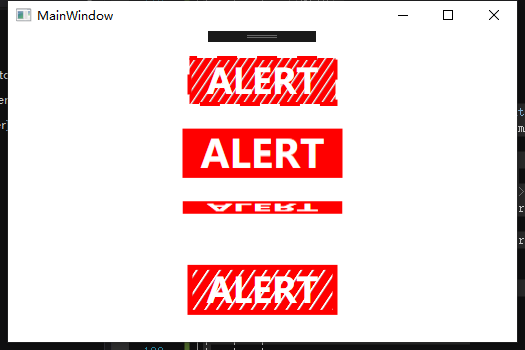XAML 特效
<Window
x:Class="WpfApp5.MainWindow"
xmlns="http://schemas.microsoft.com/winfx/2006/xaml/presentation"
xmlns:x="http://schemas.microsoft.com/winfx/2006/xaml"
xmlns:d="http://schemas.microsoft.com/expression/blend/2008"
xmlns:local="clr-namespace:WpfApp5"
xmlns:mc="http://schemas.openxmlformats.org/markup-compatibility/2006"
xmlns:sys="clr-namespace:System;assembly=mscorlib"
Name="UI"
Title="MainWindow" Background="White"
mc:Ignorable="d" Height="350"
Width="525">
<Window.Resources> <!-- Marching Ants -->
<Storyboard x:Key="MarchingAnts">
<DoubleAnimation BeginTime="00:00:00"
Storyboard.TargetName="AlertBox"
Storyboard.TargetProperty="StrokeThickness"
To="4"
Duration="0:0:0.25" />
<!-- If you want to run counter-clockwise, just swap the 'From' and 'To' values. -->
<DoubleAnimation BeginTime="00:00:00" RepeatBehavior="Forever" Storyboard.TargetName="AlertBox" Storyboard.TargetProperty="StrokeDashOffset"
Duration="0:3:0" From="1000" To="0"/>
</Storyboard> <!-- Pulse -->
<Storyboard x:Key="Pulse" RepeatBehavior="Forever">
<DoubleAnimationUsingKeyFrames Storyboard.TargetProperty="(UIElement.RenderTransform).(TransformGroup.Children)[0].(ScaleTransform.ScaleX)" Storyboard.TargetName="PulseBox">
<EasingDoubleKeyFrame KeyTime="0:0:0.5" Value="1.15"/>
<EasingDoubleKeyFrame KeyTime="0:0:1" Value="1"/>
</DoubleAnimationUsingKeyFrames>
<DoubleAnimationUsingKeyFrames Storyboard.TargetProperty="(UIElement.RenderTransform).(TransformGroup.Children)[0].(ScaleTransform.ScaleY)" Storyboard.TargetName="PulseBox">
<EasingDoubleKeyFrame KeyTime="0:0:0.5" Value="1.15"/>
<EasingDoubleKeyFrame KeyTime="0:0:1" Value="1"/>
</DoubleAnimationUsingKeyFrames>
</Storyboard> <!-- Flipper -->
<Storyboard x:Key="Flipper" RepeatBehavior="Forever">
<PointAnimationUsingKeyFrames Storyboard.TargetProperty="(UIElement.RenderTransformOrigin)" Storyboard.TargetName="FlipperBox">
<EasingPointKeyFrame KeyTime="0:0:1" Value="0.5,0.5"/>
<EasingPointKeyFrame KeyTime="0:0:2" Value="0.5,0.5"/>
</PointAnimationUsingKeyFrames>
<DoubleAnimationUsingKeyFrames Storyboard.TargetProperty="(UIElement.RenderTransform).(TransformGroup.Children)[0].(ScaleTransform.ScaleY)" Storyboard.TargetName="FlipperBox">
<EasingDoubleKeyFrame KeyTime="0:0:1" Value="-1"/>
<EasingDoubleKeyFrame KeyTime="0:0:2" Value="1"/>
</DoubleAnimationUsingKeyFrames>
</Storyboard> <!-- Elasic Lines -->
<Storyboard x:Key="ElasticLines" RepeatBehavior="Forever" AutoReverse="True">
<PointAnimationUsingKeyFrames Storyboard.TargetProperty="(Shape.Fill).(LinearGradientBrush.EndPoint)" Storyboard.TargetName="ElasticBox">
<EasingPointKeyFrame KeyTime="0:0:4" Value="12,8"/>
</PointAnimationUsingKeyFrames>
</Storyboard> <!-- Knight Rider -->
<Storyboard x:Key="KnightRider" RepeatBehavior="Forever" AutoReverse="True">
<DoubleAnimationUsingKeyFrames Storyboard.TargetProperty="(UIElement.RenderTransform).(TransformGroup.Children)[3].(TranslateTransform.X)" Storyboard.TargetName="KRBox">
<EasingDoubleKeyFrame KeyTime="0:0:1" Value="-50"/>
<EasingDoubleKeyFrame KeyTime="0:0:2" Value="50"/>
<EasingDoubleKeyFrame KeyTime="0:0:3" Value="0"/>
</DoubleAnimationUsingKeyFrames>
</Storyboard> </Window.Resources>
<Window.Triggers>
<EventTrigger RoutedEvent="FrameworkElement.Loaded">
<BeginStoryboard Storyboard="{StaticResource Pulse}"/>
<BeginStoryboard Storyboard="{StaticResource MarchingAnts}"/>
<BeginStoryboard Storyboard="{StaticResource Flipper}"/>
<BeginStoryboard Storyboard="{StaticResource ElasticLines}"/>
<BeginStoryboard Storyboard="{StaticResource KnightRider}"/>
</EventTrigger>
</Window.Triggers> <Grid HorizontalAlignment="Center" VerticalAlignment="Center">
<Grid.Resources>
<Style TargetType="{x:Type TextBlock}">
<Setter Property="Foreground" Value="White"/>
<Setter Property="FontWeight" Value="Bold"/>
<Setter Property="FontSize" Value="35"/>
<Setter Property="HorizontalAlignment" Value="Center"/>
<Setter Property="VerticalAlignment" Value="Center"/>
<Setter Property="Text" Value="ALERT"/>
</Style>
<Style TargetType="{x:Type Grid}">
<Setter Property="Margin" Value="0,10"/>
</Style>
<Style TargetType="{x:Type Rectangle}">
<Setter Property="Height" Value="50"/>
<Setter Property="Width" Value="150"/>
</Style>
</Grid.Resources> <StackPanel> <!-- Marching Ants -->
<Grid> <Rectangle x:Name="AlertBox"
Stroke="Red"
StrokeDashOffset="2" StrokeDashArray="5" Margin="5">
<Rectangle.Fill>
<LinearGradientBrush StartPoint="0,0" EndPoint="6,4" MappingMode="Absolute" SpreadMethod="Repeat">
<GradientStop Color="Red" Offset="0.25"/>
<GradientStop Color="#00000000" Offset="0.15"/>
</LinearGradientBrush>
</Rectangle.Fill>
</Rectangle> <TextBlock/> </Grid>
<!-- End Marching Ants --> <!-- Pulse : Will not skew other elements location like width/height animations would. -->
<Grid>
<Border x:Name="PulseBox"
Background="Red" RenderTransformOrigin="0.5,0.5">
<Border.RenderTransform>
<TransformGroup>
<ScaleTransform/>
<SkewTransform/>
<RotateTransform/>
<TranslateTransform/>
</TransformGroup>
</Border.RenderTransform> <TextBlock/> </Border>
</Grid>
<!-- End Pulse --> <!-- Flipper -->
<Grid>
<Border x:Name="FlipperBox"
Background="Red">
<Border.RenderTransform>
<TransformGroup>
<ScaleTransform/>
<SkewTransform/>
<RotateTransform/>
<TranslateTransform/>
</TransformGroup>
</Border.RenderTransform> <TextBlock/> </Border>
</Grid>
<!-- End Flipper --> <!-- Elastic Lines -->
<Grid>
<Rectangle x:Name="ElasticBox"
Stroke="Red" StrokeThickness="5" Margin="5">
<Rectangle.Fill>
<LinearGradientBrush StartPoint="0,0" EndPoint="6,4" MappingMode="Absolute" SpreadMethod="Repeat">
<GradientStop Color="Red" Offset="0.25"/>
<GradientStop Color="#00000000" Offset="0.15"/>
</LinearGradientBrush>
</Rectangle.Fill>
</Rectangle> <TextBlock/> </Grid>
<!-- End Elastic Box --> <!-- Knight Rider -->
<Grid>
<Rectangle Fill="Red"/>
<Rectangle x:Name="KRBox" Width="50" Fill="White" RenderTransformOrigin="0.5,0.5">
<Rectangle.RenderTransform>
<TransformGroup>
<ScaleTransform/>
<SkewTransform/>
<RotateTransform/>
<TranslateTransform/>
</TransformGroup>
</Rectangle.RenderTransform>
</Rectangle> <TextBlock Foreground="Red"/> </Grid>
<!-- End Knight Rider --> </StackPanel> </Grid>
</Window>
XAML 特效的更多相关文章
- 基于<MediaElement>的WPF视频播放器(带部分特效)【2】
一.前言 上回说到需要做放视频的使用向导,这两天公司里的老司机一直帮我答疑解惑,让这个任务变得挺顺的,真心感谢他们! 这次与[1]中的不同之处在于: (1)播放和暂停按钮集成在<Me ...
- Windows Store App 偏移特效
通过前面讲解的内容,读者已经了解了如何在三维空间中使旋转对象绕指定的旋转中心旋转一定的角度.接下来在这个基础上进一步讲解如何对旋转对象进行平移.下面首先介绍一下用到的几个属性. q LocalOff ...
- Windows Store App 旋转特效
使用Projection类可以实现界面元素的三维效果,它可以使界面上的元素在三维空间中沿着X轴.Y轴或者Z轴旋转一定的角度,在透视转换中此类又称为元素的Projection属性,用于对元素使用3D特效 ...
- winrt 上的翻书特效组件 源码分享 转载请说明
http://blog.csdn.net/wangrenzhu2011/article/details/10207413 (转) [TemplatePart(Name = A_PARTNAME, Ty ...
- WPF制作QQ列表(仿qq列表特效)
先看效果图:这个是折叠特效. 代码结构: model是我们的数据模型,定义了在列表显示的人物名称 图片 简介 . Resource是我们的图片资源 和 存储图片资源路径.名称 ...
- Silverlight & Blend动画设计系列六:动画技巧(Animation Techniques)之对象与路径转化、波感特效
当我们在进行Silverlight & Blend进行动画设计的过程中,可能需要设计出很多效果不一的图形图像出来作为动画的基本组成元素.然而在设计过程中可能会出现许多的问题,比如当前绘制了一个 ...
- wpf利用线程制作初始界面和关闭窗体特效
1.首先定义初始窗体,和主窗体. 初始窗体(StartWindow) 主窗体(MainWindow): 2.在主窗体界面中,加载初始窗体.注意在线程中操作UI元素需要使用BeginInvoke或者In ...
- xaml可扩展应用程序标记语言
xaml 类似于 html,但不是html,它是基于xml语言的:’html可以呈现在浏览器中而xaml 可以现实 3d动画等特效. xaml 是强类型语言, 是解释性语言,虽然他可以被编译.
- 浅谈WPF中对控件的位图特效(WPF Bitmap Effects)
原文:浅谈WPF中对控件的位图特效(WPF Bitmap Effects) -------------------------------------------------------------- ...
随机推荐
- ASP.NET Core修改IOC为Autofac
如下是我为了了解如何更换ASP.NET Core中的IOC而查找的文章,如果大家英文OK的,可以直接前往阅读,同时也已经有简单的github例子供大家参考. 参考文章: ASP.NET Core文档: ...
- odoo web controller
Routing openerp.http.route(route=None, **kw) Decorator marking the decorated method as being a handl ...
- 文件上传之Java篇
最近做了一个下载文档的功能,于是联想到了上传功能,于是自己研究了一下后台语言是java的情况下怎样实现将文件上传到指定的目录,以下是项目的语言: 1.后台用jfinal框架 2.前台用jquery提交 ...
- spring springmvc 展示图片,静态资源的处理
jsp中显示一张照片 <img alt="静态图片" src="static/目录.png"> 然后在springmvc的配置中加上 <!-- ...
- python实例 函数
#! /usr/bin/python # -*- coding: utf8 -*- def sum(a,b): return a+b func = sum r = func(5,6) prin ...
- 洛谷 USACO P2207 Photo
P2207 Photo 题目描述 Framer Jhon 打算给他的N头奶牛照相,( 2 <= N <= 1 000 000 000) . 他们排成一条线,并且依次取1~N作为编号. 每一 ...
- Leetcode628.Maximum Product of Three Numbers三个数的最大乘积
给定一个整型数组,在数组中找出由三个数组成的最大乘积,并输出这个乘积. 示例 1: 输入: [1,2,3] 输出: 6 示例 2: 输入: [1,2,3,4] 输出: 24 注意: 给定的整型数组长度 ...
- DLedger —基于 raft 协议的 commitlog 存储库
“点击获取上云帮助文档” 尊敬的阿里云用户: 您好!为方便您试用开源 RocketMQ 客户端访问阿里云MQ,我们申请了专门的优惠券,优惠券可以直接抵扣金额.请填写下您公司账号信息,点击上图,了解更多 ...
- HDU - 1724 Ellipse 自适应辛普森模板
OJ 题解传送门 //Achen #include<algorithm> #include<iostream> #include<cstring> #include ...
- Yii 1.0 升级 Yii 2.0
//命名空间 use app\components\HttpException; model废除方法relations(),scopes() Yii::app() 修改成 Yii::$app $thi ...