2017-2018-2 20165330 实验四《Android程序设计》实验报告
下载与安装Android Studio
- 下载地址:Download Android Studio
- 安装教程参考Android开发简易教程
实验内容
任务一
- 参考《Java和Android开发学习指南(第二版)(EPUBIT,Java for Android 2nd)》第二十四章,完成Hello World, 要求修改res目录中的内容,Hello World后要显示自己的学号,自己学号前后一名同学的学号
- 实验过程
- 找到
app下的res目录,点击layout中的activity_main.xml,修改其中的android:text="Hello World!"
- 找到
- 源代码
<?xml version="1.0" encoding="utf-8"?>
<android.support.constraint.ConstraintLayout xmlns:android="http://schemas.android.com/apk/res/android"
xmlns:app="http://schemas.android.com/apk/res-auto"
xmlns:tools="http://schemas.android.com/tools"
android:layout_width="match_parent"
android:layout_height="match_parent"
tools:context=".MainActivity">
<TextView
android:layout_width="wrap_content"
android:layout_height="wrap_content"
android:text="Hello World!20165329 20165330 20165331"
app:layout_constraintBottom_toBottomOf="parent"
app:layout_constraintLeft_toLeftOf="parent"
app:layout_constraintRight_toRightOf="parent"
app:layout_constraintTop_toTopOf="parent" />
</android.support.constraint.ConstraintLayout>
- 运行结果截图
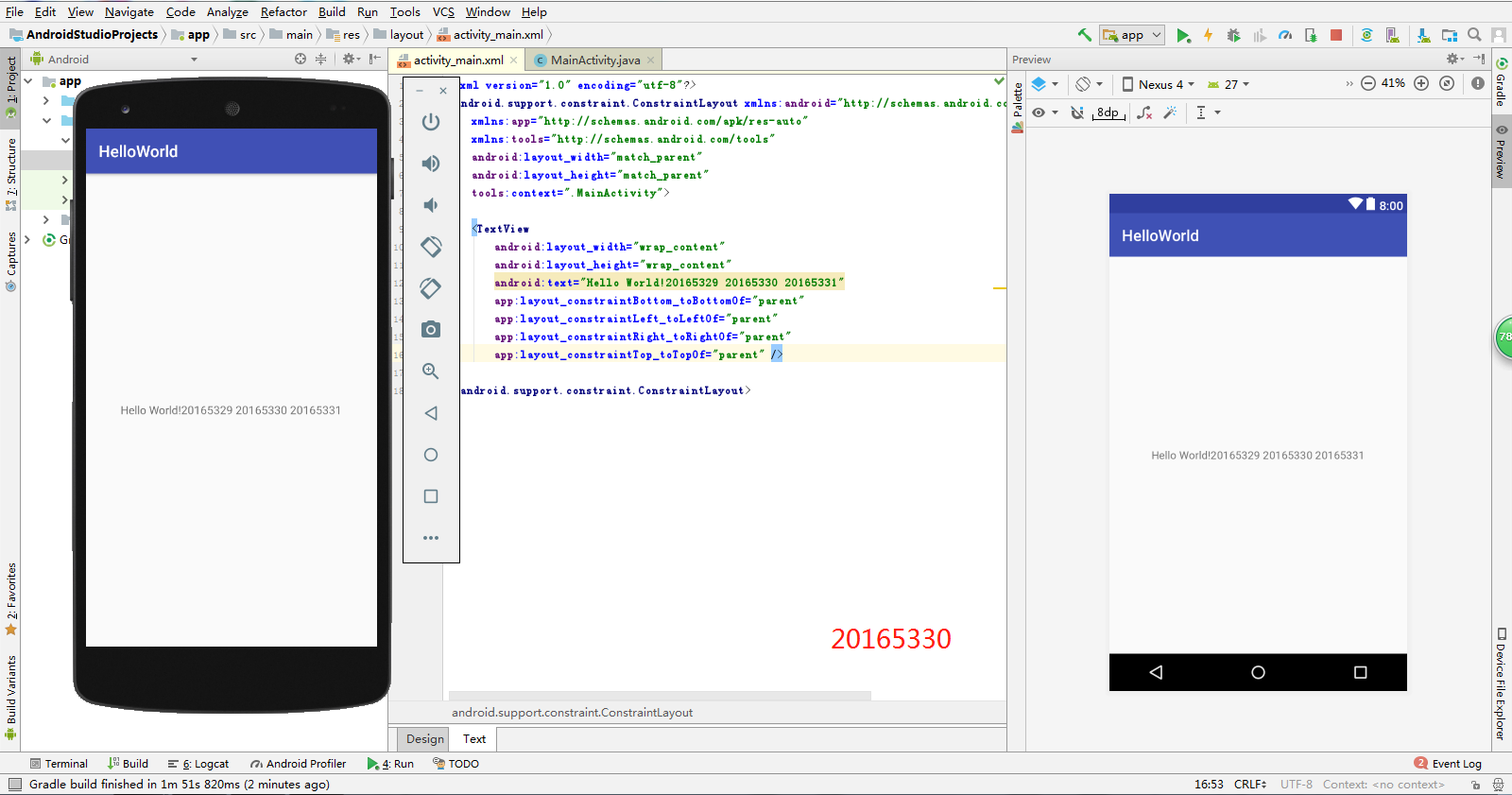
任务二
- 参考《Java和Android开发学习指南(第二版)(EPUBIT,Java for Android 2nd)》第二十五章:
- 构建项目,运行教材相关代码
- 创建ThirdActivity,在ThirdActivity中显示自己的学号,修改代码让MainActivity启动ThirdActivity
- 实验过程
- 创建
ThirdActivity - 修改
MainActivity中的代码 - 在
main中新建thirdactivity_main.xml并修改android:text="Hello World!"内容
- 创建
- MainActivity.java
package zyx.is.besti.edu.cn.helloworld;
import android.support.v7.app.AppCompatActivity;
import android.os.Bundle;
import android.content.Intent;
public class MainActivity extends AppCompatActivity {
@Override
protected void onCreate(Bundle savedInstanceState) {
super.onCreate(savedInstanceState);
setContentView(R.layout.activity_main);
Intent intent = new Intent(this,ThirdActivity.class);
startActivity(intent);
}
}
- thirdactivity_main.xml
<?xml version="1.0" encoding="utf-8"?>
<android.support.constraint.ConstraintLayout xmlns:android="http://schemas.android.com/apk/res/android"
xmlns:app="http://schemas.android.com/apk/res-auto"
xmlns:tools="http://schemas.android.com/tools"
android:layout_width="match_parent"
android:layout_height="match_parent"
tools:context=".ThirdActivity">
<TextView
android:layout_width="wrap_content"
android:layout_height="wrap_content"
android:text="20165330张羽昕" />
</android.support.constraint.ConstraintLayout>
- 运行结果截图
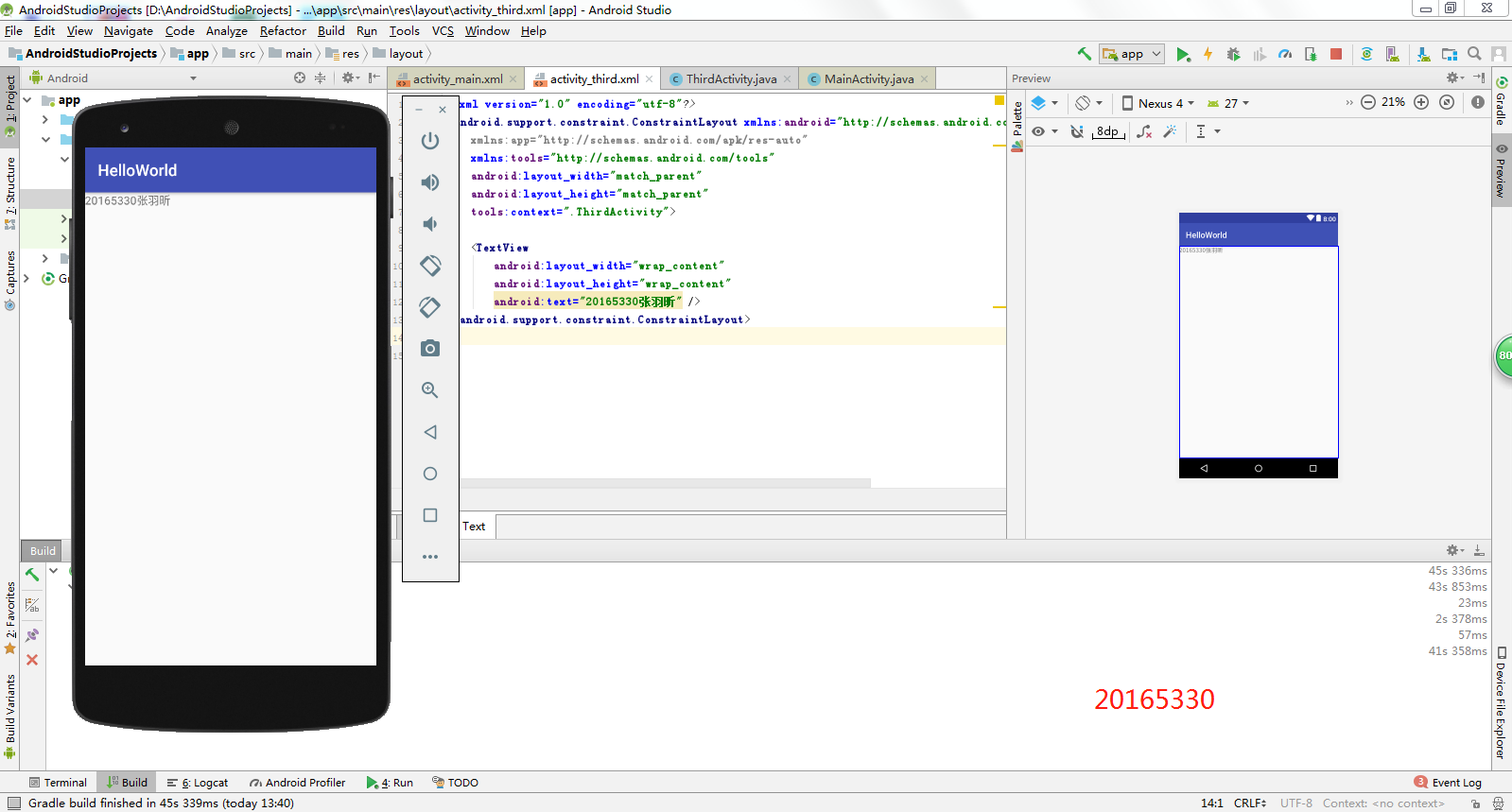
任务三
- UI测试:参考《Java和Android开发学习指南(第二版)(EPUBIT,Java for Android 2nd)》第二十六章:
- 构建项目,运行教材相关代码
- 修改代码让Toast消息中显示自己的学号信息
- MainActivity.java
package zyx.is.besti.edu.cn.helloworld;
import android.support.v7.app.AppCompatActivity;
import android.os.Bundle;
import android.widget.Toast;
public class MainActivity extends AppCompatActivity {
@Override
protected void onCreate(Bundle savedInstanceState) {
super.onCreate(savedInstanceState);
setContentView(R.layout.activity_main);
Toast toast=Toast.makeText(MainActivity.this, "20165330张羽昕",Toast.LENGTH_LONG);
toast.show();
}
}
- 运行结果截图
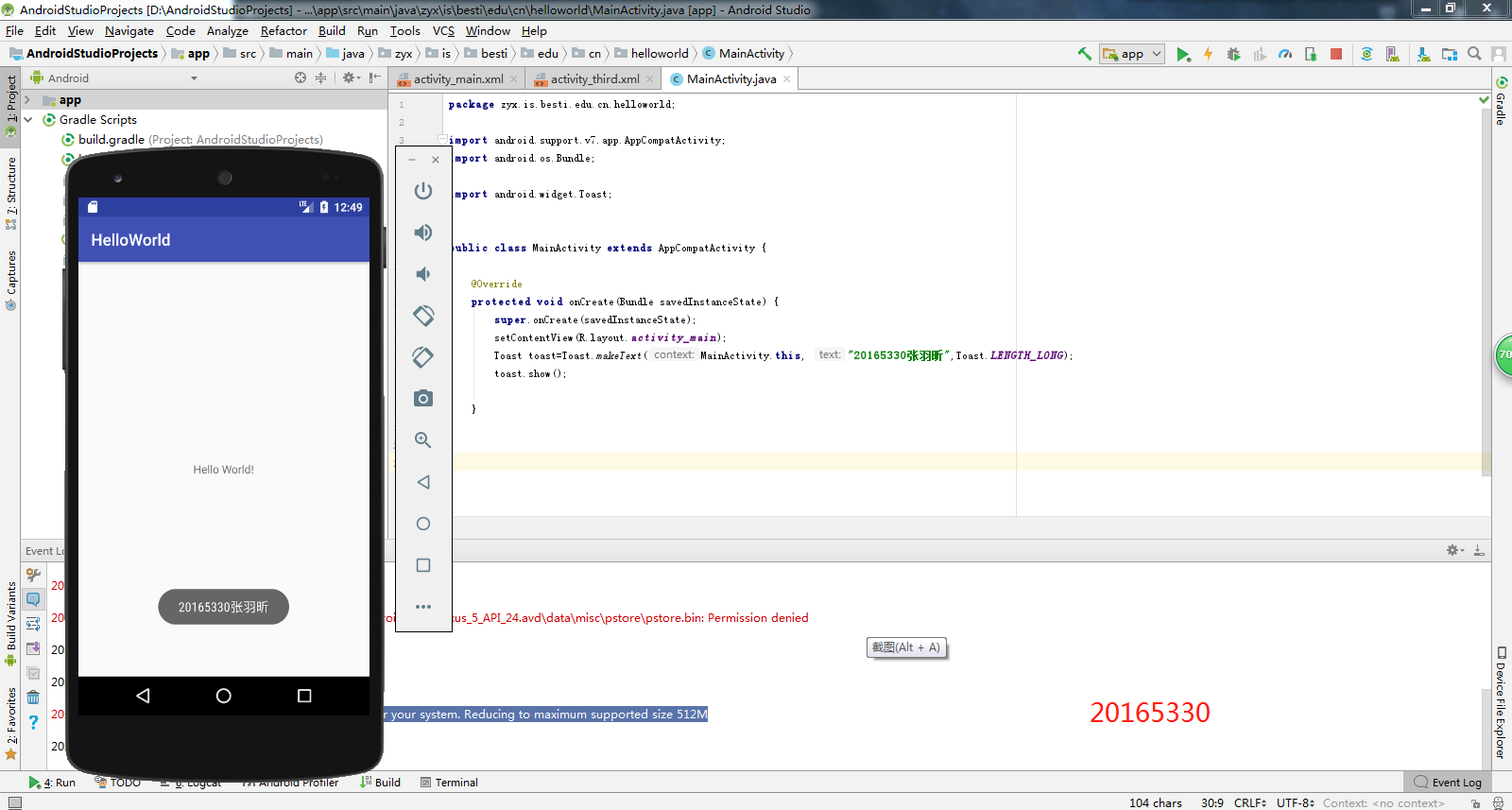
任务四
- 布局测试: 参考《Java和Android开发学习指南(第二版)(EPUBIT,Java for Android 2nd)》第二十七章:
- 构建项目,运行教材相关代码
- 修改布局让P290页的界面与教材不同
- activity_main.xml
<RelativeLayout
xmlns:android="http://schemas.android.com/apk/res/android"
xmlns:app="http://schemas.android.com/apk/res-auto"
xmlns:tools="http://schemas.android.com/tools"
android:layout_width="match_parent"
android:layout_height="match_parent"
android:paddingLeft="2dp"
android:paddingRight="2dp">
<Button
android:id="@+id/cancelButton"
android:layout_width="wrap_content"
android:layout_height="wrap_content"
android:text="20165330"
android:layout_marginTop="70dp"
android:layout_alignParentTop="true"
android:layout_centerHorizontal="true" />
<Button
android:id="@+id/saveButton"
android:layout_width="wrap_content"
android:layout_height="wrap_content"
android:text="张羽昕"
android:layout_below="@+id/cancelButton"
android:layout_alignLeft="@+id/cancelButton"
android:layout_alignStart="@+id/cancelButton"
android:layout_marginTop="23dp" />
<ImageView
android:layout_width="150dp"
android:layout_height="150dp"
android:layout_marginTop="45dp"
android:padding="4dp"
android:src="@android:drawable/ic_dialog_email"
android:id="@+id/imageView"
android:layout_below="@+id/saveButton"
android:layout_centerHorizontal="true" />
<LinearLayout
android:id="@+id/filter_button_container"
android:layout_width="match_parent"
android:layout_height="wrap_content"
android:layout_alignParentBottom="true"
android:gravity="center|bottom"
android:background="@android:color/white"
android:orientation="horizontal" >
<Button
android:id="@+id/filterButton"
android:layout_width="wrap_content"
android:layout_height="fill_parent"
android:text="Filter" />
<Button
android:id="@+id/shareButton"
android:layout_width="wrap_content"
android:layout_height="fill_parent"
android:text="Share" />
<Button
android:id="@+id/deleteButton"
android:layout_width="wrap_content"
android:layout_height="fill_parent"
android:text="Delete" />
</LinearLayout>
<ImageButton
android:id="@+id/imageButton"
android:layout_width="wrap_content"
android:layout_height="wrap_content"
android:layout_alignParentBottom="true"
android:layout_centerHorizontal="true"
android:layout_marginBottom="160dp"
app:srcCompat="@mipmap/ic_launcher" />
</RelativeLayout>
- 运行结果截图
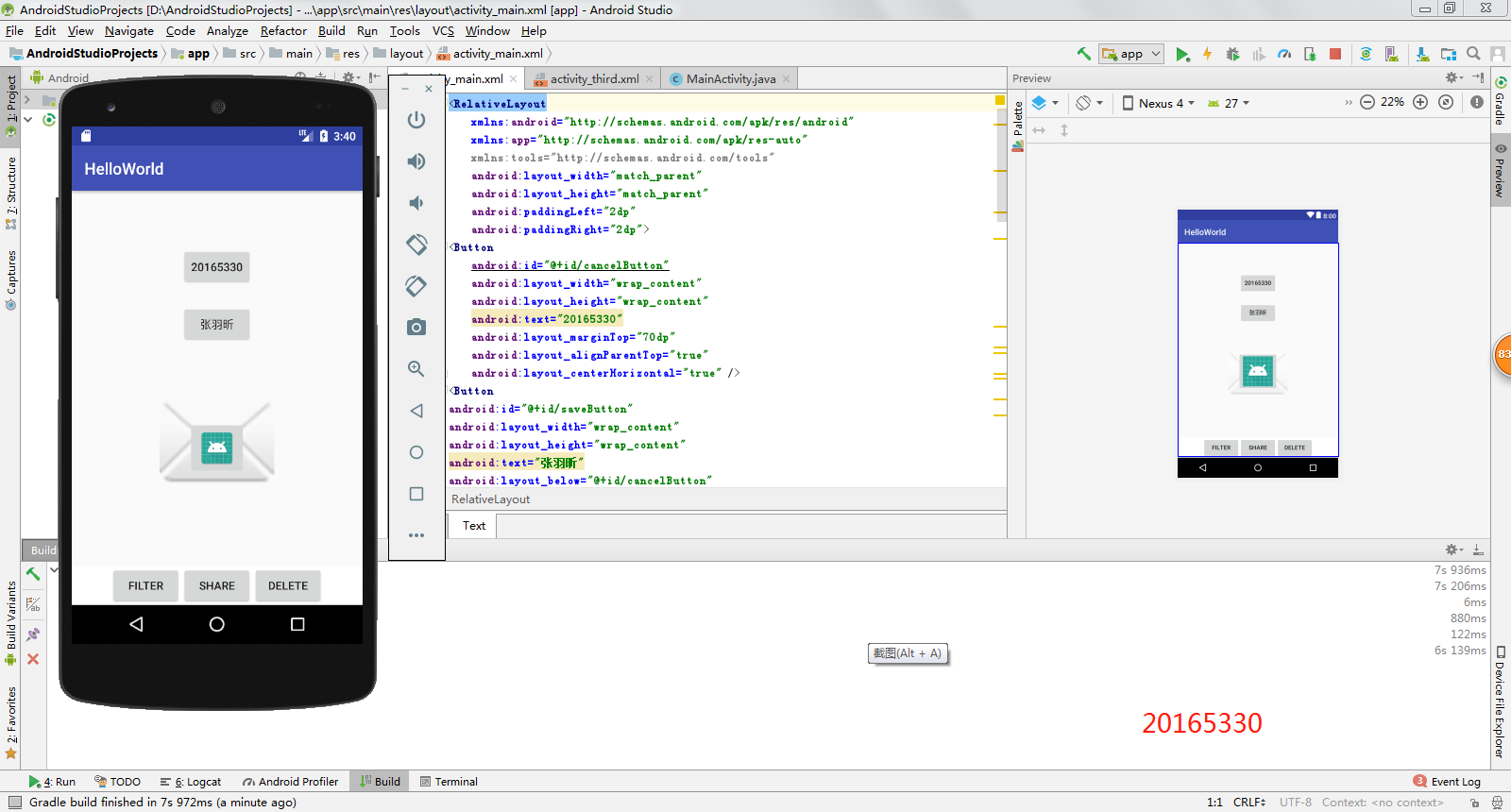
任务五
- 事件处理测试: 参考《Java和Android开发学习指南(第二版)(EPUBIT,Java for Android 2nd)》第二十八章:
- 构建项目,运行教材相关代码
- MainActivity.java
package zyx.is.besti.edu.cn.helloworld;
import android.app.Activity;
import android.graphics.Color;
import android.os.Bundle;
import android.view.Menu;
import android.view.View;
public class MainActivity extends Activity {
int counter = 0;
int[] colors = { Color.BLACK, Color.BLUE, Color.CYAN,
Color.DKGRAY, Color.GRAY, Color.GREEN, Color.LTGRAY,
Color.MAGENTA, Color.RED, Color.WHITE, Color.YELLOW };
@Override
protected void onCreate(Bundle savedInstanceState) {
super.onCreate(savedInstanceState);
setContentView(R.layout.activity_main);
}
@Override
public boolean onCreateOptionsMenu(Menu menu) {
// Inflate the menu; this adds items to the action bar if it
// is present.
getMenuInflater().inflate(R.menu.menu_main, menu);
return true;
}
public void changeColor(View view) {
if (counter == colors.length) {
counter = 0;
}
view.setBackgroundColor(colors[counter++]);
}
}
- activity_main.xml
<RelativeLayout xmlns:android="http://schemas.android.com/apk/res/android"
xmlns:tools="http://schemas.android.com/tools"
android:layout_width="match_parent"
android:layout_height="match_parent"
android:paddingBottom="20dp"
android:paddingLeft="20dp"
android:paddingRight="20dp"
tools:context=".MainActivity">
<AnalogClock
android:id="@+id/analogClock1"
android:layout_width="wrap_content"
android:layout_height="wrap_content"
android:layout_alignParentTop="true"
android:layout_centerHorizontal="true"
android:layout_marginTop="90dp"
android:onClick="changeColor" />
</RelativeLayout>
- 运行结果截图
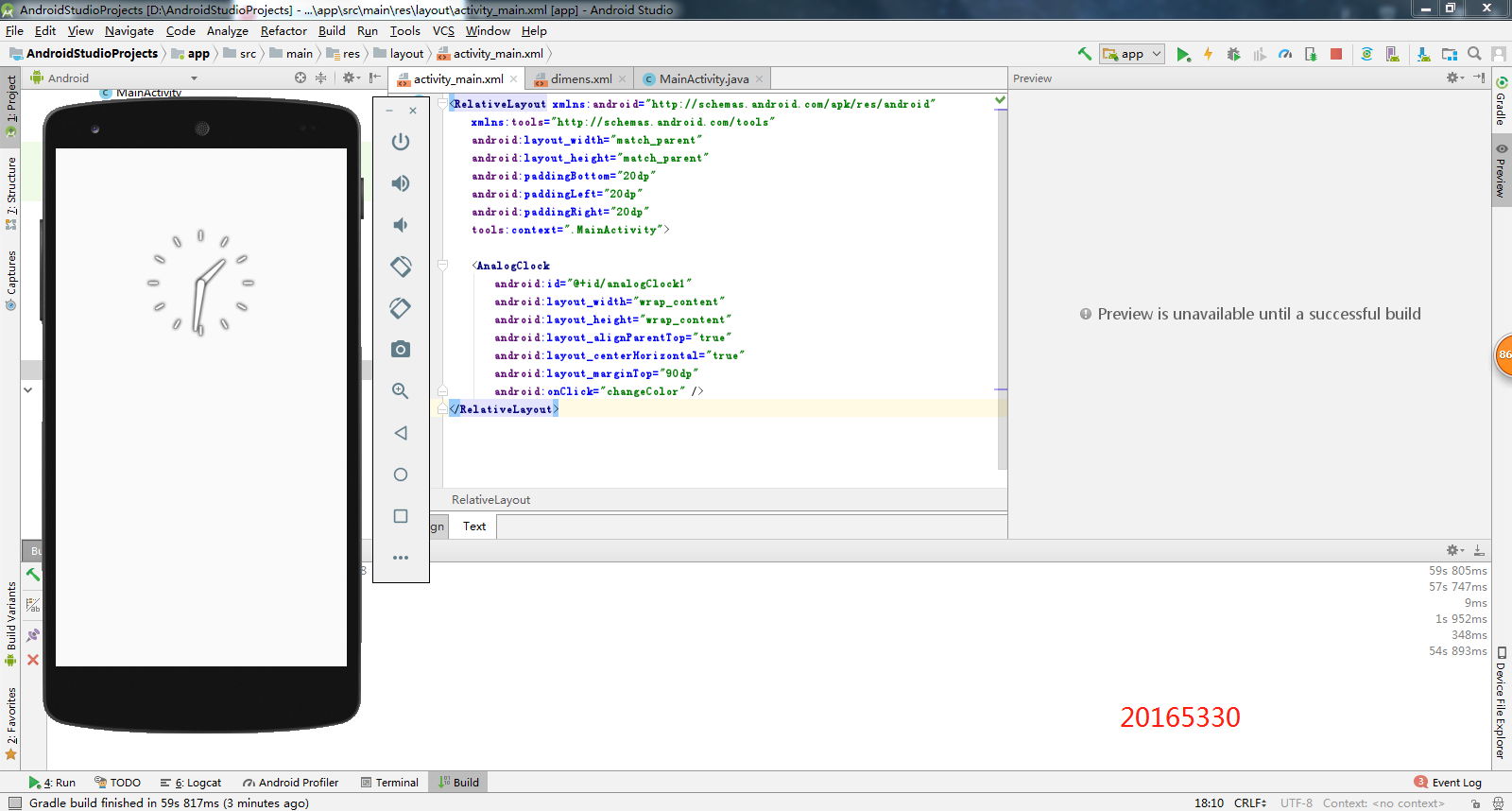
遇到的问题及解决方法
- 在运行Android Studio时,发现创建的java程序有红J标识,非C标识
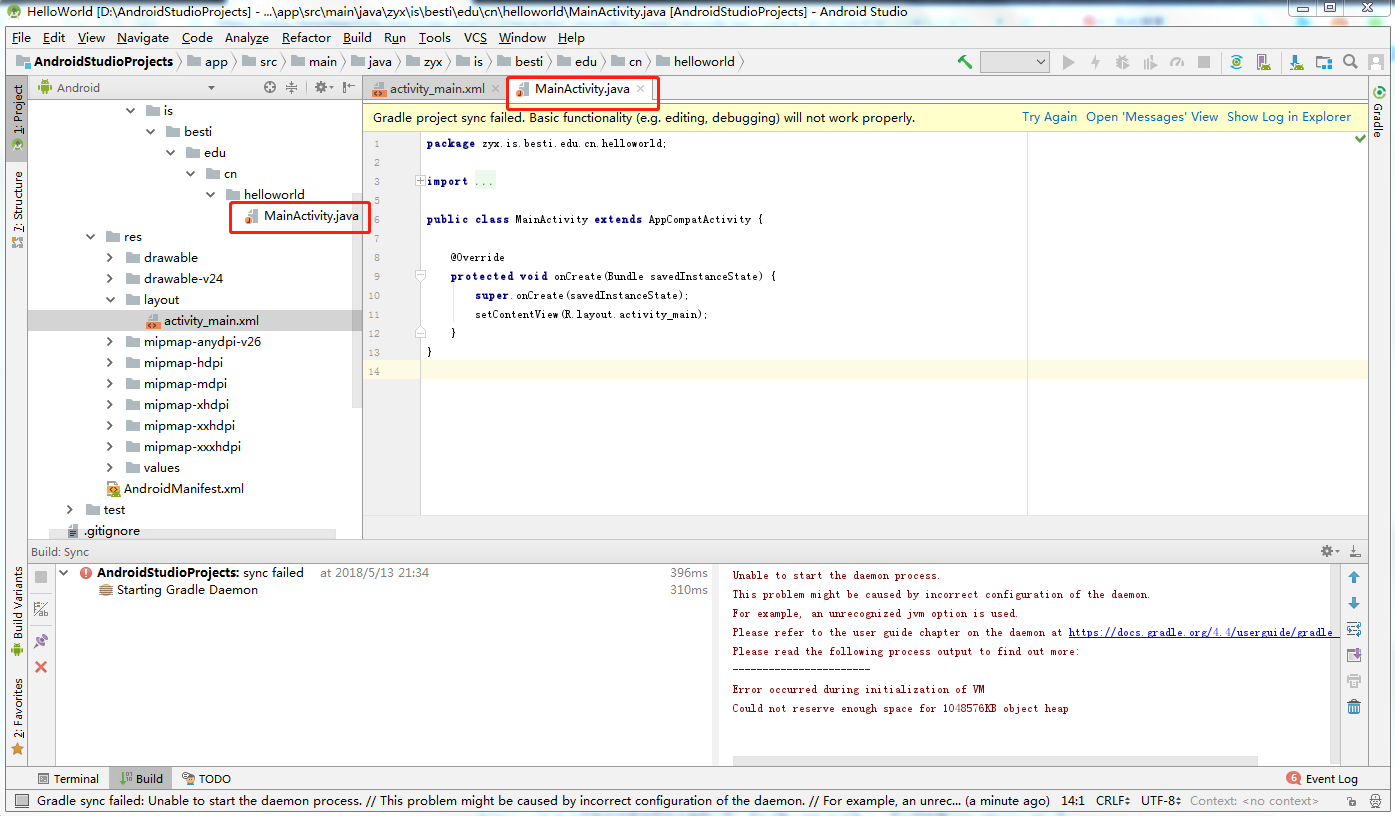
解决办法:在网上找了很多办法,参考Android Studio解决未识别Java文件(出现红J)问题,在修改后并重启电脑再打开,发现成功解决
- Toast的makeText()方法报错
解决办法:参考android Toast大全(五种情形)建立属于你自己的Toast,最终解决方法是在主函数里利用事件处理器,设置了一个按钮来调用这个提示。
2017-2018-2 20165330 实验四《Android程序设计》实验报告的更多相关文章
- 20165230 《Java程序设计》实验四 Android程序设计实验报告
20165230 <Java程序设计>实验四 Android程序设计实验报告 一.实验报告封面 课程:Java程序设计 班级:1652班 姓名:田坤烨 学号:20165230 成绩: 指导 ...
- 实验四 Android程序设计 实验报告
实验四 Android程序设计 实验报告 目录 代码托管地址 Android程序设计-1 Android程序设计-2 Android程序设计-3 Android程序设计-4 Android程序设计-5 ...
- 20155326 实验四 Android程序设计实验报告
20155326 实验四 Android程序设计实验报告 实验内容 1.基于Android Studio开发简单的Android应用并部署测试; 2.了解Android.组件.布局管理器的使用: 3. ...
- 20162325金立清 实验四 Android程序设计 实验报告
实验四 Android程序设计 实验报告 代码托管地址 码云链接 实验内容 安装使用Android Stuidio Activity测试 UI测试 布局测试 事件处理测试 Android程序设计-1 ...
- 实验四 Android程序设计 实验报告 20162305李昱兴
实验四 Android程序设计 实验报告 20162305李昱兴 一.Android Studio的安装测试 1.有关该软件 Android Studio,是基于Itellij IDEA的一款流行的I ...
- 20172302《程序设计与数据结构》实验四Android程序设计实验报告
课程:<程序设计与数据结构> 班级: 1723 姓名: 侯泽洋 学号:20172302 实验教师:王志强老师 实验日期:2018年5月30日 必修/选修: 必修 1.实验内容 (1)And ...
- 20155328 实验四 Android程序设计 实验报告
20155328 实验四 Android程序设计 第24章 初识Android 提交点1:完成HelloWorld并显示自己的学号 安装Android Studio后,创建了属于自己的Project( ...
- 2016-2017-2 20155312 实验四Android程序设计实验报告
遇到的问题及解决过程 「问题1」Android Studio-R文件出错 解决:参考Android Studio-R文件错误的解决办法步骤如下: 第一步:检查xml文件,R文件错误通常是由于我们的xm ...
- 20165235实验四 Android程序设计
20165235实验四 Android程序设计 实验课程:JAVA编程设计 实验名称:Android开发 姓名:祁瑛 学号:20165235 实验时间:2018.05.16 指导老师:娄家鹏 Andr ...
- 实验四 Android程序设计
20155224 实验四 Android程序设计 实验报告 实验报告封面: 课程:Java程序设计 班级:1652班 姓名:王高源 学号:20165225 指导教师:娄嘉鹏 实验日期:2018年5月1 ...
随机推荐
- 推荐一个入门最佳Git教程
这是我最近发现的一个针对入门Git教程,浅显易懂,点到为止,很适合初学者及使用Git的爱好者,学完该教程应付开发工作绰绰有余. http://www.liaoxuefeng.com/wiki/0013 ...
- CA证书的办理
北京市地方税务局与北京数字证书认证中心(Beijing Certificate Authority ,简称BJCA)合作, 在北京市地方税务局网上纳税及其他网上业务系统中使用BJCA数字证书, 北京数 ...
- 每日英语:Now on Taobao: Outsourced Care for Grandma
China's newly revised elder-care law has come as good news for a handful of entrepreneurs who specia ...
- 匈牙利命名法、骆驼命名法、帕斯卡(pascal)命名法 C#命名规范
匈牙利命名法.骆驼命名法.帕斯卡(pascal)命名法 C#命名规范 一.匈牙利命名法:广泛应用于象Microsoft Windows这样的环境中. Windows 编程中用到的变量(还包括宏)的命名 ...
- CentOS 7 上systemctl 的用法
我们对service和chkconfig两个命令都不陌生,systemctl 是管制服务的主要工具, 它整合了chkconfig 与 service功能于一体. systemctl is-enable ...
- 1.1.18 zabbix监控NFS
1.1.1 zabbix监控NFS 第一步创建脚本: 添加执行权限 chmod +x cat /server/scripts/nfs_check.sh [root@web02 scripts]# ...
- js生成唯一的uuid
---恢复内容开始--- 在做项目的时候出现这样的一种情况,需要动态生成唯一的uuid,刚开始我的思路是这样的,我可以根据时间来做,然后出现了下面的思路: var uuid = "cms&q ...
- go json解析
JSON转换库为 encoding/json 把对象转换为JSON的方法(函数)为 json.Marshal(),其函数原型如下 func Marshal(v interface{}) ([]byte ...
- js 版本号
在web项目开发过程中,我们经常会引用css.js文件,更新文件后常出现缓存问题(明明更改了代码,在浏览器上访问的时候却没有发生变化),这种情况我们通常采用以下两种解决方案: 1.手动清除浏览器缓存 ...
- zoj 3370(二分+二分图染色)
题目链接:http://acm.zju.edu.cn/onlinejudge/showProblem.do?problemId=3912 思路:二分覆盖直径,然后判断是否有冲突(即距离小于等于直径的不 ...
