矩池云 | 神经网络图像分割:气胸X光片识别案例
在上一次肺炎X光片的预测中,我们通过神经网络来识别患者胸部的X光片,用于检测患者是否患有肺炎。这是一个典型的神经网络图像分类在医学领域中的运用。
另外,神经网络的图像分割在医学领域中也有着很重要的用作。接下来,我们要演示如何在气胸患者的X光片上,分割出气胸患者患病区的部位和形状。
那么就让我们来正式开始了。
第一步:导入需要的 Python 包
import sys
import cv2
import pydicom
import numpy as np
import pandas as pd
import matplotlib.pyplot as plt
from matplotlib import patches as patches
from glob import glob
from tqdm import tqdm
from plotly.offline import download_plotlyjs, init_notebook_mode, iplot
from plotly import subplots
from plotly.graph_objs import *
from plotly.graph_objs.layout import Margin, YAxis, XAxis
init_notebook_mode()
import tensorflow as tf
from tensorflow import reduce_sum
from tensorflow.keras.models import Model
from tensorflow.keras.layers import Input, Conv2D, MaxPool2D, UpSampling2D, Concatenate, Flatten, Add
from tensorflow.keras.losses import binary_crossentropy
from tensorflow.keras import callbacks
from sklearn.model_selection import train_test_split
# 数据增强库
from albumentations import (
Compose, HorizontalFlip, CLAHE, HueSaturationValue,
RandomBrightness, RandomContrast, RandomGamma,OneOf,
ToFloat, ShiftScaleRotate,GridDistortion, ElasticTransform, JpegCompression, HueSaturationValue,
RGBShift, RandomBrightness, RandomContrast, Blur, MotionBlur, MedianBlur, GaussNoise,CenterCrop,
IAAAdditiveGaussianNoise,GaussNoise,OpticalDistortion,RandomSizedCrop
)
# 设置使用90%的显存,避免显存OOM错误
config = tf.compat.v1.ConfigProto()
config.gpu_options.per_process_gpu_memory_fraction = 0.9
session = tf.compat.v1.Session(config=config)
%matplotlib inline
第二步:导入数据库
图像分割的数据一共分为两部分:
训练用的图片
图片中需要分割的部分,称之为 mask
这次我们训练的数据是以 DCM 文件存储。
DCM 是一种数位成像,广泛运用于医学领域,但并不局限于医学,DCM 本身是一种特殊的图像文件,它可以用来存储各种图像信息。
DCM 文件是遵循 DICOM 标准的一种文件
我们的 mask 部分的数据存储在 csv 文件中,csv 文件大家都比较熟悉, 这里就不做介绍了。
2.1 导入 mask 数据
首先我们来看下存放 mask 数据的 csv 文件中的 mask 数据
使用 pandas 的 read_csv 接口读取 train-rle.csv 文件。
我们先查看其中的头部5条数据,其中我们可以看到这个 csv 文件中存放了两列,一列是 ImageId , 一列是 EncodedPixels 。
ImageId 这一列比较好理解,是训练数据的 id,对应的是 dcm 文件的文件名。
rles_df = pd.read_csv('pneumothorax-segmentation/train-rle.csv')
rles_df.columns = ['ImageId', 'EncodedPixels']
rles_df.head()
这里要对 EncodedPixels 这一列做下说明:
EncodedPixels 实际存放的就是 mask 的像素数据,这些像素数据是以 RLE 编码存放的。
接下来,我们需要定义一个函数来将 RLE 编码的数据还原成 mask 图片数据。
def rle2mask(rle, width, height):
mask= np.zeros(width* height)
array = np.asarray([int(x) for x in rle.split()])
starts = array[0::2]
lengths = array[1::2]
current_position = 0
for index, start in enumerate(starts):
current_position += start
mask[current_position:current_position+lengths[index]] = 255
current_position += lengths[index]
return mask.reshape(width, height)
2.2 导入 DCM 文件
接下来我们将DCM读入并存储到字典中,方便以后查看跟使用。我们还将之前读入的 mask 数据也合并到相应的 ImageId 的字典中。
在训练数据中,如果胸片没有被 mask 标记,表示这个病例他并不患有气胸。通过 EncodedPixels 中的数据,将是否是气胸的患者记录到 has_pneumothorax 这一字段中。
def dicom_to_dict(dicom_data, file_path, rles_df, encoded_pixels=True):
data = {}
# Parse fields with meaningful information
data['patient_name'] = dicom_data.PatientName
data['patient_id'] = dicom_data.PatientID
data['patient_age'] = int(dicom_data.PatientAge)
data['patient_sex'] = dicom_data.PatientSex
data['pixel_spacing'] = dicom_data.PixelSpacing
data['file_path'] = file_path
data['id'] = dicom_data.SOPInstanceUID
# look for annotation if enabled (train set)
if encoded_pixels:
encoded_pixels_list = rles_df[rles_df['ImageId']==dicom_data.SOPInstanceUID]['EncodedPixels'].values
pneumothorax = False
for encoded_pixels in encoded_pixels_list:
if encoded_pixels != ' -1':
pneumothorax = True
data['encoded_pixels_list'] = encoded_pixels_list
data['has_pneumothorax'] = pneumothorax
data['encoded_pixels_count'] = len(encoded_pixels_list)
return data
train_fns = sorted(glob('pneumothorax-segmentation/dicom-images-train/*/*/*.dcm'))
train_metadata_df = pd.DataFrame()
train_metadata_list = []
for file_path in tqdm(train_fns):
dicom_data = pydicom.dcmread(file_path)
train_metadata = dicom_to_dict(dicom_data, file_path, rles_df)
train_metadata_list.append(train_metadata)
train_metadata_df = pd.DataFrame(train_metadata_list)
train_metadata_df.head()
第三步:数据可视化
我们在读取完数据以后,接下来就进行数据情况的查看。
3.1 随机挑选病例样本
我们随机挑选了几个病例。我们在每个病例上打出了年龄,性别以及是否是气胸患者。
num_img = 4
subplot_count = 0
fig, ax = plt.subplots(nrows=1, ncols=num_img, sharey=True, figsize=(num_img*10,10))
for index, row in train_metadata_df.sample(n=num_img).iterrows():
dataset = pydicom.dcmread(row['file_path'])
ax[subplot_count].imshow(dataset.pixel_array, cmap=plt.cm.bone)
# label the x-ray with information about the patient
ax[subplot_count].text(0,0,'Age:{}, Sex: {}, Pneumothorax: {}'.format(row['patient_age'],row['patient_sex'],row['has_pneumothorax']),
size=26,color='white', backgroundcolor='black')
subplot_count += 1
结果如图示:
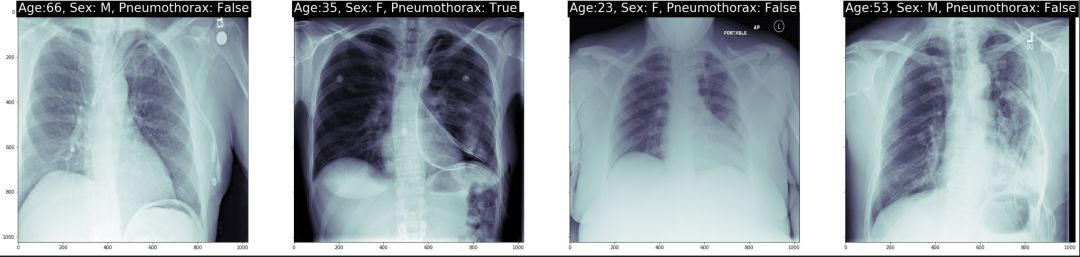
我们在看下 mask 图像在相对应的病例中的位置:
我们分三组来显示
第一组我们将原始胸片图像中用红色的框框出 mask 的最小包围盒. 然后将mask 数据部分用不同的颜色区分
第二组我们将原始图像做直方图均衡化处理,让胸片对比度更加清晰。
第三组我们直接显示原始图像
通过观察我们看到,如果没有一定的专业知识,根本无法区分跟看出气胸的具体位置。
def bounding_box(img):
# return max and min of a mask to draw bounding box
rows = np.any(img, axis=1)
cols = np.any(img, axis=0)
rmin, rmax = np.where(rows)[0][[0, -1]]
cmin, cmax = np.where(cols)[0][[0, -1]]
return rmin, rmax, cmin, cmax
def plot_with_mask_and_bbox(file_path, mask_encoded_list, figsize=(20,10)):
pixel_array = pydicom.dcmread(file_path).pixel_array
clahe = cv2.createCLAHE(clipLimit=2.0, tileGridSize=(16, 16))
clahe_pixel_array = clahe.apply(pixel_array)
# use the masking function to decode RLE
mask_decoded_list = [rle2mask(mask_encoded, 1024, 1024).T for mask_encoded in mask_encoded_list]
fig, ax = plt.subplots(nrows=1, ncols=3, sharey=True, figsize=(20,10))
# print out the xray
ax[0].imshow(pixel_array, cmap=plt.cm.bone)
# print the bounding box
for mask_decoded in mask_decoded_list:
# print out the annotated area
ax[0].imshow(mask_decoded, alpha=0.3, cmap="Reds")
rmin, rmax, cmin, cmax = bounding_box(mask_decoded)
bbox = patches.Rectangle((cmin,rmin),cmax-cmin,rmax-rmin,linewidth=1,edgecolor='r',facecolor='none')
ax[0].add_patch(bbox)
ax[0].set_title('With Mask')
结果如图示:
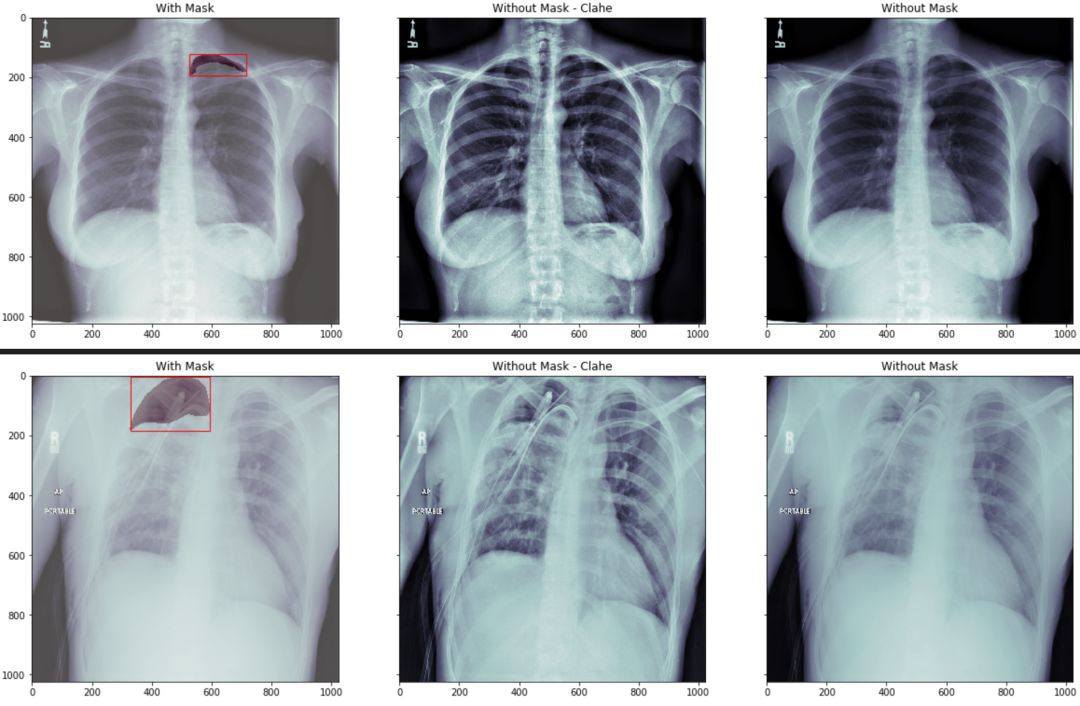
3.2 气胸患者的数据分布
接下来,我们需要查看患有气胸的数据和未患有气胸的数据的分布情况。
nok_count = train_metadata_df['has_pneumothorax'].sum()
ok_count = len(train_metadata_df) - nok_count
x = ['No Pneumothorax','Pneumothorax']
y = [ok_count, nok_count]
trace0 = Bar(x=x, y=y, name = 'Ok vs Not OK')
nok_encoded_pixels_count = train_metadata_df[train_metadata_df['has_pneumothorax']==1]['encoded_pixels_count'].values
trace1 = Histogram(x=nok_encoded_pixels_count, name='# of annotations')
fig = subplots.make_subplots(rows=1, cols=2)
fig.append_trace(trace0, 1, 1)
fig.append_trace(trace1, 1, 2)
fig['layout'].update(height=400, width=900, title='Pneumothorax Instances')
iplot(fig)
结果如图示:
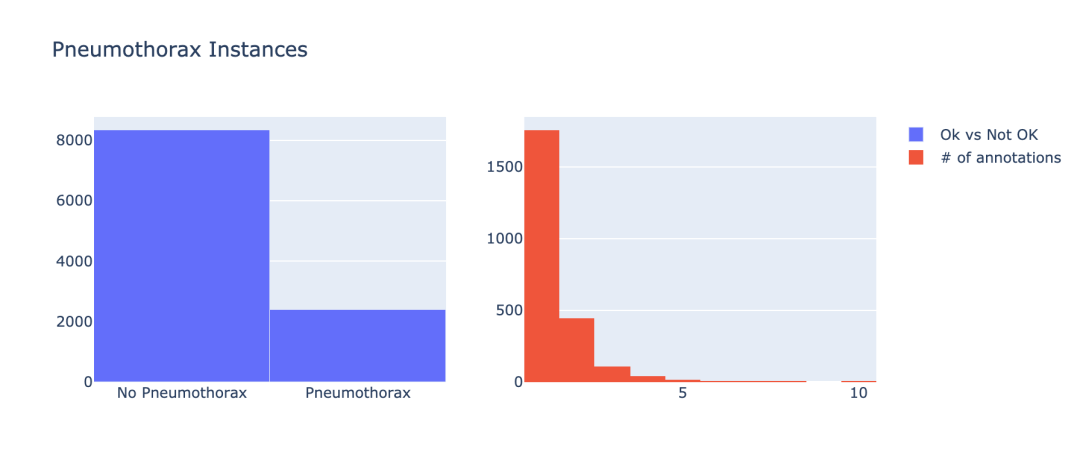
3.3 气胸患者的年龄分布
在让我们通过年龄的角度来看下气胸患者的分布情况。
train_male_df = train_metadata_df[train_metadata_df['patient_sex']=='M']
train_female_df = train_metadata_df[train_metadata_df['patient_sex']=='F']
pneumo_pat_age = train_metadata_df[train_metadata_df['has_pneumothorax']==1]['patient_age'].values
no_pneumo_pat_age = train_metadata_df[train_metadata_df['has_pneumothorax']==0]['patient_age'].values
pneumothorax = Histogram(x=pneumo_pat_age, name='has pneumothorax')
no_pneumothorax = Histogram(x=no_pneumo_pat_age, name='no pneumothorax')
fig = subplots.make_subplots(rows=1, cols=2)
fig.append_trace(pneumothorax, 1, 1)
fig.append_trace(no_pneumothorax, 1, 2)
fig['layout'].update(height=400, width=900, title='Patient Age Histogram')
iplot(fig)
结果如图示:
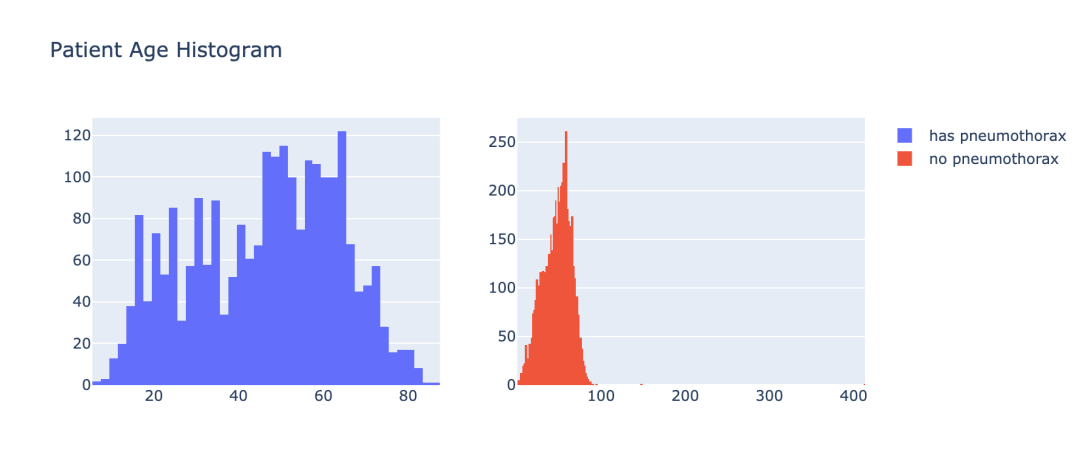
3.4 气胸患者的性别分布
让我们通过性别的角度来查看下气胸患者的分布情况。
train_male_df = train_metadata_df[train_metadata_df['patient_sex']=='M']
train_female_df = train_metadata_df[train_metadata_df['patient_sex']=='F']
male_ok_count = len(train_male_df[train_male_df['has_pneumothorax']==0])
female_ok_count = len(train_female_df[train_female_df['has_pneumothorax']==0])
male_nok_count = len(train_male_df[train_male_df['has_pneumothorax']==1])
female_nok_count = len(train_female_df[train_female_df['has_pneumothorax']==1])
ok = Bar(x=['male', 'female'], y=[male_ok_count, female_ok_count], name='no pneumothorax')
nok = Bar(x=['male', 'female'], y=[male_nok_count, female_nok_count], name='has pneumothorax')
data = [ok, nok]
layout = Layout(barmode='stack', height=400)
fig = Figure(data=data, layout=layout)
iplot(fig, filename='stacked-bar')
结果如图示:

m_pneumo_labels = ['no pneumothorax','has pneumothorax']
f_pneumo_labels = ['no pneumothorax','has pneumothorax']
m_pneumo_values = [male_ok_count, male_nok_count]
f_pneumo_values = [female_ok_count, female_nok_count]
colors = ['#FEBFB3', '#E1396C']
fig = {
"data": [
{
"values": m_pneumo_values,
"labels": m_pneumo_labels,
"domain": {"column": 0},
"name": "Male",
"hoverinfo":"label+percent",
"hole": .4,
"type": "pie"
},
{
"values": f_pneumo_values,
"labels": f_pneumo_labels,
"textposition":"inside",
"domain": {"column": 1},
"name": "Female",
"hoverinfo":"label+percent",
"hole": .4,
"type": "pie"
}],
结果如图示:
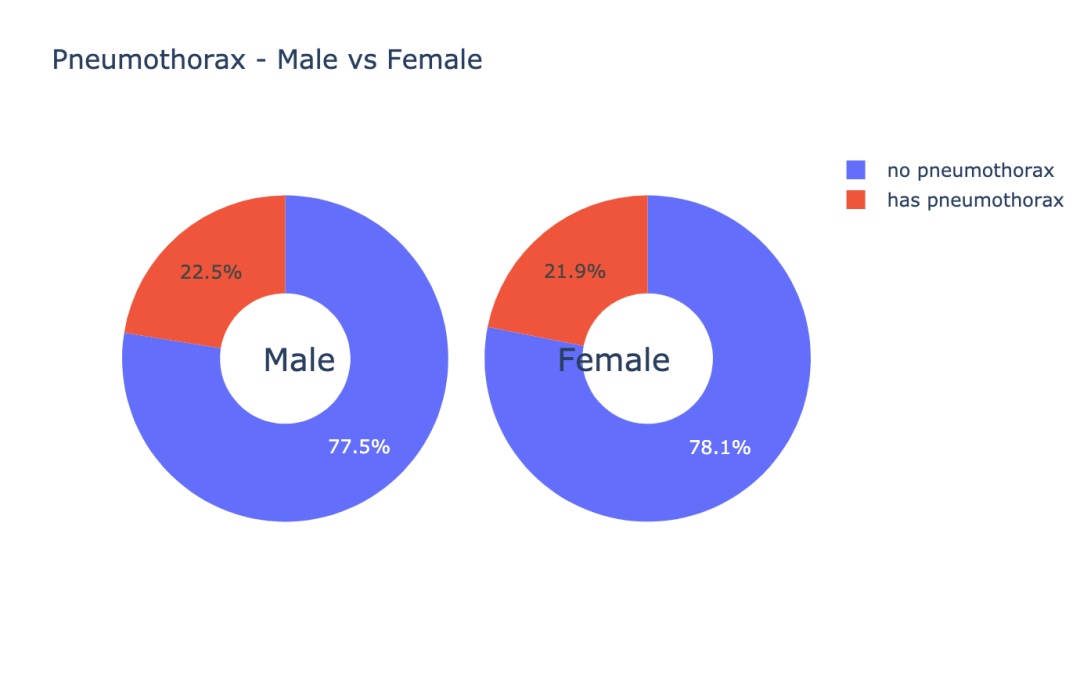
数据可视化是分析数据的一种重要手段,通过上面几个例子,给大家展示了一些比较常用的数据可视化的方法。
第四步:数据清洗
下面我们来看下,我们的数据内是否含有无效的数据,无效的数据指的是我们胸片图片跟 mask 上不一致,也可以说我们的胸片并未被标记标签。
在第二步骤中有说明 mask 是以 RLE 编码的,如果是气胸患者,那么他的 RLE 数据段是有值的,如果他不是我们是以 -1 来标示。
在刚才读取 dcm 的函数里,我们把 EncodedPixels 字段的数据长度给记录下来,正常的数据长度必须是 >0 。
因此我们可以简单的查看下记录 EncodedPixels 长度的 encoded_pixels_count 字段中值是否为 0,来简单的过滤下我们的非正常数据。
missing_vals = train_metadata_df[train_metadata_df['encoded_pixels_count']==0]['encoded_pixels_count'].count()
print("Number of x-rays with missing masks: {}".format(missing_vals))
我们可以看到,有37份数据是没有标签,后面我们需要删除它们。
第五步:准备训练数据
我们先来定义一些我们将要使用到的一些常数。
# 图像大小
img_size = 256
# batch size
batch_size = 16
# 卷积kernel的大小
k_size = 3
# 训练数据跟验证数据的分割比例
val_size = .1
5.1 数据生成类
class DataGenerator(tf.keras.utils.Sequence):
def __init__(self, file_path_list, labels, batch_size=32,
img_size=256, channels=1, shuffle=True, augmentations=None):
self.file_path_list = file_path_list
self.labels = labels
self.batch_size = batch_size
self.img_size = img_size
self.channels = channels
self.shuffle = shuffle
self.augment = augmentations
self.on_epoch_end()
def __len__(self):
return int(np.floor(len(self.file_path_list)) / self.batch_size)
def __getitem__(self, index):
indexes = self.indexes[index*self.batch_size:(index+1)*self.batch_size]
file_path_list_temp = [self.file_path_list[k] for k in indexes]
X, y = self.__data_generation(file_path_list_temp)
if self.augment is None:
return X,np.array(y)/255
else:
im,mask = [],[]
for x,y in zip(X,y):
augmented = self.augment(image=x, mask=y)
im.append(augmented['image'])
mask.append(augmented['mask'])
return np.array(im),np.array(mask)/255
5.2 数据增强
数据增强有助于提高数据的数量,因为你每做一次变换相当于得到了一张新的图片;
同时也能提高模型的泛化能力,因为你的数据分布相较于没做数据增强的数据的分布更加的广泛。
AUGMENTATIONS_TRAIN = Compose([
HorizontalFlip(p=0.5),
OneOf([
RandomContrast(),
RandomGamma(),
RandomBrightness(),
], p=0.3),
OneOf([
ElasticTransform(alpha=120, sigma=120 * 0.05, alpha_affine=120 * 0.03),
GridDistortion(),
OpticalDistortion(distort_limit=2, shift_limit=0.5),
], p=0.3),
RandomSizedCrop(min_max_height=(156, 256), height=img_size, width=img_size, p=0.25),
ToFloat(max_value=1)
],p=1)
AUGMENTATIONS_VALIDATION = Compose([
ToFloat(max_value=1)
],p=1)
第六步:定义模型
在图像分割中, 有很多模型都可以达到很好的效果. 今天我们选用的模型是 UNet 的变形。
使用tensorflow的keras接口定义我们的 ResUNet 。
'batch normalization layer with an optinal activation layer'
x = tf.keras.layers.BatchNormalization()(x)
if act == True:
x = tf.keras.layers.Activation('relu')(x)
return x
def conv_block(x, filters, kernel_size=3, padding='same', strides=1):
'convolutional layer which always uses the batch normalization layer'
conv = bn_act(x)
conv = Conv2D(filters, kernel_size, padding=padding, strides=strides)(conv)
return conv
def stem(x, filters, kernel_size=3, padding='same', strides=1):
conv = Conv2D(filters, kernel_size, padding=padding, strides=strides)(x)
conv = conv_block(conv, filters, kernel_size, padding, strides)
shortcut = Conv2D(filters, kernel_size=1, padding=padding, strides=strides)(x)
shortcut = bn_act(shortcut, act=False)
output = Add()([conv, shortcut])
return output
def residual_block(x, filters, kernel_size=3, padding='same', strides=1):
res = conv_block(x, filters, k_size, padding, strides)
res = conv_block(res, filters, k_size, padding, 1)
shortcut = Conv2D(filters, kernel_size, padding=padding, strides=strides)(x)
shortcut = bn_act(shortcut, act=False)
output = Add()([shortcut, res])
return output
定义我们的模型对象,并且 Summary 一下看下模型的细节。
model = ResUNet(img_size)
model.compile(optimizer="adam", loss=bce_dice_loss, metrics=[iou_metric])
model.summary()
第七步:开始训练
epochs=70
callback = LearningRateCallbackBuilder(nb_epochs=epochs,nb_snapshots=1,init_lr=1e-3)
history = model.fit_generator(generator=training_generator, validation_data=validation_generator, callbacks=callback.get_callbacks(), epochs=epochs, verbose=2)
第八步:训练结果查看
# 模型的IoU
plt.figure(figsize=(16,4))
plt.subplot(1,2,1)
plt.plot(history.history['iou_metric'][1:])
plt.plot(history.history['val_iou_metric'][1:])
# 模型的loss
plt.subplot(1,2,2)
plt.plot(history.history['loss'][1:])
plt.plot(history.history['val_loss'][1:])
plt.ylabel('val_loss')
训练数据的 loss 跟验证数据的 loss 的走势对比,训练数据的 IoU 跟验证数据的 IoU 的走势对比。
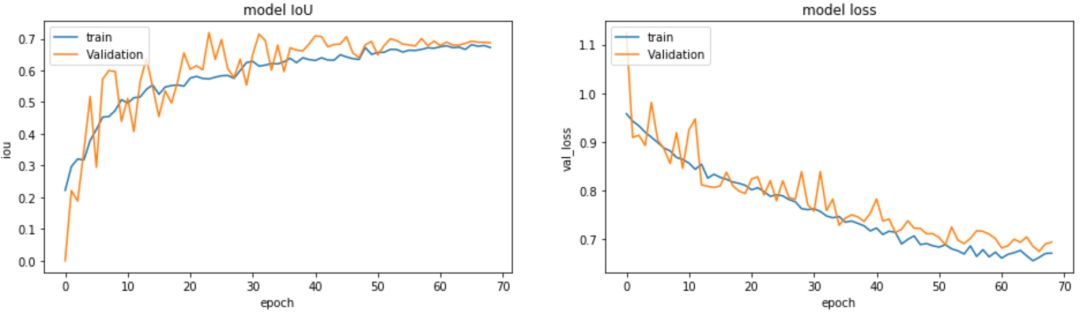
通过上面两个走势我们可以看出,我们的模型在不断的收敛的。
count = 0
for i in range(0,30):
if count <= 15:
x, y = validation_generator.__getitem__(i)
predictions = model.predict(x)
for idx, val in enumerate(x):
if y[idx].sum() > 0 and count <= 15:
img = np.reshape(x[idx]* 255, (img_size, img_size))
mask = np.reshape(y[idx]* 255, (img_size, img_size))
pred = np.reshape(predictions[idx], (img_size, img_size))
pred = pred > 0.5
pred = pred * 255
plot_train(img, mask, pred)
count += 1
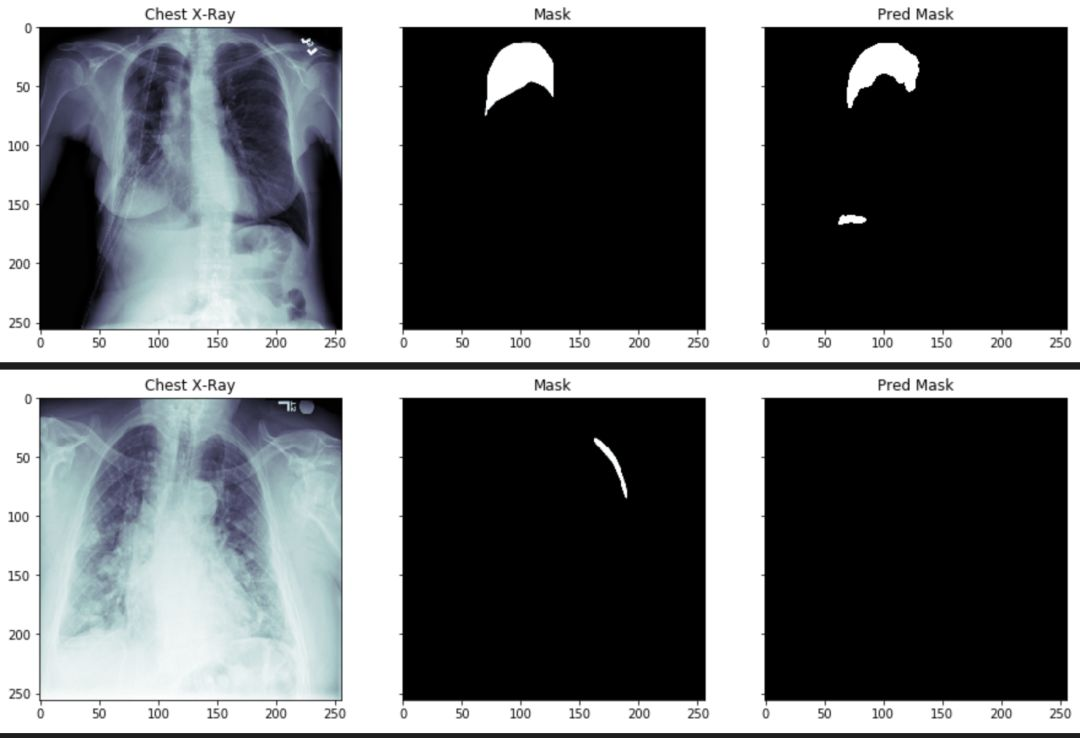
通过上述图片,我们可以看到气胸的阴影面积和位置,已经被分离出来了。但是,某些参数还需要进一步的调整。
大家可以登陆矩池云国内领先的GPU云共享平台,选择demo镜像,进行该气胸分割案例尝试。
矩池云 | 神经网络图像分割:气胸X光片识别案例的更多相关文章
- 矩池云 | Tony老师解读Kaggle Twitter情感分析案例
今天Tony老师给大家带来的案例是Kaggle上的Twitter的情感分析竞赛.在这个案例中,将使用预训练的模型BERT来完成对整个竞赛的数据分析. 导入需要的库 import numpy as np ...
- 矩池云 | 搭建浅层神经网络"Hello world"
作为图像识别与机器视觉界的 "hello world!" ,MNIST ("Modified National Institute of Standards and Te ...
- 矩池云 | 教你如何使用GAN为口袋妖怪上色
在之前的Demo中,我们使用了条件GAN来生成了手写数字图像.那么除了生成数字图像以外我们还能用神经网络来干些什么呢? 在本案例中,我们用神经网络来给口袋妖怪的线框图上色. 第一步: 导入使用库 fr ...
- 矩池云上使用nvidia-smi命令教程
简介 nvidia-smi全称是NVIDIA System Management Interface ,它是一个基于NVIDIA Management Library(NVML)构建的命令行实用工具, ...
- 矩池云里查看cuda版本
可以用下面的命令查看 cat /usr/local/cuda/version.txt 如果想用nvcc来查看可以用下面的命令 nvcc -V 如果环境内没有nvcc可以安装一下,教程是矩池云上如何安装 ...
- 在矩池云上复现 CVPR 2018 LearningToCompare_FSL 环境
这是 CVPR 2018 的一篇少样本学习论文:Learning to Compare: Relation Network for Few-Shot Learning 源码地址:https://git ...
- 矩池云上安装yolov4 darknet教程
这里我是用PyTorch 1.8.1来安装的 拉取仓库 官方仓库 git clone https://github.com/AlexeyAB/darknet 镜像仓库 git clone https: ...
- 用端口映射的办法使用矩池云隐藏的vnc功能
矩池云隐藏了很多高级功能待用户去挖掘. 租用机器 进入jupyterlab 设置vnc密码 VNC_PASSWD="userpasswd" ./root/vnc_startup.s ...
- 矩池云上安装ikatago及远程链接教程
https://github.com/kinfkong/ikatago-resources/tree/master/dockerfiles 从作者的库中可以看到,该程序支持cuda9.2.cuda10 ...
随机推荐
- MySQL8.0.28安装教程全程参考MySQL官方文档
前言 为了MySQL8.0.28安装教程我竟然在MySQL官方文档逛了一天,至此献给想入门MySQL8.0的初学者.以目前最新版本的MySQL8.0.28为示例进行安装与初步使用的详细讲解,面向初学者 ...
- 如何在pyqt中通过调用 SetWindowCompositionAttribute 实现Win10亚克力效果
亚克力效果 在<如何在pyqt中实现窗口磨砂效果>和<如何在pyqt中实现win10亚克力效果>中,我们调用C++ dll来实现窗口效果,这种方法要求电脑上必须装有MSVC.V ...
- SSL证书,IIS7、IIS8,http自动跳转到HTTPS
安装"URL REWRITE2 " 伪静态模块,IIS7需要先确认是否安装 "URL REWRITE2 " 伪静态模块 , 如果您已经安装可以跳过 下载地址:h ...
- Category注意事项
1.分类的使用注意事项 分类只能增加方法, 不能增加成员变量 @interface Person (NJ) { // 错误写法 // int _age; } - (void)eat; @end 分类中 ...
- Java实现二叉搜索树
原创:转载需注明原创地址 https://www.cnblogs.com/fanerwei222/p/11406176.html 尝试一下用Java实现二叉搜索树/二叉查找树,记录自己的学习历程. 1 ...
- DNS域名解析之分离解析
分离解析配置 1.为网关服务器配置双网卡 , 在关机状态下再添加一块网卡,重启系统 ifconfig ens36 12.0.0.1/24 ifconfig 2.安装bind软件包 yum instal ...
- 分享刚出炉的基于Blazor技术的Web应用开发框架
这是最近刚刚重构完成的项目,有点迫不及待的分享给大家,为了跟上技术升级把原来基于MVC Razor Page开源项目 RazorPageCleanArchitecture 进行重构, 前端用Blazo ...
- 帆软报表(finereport)单元格函数,OP参数
单元格模型:单元格数据和引用:数据类型.实际值与显示值.单元格支持的操作单元格样式:行高列宽.隐藏行列.自动换行.上下标.文字竖排.大文本字段分页时断开.标识说明.格式刷单元格Web属性:web显示. ...
- 前端生成PDF,让后端刮目相看
PDF 简介 PDF 全称Portable Document Format (PDF)(便携文档格式),该格式的显示与操作系统.分辨率.设备等因素没有关系,不论是在Windows,Unix还是在苹果公 ...
- linux服务器登录微信报警通知
linux服务器ssh登录安全规则中,理论上要做到:防火墙限制,hosts.allow限制,root禁止登录,用户权限分配,ssh端口修改,登录时间限制,堡垒机登录. 这里只讲登录时间限制和登录报警通 ...
