Property Finder – a Cross-Platform Xamarin MonoTouch Mobile App
Developers are now finding themselves having to author applications for a diverse range of mobile platforms (iOS, Android, Windows Phone, …), each of which have their own ‘native’ development languages, tools and environment. There is an ever growing list of cross-platform frameworks that allow you to minimise the cost and effort of developing mobile apps, but which to choose? To help solve this problem PropertyCross presents a non-trivial application, for searching UK property listings, developed using a range of cross-platform technologies and frameworks. Our aim is to provide developers with a practical insight into the strengths and weaknesses of each framework. This project is part of TasteJS, which also includes TodoMVC - a project that helps developers compare JavaScript frameworks.
《Property Finder – a Cross-Platform Xamarin MonoTouch Mobile App》
Summary
A few months ago I published an article which demonstrated how HTML5 technologies (Knockout, Cordova / PhoneGap and a sprinkling of jQuery Mobile) can be used to create a cross-platform mobile application. The results proved that a significant quantity of code could be shared between the two application versions (Windows Phone and iPhone). However, the use of HTML, in place of a native UI, resulted in compromises, and the end-user experience suffered as a result.
In this article I have implemented exactly the same cross-platform application using the native C# / Silverlight for Windows Phone and C#, via Xamarin MonoTouch, for iOS. The resulting cross-platform application achieves a similar amount of shared code, when compared to the HTML5 version, but provides a fully native UI. The net result is a no-compromises user experience.
NOTE: Since I first started writing this article, the scope of the project has expanded considerably. This article still focuses on the use of Xamarin for sharing a C# codebase between a Windows Phone and iOS application. However, it has spawned a much larger project called PropertyCross, which compares a whole range of cross-platform mobile frameworks. The project is open source and hosted on github. If you are interested in cross-platform development and want to know the pros and cons of jQuery Mobile, Sencha Touch, Xamarin, Adobe AIR, Titanium and good old native development, I suggest you take a look!
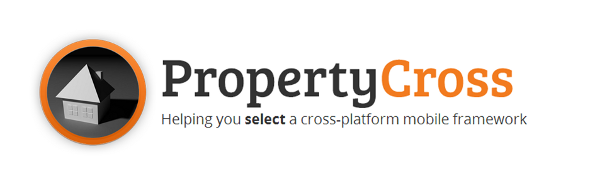
You can see screenshots of the two different version of the application shown below:
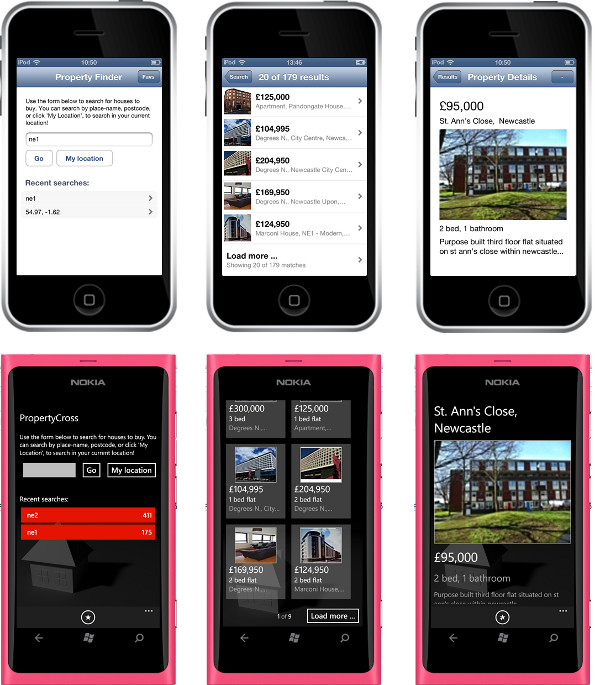
Introduction to Xamarin MonoTouch
Cross-platform HTML5 applications rely on the languages of JavaScript, HTML and CSS being common across all browsers, from desktop to mobile to tablet (if you ignore the compatibility issues!). HTML5 mobile apps are executed within a full-screen browser control, with the UI entirely constructed using HTML. Xamarin provides a very different approach, where a C# codebase can be shared across a range of mobile platforms, leveraging the native APIs, and most importantly the user interface frameworks, of each platform.
The history behind Xamarin started back in 2001 when the open source Mono project was initiated. This project sought to create an implementation of the Microsoft .NET framework for the Linux operating system. Mono is now a mature project, covering the C# 4.0 language, the core .NET APIs, Linq and much more.
MonoTouch uses the technologies behind the Mono framework in order to allow developers to create C# and .NET based applications which run on the iPhone and iPad. MonoTouch applications are compiled to machine code that targets the iPhone directly, i.e. there is no Virtual Machine / CLR. Application authors have much of the .NET framework at their disposal, but they also have access to the native iOS UI components, which are also exposed as C# APIs.
Xamarin also provides a similar solution for Android development, which uses Java natively. Mono for Android(previously called MonoDroid), creates code that runs on a virtual machine on the device. Again, the native UI components are exposed as C# APIs. An Android version of this application is available at the PropertyCross website.
The Development Rig
- A Mac computer
- An Apple Developer account ($99)
- MonoDevelop – the MonoTouch IDE
- An iPhone, iPod or iPad for testing
The development rig I am using is pictured below:

I have a Desktop PC running Windows 8 connected to a pair of monitors. Sitting beside them is a MacBook Air, which, because it is far less ugly than a Dell PC, sits proudly on my desk! The far-left monitor is connected to the Mac.
The code resides on the PC HD, which is network shared to the Mac, with MonoDevelop linking files into the MonoTouch project from the shared folders.
As an aside, cross-platform development between Android and iOS would not be as complex, with Androiddevelopment using the Eclipse IDE which will run quite happily on a Mac.
Design Patterns and MVP
The de-factor pattern for Windows Phone development is the Model-View-ViewModel (MVVM) pattern, where view logic resides within the ViewModel, and synchronisation with the ‘dumb’ View is achieved via the built-in binding framework.
The iOS APIs lack a binding framework, so the MVVM pattern is not the most appropriate to use for iOS, or cross-platform, development. There are open source MVVM implementations for iOS, but within this article I don’t want to add more frameworks to the mix, so instead, I will make use of a different UI design pattern, one that does not rely on databinding.
The MVVM pattern is, in my opinion, one of the simplest UI design patterns. It is comprised of three components, the model, which contains application data and services, the view model, which contains application logic, and the view, which renders the view model.
One of the key principles of the MVVM pattern is that the view should be as ‘dumb’ as possible, in order to maximise test coverage. For more detail on this approach, see Martin Fowlers writings on the ‘passive view’.
As a result of this principle, the view model contains view-specific state, such as whether a button is enabled, or perhaps even the color of a button. For this reason, the view model is often thought of as a ‘model of the view’.
With the MVVM pattern the view model holds a reference to the model, but not vice-versa. Likewise, the view has a reference to the view model (typically via the DataContext property), but not vice-versa. This results in a simple, linear diagram:

Changes in view model state are reflected in the view via bindings.
In the absence of a binding framework, there is no automatic mechanism for transferring changes in view model state onto the view. In this case, the view model must ‘push’ changes to the view by directly invoking methods on the view. This results in a pattern known as the Model-View-Presenter (MVP) pattern:

Adopting the MVP pattern is quite straightforward, you can still structure your models in much the same way that you would using the MVVM pattern. The main difference is that there is just a little bit more code to write!
Application Structure
In the next sections I will cover the implementation of both versions of the application in parallel; this mirrors the actual development process where it makes sense to develop both versions side-by-side.
The Model Layer
The code shared between the iOS and Windows Phone applications is the entirety of the model and presenter layers. The Property Finder makes use of the Nestoria JSON APIs for querying their UK property database. The primary responsibility of the model layer is to hide the details of this web service, to present a C# API for querying properties.
I’m not going to describe the model layer in detail, it’s pretty un-interesting! Instead I’ll just show a few classes so that you can understand the overall ‘shape’ of this layer.
The Nestoria APIs allows you to search by a text-based search string or a geo-location. The model layer has an interface which described this service:
public interface IJsonPropertySearch
{
void FindProperties(string location, int pageNumber, Action<string> callback); void FindProperties(double latitude, double longitude, int pageNumber, Action<string> callback);
}
public void FindProperties(string location, int pageNumber, Action<string> callback, Action<Exception> error)
{
var parameters = new Dictionary<string,object>(_commonParams);
parameters.Add("place_name", location);
parameters.Add("page", pageNumber);
string url = "http://api.nestoria.co.uk/api?" + ToQueryString(parameters);
ExecuteWebRequest(url, callback, error);
}
ToQueryString is a utility method that creates a URL, adding query string parameters using the supplied dictionary:private string ToQueryString(Dictionary<string, object> parameters)
{
var items = parameters.Keys.Select(
key => String.Format("{0}={1}", key, parameters[key].ToString())).ToArray(); return String.Join("&", items);
}
The ExecuteWebRequest method uses the WebClient class to perform an asynchronous request. But this is where things get a little complicated:
 Copy Code
Copy Codeprivate void ExecuteWebRequest (string url, Action<string> callback, Action<Exception> error)
{
WebClient webClient = new WebClient(); // create a timeout timer
Timer timer = null;
TimerCallback timerCallback = state =>
{
timer.Dispose();
webClient.CancelAsync();
error(new TimeoutException());
};
timer = new Timer(timerCallback, null, 5000, 5000); // create a web client
webClient.DownloadStringCompleted += (s, e) =>
{
timer.Dispose();
try
{
string result = e.Result;
_marshal.Invoke(() => callback(result));
}
catch (Exception ex)
{
_marshal.Invoke(() => error(ex));
}
}; webClient.DownloadStringAsync(new Uri(url));
}
There are a couple of areas where the above code differs from the code you would most likely write if this was not being shared with a MonoTouch application …
The above code uses a timer in order to ‘timeout’ a web request that runs for too long. Within Windows Phone applications the easiest timer to use is a DispatcherTimer, however, this class is part of the Silverlight framework which is not supported by MonoTouch. Instead the above code uses a System.Threading.Timer, which is available in MonoTouch. For a comprehensive review of the differences between the various .NET timers, see this MSDN article.
The second difference is in the usage of WebClient. When used on a Windows platform (Silverlight, WPF, WinForms), the web request is performed on a background thread in order to keep the UI responsive, but when the download is completed the DownloadStringCompleted event is fired on the UI thread – for ease of use. I found through trial and error that in MonoTouch, DownloadStringCompleted is not fired on the UI thread. iOS has a similar threading model to Windows Phone were UI controls have thread affinity, meaning that you should only change their state from the UI thread.
To solve this issue, the above code uses an instance of the following interface:
/// <summary>
/// A service which marshals invocations onto the UI thread.
/// </summary>
public interface IMarshalInvokeService
{
void Invoke(Action action);
}
The Windows Phone implementation does nothing, other than invoke the action immediately …
public class MarshalInvokeService : IMarshalInvokeService
{
public void Invoke(Action action)
{
// there is no need to marshal to the UI thread with Windows Phone
action();
}
}
Whereas the iOS version uses the NSObject.InvokeOnMainThread method to marshal the event back onto the UI thread:
public class MarshalInvokeService : IMarshalInvokeService
{
private NSObject _obj = new NSObject(); public MarshalInvokeService ()
{
} public void Invoke (Action action)
{
_obj.InvokeOnMainThread(() => action());
}
}
I will cover this approach to resolving framework differences that impact the model and presenter layer using ‘services’ in a bit more detail later. For now it is interesting to note how the requirement to share this code between Windows Phone and iOS has had a small impact on the code structure.
Because this is a C# application (as opposed to JavaScript), string-based JSON data returned byIJsonPropertySearch is not the most natural format to be passing between application layers. ThePropertyDataSource class is the primary interface for the model layer, and is responsible for converting the JSON data into an equivalent C# representation:
 Copy Code
Copy Codepublic class PropertyDataSource
{
private IJsonPropertySearch _jsonPropertySearch; public PropertyDataSource(IJsonPropertySearch jsonPropertySearch)
{
_jsonPropertySearch = jsonPropertySearch;
} /// <summary>
/// Find properties by geolocation
/// </summary>
public void FindProperties(double latitude, double longitude, int pageNumber, Action<PropertyDataSourceResult> callback)
{
_jsonPropertySearch.FindProperties(latitude, longitude, pageNumber,
response => HandleResponse(response, callback));
} /// <summary>
/// Find properties by search-term
/// </summary>
public void FindProperties(string searchText, int pageNumber, Action<PropertyDataSourceResult> callback)
{
_jsonPropertySearch.FindProperties(searchText, pageNumber,
response => HandleResponse(response, callback));
} /// <summary>
/// Handles the JSON response, and creates the required model objects
/// </summary>
private void HandleResponse(string jsonResponse, Action<PropertyDataSourceResult> callback)
{
JObject json = JObject.Parse(jsonResponse); string responseCode = (string)json["response"]["application_response_code"]; if (responseCode == "100" || /* one unambiguous location */
responseCode == "101" || /* best guess location */
responseCode == "110" /* large location, 1000 matches max */)
{
var result = new PropertyListingsResult(json);
callback(result); }
else if (responseCode == "200" || /* ambiguous location */
responseCode == "202" /* mis-spelled location */)
{
var result = new PropertyLocationsResult(json);
callback(result);
}
else
{
/*
201 - unknown location
210 - coordinate error
*/
callback(new PropertyUnknownLocationResult());
};
}
}
Each of the model objects returned by PropertyDataSource takes the JSON response as a constructor argument, with the model objects being responsible for conversion. For example, if the search term is recognised and an array of properties is returned, a PropertyListingResult is constructed:
public class PropertyListingsResult : PropertyDataSourceResult
{
public PropertyListingsResult(JObject json)
{
TotalResult = (int)json["response"]["total_results"];
PageNumber = int.Parse((string)json["response"]["page"]);
TotalPages = (int)json["response"]["total_pages"]; Data = new List<Property>(); JArray listings = (JArray)json["response"]["listings"];
foreach (var listing in listings)
{
Data.Add(new Property(listing));
}
} public int TotalResult { get; private set; } public int PageNumber { get; private set; } public int TotalPages { get; private set; } public List<Property> Data { get; private set; }
}
The Property model object performs a similar function, creating a C# model object from a JSON representation of a single property.
The Nestoria JSON response is quite verbose, containing many details that are not needed in the Property Finder application. The .NET framework has built in support for JSON serialization, but this would require building a C# object model that matches the structure of the entire JSON response. Instead, I opted to use the popularNewtonsoft Json.NET library, which provides a Linq style query interface for working with JSON data. This is easily added to a Visual Studio project via NuGet.
Because Json.NET is not part of the Microsoft .NET framework, it is not available to MonoTouch developers. Fortunately there is a MonoTouch build of Josn.NET available on github making it easy to include this into the iOS version of the application.
And that’s just about all there is to the model layer!
The Presenter Layer
A presenter, within the MSP pattern, performs the same role as a view model within the MVVM pattern. If you are familiar with the MVVM pattern, the MVP pattern shouldn’t feel too alien!
We’ll start with the PropertySearchPresenter, which ‘backs’ the front page of the application. This screen provides the user with an interface that allows them to enter a search term which is used to query the property database:
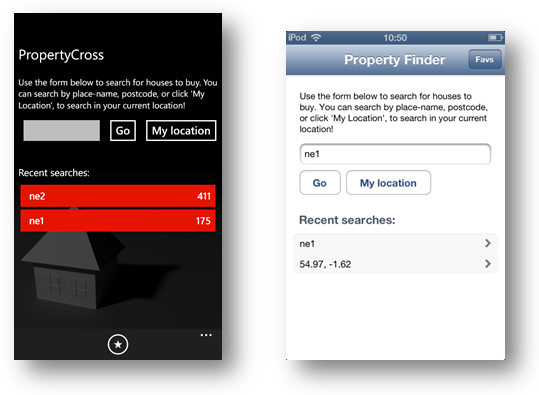
If we ignore the ‘My location’ button for now, the presenter that allows the user to enter text and click ‘go’ is quite simple …
 Copy Code
Copy Code/// <summary>
/// A presenter for the front-page of this application. This presenter allows the
/// user to search by a text string or their current location.
/// </summary>
public class PropertyFinderPresenter
{
/// <summary>
/// The interface this presenter requires from the associated view.
/// </summary>
public interface View
{
/// <summary>
/// Sets the text displayed in the search field.
/// </summary>
string SearchText { set; } /// <summary>
/// Supplies a message to the user, typically to indicate an error or problem.
/// </summary>
void SetMessage(string message); /// <summary>
/// Sets whether to display a loading indicator
/// </summary>
bool IsLoading { set; } event EventHandler SearchButtonClicked; event EventHandler<SearchTextChangedEventArgs> SearchTextChanged;
} private View _view; private PropertyDataSource _propertyDataSource; private INavigationService _navigationService; private SearchItemBase _searchItem = new PlainTextSearchItem(""); public PropertyFinderPresenter(
PropertyDataSource dataSource, INavigationService navigationService)
{
_propertyDataSource = dataSource;
_navigationService = navigationService;
} public void SetView(View view)
{
_view = view;
_view.SearchButtonClicked += View_SearchButtonClicked;
_view.SearchTextChanged += View_SearchTextChanged;
} private void View_SearchTextChanged(object sender, SearchTextChangedEventArgs e)
{
if (e.Text != _searchItem.DisplayText)
{
_searchItem = new PlainTextSearchItem(e.Text);
}
} private void View_SearchButtonClicked(object sender, EventArgs e)
{
SearchForProperties();
} private void SearchForProperties()
{
_view.IsLoading = true; _searchItem.FindProperties(_propertyDataSource, 1, response =>
{
if (response is PropertyListingsResult)
{
var propertiesResponse = (PropertyListingsResult)response;
if (propertiesResponse.Data.Count == 0)
{
_view.SetMessage("There were no properties found for the given location.");
}
else
{
var listingsResponse = (PropertyListingsResult)response;
_state.AddSearchToRecent(new RecentSearch(_searchItem, listingsResponse.TotalResult));
var presenter = new SearchResultsPresenter(_navigationService, _state, listingsResponse,
_searchItem, _propertyDataSource);
_navigationService.PushPresenter(presenter);
}
}
else
{
_view.SetMessage("The location given was not recognised.");
} _view.IsLoading = false;
});
}
}
A view model for this screen might expose a SearchString property and a GoButtonClickedCommand which would be bound to the UI using XAML bindings. With the PropertyFinderPresenter these are replaced by an inner interface PropertyFinderPresenter.View – Note, this certainly doesn’t have to be an inner interface, but my feeling is that this is so tightly coupled to the presenter that it makes sense to define it as such.
The PropertyFinderPresenter.View has properties that are write-only, i.e. they have a setter, but no getter, that allow the presenter to inform the view that it is in a loading state, or set the search text field. This interface also defines events which the view must implement in order to inform the presenter of user interactions.
The PropertyFinderPresenter has a SetView method, which sets its _view field (presenters only have a single view), and adds handlers to the various events. Following that, it is all pretty straightforward stuff.
You might have noticed the INavigationService, more on that later …
The View Layer
The view layer for the iOS and Windows Phone versions of the application differ considerably. I would expect that most readers of this article are already familiar with Windows Phone (or Silverlight) development, so the only real difference here is the difference between MVVM and MVP. For the iPhone, Xamarin development feels very close to native iOS development, applications have an AppDelegate, use view controllers and the UI is constructed using Xcode’s Interface Builder. In this section we’ll take a quick look at the view for thePropertyFinderPresenter for each version of the application.
Windows Phone
For the Windows Phone version of the application, the corresponding PropertyFinderView is implemented as a regular page, with the XAML shown below:
 Copy Code
Copy Code<Grid Margin="10">
<Grid.RowDefinitions>
...
</Grid.RowDefinitions> <TextBlock Text="UK Property Finder"
FontSize="{StaticResource PhoneFontSizeLarge}"
Margin="0,30,0,0"/> <TextBlock Text="Use the form below to search for houses ..."
Grid.Row="1"
TextWrapping="Wrap"
Margin="0,30,0,0"/> <StackPanel Orientation="Horizontal"
Grid.Row="2"
Margin="0,10,0,0">
<TextBox x:Name="searchText"
Width="200"
TextChanged="SearchText_TextChanged"/>
<Button x:Name="buttonSearchGo"
Content="Go"
Click="ButtonSearchGo_Click"/>
<Button x:Name="buttonMyLocation"
Content="My location"
Click="ButtonMyLocation_Click"/>
</StackPanel> <ProgressBar x:Name="loadingIndicator"
Grid.Row="3"
IsIndeterminate="True"
Visibility="Collapsed"/> <TextBlock x:Name="userMessage"
Grid.Row="4"
Margin="0,20,0,20"/>
</Grid>
Notice that there are no XAML bindings and that the elements all have an x:Name property, and various event handlers.
The code-behind for this page implements the PropertyFinderPresenter.View interface, setting the state of the UI elements and performing the required logic when events occur. The presenter is also constructed within theOnNavigatedTo method, with the view set to ‘this’:
 Copy Code
Copy Codepublic partial class PropertyFinderView : PhoneApplicationPage, PropertyFinderPresenter.View
{
// Constructor
public PropertyFnderView()
{
InitializeComponent();
} protected override void OnNavigatedTo(NavigationEventArgs e)
{
base.OnNavigatedTo(e); if (e.NavigationMode != NavigationMode.Back)
{
var source = new PropertyDataSource(new JsonWebPropertySearch()); var presenter = new PropertyFinderPresenter(source,
new NavigationService(NavigationService));
presenter.SetView(this);
}
} #region PropertyFinderPresenter.View implementation public string SearchText
{
set
{
searchText.Text = value;
}
} public event EventHandler SearchButtonClicked = delegate { }; public event EventHandler<SearchTextChangedEventArgs> SearchTextChanged = delegate { }; public void SetMessage(string message)
{
userMessage.Text = message;
} public bool IsLoading
{
set
{
loadingIndicator.Visibility = value ? Visibility.Visible : Visibility.Collapsed;
searchText.IsEnabled = !value;
buttonMyLocation.IsEnabled = !value;
buttonSearchGo.IsEnabled = !value;
}
} #endregion #region UI event handlers private void ButtonSearchGo_Click(object sender, RoutedEventArgs e)
{
SearchButtonClicked(this, EventArgs.Empty);
} private void ButtonMyLocation_Click(object sender, RoutedEventArgs e)
{
MyLocationButtonClicked(this, EventArgs.Empty);
} private void SearchText_TextChanged(object sender, TextChangedEventArgs e)
{
SearchTextChanged(this, new SearchTextChangedEventArgs(searchText.Text));
} #endregion }
I can hear the MVVM purists leaping up and down with fury at the presence of code-behind!
The main tenets of the MVVM pattern are (1) Improve testability, (2) Facilitate the Developer / Designer workflow (i.e. support Blend). Personally I am not that interested in making this application Blend-able, but I do care about writing testable code. Testing the above presenter simply requires that the unit tests supply a mock for the View interface. Other than that, it works just the same as a unit test for a view model, in other words you can fully exercise and test an application using the MVP design pattern without ever having to supply a ‘real’ view (The purists can stop jumping up and down now!).
iOS
For iOS development you spend most of your time within MonoDevelop writing C# code, an environment that feels much like Visual Studio. But for developing the UI, you have to step into the world of Xcode and even have to create an Objective-C header file!
The iOS view for the front page is constructed using Xcode Interface Builder as shown below:
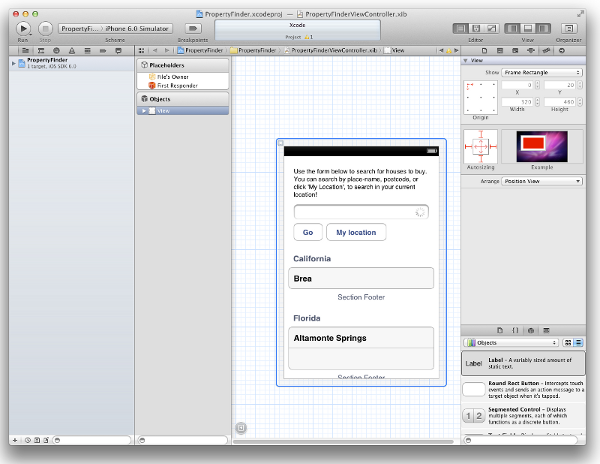
With Windows phone development an x:Name attribute is added to elements that you want to have a field generated for in code-behind. With the Interface Builder you construct ‘outlets’ in the corresponding header file via drag and drop.
MonoDevelop automatically generates a C# partial class with references to the controls for which you have constructed outlets in the Objective-C header file. This might sound like a slightly messy integration between Xcode and MonoDevelop, but I have certainly found it reliable. It does however highlight the fact that a XamariniOS developer does need to be pretty familiar with iOS development in general.
The view controller for the front page performs a similar set of tasks as the corresponding Windows Phone page, implementing the ‘view’ interface required by the presenter:
 Copy Code
Copy Codepublic partial class PropertyFinderViewController : UIViewController, PropertyFinderPresenter.View
{
private PropertyFinderPresenter _presenter; public PropertyFinderViewController (PropertyFinderPresenter presenter)
: base ("PropertyFinderViewController", null)
{
Title = "PropertyCross"; _presenter = presenter;
} public override void ViewDidLoad ()
{
base.ViewDidLoad (); // initial UI state
searchActivityIndicator.Hidden = true;
tableView.Hidden = true;
tableView.SeparatorColor = UIColor.Clear; // handle the enter key, hiding the keyboard and initiating a search
var enterDelegate = new CatchEnterDelegate();
enterDelegate.EnterClicked += (s, e) => SearchButtonClicked(this, e);
searchLocationText.Delegate = enterDelegate; // set the back button text
NavigationItem.BackBarButtonItem = new UIBarButtonItem("Search",
UIBarButtonItemStyle.Bordered, BackButtonEventHandler); // associate with the presenter
_presenter.SetView (this);
} private void FavouriteButtonEventHandler (object sender, EventArgs args)
{
FavouritesClicked(this, EventArgs.Empty);
} private void BackButtonEventHandler (object sender, EventArgs args)
{
NavigationController.PopViewControllerAnimated(true);
} public override void ViewDidUnload ()
{
base.ViewDidUnload (); ReleaseDesignerOutlets ();
} #region PropertyFinderPresenter.View implementation public string SearchText
{
set
{
searchLocationText.Text = value;
}
} public event EventHandler SearchButtonClicked = delegate { }; public event EventHandler<SearchTextChangedEventArgs> SearchTextChanged = delegate { }; public void SetMessage (string message)
{
userMessageLabel.Text = message;
} public bool IsLoading
{
set
{
searchActivityIndicator.Hidden = !value;
if (value)
{
searchActivityIndicator.StartAnimating();
}
else
{
searchActivityIndicator.StopAnimating();
}
goButton.Enabled = !value;
myLocationButton.Enabled = !value;
searchLocationText.Enabled = !value;
}
} #endregion partial void myLocationButtonTouched (NSObject sender)
{
MyLocationButtonClicked(this, EventArgs.Empty);
} partial void goButtonTouched (NSObject sender)
{
// hide the keyboard
searchLocationText.ResignFirstResponder(); SearchButtonClicked(this, EventArgs.Empty);
} partial void searchLocationTextChanged (NSObject sender)
{
SearchTextChanged(this, new SearchTextChangedEventArgs(searchLocationText.Text));
} public class CatchEnterDelegate : UITextFieldDelegate
{
public override bool ShouldReturn (UITextField textField)
{
textField.ResignFirstResponder ();
EnterClicked(this, EventArgs.Empty);
return true;
} public event EventHandler EnterClicked = delegate {};
} // ...
}
Some of the above code might look a bit alien, UIColors, UITextFieldDelegate etc … but I am sure you will find it quite readable, it is all C# after all!
All of the other presenters / views for the application follow a similar pattern, so I am not going to describe them all in detail. Other areas where the two differ significantly is the rendering of lists, the Windows Phone application using collection-binding via ItemsControl, whereas the iOS version uses a UITableView with adataSource. Two very different approaches, but entirely supported by the MVP pattern used here. For an introduction to these topics you might want to read my earlier blog post that introduces MonoTouch.
Services
The PropertyFinderPresenter takes as constructor arguments the PropertyDataSource, which is the ‘interface’ exposed by the model layer, together with the various other ‘services’ that it requires. For example the navigation service:
/// <summary>
/// A service which provides navigation from page to page.
/// </summary>
public interface INavigationService
{
/// <summary>
/// Navigates to a view for the given presenter.
/// </summary>
void PushPresenter(object presenter);
}
There are a number of functions that the presenter needs to perform, such as navigation, access to Geolocation and state persistence that cannot be provided by the core .NET APIs. As an example, the navigation API for iOS (as exposed by the MonoTouch APIs) is quite different from the navigation API for Windows Phone.
In order to allow the presenter to perform navigation (or use Geolocation, or state persistence) we need an abstraction layer. The required services can be supplied to the presenters via interfaces, with platform specific implementation supplied for Windows Phone and iOS.
This results in the following overall architecture for the application:
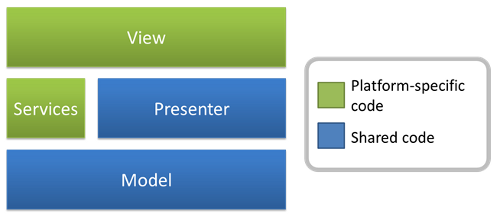
The model and presenter layers are shared across all platforms, with any platform-specific features or functions supplied as services to the presenter-layer. The view-layer is bespoke for each platform.
The INavigationService interface shown above makes use of the fact that both Windows Phone and iOS have ‘stack’ base approach to navigation. The Windows Phone implementation the uses the platform-specificSystem.Windows.Navigation.NavigationService, mapping presenters to pages.
 Copy Code
Copy Codeusing WPNavigationService = System.Windows.Navigation.NavigationService; public class NavigationService : INavigationService
{
private WPNavigationService _navigationService; public NavigationService(WPNavigationService navigationService)
{
_navigationService = navigationService;
} public void PushPresenter(object presenter)
{
App.Instance.CurrentPresenter = presenter; if (presenter is SearchResultsPresenter)
{
_navigationService.Navigate(new Uri("/SearchResultsView.xaml", UriKind.Relative));
}
else if (presenter is PropertyPresenter)
{
_navigationService.Navigate(new Uri("/PropertyView.xaml", UriKind.Relative));
}
else if (presenter is FavouritesPresenter)
{
_navigationService.Navigate(new Uri("/FavouritesView.xaml", UriKind.Relative));
}
}
}<span style="font-size: 14px; white-space: normal; ">
</span>
Whereas the iOS version creates instances of the required view controllers which are ‘pushed’ to theUINavigationController instance supplied:
 Copy Code
Copy Codepublic class NavigationService : INavigationService
{ private UINavigationController _navigationController; public NavigationService (UINavigationController navigationController)
{
_navigationController = navigationController;
} #region INavigationService implementation public void PushPresenter (object presenter)
{
if (presenter is SearchResultsPresenter)
{
var viewController = new SearchResultsViewController(presenter as SearchResultsPresenter);
_navigationController.PushViewController(viewController, true);
} if (presenter is PropertyPresenter)
{
var viewController = new PropertyViewController(presenter as PropertyPresenter);
_navigationController.PushViewController(viewController, true);
} if (presenter is FavouritesPresenter)
{
var viewController = new FavouritesViewController(presenter as FavouritesPresenter);
_navigationController.PushViewController(viewController, true);
}
} #endregion }
The same approach is used for state persistence and geo-location.
The application has a number of presenters and views that render the different application screens. I’m not going to go into each one in detail, they all follow pretty much the same pattern. The full sourcecode is included with this article – so why not take a look?
Conclusions
For this article, there is no such section! With Xamarin the application interface is entirely native, providing the same experience as an equivalent native application.
Moving on to code sharing, one of the main driving forces for using technologies such as HTML5 or Xamarin for mobile application development is that it allows the sharing of code. For the HTML5 version of this application around 71% of the application code (i.e. JavaScript) was shared across the Windows Phone and iOS version:
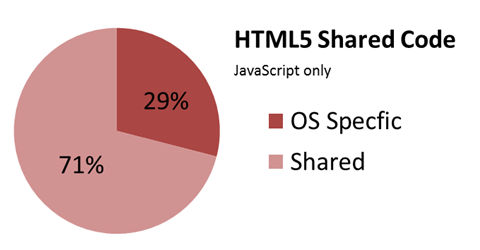
The remaining 29% was OS specific, for example adding back-button and app-bar support to the Windows Phone version. HTML5 does have the potential to increase the amount of code shared, if you are willing to create an application that looks near-identical on all platforms, ignoring the platform differences (i.e. Metro, Roboto, Apple-style).
With Xamarin there is a slight drop in the amount of code shared:

This is to be expected, the Windows Phone and iOS UI frameworks are quite different, meaning that none of the view-layer code can be shared. Interestingly, around two-thirds of the OS Specific code resides in the iOS version. This is because the Windows Phone UI framework is more ‘high level’ and powerful, whereas iOS feels a bit more low-level – you basically have to write more code. This does not necessarily make Windows Phone a better platform, I have found that the low-level nature of iOS development makes for fewer performance issues than I have experienced with Windows Phone.
The development experience offered by both HTML5 and Xamarin are quite different. With HTML5 development is pretty much standard web development, using a browser for testing, and your favourite editor or toolset. WithXamarin things a bit more complicated, requiring a Mac and a PC and knowledge of each native platform. For this reason, despite using C#, I would say that Xamarin requires a greater up-front investment in learning the development process. However, the investment is less than would be required to learn native iOS development, which involves Objective-C.
I finished my previous article with some bullet-points that summarised my thoughts on cross-platform development. I’m going to repeat some of them here, adding some further detail and thoughts on whereXamarin is an appropriate technology:
- HTML5 is a viable technology for cross-platform mobile application development. Don’t be fooled by the numerous articles in the technology press that make claims like “HMTL5 will be ready in 2 years’ time”. It is ready to use now! You can write cross platform mobile applications that share a significant quantity of code.
- HTML5 is a route of compromise. My previous article clearly demonstrated that a HTML5 user interface is no match for the native equivalent. If you choose HTML5, please make sure you are aware of, and happy with these compromises.
- Avoid using HTML5 to match the native look and feel. In my opinion you will make the most of HTML5 if you do not try to match the native look and feel of each platform. Instead, create an application with its own visual identity, and use that across all platforms. This will maximise the code shared between each platform.
- HTML5 is not the only cross-platform technology, for a no-compromises approach, give Xamarin a try! Personally I find the technology industry’s fixation with HTML5 to be a little tiring. For cross-platform mobile application development there are other proven alternatives and in my opinion Xamarin is clearly a viable alternative.
You can download the sourcecode for this application here: PropertyFinder.zip - or alternatively visit the github project for the most up-to-date code.
To expand on my last point above, if you want to explore more alternatives, including of jQuery Mobile, Sencha Touch, Xamarin, Adobe AIR, Titanium and native development – take a look at PropertyCross.
Property Finder – a Cross-Platform Xamarin MonoTouch Mobile App的更多相关文章
- Comparing Xamarin and Delphi XE5 to Xcode for Cross Platform Mobile App Development
Comparing Xamarin and Delphi XE5 to Xcode for Cross Platform Mobile App Development If you are consi ...
- “CMake”这个名字是“cross platform make”
cmake_百度百科 https://baike.baidu.com/item/cmake/7138032?fr=aladdin CMake 可以编译源代码.制作程序库.产生适配器(wrapper). ...
- V4 Reduce Transportable Tablespace Downtime using Cross Platform Incremental Backup (Doc ID 2471245.1)
V4 Reduce Transportable Tablespace Downtime using Cross Platform Incremental Backup (Doc ID 2471245. ...
- Gtest:Using visual studio 2017 cross platform feature to compile code remotely
参考:使用Visual Studio 2017作为Linux C++开发工具 前言 最近在学Gtest单元测试框架,由于平时都是使用Source Insight写代码,遇到问题自己还是要到Linux下 ...
- Top 6 Programming Languages for Mobile App Development
Mobile application development industry in the last five years have multiplied in leaps and bounds, ...
- 优秀前端开发教程:超炫的 Mobile App 3D 演示
今天,我们想与您分享一个实验性的3D效果.它涉及到一个3D移动设备和一些移动应用程序截图.点击切换按钮时,我们将让移动设备转动并移动每个画面,使我们能看到一个分层的视图.你可能之前没见过这种应用程序演 ...
- 学习 Mobile App 网站制作的11个优秀案例
我喜欢收集美丽的,精心设计的移动应用程序网站.在我看来,为 App 提供一个美丽的网站显示了设计者和开发者对它的用户和产品的关心,除了开发应用程序,他们去加倍努力去促进应用和传播关于它的 App. 我 ...
- Ionic – 强大的 HTML5 Mobile App 开发框架
Ionic 是一个强大的 HTML5 应用程序开发框架,可以帮助您使用 Web 技术,比如 HTML.CSS 和 Javascript 构建接近原生体验的移动应用程序.Ionic 主要关注外观和体验, ...
- 20款优秀的国外 Mobile App 界面设计案例
在下面给大家分享的移动应用程序界面设计作品中,你可以看到不同创意类型的视觉效果.如果你想获得灵感,那很有必要看看下面20个优秀用户体验的移动应用 UI 设计.想要获取更多的灵感,可以访问移动开发分类, ...
随机推荐
- CF614A 【Link/Cut Tree】
题意:求出所有w^i使得l<=w^i<=r 输入为一行,有三个数,分别是l,r,w.意义如题目所描述 输出为一行,输出所有满足条件的数字,每两个数字中间有一个空格 如果没有满足条件的数字则 ...
- Eclipse+Tomcat+Axis2+ADT开发环境配置
一.安装Eclipse和Tomcat 1.安装Eclipse: 2.解压缩安装apache-tomcat-6.0.41 3.tomcat配置环境变量(4个) TOMCAT_HOME D:\An ...
- 使用scss + react + webpack + es6实现幻灯片
写在前面: 刚学习完慕课网里的一个幻灯片案例,自己加了刚学的react,两者结合.首先让大家看看效果 点击此处 你可以先用纯js实现上面的效果:我的github上的 JS代码 或者 观看慕课提供的课程 ...
- Kylin使用笔记-1: 安装
2016年1月14日 9:57:23 星期四 背景介绍 Apache Kylin是一个开源的分布式分析引擎,提供Hadoop之上的SQL查询接口及多维分析(OLAP)能力以支持超大规模数据,最 ...
- jenkins升级
1丶查看war包所在的目录 #rpm -ql jenkins /etc/init.d/jenkins //jenkins的启动文件 /etc/logrotate.d/jenkins //日志切割 /e ...
- django Form 表单 总结与小实例
开头寄语: 这几天一直在看Django的form表单验证,然后想对于这几天要有个总结. 首先,先来看一下找到的一个form表单验证的流程: 验证过程 流程详解1. 函数full_clean()依次调用 ...
- Ionic实战一:Ionic仿照微信项目
github下载地址:https://github.com/Frogmarch/ionic-wechat 博客学习地址:http://www.cnblogs.com/Frogmarch/ Ionic仿 ...
- 二、redis系列之持久化
1. 绪言 redis是一种内存数据库,它把数据存储在服务器的内存当中,这样极大地保证了redis数据库的性能,但也为数据安全带来了隐患——redis所在服务器重启或者发生宕机后,redis数据库里的 ...
- Android 中的广播(Broadcast)
Android 广播(broadcast) 饮水思源 本文章内容学习和总结自 郭霖大神:<Android第一行代码> Overview 就像我们的学校里的喇叭一样,是用来通知的.而Andr ...
- Android四大组件-服务
Android服务 android 的服务有点类似windows的服务,没有界面,在后台长时间运行,如果我们这种需求的话我们就可以使用服务来实现. 服务的典型应用场景: 播放音乐,下载等,如果要在一个 ...

