Android实例剖析笔记(一)
开卷语
俗话说,“熟读唐诗三百首,不会作诗也会吟”。最近收集了很多Android的示例代码,从这些代码的阅读和实验中学习到很多知识,从而产生写这个系列的打算,目标就是一步步跟着实例进行动手实作,真正从“做”中体会和学习Android开发。
本文是这个系列的第一篇,目标是Android自带的一个范例程序:记事本,将分为四篇文章进行详细介绍。
预备知识
搭建开发环境,尝试编写”Hello World”,了解Android的基本概念,熟悉Android的API(官方文档中都有,不赘述)。
程序截图
先来简单了解下程序运行的效果

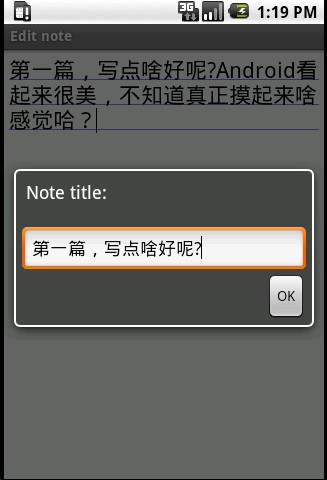
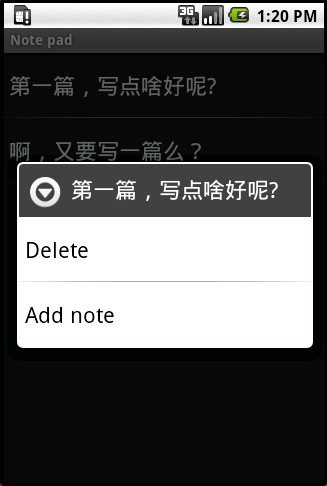
程序入口点
类似于win32程序里的WinMain函数,Android自然也有它的程序入口点。它通过在AndroidManifest.xml文件中配置来指明,可以看到名为NotesList的activity节点下有这样一个intent-filter,其action为android.intent.action.MAIN, Category指定为android.intent.category.LAUNCHER,这就指明了这个activity是作为入口activity,系统查找到它后,就会创建这个activity实例来运行,若未发现就不启动(你可以把MAIN改名字试试)。
<intent-filter>
<action android:name="android.intent.action.MAIN" />
<category android:name="android.intent.category.LAUNCHER" />
</intent-filter>
NotesList详解
就从入口点所在的activity(见图1)开始,可以看到这个activity最重要的功能就是显示日志列表。这个程序的日志都存放在Sqlite数据库中,因此需要读取出所有的日志记录并显示。先来看两个重要的私有数据,第一个PROJECTION字段指明了“日志列表“所关注的数据库中的字段(即只需要ID和Title就可以了)。
private static final String[] PROJECTION = new String[] {
Notes._ID, // 0
Notes.TITLE, // 1
};
第二个字段COLUMN_INDEX_TITLE指明title字段在数据表中的索引。
private static final int COLUMN_INDEX_TITLE = 1;
然后就进入第一个调用的函数onCreate。
Intent intent = getIntent();
if (intent.getData() == null)
{
intent.setData(Notes.CONTENT_URI);
}
因为NotesList这个activity是系统调用的,此时的intent是不带数据和操作类型的,系统只是在其中指明了目标组件是Notelist,所以这里把”content:// com.google.provider.NotePad/notes”保存到intent里面,这个URI地址指明了数据库中的数据表名(参见以后的NotePadProvider类),也就是保存日志的数据表notes。
Cursor cursor = managedQuery(getIntent().getData(), PROJECTION, null, null, Notes.DEFAULT_SORT_ORDER);
然后调用managedQuery函数查询出所有的日志信息,这里第一个参数就是上面设置的” content:// com.google.provider.NotePad/notes”这个URI,即notes数据表。PROJECTION 字段指明了结果中所需要的字段,Notes.DEFAULT_SORT_ORDER 指明了结果的排序规则。实际上managedQuery并没有直接去查询数据库,而是通过Content Provider来完成实际的数据库操作,这样就实现了逻辑层和数据库层的分离。
SimpleCursorAdapter adapter = new SimpleCursorAdapter(this, R.layout.noteslist_item, cursor,
new String[] { Notes.TITLE }, new int[] { android.R.id.text1 });
setListAdapter(adapter);
查询出日志列表后,构造一个CursorAdapter,并将其作为List View的数据源,从而在界面上显示出日志列表。可以看到,第二个参数是R.layout.noteslist_item,打开对应的noteslist_item.xml文件,
<TextView xmlns:android="http://schemas.android.com/apk/res/android"
android:id="@android:id/text1"
android:layout_width="fill_parent"
android:layout_height="?android:attr/listPreferredItemHeight"
android:textAppearance="?android:attr/textAppearanceLarge"
android:gravity="center_vertical"
android:paddingLeft="5dip"
android:singleLine="true"
/>
就是用来显示一条日志记录的TextView,最后两个字段指明了实际的字段映射关系,通过这个TextView来显示一条日志记录的title字段。
处理“选择日志”事件
既然有了“日志列表”,就自然要考虑如何处理某一条日志的单击事件,这通过重载onListItemClick方法来完成,
@Override
protected void onListItemClick(ListView l, View v, int position, long id) {
Uri uri = ContentUris.withAppendedId(getIntent().getData(), id);
String action = getIntent().getAction();
if (Intent.ACTION_PICK.equals(action) || Intent.ACTION_GET_CONTENT.equals(action)) {
// The caller is waiting for us to return a note selected by
// the user. The have clicked on one, so return it now.
setResult(RESULT_OK, new Intent().setData(uri));
} else {
// Launch activity to view/edit the currently selected item
startActivity(new Intent(Intent.ACTION_EDIT, uri));
}
}
首先通过”content:// com.google.provider.NotePad/notes”和日志的id 号拼接得到选中日志的真正URI,然后创建一个新的Intent,其操作类型为Intent.ACTION_EDIT,数据域指出待编辑的日志URI(这里只分析else块)。
Intent深度剖析
那么,上面这句startActivity(new Intent(Intent.ACTION_EDIT, uri))执行后会发生什么事情呢?这时候Android系统就跳出来接管了,它会根据intent中的信息找到对应的activity,在这里找到的是NoteEditor这个activity,然后创建这个activity的实例并运行。
那么,Android又是如何找到NoteEditor这个对应的activity的呢?这就是intent发挥作用的时刻了。
new Intent(Intent.ACTION_EDIT, uri)
这里的Intent.ACTION_EDIT=” android.intent.action.EDIT”,另外通过设置断点,我们看下这里的uri值:
可以看到选中的日志条目的URI是:content://com.google.provider.NotePad/notes/1。然后我们再来看下Androidmanfest.xml,其中有这个provider
<provider android:name="NotePadProvider"
android:authorities="com.google.provider.NotePad"
/>
发现没有?它也有com.google.provider.NotePad,这个是content://com.google.provider.NotePad/notes/1的一部分,同时
<activity android:name="NoteEditor"
android:theme="@android:style/Theme.Light"
android:label="@string/title_note"
android:screenOrientation="sensor"
android:configChanges="keyboardHidden|orientation"
>
<!-- This filter says that we can view or edit the data of
a single note -->
<intent-filter android:label="@string/resolve_edit">
<action android:name="android.intent.action.VIEW" />
<action android:name="android.intent.action.EDIT" />
<action android:name="com.android.notepad.action.EDIT_NOTE" />
<category android:name="android.intent.category.DEFAULT" />
<data android:mimeType="vnd.android.cursor.item/vnd.google.note" />
</intent-filter>
<!-- This filter says that we can create a new note inside
of a directory of notes. -->
<intent-filter>
<action android:name="android.intent.action.INSERT" />
<category android:name="android.intent.category.DEFAULT" />
<data android:mimeType="vnd.android.cursor.dir/vnd.google.note" />
</intent-filter>
</activity>
上面第一个intent-filter中有一个action 名为android.intent.action.EDIT,而前面我们创建的Intent也正好是Intent.ACTION_EDIT=” android.intent.action.EDIT”,想必大家已经明白是怎么回事了吧。
下面就进入activity选择机制了:
系统从intent中获取道uri,得到了content://com.google.provider.NotePad/notes/1,去掉开始的content:标识,得到com.google.provider.NotePad/notes/1,然后获取前面的com.google.provider.NotePad,然后就到Androidmanfest.xml中找到authorities为com.google.provider.NotePad的provider,这个就是后面要讲的contentprovider,然后就加载这个content provider。
<provider android:name="NotePadProvider"
android:authorities="com.google.provider.NotePad"
/>
在这里是NotePadProvider,然后调用NotePadProvider的gettype函数,并把上述URI传给这个函数,函数返回URI所对应的类型(这里返回Notes.CONTENT_ITEM_TYPE,代表一条日志记录,而CONTENT_ITEM_TYPE = " vnd.android.cursor.item/vnd.google.note ")。
@Override
public String getType(Uri uri) {
switch (sUriMatcher.match(uri)) {
case NOTES:
return Notes.CONTENT_TYPE;
case NOTE_ID:
return Notes.CONTENT_ITEM_TYPE;
default:
throw new IllegalArgumentException("Unknown URI " + uri);
}
}
上面的sUriMatcher.match是用来检测uri是否能够被处理,而sUriMatcher.match(uri)返回值其实是由决定的。
sUriMatcher = new UriMatcher(UriMatcher.NO_MATCH);
sUriMatcher.addURI(NotePad.AUTHORITY, "notes", NOTES);
sUriMatcher.addURI(NotePad.AUTHORITY, "notes/#", NOTE_ID);
然后系统使用获得的" vnd.android.cursor.item/vnd.google.note "和”android.intent.action.EDIT”到androidmanfest.xml中去找匹配的activity.
<intent-filter android:label="@string/resolve_edit">
<action android:name="android.intent.action.VIEW" />
<action android:name="android.intent.action.EDIT" />
<action android:name="com.android.notepad.action.EDIT_NOTE" />
<category android:name="android.intent.category.DEFAULT" />
<data android:mimeType="vnd.android.cursor.item/vnd.google.note" />
</intent-filter>
正好NoteEditor这个activity的intent-filter满足上述条件,这样就找到了NoteEditor。于是系统加载这个类并实例化,运行,然后就到了NoteEditor的OnCreate函数中(见后续文章)。
小技巧
1,在命令行中使用”adb shell”命令进入系统中,然后”cd app”进入应用程序所在目录,”rm XXX”就可以删除你指定的apk,从而去掉其在系统顶层界面占据的图标,若两次”cd data”则可以进入应用程序使用的数据目录,你的数据可以保存在这里,例如Notepad就是把其数据库放在它的databases目录下,名为note_pad.db.
2,第一次启动模拟器会比较慢,但以后就别关闭模拟器了,修改代码,调试都不需要再次启动的,直接修改后run或debug就是。
Android实例剖析笔记(一)的更多相关文章
- Android实例剖析笔记(四)
摘要:分析NoteEditor这个类和以及Content Provider机制 NoteEditor深入分析 首先来弄清楚“日志编辑“的状态转换,通过上篇文章的方法来做下面这样一个实验,首先进入“日志 ...
- Android实例剖析笔记(二)
摘要:用实例讲解Andriod的开发过程,以NotesList为实例介绍Android的菜单机制 简介 android提供了三种菜单类型,分别为options menu,context menu,su ...
- Android实例剖析笔记(三)
摘要:点介绍Activity的生命周期,通过一个简单的实验来摸索状态转换的机制 Activity的生命周期 Activity类中有许多onXXX形式的函数可以重载,比如onCreate,onStart ...
- 【转】Android实例剖析笔记(二)--用实例讲解Andriod的开发过程,以NotesList为实例介绍Android的菜单机制
原文网址:http://kb.cnblogs.com/page/78304/ 简介 android提供了三种菜单类型,分别为options menu,context menu,sub menu. op ...
- Android自动化学习笔记之MonkeyRunner:官方介绍和简单实例
---------------------------------------------------------------------------------------------------- ...
- 《Android群英传》读书笔记 (5) 第十一章 搭建云端服务器 + 第十二章 Android 5.X新特性详解 + 第十三章 Android实例提高
第十一章 搭建云端服务器 该章主要介绍了移动后端服务的概念以及Bmob的使用,比较简单,所以略过不总结. 第十三章 Android实例提高 该章主要介绍了拼图游戏和2048的小项目实例,主要是代码,所 ...
- Android自动化学习笔记:编写MonkeyRunner脚本的几种方式
---------------------------------------------------------------------------------------------------- ...
- Python源代码剖析笔记3-Python运行原理初探
Python源代码剖析笔记3-Python执行原理初探 本文简书地址:http://www.jianshu.com/p/03af86845c95 之前写了几篇源代码剖析笔记,然而慢慢觉得没有从一个宏观 ...
- Android群英传笔记——第十二章:Android5.X 新特性详解,Material Design UI的新体验
Android群英传笔记--第十二章:Android5.X 新特性详解,Material Design UI的新体验 第十一章为什么不写,因为我很早之前就已经写过了,有需要的可以去看 Android高 ...
随机推荐
- MEF实现设计上的“松耦合”(一)
1.什么是MEF 先来看msdn上面的解释:MEF(Managed Extensibility Framework)是一个用于创建可扩展的轻型应用程序的库. 应用程序开发人员可利用该库发现并使用扩展, ...
- sicily 1176. Two Ends (Top-down 动态规划+记忆化搜索 v.s. Bottom-up 动态规划)
Description In the two-player game "Two Ends", an even number of cards is laid out in a ro ...
- Android Activity、Service、BroadcastReceiver 的生命周期
Activity.Service.BroadcastReceiver这三个组建是Android开发中最常使用到的组件,在它们的生命周期的各个阶段我们需要针对性的做些事情,了解这些组件的生命周期有利于我 ...
- UVA 10559 Blocks(区间DP&&递推)
题目大意:给你玩一个一维版的消灭星星,得分是当前消去的区间的长度的平方,求最大得分. 现在分析一下题目 因为得分是长度的平方,不能直接累加,所以在计算得分时需要考虑前一个状态所消去的长度,仅用dp[l ...
- python之web框架(1):完成静态页面web服务器
python的web框架(1) 1.首先写一个最简单的web服务器,只能给客户回应一个固定的hello world的页面. from socket import * from multiprocess ...
- CentOS源码安装搭建LNMP全过程(包括nginx,mysql,php,svn)
服务器环境为:CentOS6.5 64位 目标:搭建LNMP(Linux + Nginx + MySQL + PHP +SVN),其中svn是用来代替ftp,方便开发中调试同步代码 相关目录:所有软件 ...
- 20172304 实验二 《Java面向对象程序设计》 实验报告
20172304 实验二 <Java面向对象程序设计> 实验报告 课程名称:<程序设计与数据结构> 学生班级:1723班 学生姓名:段志轩 学生学号:20172304 实验时间 ...
- 三、django rest_framework源码之权限流程剖析
1 绪言 上一篇中分析了认证部分的源码,认证后的下一个环节就是权限判定了.事实上,权限判定肯定要与认证联合使用才行,因为认证部分不会对请求进行禁止或者是允许,而只是根据请求中用户信息进行用户身份判断, ...
- Android与GPL、BSD和Apache之间的关系
参考资料 Android ,在争议中逃离 Linux 内核的 GPL 约束 | 爱范儿 简介 众所周知,Linux内核基于GPL v2发行.GPL规定,基于GPL的软件产品的衍生产品,也必须使用GPL ...
- GPL、BSD和Apache开源许可证
参考资料 五种开源协议的比较(BSD,Apache,GPL,LGPL,MIT) 如何选择开源许可证? - 阮一峰的网络日志 开源许可证教程 - 阮一峰的网络日志 简介 自由软件许可证由FSF(Free ...
