Nokia Imaging SDK滤镜使用入门
简要说明:
通过对示例图片分别运用 LomoFilter和SketchFilter两个滤镜(Nokia Imaging SDK 内置),
来学习滤镜的基本使用和参数的设置。本工程的代码量比较少,也很容易理解。
版本 NokiaImagingSDK 1.0.272.0
下面是这个 demo 的完成步骤:
1)通过 Visual Studio 2012 新建一个Windows Phone 8 的工程,命名为“FilterParametersSample”:

2) 右键单击工程的“引用”,选择“管理 NuGet程序包”:

在右上角搜索框输入“Nokia Imaging SDK”,并安装该 SDK:

3)因为本次实验使用模拟器调试,所以需要在“配置管理器”选择“x86”(Visual Studio菜单 -> 生成 -> 配置管理器):
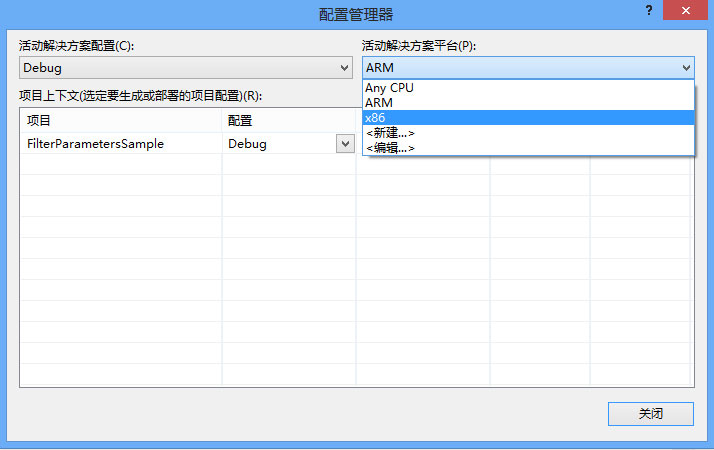
注:关于添加 Nokia Imaging SDK后 VS 的设置请参考:Download and add the libraries to the project
4)在项目的根目录下添加一张示例图片 “Sample.jpg”:

5)在 MainPage.xaml 页面中添加一个 Image 控件(显示原图)和两个 Button 控件,单击 Button 后,分别跳转
到 LomoFilterPage.xaml 和 SketchFilterPage.xaml页面。用下面的 XAML 替换掉 MainPage 页面中名为 LayoutRoot 的 grid:
<!--LayoutRoot 是包含所有页面内容的根网格-->
<Grid x:Name="LayoutRoot" Background="Transparent">
<Image Source="/Sample.jpg" Margin="117,82,89,231"/>
<Button Content="LomoFilter" HorizontalAlignment="Left" Margin="25,669,0,0" VerticalAlignment="Top"
Width="209" Click="LomoFilter_Button_Click"/> <Button Content="Sketch" HorizontalAlignment="Left" Margin="239,669,0,0"
VerticalAlignment="Top" Width="205" Click="SketchFilter_Button_Click"/>
</Grid>
在 MainPage.xaml.cs 页面添加相应的按钮事件:
// Lomo (自由滤镜)
private void LomoFilter_Button_Click(object sender, RoutedEventArgs e)
{
NavigationService.Navigate(new Uri("/Pages/LomoFilterPage.xaml", UriKind.Relative));
} // Sketch 素描滤镜
private void SketchFilter_Button_Click(object sender, RoutedEventArgs e)
{
NavigationService.Navigate(new Uri("/Pages/SketchFilterPage.xaml", UriKind.Relative));
}
6)新建一个名为“Pages”的文件夹,在页面中分别添加两个页面:
LomoFilterPage.xaml 和 SketchFilterPage.xaml,分别用来处理 Lomo 滤镜和 Sketch滤镜。
7)首先打开 SketchFilterPage.xaml 页面,在 XAML 页面添加一个 Image 控件和两个RadioButton 控件,
分别用来显示预览图和切换滤镜模式:
<Grid x:Name="LayoutRoot" Background="Transparent" Tap="LayoutRoot_Tap">
<Image x:Name="PreviewImage"/> <Grid x:Name="gridControls" VerticalAlignment="Bottom" Background="#44ffffff" >
<Grid.Resources>
<Style TargetType="TextBlock">
<Setter Property="Margin" Value="20,0,0,0"/>
<Setter Property="Foreground" Value="#ffffffff"/>
<Setter Property="FontWeight" Value="ExtraBold"/>
</Style>
</Grid.Resources>
<Grid.RowDefinitions>
<RowDefinition Height="auto"/>
<RowDefinition Height="auto"/>
</Grid.RowDefinitions> <TextBlock Text="素描模式:"/>
<StackPanel Orientation="Horizontal" Grid.Row="1" Background="{StaticResource PhoneAccentBrush}">
<RadioButton Content="Gray" GroupName="Mode" Checked="Gray_RadioButton_Checked"/>
<RadioButton Content="Color" GroupName="Mode" Checked="Color_RadioButton_Checked"/>
</StackPanel>
</Grid>
</Grid>
上面的 gridControls 用来作为“操作面板”,当单击 LayoutRoot 控件时,切换它的隐藏和显示:
// 切换控制面板
private void LayoutRoot_Tap(object sender, System.Windows.Input.GestureEventArgs e)
{
e.Handled = true;
if (gridControls.Visibility == System.Windows.Visibility.Collapsed)
{
gridControls.Visibility = System.Windows.Visibility.Visible;
}
else
{
gridControls.Visibility = System.Windows.Visibility.Collapsed;
}
}
8)另外在 SketchFilterPage.xaml.cs 页面中,声明三个变量:
// 使用滤镜
SketchMode _sketchMode = SketchMode.Gray;
Stream _imageStreamOrigin;// 保存图片的原始数据
WriteableBitmap _writeBitmap; //输出结果
9)在构造函数中,读取示例图片的流,用来稍后添加滤镜:
public SketchFilterPage()
{
InitializeComponent(); // 获取 xap 包中的 图片
StreamResourceInfo StreamInfo = App.GetResourceStream(new Uri("Sample.jpg", UriKind.Relative)); // 先把未经过滤镜处理的示例图片显示出来
BitmapImage bitmapImage = new BitmapImage();
bitmapImage.SetSource(StreamInfo.Stream); _writeBitmap = new WriteableBitmap(bitmapImage);
PreviewImage.Source = _writeBitmap; // 保存示例图片的流,用于接下来添加滤镜
_imageStreamOrigin = StreamInfo.Stream; }
10)添加两个 RadioButton 的 Checked 事件,用来为图片运用不同的滤镜效果:
// 灰色
private void Gray_RadioButton_Checked(object sender, RoutedEventArgs e)
{
_sketchMode = SketchMode.Gray;
CreatePreviewImage();
} // 彩色
private void Color_RadioButton_Checked(object sender, RoutedEventArgs e)
{
_sketchMode = SketchMode.Color;
CreatePreviewImage();
}
11)最后添加 CreatePreviewImage() 方法,对图片运用滤镜效果:
public async void CreatePreviewImage()
{
if (_imageStreamOrigin == null || _writeBitmap == null)
{
return;
}
_imageStreamOrigin.Position = ; // 运用这个滤镜效果
var filters = new IFilter[]
{
new SketchFilter(_sketchMode)
}; using (var source = new StreamImageSource(_imageStreamOrigin))
using (var filterEffect = new FilterEffect(source) { Filters = filters })
using (var renderer = new WriteableBitmapRenderer(filterEffect, _writeBitmap))
{
await renderer.RenderAsync();
PreviewImage.Source = _writeBitmap;
}
}
12)当分别点击“草图滤镜”(SketchFilter)的两个 RadioButton 时,运行效果:

13) 接下来在LomoFilterPage.xaml 页面中,给示例图片添加 LomoFilter:
和上面一样,首先添加一个 Image 控件,用来显示图片预览;然后添加两个 Silder控件,分别调整滤镜的亮度、
饱和度;最后添加两组 RadioButton控件,分别用来调整滤镜的“光晕”模式和“颜色风格”,相应的 XAML如下:
<!--LayoutRoot 是包含所有页面内容的根网格-->
<Grid x:Name="LayoutRoot" Background="Transparent" Tap="LayoutRoot_Tap">
<Image x:Name="PreviewImage"/> <Grid x:Name="gridControls" Visibility="Collapsed" VerticalAlignment="Bottom" Background="#44ffffff" >
<Grid.Resources>
<Style TargetType="TextBlock">
<Setter Property="Margin" Value="20,0,0,0"/>
<Setter Property="Foreground" Value="#ffffffff"/>
<Setter Property="FontWeight" Value="ExtraBold"/>
</Style>
</Grid.Resources>
<Grid.RowDefinitions>
<RowDefinition Height="auto"/>
<RowDefinition Height="auto"/>
<RowDefinition Height="auto"/>
<RowDefinition Height="auto"/>
<RowDefinition Height="auto"/>
<RowDefinition Height="auto"/>
<RowDefinition Height="auto"/>
<RowDefinition Height="auto"/>
</Grid.RowDefinitions>
<TextBlock Text="亮度:"/>
<Slider Grid.Row="1" Value="0.5" Minimum="0" Maximum="1" ValueChanged="brightnessSlider_ValueChanged"/>
<TextBlock Grid.Row="2" Text="饱和度:"/>
<Slider Grid.Row="3" Value="0.5" Minimum="0" Maximum="1" ValueChanged="saturationSlider_ValueChanged"/>
<TextBlock Grid.Row="4" Text="光晕:"/>
<StackPanel Orientation="Horizontal" Grid.Row="5">
<RadioButton Content="Low" GroupName="LomoVignetting" Checked="lowRadioButton_Checked"/>
<RadioButton Content="Medium" GroupName="LomoVignetting" Checked="medRadioButton_Checked"/>
<RadioButton Content="High" GroupName="LomoVignetting" Checked="highRadioButton_Checked"/>
</StackPanel> <TextBlock Grid.Row="6" Text="风格:"/>
<StackPanel Orientation="Horizontal" Grid.Row="7">
<RadioButton Content="Red" GroupName="Style" Checked="Red_RadioButton_Checked"/>
<RadioButton Content="Green" GroupName="Style" Checked="Green_RadioButton_Checked"/>
<RadioButton Content="Blue" GroupName="Style" Checked="Blue_RadioButton_Checked"/>
<RadioButton Content="Yellow" GroupName="Style" Checked="Yellow_RadioButton_Checked"/>
</StackPanel>
</Grid>
</Grid>
14)在相应的 C# 页面,首先声明 6个变量,分别保存原始图片流,和滤镜的设置参数:
// 使用滤镜
double _brightness = 0.5;
double _saturation = 0.5;
LomoVignetting _lomoVignetting = LomoVignetting.Medium; //光晕
LomoStyle _lomoStyle = LomoStyle.Neutral; Stream _imageStreamOrigin;// 保存图片的原始数据
WriteableBitmap _writeBitmap;// 输出结果
15)在构造函数中,首先读取示例图片的流,显示未经过滤镜处理的图片:
public LomoFilterPage()
{
InitializeComponent(); // 获取 xap 包中的 图片
StreamResourceInfo StreamInfo = App.GetResourceStream(new Uri("Sample.jpg", UriKind.Relative)); // 先把未经过滤镜处理的示例图片显示出来
BitmapImage bitmapImage = new BitmapImage();
bitmapImage.SetSource(StreamInfo.Stream); _writeBitmap = new WriteableBitmap(bitmapImage);
PreviewImage.Source = _writeBitmap; // 保存示例图片的流,用于接下来添加滤镜
_imageStreamOrigin = StreamInfo.Stream;
}
16)然后定义一个修改滤镜的方法,每当 Silder 控件或者 RadioButton 控件修改滤镜参数的时候,调用一次这个方法:
public async void CreatePreviewImage()
{
if (_imageStreamOrigin == null || _writeBitmap == null)
{
return;
}
_imageStreamOrigin.Position = ; // 运用这个滤镜效果
var filters = new IFilter[]
{
new LomoFilter(_brightness, _saturation, _lomoVignetting, _lomoStyle)
}; using (var source = new StreamImageSource(_imageStreamOrigin))
using (var filterEffect = new FilterEffect(source) { Filters = filters })
using (var renderer = new WriteableBitmapRenderer(filterEffect, _writeBitmap))
{
await renderer.RenderAsync();
PreviewImage.Source = _writeBitmap;
}
}
改进上面 CreatePreviewImage() 方法:
因为在给图片运用滤镜效果的时候,比如在拖动 Silder 的过程中,因为上一次方法调用还没有完成,
也就是当代码执行到 await renderer.RenderAsync(); 时,异步线程的操作还没有执行完,下一次
代码再次执行,就可能会引发 线程安全 的问题,所以用一个小技巧修改一下上面的代码,使用一个全局
的 IsBusying 布尔值,控制线程的调用:
bool IsBusying = false;
public async void CreatePreviewImage()
{
if (_imageStreamOrigin == null || _writeBitmap == null)
{
return;
} if (IsBusying)
{
return; // 如果正在运用一组参数,则返回
}
IsBusying = true; _imageStreamOrigin.Position = ; // 运用这个滤镜效果
var filters = new IFilter[]
{
new LomoFilter(_brightness, _saturation, _lomoVignetting, _lomoStyle)
}; using (var source = new StreamImageSource(_imageStreamOrigin))
using (var filterEffect = new FilterEffect(source) { Filters = filters })
using (var renderer = new WriteableBitmapRenderer(filterEffect, _writeBitmap))
{
await renderer.RenderAsync(); //Windows.Foundation.IAsyncOperation<WriteableBitmap> ia = renderer.RenderAsync(); //ia.Cancel(); PreviewImage.Source = _writeBitmap;
} IsBusying = false;
}
当然,在调用复杂的情况时,可以使用 System.Threading.Semaphore 类 来限制访问同一资源的线程数量,
或者 System.Threading.AutoResetEvent 控制线程的事件执行。
17)下面添加 SIider 和 RadioButton 控件的事件触发的代码,下面的代码虽然比较多,但很容易理解:
#region 参数调整
private void brightnessSlider_ValueChanged(object sender, RoutedPropertyChangedEventArgs<double> e)
{
_brightness = 1.0 - e.NewValue;
CreatePreviewImage();
} private void saturationSlider_ValueChanged(object sender, RoutedPropertyChangedEventArgs<double> e)
{
_saturation = e.NewValue;
CreatePreviewImage();
} protected void lowRadioButton_Checked(object sender, System.Windows.RoutedEventArgs e)
{
_lomoVignetting = LomoVignetting.Low;
CreatePreviewImage();
} protected void medRadioButton_Checked(object sender, System.Windows.RoutedEventArgs e)
{
_lomoVignetting = LomoVignetting.Medium;
CreatePreviewImage();
} protected void highRadioButton_Checked(object sender, System.Windows.RoutedEventArgs e)
{
_lomoVignetting = LomoVignetting.High;
CreatePreviewImage();
} private void Red_RadioButton_Checked(object sender, RoutedEventArgs e)
{
_lomoStyle = LomoStyle.Red;
CreatePreviewImage();
} private void Green_RadioButton_Checked(object sender, RoutedEventArgs e)
{
_lomoStyle = LomoStyle.Green;
CreatePreviewImage();
} private void Blue_RadioButton_Checked(object sender, RoutedEventArgs e)
{
_lomoStyle = LomoStyle.Blue;
CreatePreviewImage();
} private void Yellow_RadioButton_Checked(object sender, RoutedEventArgs e)
{
_lomoStyle = LomoStyle.Yellow;
CreatePreviewImage();
}
#endregion
18)运行工程:

19) 总结:本实验代码量比较少,也很容易理解。有关 Nokia Imaging SDK 滤镜使用流程,请参考相关文档。
工程下载链接: http://pan.baidu.com/s/1eXV4q
在运行源代码时,会出现一个编译错误: Nokia Imaging SDK does not support the AnyCPU target platform.
因为 Nokia Imaging SDK 支持托管代码和本地代码,所以在编译前需要进行设置:
1)在模拟器上运行时:菜单 -> 生成 -> 配置管理器 -> 活动解决方案平台 -> x86 2)在真机上运行时: 菜单 -> 生成 -> 配置管理器 -> 活动解决方案平台 -> ARM
Nokia Imaging SDK滤镜使用入门的更多相关文章
- Nokia Imaging SDK 的高级使用—实时滤镜拍照
有关 Nokia Imaging SDK 的初级使用,可以参考:Nokia Imaging SDK滤镜使用入门 本文的主题: 1.如何 PhotoCaptureDevice 类使用,以及如何在 Med ...
- 使用 Nokia Imaging SDK 开发有滤镜功能的 Windows Phone 8 应用
说到滤镜应用,相信很多数开发者都对照片特效的经验都十分有限,通常都是去找一些三方的类库进行学习或移植,今天在这里给大家介绍下 Nokia 的 Imaging SDK, 相信大家对Nokia的自家图像软 ...
- Nokia Imaging SDK
Nokia Imaging SDK 目前为 beta 版本,是诺基亚在自己的图像应用中使用的技术同时提供给开发者 使用.这是一个运行在手机设备上处理图片数据的高效的类库.功能包括 JEPG 图片的编码 ...
- 无责任Windows Azure SDK .NET开发入门(二):使用Azure AD 进行身份验证
<編者按>本篇为系列文章,带领读者轻松进入Windows Azure SDK .NET开发平台.本文为第二篇,将教导读者使用Azure AD进行身分验证.也推荐读者阅读无责任Windows ...
- 无责任Windows Azure SDK .NET开发入门篇一[Windows Azure开发前准备工作]
一.Windows Azure开发前准备工作 首先我们需要了解什么是 Azure SDK for .NET?微软官方告诉我们:Azure SDK for .NET 是一套应用程序,其中包括 Visua ...
- 无责任Windows Azure SDK .NET开发入门篇(一):开发前准备工作
Windows Azure开发前准备工作 什么是 Azure SDK for .NET?微软官方告诉我们:Azure SDK for .NET 是一套应用程序,其中包括 Visual Studio 工 ...
- 29-ESP8266 SDK开发基础入门篇--编写TCP 客户端程序(Lwip RAW模式,非RTOS版,精简入门)
https://www.cnblogs.com/yangfengwu/p/11456667.html 由于上一节的源码长时间以后会自动断开,所以再做这一版非RTOS版的,咱直接用lua源码里面别人写的 ...
- 无责任Windows Azure SDK .NET开发入门篇三[使用Azure AD 管理用户信息]
三.使用Azure AD管理用户信息 在上一章我们采用OpenID的方案和Azure AD交互进行身份验证,本章节我们继续了解如何在Azure AD中创建用户,列出用户信息,修改用户信息和删除用户信息 ...
- 无责任Windows Azure SDK .NET开发入门篇二[使用Azure AD 进行身份验证-2.2身份验证开发]
2.2身份验证开发 在我们的案例中,我们是用户通过Web应用程序进行身份识别. 上面的图示说明了如下的一些概念 l Azure AD 是标识提供程序,负责对组织的目录中存在的用户和应用程序的标识进行验 ...
随机推荐
- 一次delete速度异常慢的处理过程
InnoDB delete from xxx速度暴慢原因 博客分类: database MySQLPythonMobile多线程SQL step1,一个简单的联系人表 CREATE TABLE `c ...
- 深度学习教程Deep Learning Tutorials
Deep Learning Tutorials Deep Learning is a new area of Machine Learning research, which has been int ...
- 触摸事件【MotionEvent】简介
MotionEvent简介 当用户触摸屏幕时,将创建一个MontionEvent对象,MotionEvent包含了关于发生触摸的位置.时间信息,以及触摸事件的其他很多细节. Android 将所有的输 ...
- JavaScript获得页面区域大小的代码
var Client = { viewportWidth: function() { return self.innerWidth || (document.documentE ...
- [Transducer] Step by Step to build a simple transducer
Transducers are composable algorithmic transformations. They are independent from the context of the ...
- VS选项中没有C#相关设置选项?
在VS中,行号的设置在工具-选项-文本编辑器,可里面没有VS,我还以为是之前卸载了SP1后造成的. 原来是因为,VS默认环境设置的VB,选项对话框左下角有"显示所有设置"的复选框, ...
- angularjs中ng-repeat的使用
第一个例子:使用ng-repeat最简单的例子 <html ng-app="myApp"> <head> <title>angularjs-de ...
- Cocos2d-x 3.2 Lua演示样例 AssetsManagerTest(资源管理器)
Cocos2d-x 3.2 Lua演示样例 AssetsManagerTest(资源管理器) 本篇博客介绍Cocos2d-x 为我们提供的一个类--AssetsManager在Lua中的使用样例,效果 ...
- Nginx.conf简介
vim /etc/nginx/nginx.conf #user nobody; worker_processes 1; #error_log logs/error.log; #error_log lo ...
- 小米电视2S加量不加价,你还会买吗?
watermark/2/text/aHR0cDovL2Jsb2cuY3Nkbi5uZXQv/font/5a6L5L2T/fontsize/400/fill/I0JBQkFCMA==/dissolve/ ...
