使用postman模拟appium的http请求
Appium是Server,接收http请求,使用Postman模拟请求
1.anyproxy
- 1.1、安装和运行
#安装npm i -g anyproxy# 运行anyproxy,端口默认8002anyproxy

注意:测试完不要忘记取消代理设置
```shell
unset HTTP_PROXY
```

- 1.2、浏览器打开localhost:8002
- 1.3、设置环境变量和代理
Mac:export HTTP_PROXY=127.0.0.1:8001
Windows:set HTTP_PROXY 127.0.0.1:8001
2.终端执行脚本,捕捉请求
test.py
# This sample code uses the Appium python client# pip install Appium-Python-Client# Then you can paste this into a file and simply run with Pythonfrom appium import webdriverfrom time import sleepcaps = {}caps["platformName"] = "android"caps["deviceName"] = "domo"caps["appPackage"] = "com.xueqiu.android"caps["appActivity"] = ".view.WelcomeActivityAlias"caps["newCommandTimeout"] = 1200caps["automationName"] = "UiAutomator2"driver = webdriver.Remote("http://localhost:4723/wd/hub", caps)driver.implicitly_wait(20)sleep(20)print(driver.session_id)driver.find_element_by_id("com.xueqiu.android:id/user_profile_icon").click()sleep(1)driver.find_element_by_id("com.xueqiu.android:id/tv_login").click()sleep(1)driver.find_element_by_id("com.xueqiu.android:id/tv_login_by_phone_or_others").click()sleep(1)driver.find_element_by_id("com.xueqiu.android:id/register_phone_number").send_keys("123456789")sleep(3)print(driver.session_id)driver.quit()
3.浏览器查看捕捉的请求
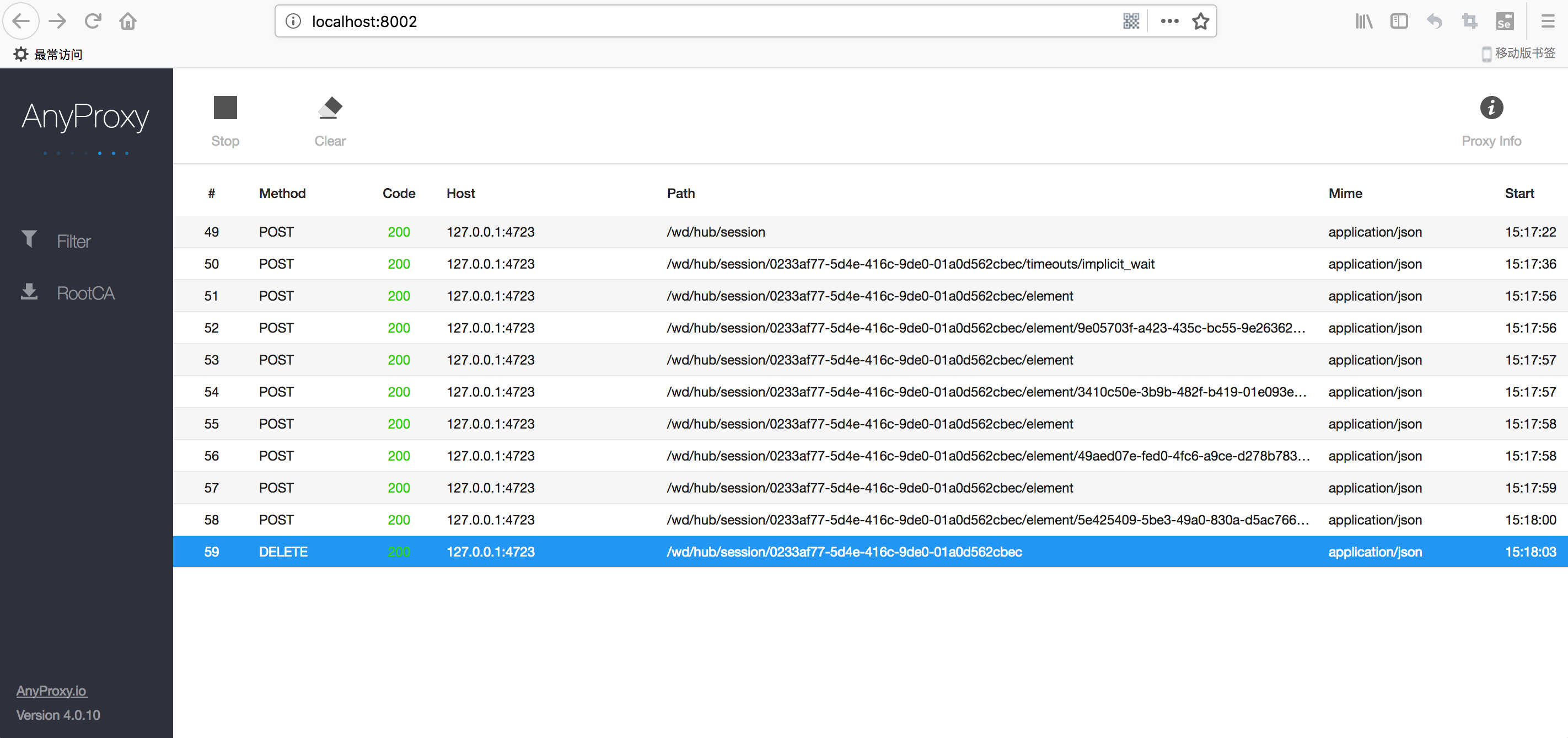
4.Postman模拟脚本发起HTTP请求
4.1 传入配置,返回SessionId
URL:http://127.0.0.1:4723/wd/hub/session
{"capabilities": {"firstMatch": [{}], "alwaysMatch": {"platformName": "android"}}, "desiredCapabilities": {"platformName": "android", "deviceName": "domo", "appPackage": "com.xueqiu.android", "appActivity": ".view.WelcomeActivityAlias", "newCommandTimeout": 200}}
#对应代码from appium import webdriverfrom time import sleepcaps = {}caps["platformName"] = "android"caps["deviceName"] = "domo"caps["appPackage"] = "com.xueqiu.android"caps["appActivity"] = ".view.WelcomeActivityAlias"caps["newCommandTimeout"] = 1200caps["automationName"] = "UiAutomator2"driver = webdriver.Remote("http://localhost:4723/wd/hub", caps)
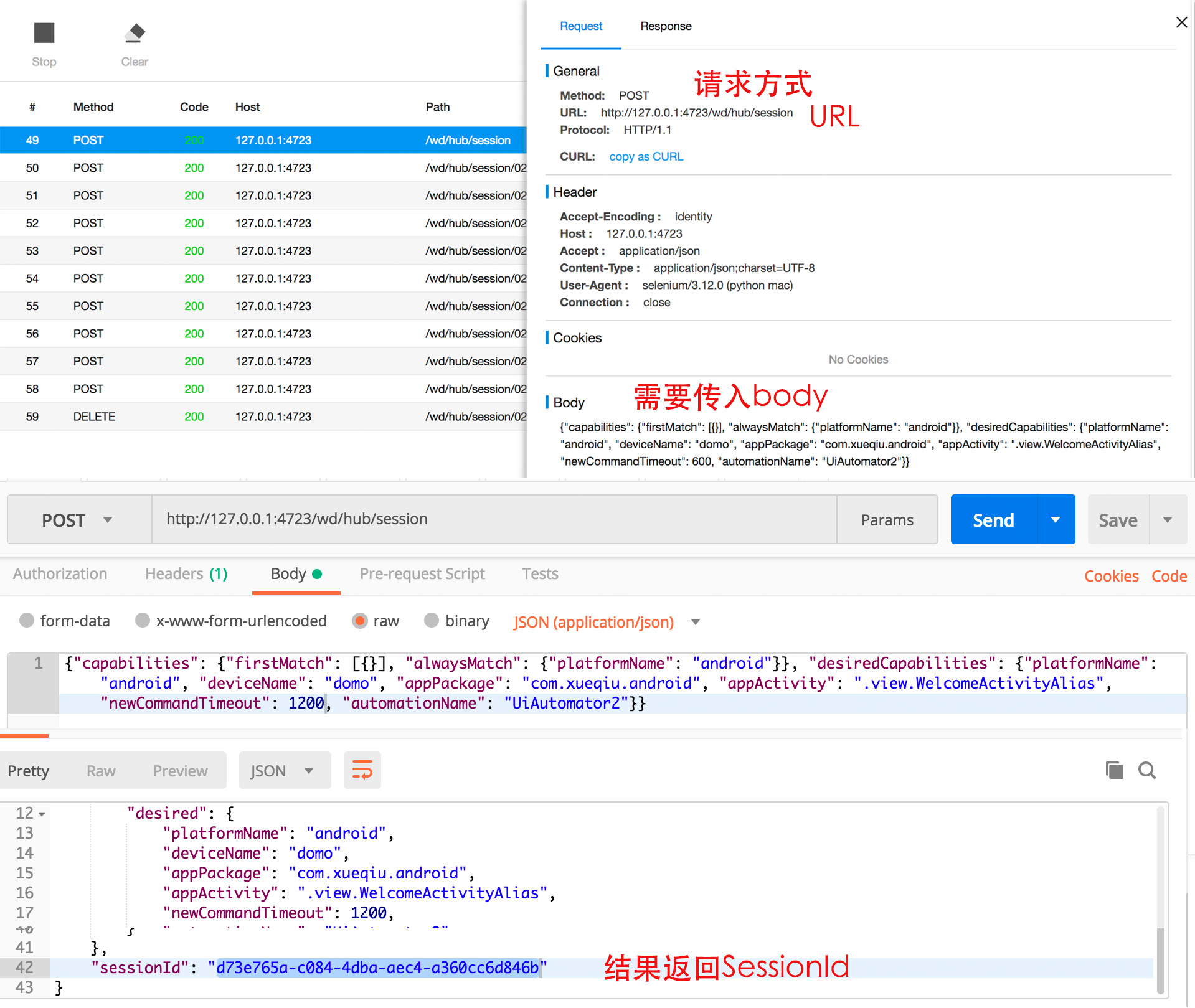
## 4.2 等待20秒
URL:http://127.0.0.1:4723/wd/hub/session/${SessionId}/timeouts/implicit_wait
```#python
#对应代码
sleep(20)
```
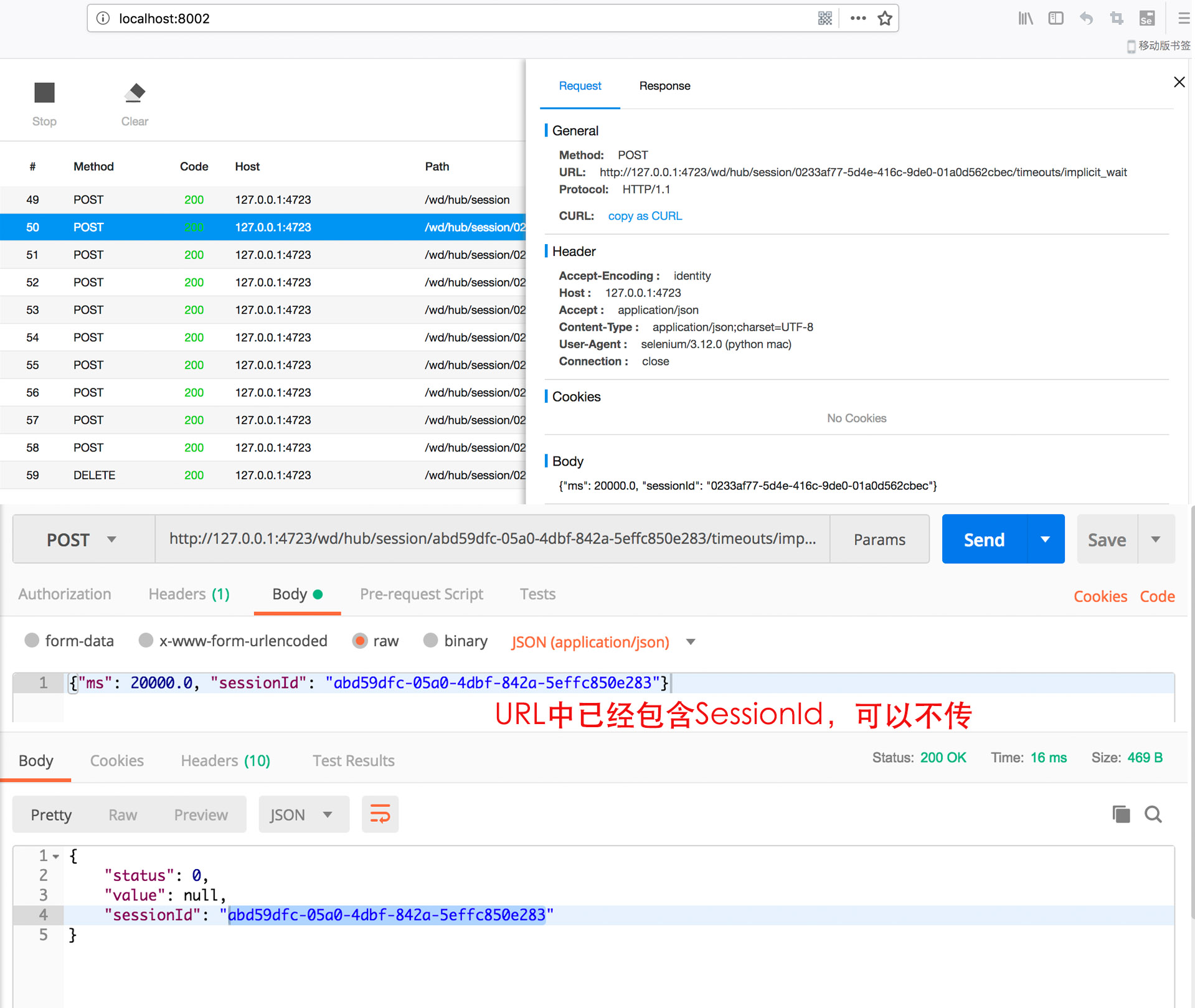
## 4.3 传入控件信息,返回ELEMENT的值,在随后的操作中会用到
URL: http://127.0.0.1:4723/wd/hub/session/${SessionId}/element
body传入控件信息:com.xueqiu.android:id/user_profile_icon
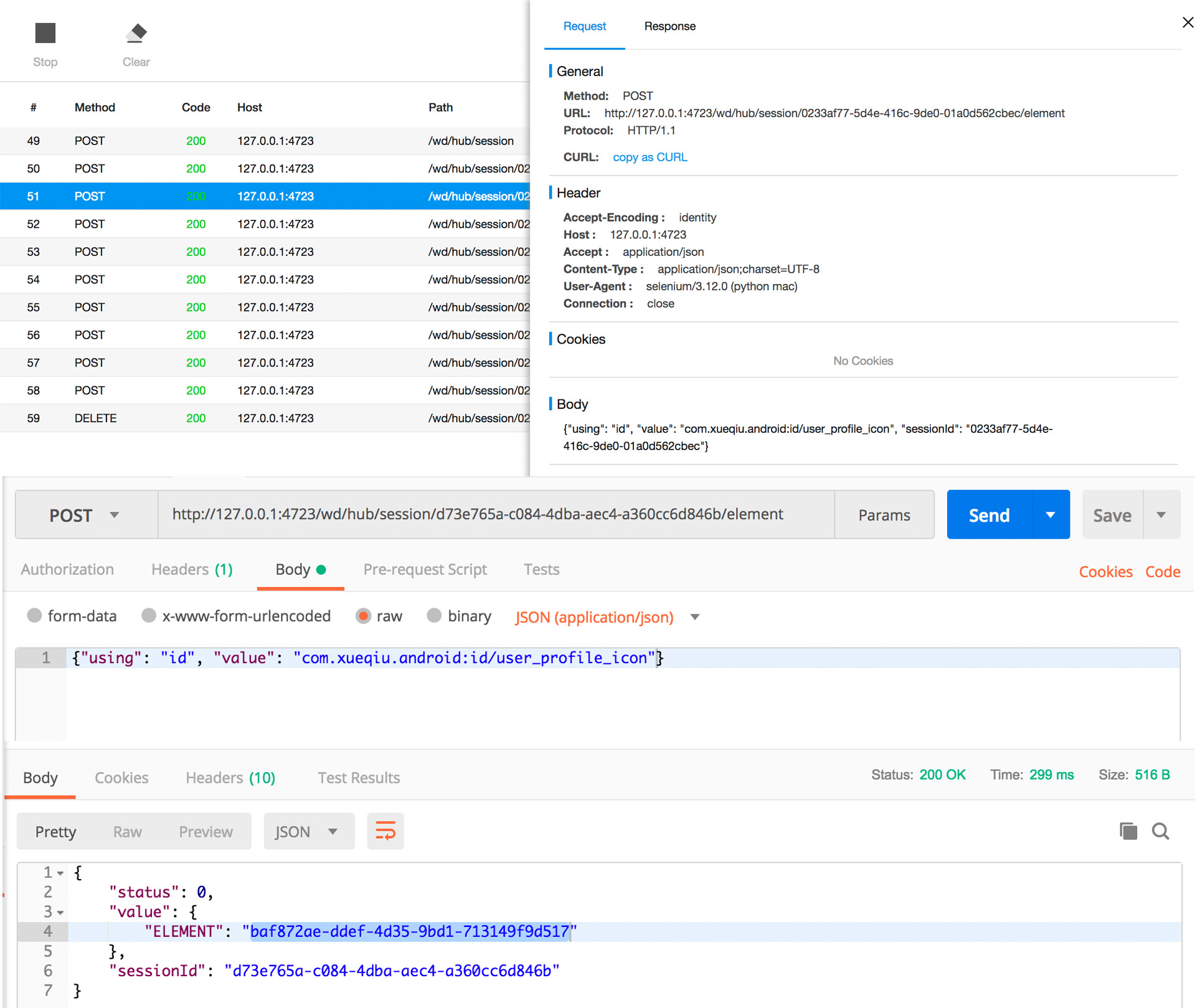
## 4.4 针对元素进行操作
URL: http://127.0.0.1:4723/wd/hub/session/${SessionId}/element/${Element}/click
```#python
#对应脚本
driver.find_element_by_id("com.xueqiu.android:id/user_profile_icon").click()
```
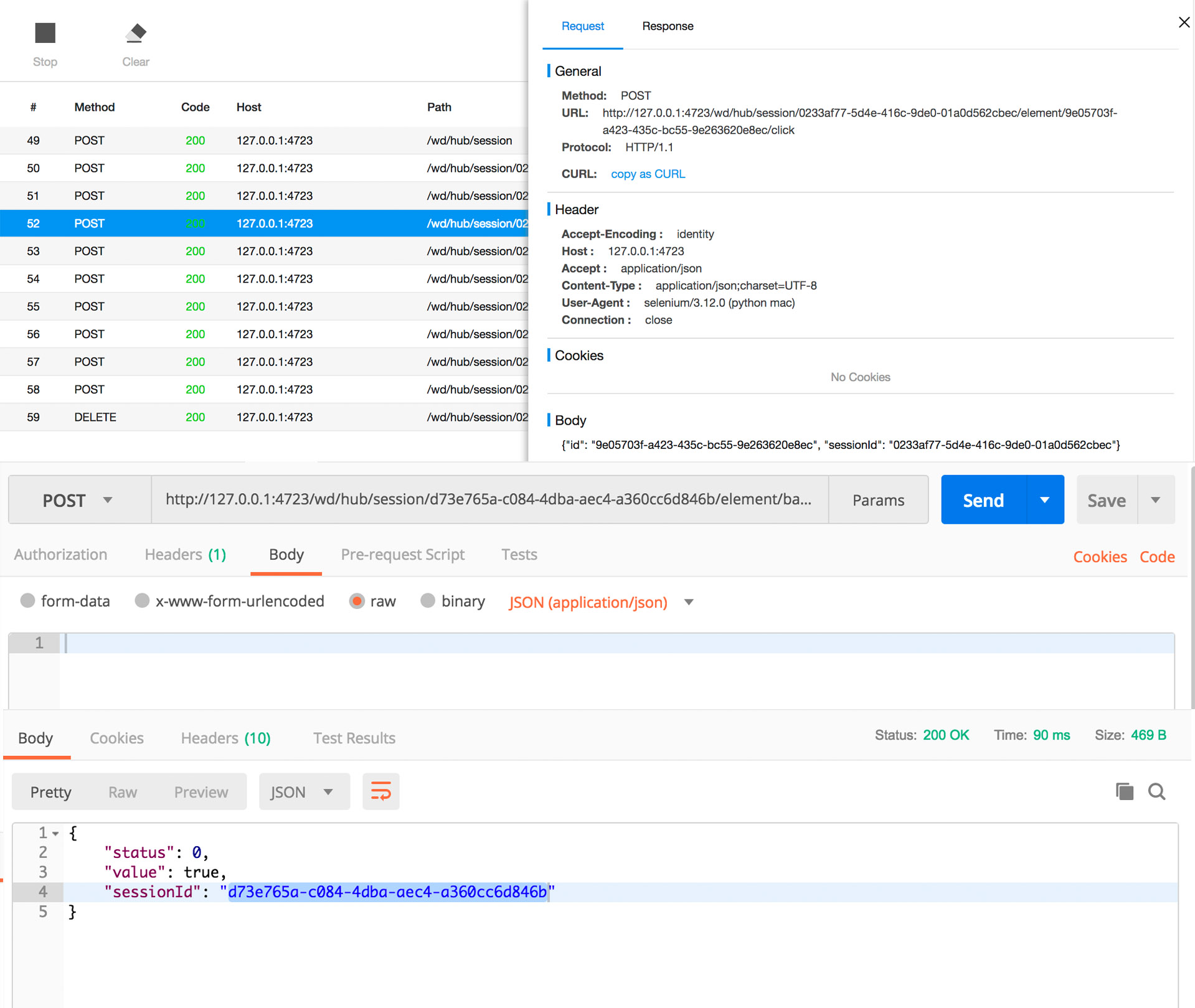
4.5 传入控件信息,返回Element的值
URL: http://127.0.0.1:4723/wd/hub/session/${SessionID}/elementbody传入控件信息:com.xueqiu.android:id/tv_login
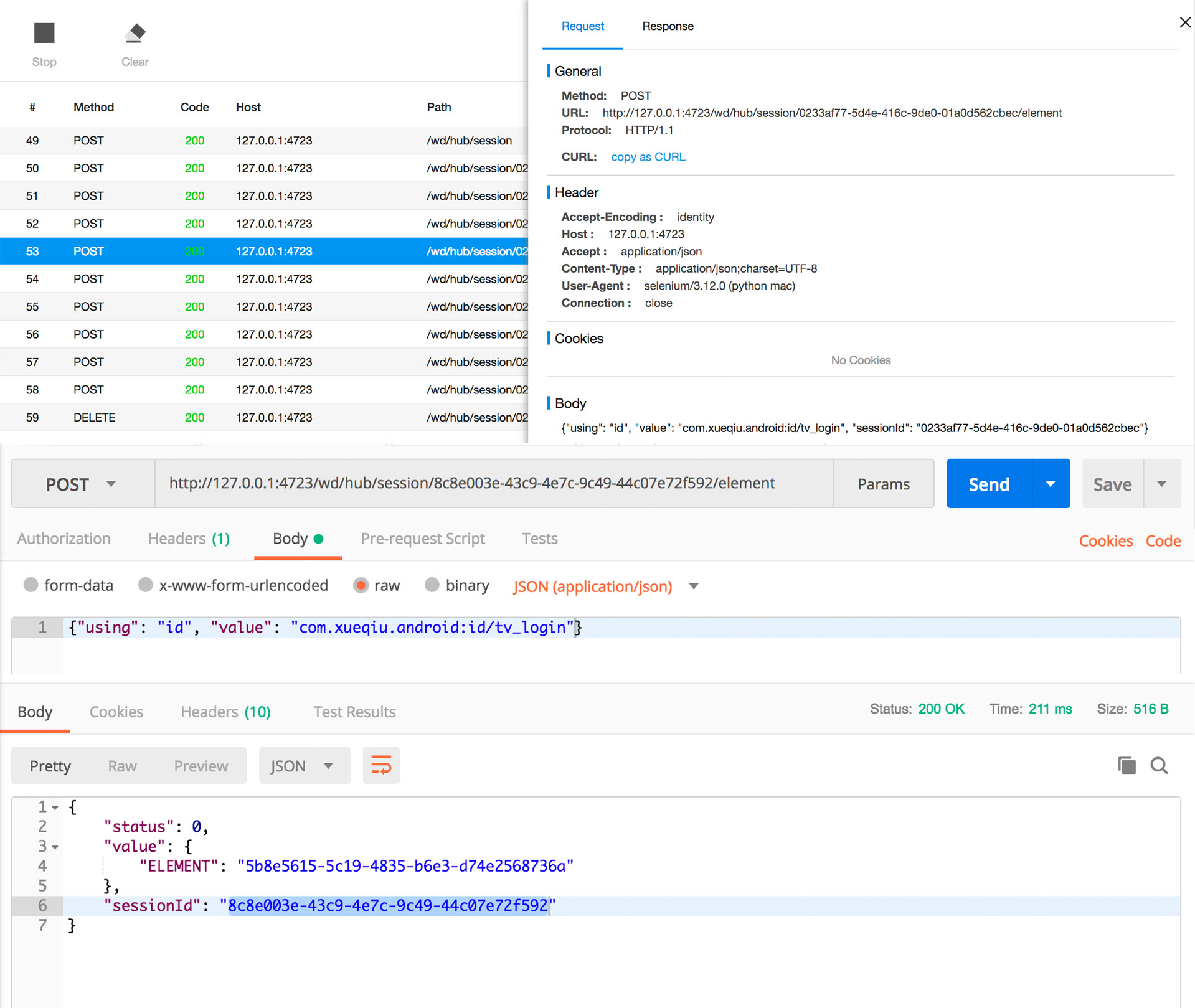
4.6 针对元素进行操作
URL: http://127.0.0.1:4723/wd/hub/session/${SessionId}/element/${ELEMENT}/click
#对应脚本driver.find_element_by_id("com.xueqiu.android:id/tv_login").click()
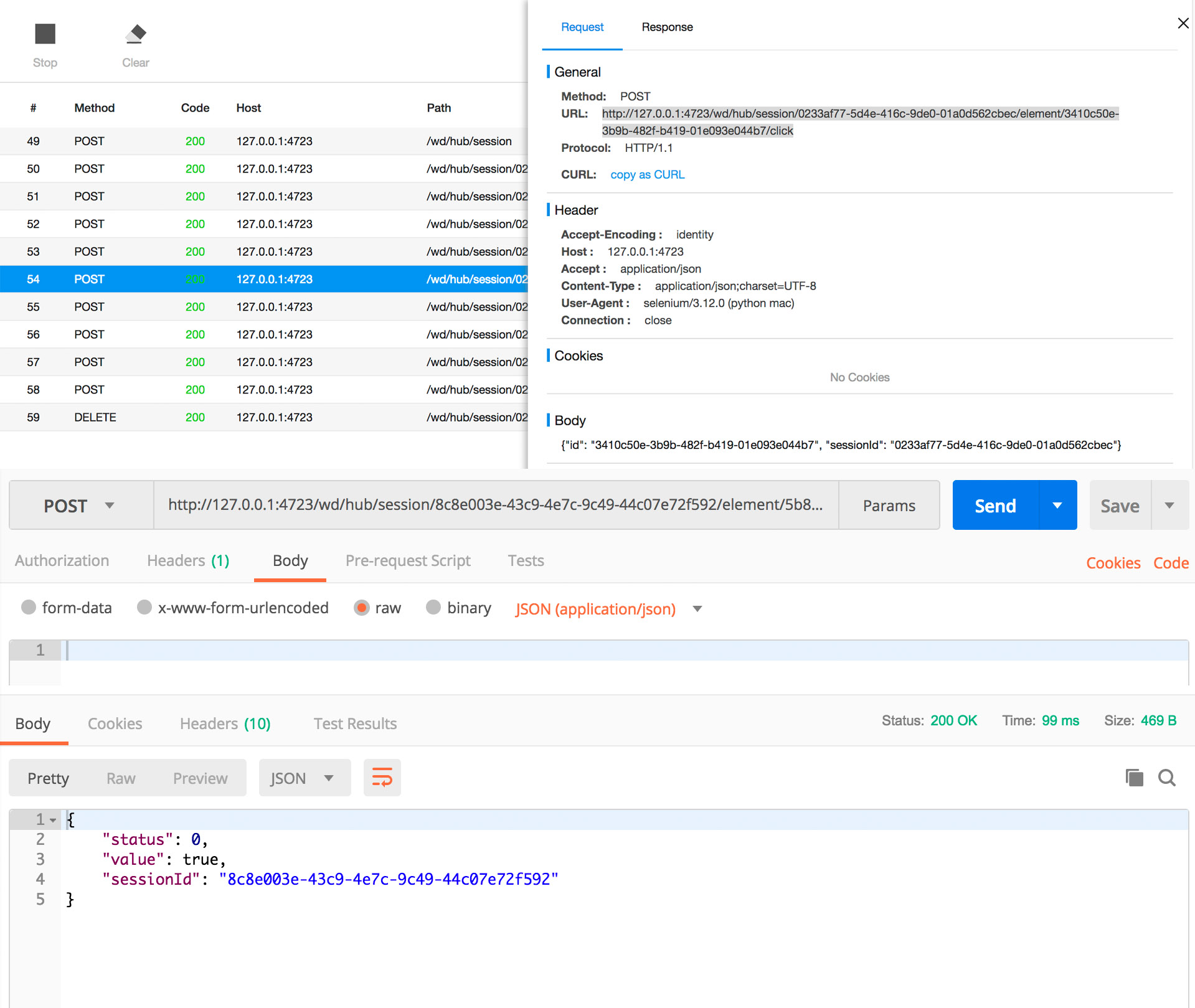
4.7 传入控件信息,返回ELEMENT的值
URL: http://127.0.0.1:4723/wd/hub/session/${SessionId}/elementbody传入控件信息: com.xueqiu.android:id/tv_login_by_phone_or_others
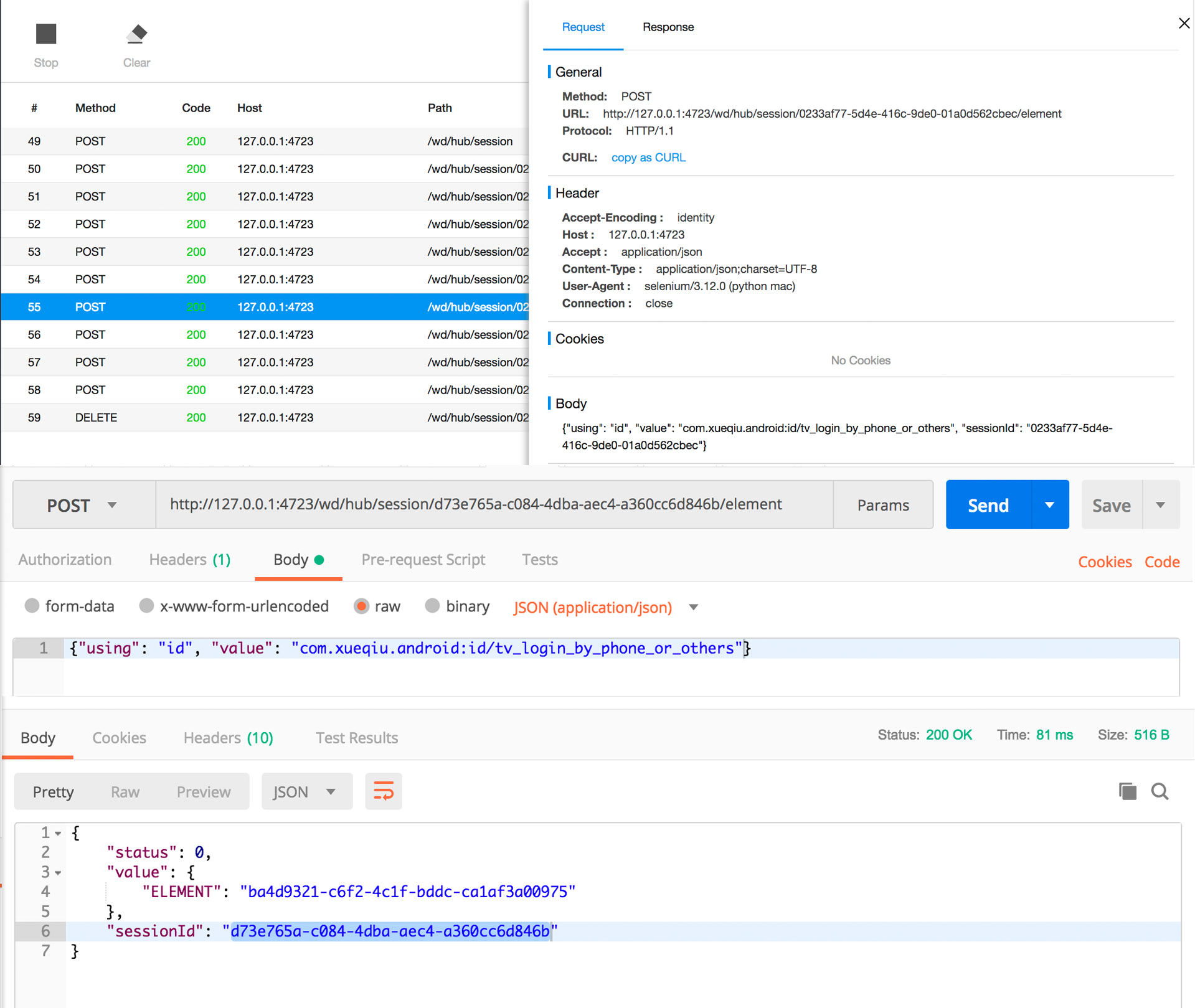
4.8 针对元素进行操作
URL:http://127.0.0.1:4723/wd/hub/session/${SessionId}/element/${ELEMENT}/click
#对应脚本driver.find_element_by_id("com.xueqiu.android:id/tv_login_by_phone_or_others").click()
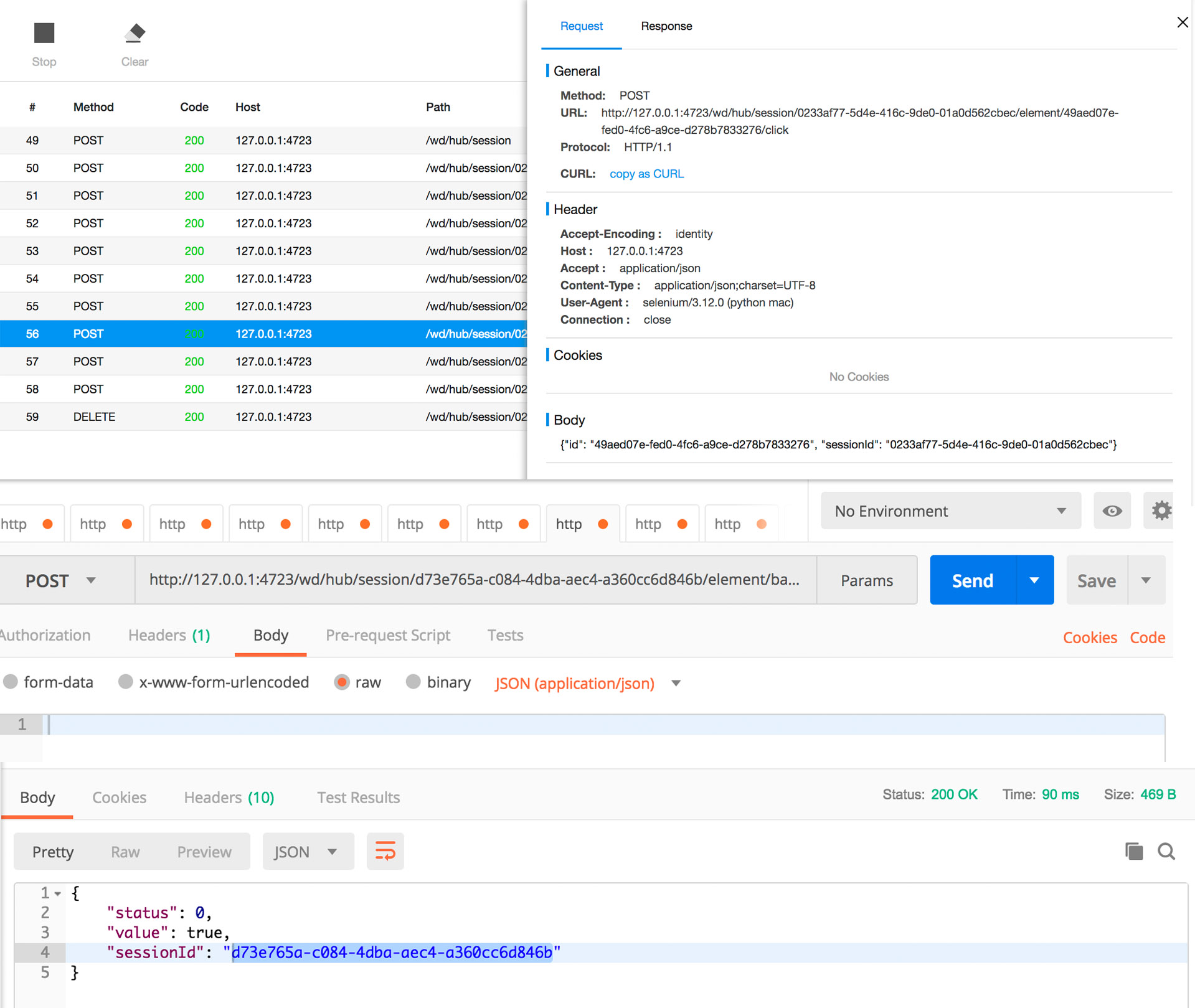
4.9 传入控件信息,返回ELEMENT的值
URL: http://127.0.0.1:4723/wd/hub/session/${SessionId}/elementbody传入控件信息: com.xueqiu.android:id/register_phone_number
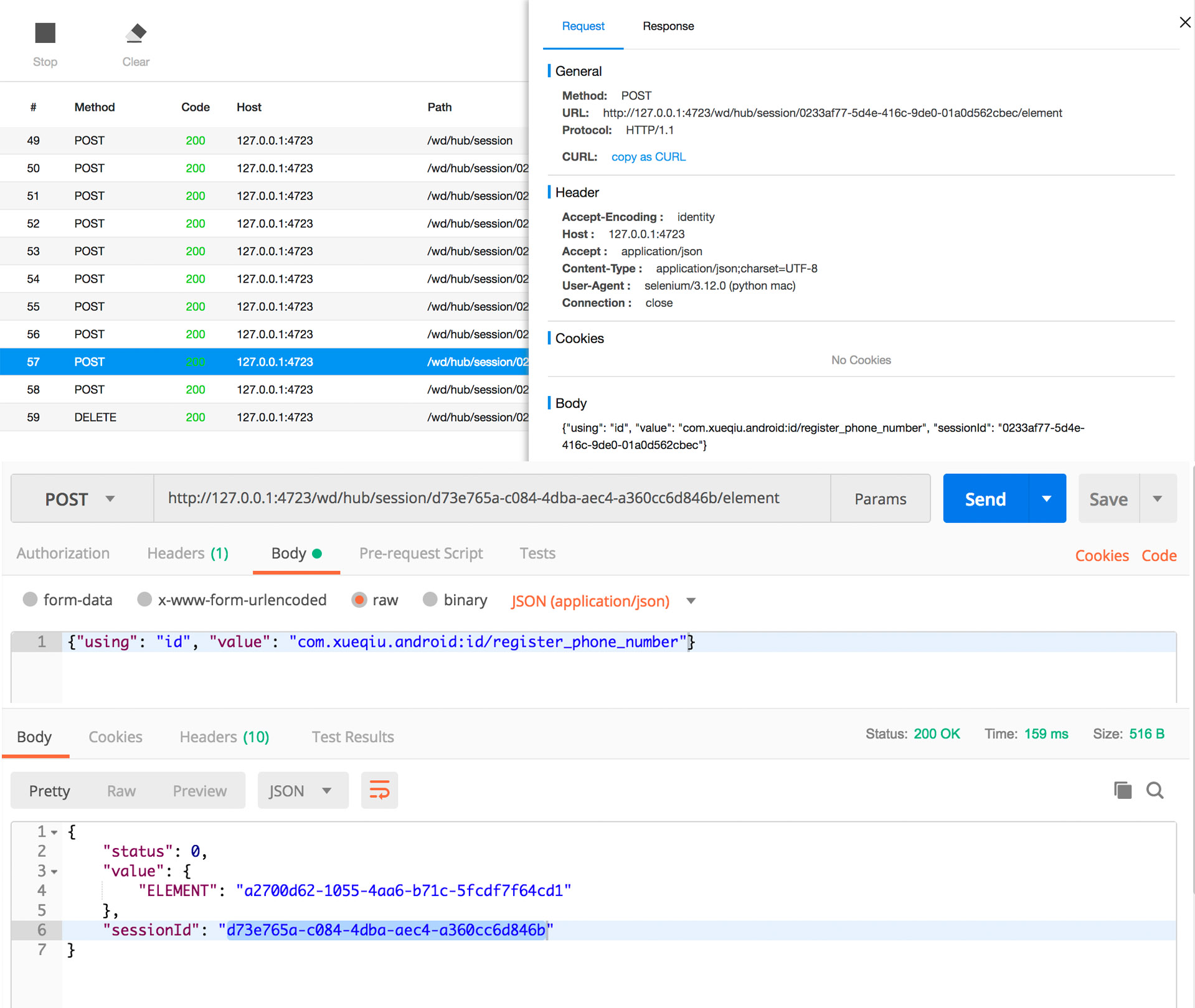
5.10 针对元素进行操作
URL: http://127.0.0.1:4723/wd/hub/session/${SessionId}/element/${ELEMENT}/value
#对应脚本driver.find_element_by_id("com.xueqiu.android:id/register_phone_number").send_keys("123456789")
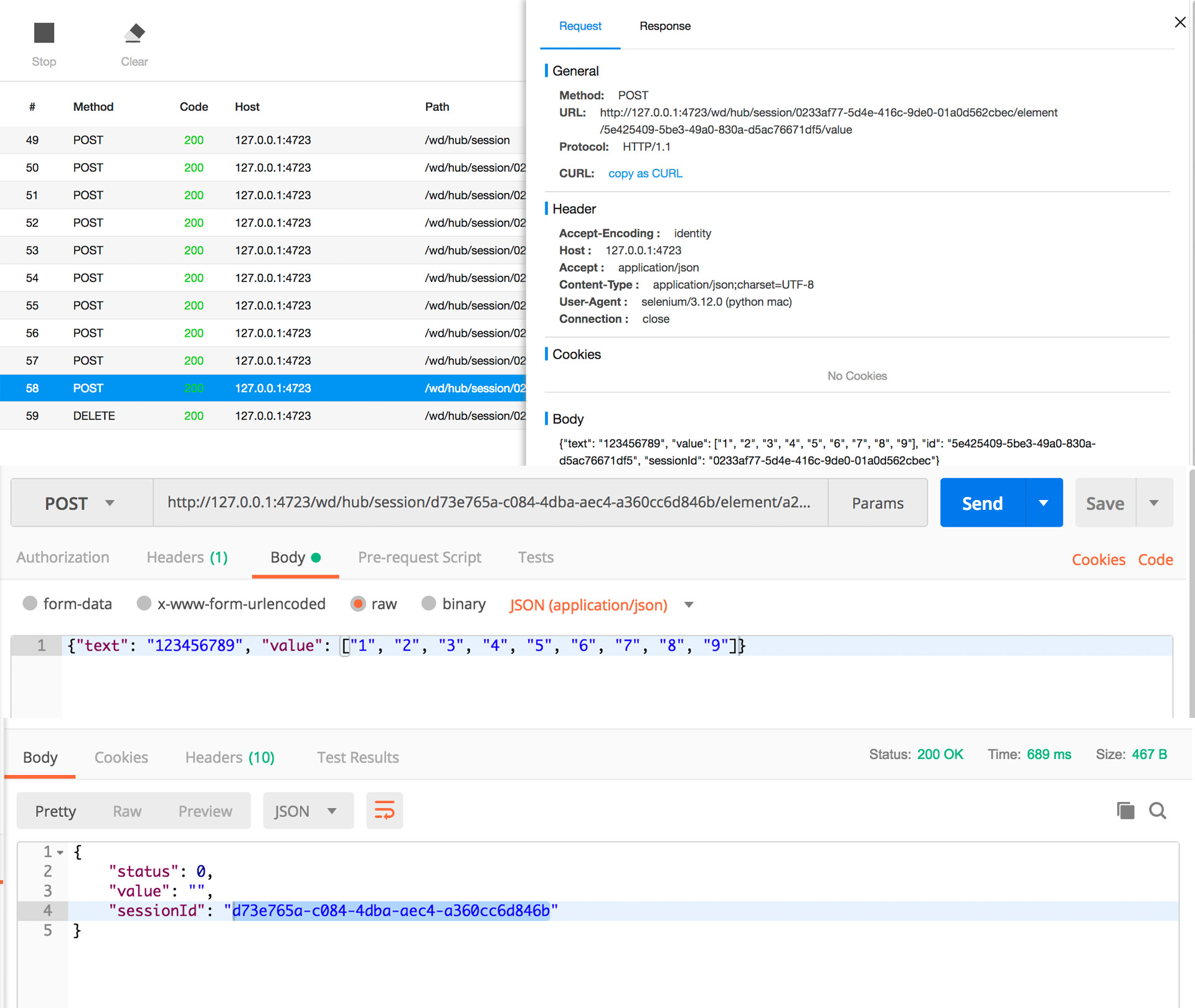
5.11 结束
URL:http://127.0.0.1:4723/wd/hub/session/${SessionId}
#对应脚本driver.quit()
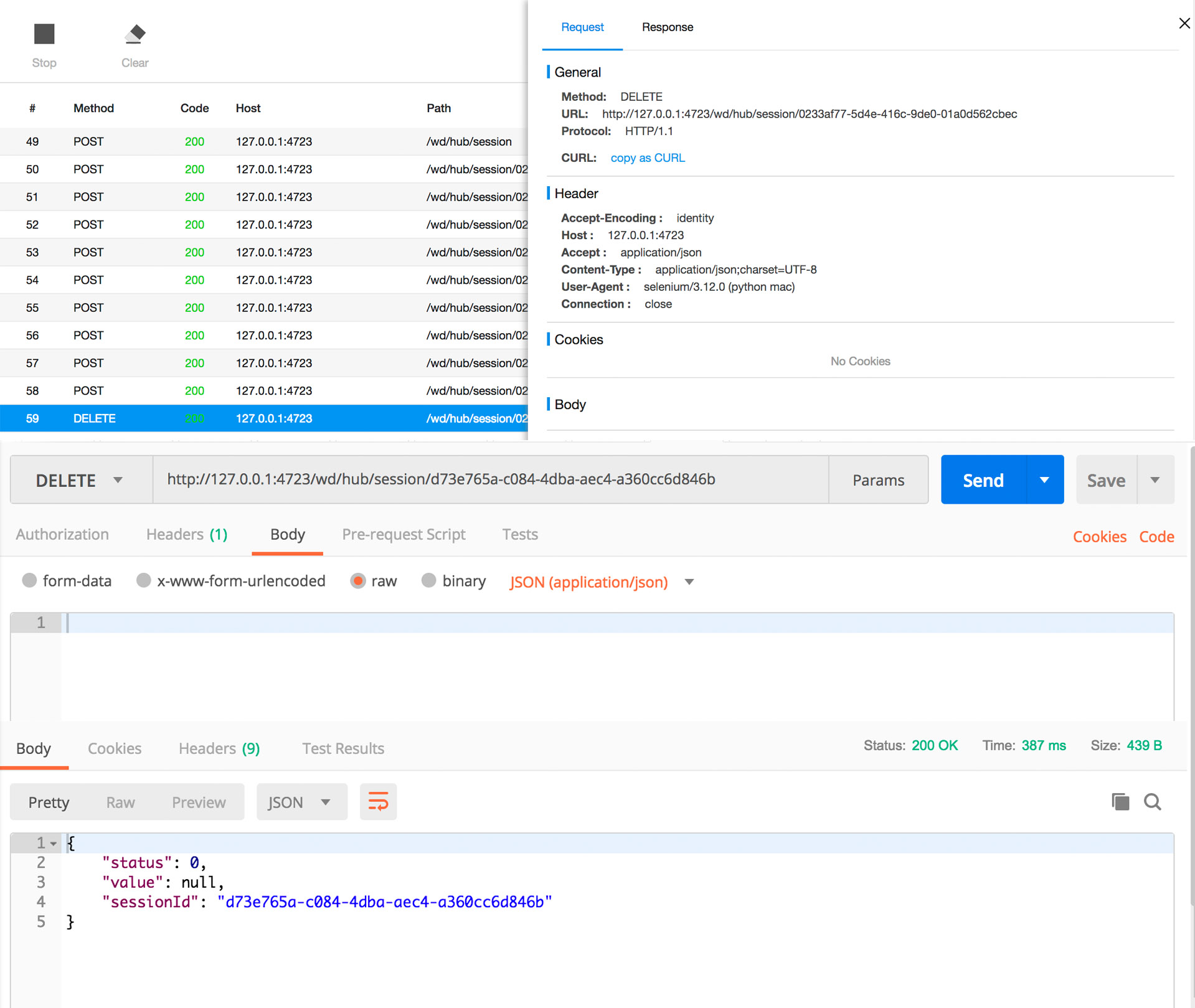
使用postman模拟appium的http请求的更多相关文章
- Postman模拟Request Payload发送请求
Postman模拟Request Payload发送请求,如下图所示:
- postMan模拟get和post请求,支持局域网和外网
chrome应用postMan,可以安装一下,非常方便. 可以FQ下载安装. post参数要在body中设置 get参数直接在url中
- 模拟POST、Get 请求的工具----APIpost(中文版POSTMAN)
模拟POST.Get 请求的工具----APIpost(中文版POSTMAN) 快速生成.一键导出api文档 在线模拟调试,结果实时返回 模拟登录后请求API 支持团队协作 官网:https://ww ...
- 使用Postman模拟HTTP请求
使用Postman模拟HTTP请求 Postman是一款强大的前端调试工具,不管是开发人员还是测试人员都会需要调试接口程序,如RestAPI,此时可以通过向服务器发送不同的HTTP请求来判断接口返回结 ...
- 『政善治』Postman工具 — 4、HTTP请求基础组成部分介绍
目录 1.Method 2.URL 3.Headers 4.body 一般来说,所有的HTTP Request都有最基础的4个部分组成:URL. Method. Headers和body. 1.Met ...
- 模拟ajax的 script请求
/** * 模拟ajax的 script请求 * @param {[type]} options [description] * @return {[type]} [description] */ f ...
- .net后台模拟浏览器get/post请求
#region 后台模拟浏览器get/post请求 /// <summary> /// 发送请求方式 /// </summary> /// <param name=&qu ...
- postman(二):使用postman发送get or post请求
总结一下如何使用postman发送get或post请求 请求 一.GET请求 通常用于请求服务器发送某个资源,请求的数据会附在URL之后,以?分割URL和传输数据,多个参数用&连接 1.请求方 ...
- php中模拟post,get请求和接受请求详细讲解
在php中我们经常用到curl拓展来进行模拟post.get请求,下面就来具体说说怎么模拟: 一.首先模拟post请求: function http_post_data($url, $query_da ...
随机推荐
- 团队作业之现场UML设计
项目UML设计(团队) 团队信息 团队名:第三视角 各成员学号及姓名 姓名 学号 博客链接 张扬(组长) 031602345 http://www.cnblogs.com/sxZhangYang/p/ ...
- uri 定义
function path(){ $path=explode("/",$_SERVER['REQUEST_URI']); unset($path[(count($path)-1)] ...
- pyqt5:图片自适应QLabel大小和图片移除
参考链接: https://www.e-learn.cn/content/qita/669569 图片自适应QLabel大小 # coding=utf- import sys from PyQt5.Q ...
- vue-cli 添加less 以及sass
1.sasscnpm i node-sass --save-dev cnpm i sass-loader --save-dev2.less npm install less --save-dev np ...
- SWIFT Optional Value
SWIFT中有一个类型定义叫可选值,在变量类型后面加一个?号即可定义一个类型为Optional Value的变量,当在使用变量时要用到强制解包!. 如在页面上有一个可选输入年龄的框,在接受数据的时间就 ...
- C语言基础:结构体 分类: iOS学习 c语言基础 2015-06-10 21:47 28人阅读 评论(0) 收藏
结构体:是一种用户自定义的数据类型 结构体定义 struct 结构体名 { 成员类型1 成员变量名1; 成员类型2 成员变量名2; -. }; typedef 原类型 ...
- ftp添加虚拟用户的实例
本文主要讲解添加一个ftp虚拟用户的流程,接上文 https://www.cnblogs.com/tssc/p/9582780.html ========= 完美的分割线 ======== 1.修改授 ...
- opencv数据类型和格式的坑
//cv::Mat uvp = cv::Mat::zeros(2, probp.size(), CV_8UC1); cv::Mat uvp = cv::Mat::zeros(2, probp.size ...
- STM32 用c语言控制4个LED灯从左向右无限流动
在用c语言写LED流水灯的前提条件是配置好其他环境,这里我就不说环境了, 想让LED灯无限循环时,首先要想到的是无限循环函数,我这里利用的是for函数 无限循环. #include "stm ...
- POJ 1142:Smith Numbers(分解质因数)
Smith Numbers Time Limit: 1000MS Memory Limit: 10000K Total Submiss ...
