如何实现通过Leaflet加载dwg格式的CAD图
前言
在前面介绍了通过openlayers加载dwg格式的CAD图并与互联网地图叠加,openlayers功能很全面,但同时也很庞大,入门比较难,适合于大中型项目中。而在中小型项目中,一般用开源的leaflet比较多, leaflet小而美,插件很多。本文介绍如何用Leaflet来加载DWG格式的CAD图,并在上面做应用开发,如与互联网地图叠加显示等。
Leaflet介绍
Leaflet 是领先的用于移动友好交互式地图的开源 JavaScript 库。仅仅重约 39KB 的 JS,它拥有大多数开发者所需要的所有地图功能。Leaflet 在设计时考虑到了简单性、性能和可用性。它可以在所有主要的桌面和移动平台上高效地工作,可以通过大量的插件进行扩展,拥有一个漂亮的、易于使用的、记录良好的 API,以及一个简单的、可读的源代码。。
Leaflet 官网地址 https://leafletjs.com/
Leaflet 源码地址 [https://github.com/Leaflet/
Leaflet中加载CAD栅格瓦片
在leaflet中加载CAD图,需要建立一个由cad建立的坐标系。可以由L.CRS.Simple来进行扩展,设置好坐标系的范围、分辨率及转换参数即可。

// 地图服务对象,调用唯杰地图服务打开地图,获取地图的元数据
let svc = new vjmap.Service(env.serviceUrl, env.accessToken)
// 打开地图
let mapId = "sys_zp";
let res = await svc.openMap({
mapid: mapId, // 地图ID
mapopenway: vjmap.MapOpenWay.GeomRender, // 以几何数据渲染方式打开
style: vjmap.openMapDarkStyle() // div为深色背景颜色时,这里也传深色背景样式
})
if (res.error) {
// 如果打开出错
message.error(res.error)
}
// 获取地图范围
let mapBounds = vjmap.GeoBounds.fromString(res.bounds);
// 建立一个基于CAD图范围的坐标系
let CadCRS = L.Class.extend({
includes: L.CRS.Simple,
initialize: function (bounds) {
// 当前CAD图的范围
this.bounds = bounds;
// 投影
this.projection = L.Projection.LonLat;
// 计算分辨率
let r = (256 / Math.abs(this.bounds.getEast() - this.bounds.getWest()));
// 设置转换参数 一个仿射变换:一组系数a, b, c, d,用于将一个形式为(x, y)的点变换为 (ax + b, cy + d)并做相反的变换
this.transformation = new L.Transformation(r, -r * this.bounds.getWest(), - r, r * this.bounds.getNorth());
}
});
// leaflet中坐标是反的,如果要用L.latLng传入坐标的时候要传[y,x],如果要传[x,y],官网建议如下方案
// https://leafletjs.com/examples/crs-simple/crs-simple.html
L.XY = function(x, y) {
if (L.Util.isArray(x)) { // When doing XY([x, y]);
return L.latLng(x[1], x[0]);
}
return L.latLng(y, x); // When doing XY(x, y);
};
// 当前CAD地图范围
let bounds = new L.LatLngBounds([L.XY(mapBounds.min.toArray()), L.XY(mapBounds.max.toArray())]);
let center = mapBounds.center(); // 地图中心点
// 创建leaflet的地图对象
let map = L.map('map', {
// 坐标系
crs: new CadCRS(bounds),
attributionControl: false
}).setView(L.XY([center.x, center.y]), 2); // 设置初始中心点和缩放级别
// 如果要用L.latLng设置的话,x,y应写反进行设置。如
// map.setView(L.latLng([center.y, center.x]), 2);
// 增加一个栅格瓦片图层
let layer = L.tileLayer(
svc.rasterTileUrl(), // 唯杰地图服务提供的cad的栅格瓦片服务地址
{
bounds: bounds // 当前CAD地图范围
}
).addTo(map);
// 把图层增加至地图中
layer.addTo(map);
Leaflet中选择高亮CAD实体
选择高亮的实现思路为:响应地图的点击事件,通过当前位置去后台查询当前的实体的数据。通过返回的geojson数据,在前端用leaflet的geoJSON进行绘制即可。
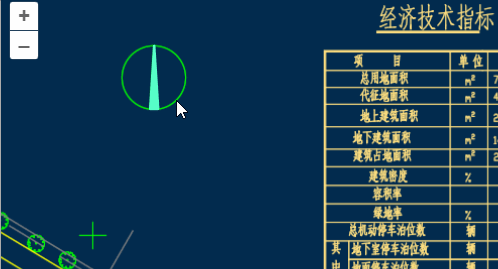
let highlightLayer; // 高亮图层
const highlight_ent = async co => {
if (highlightLayer) {
highlightLayer.remove(); // 先删除之前的高亮图层
highlightLayer = null;
}
let res = await svc.pointQueryFeature({
x: co[0],
y: co[1],
zoom: map.getZoom(),
fields: ""
}, pt => {
// 查询到的每个点进行坐标处理回调
return mapPrj.fromMercator(pt);// 转成cad的坐标
})
if (res && res.result && res.result.length > 0) {
let features = [];
for (let ent of res.result) {
if (ent.geom && ent.geom.geometries) {
let clr = vjmap.entColorToHtmlColor(ent.color);
for (let g = 0; g < ent.geom.geometries.length; g++) {
features.push({
type: "Feature",
properties: {
objectid: ent.objectid + "_" + g,
color: clr,
alpha: ent.alpha / 255,
lineWidth: 1,
name: ent.name,
isline: ent.isline,
layerindex: ent.layerindex
},
geometry: ent.geom.geometries[g]
})
}
// 选择提示
let content = `feature: ${ent.objectid}; layer: ${cadLayers[ent.layerindex].name}; type: ${ent.name}`
message.info({ content, key: "info", duration: 3});
}
}
let data = {
type: "FeatureCollection",
features: features
}
if (data.features.length > 0) {
highlightLayer = L.geoJSON(data, {
style: function (feature) {
const highlightColor = svc.currentMapParam().darkMode ? "#57FFC9" : "#11F";
return {color: highlightColor, fillColor: highlightColor}; // feature.properties.color
}
})
highlightLayer.addTo(map);
}
}
};
Leaflet中上传打开CAD的DWG图形
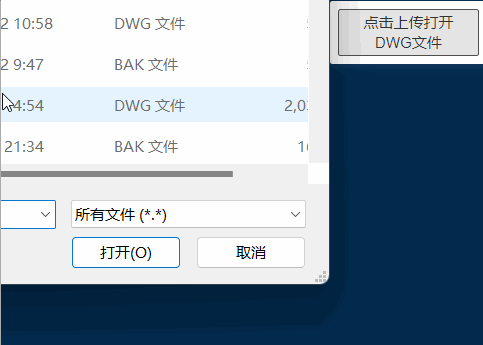
// 地图服务对象,调用唯杰地图服务打开地图,获取地图的元数据
let svc = new vjmap.Service(env.serviceUrl, env.accessToken)
// 上传dwg文件
const uploadDwgFile = async file => {
message.info("正在上传图形,请稍候", 2);
let res = await svc.uploadMap(file); // 上传地图
// 输入图id
let mapid = prompt("请输入图名称ID", res.mapid);
res.mapid = mapid;
res.mapopenway = vjmap.MapOpenWay.GeomRender; // 几何渲染,内存渲染用vjmap.MapOpenWay.Memory
res.isVector = false; // 使用栅格瓦片
res.style = vjmap.openMapDarkStyle(); // 深色样式,浅色用openMapDarkStyle
message.info("正在打开图形,请稍候,第一次打开时根据图的大小可能需要几十秒至几分钟不等", 5);
let data = await svc.openMap(res); // 打开地图
if (data.error) {
message.error(data.error)
return;
}
openMap(data);
}
Leaflet中切换CAD图层
实现思路为:调用后台服务切换CAD图层,获取切换的图层样式id,修改leaflet栅格图层的瓦片地址即可。
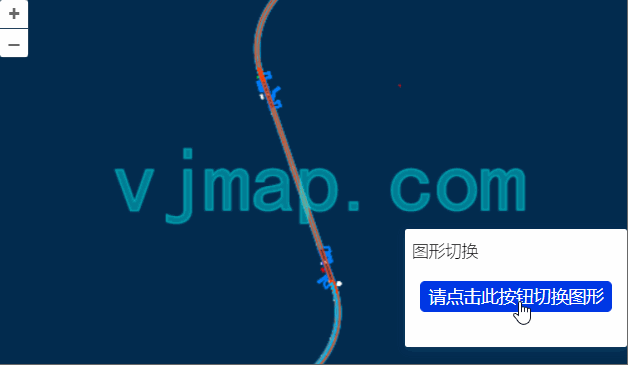
// 切换图层
const switchLayer = async layers => {
let res = await svc.cmdSwitchLayers(layers); // 调用唯杰服务切换图层,返回图层id {layerid: "xxxx"}
let source = layer.getSource();
// 重新设置新的唯杰地图服务提供的cad的栅格瓦片服务地址
source.setUrl(svc.rasterTileUrl());
// 刷新
source.refresh();
}
Leaflet中切换CAD图形
实现思路为:切换图层时重新新成一个新的div对象,重新new一个新的map对新的div对象相关联。
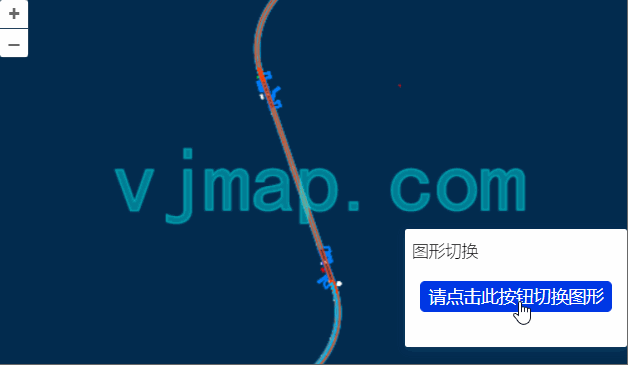
const switchToMapId = async (mapId)=> {
let res = await svc.openMap({
mapid: mapId, // 地图ID
mapopenway: vjmap.MapOpenWay.GeomRender, // 以几何数据渲染方式打开
style: vjmap.openMapDarkStyle() // div为深色背景颜色时,这里也传深色背景样式
})
if (res.error) {
// 如果打开出错
message.error(res.error)
return;
}
// 获取地图范围
let mapBounds = vjmap.GeoBounds.fromString(res.bounds);
let mapPrj = new vjmap.GeoProjection(mapBounds);
// 建立一个基于CAD图范围的坐标系
let CadCRS = L.Class.extend({
includes: L.CRS.Simple,
initialize: function (bounds) {
// 当前CAD图的范围
this.bounds = bounds;
// 投影
this.projection = L.Projection.LonLat;
// 计算分辨率
let r = (256 / Math.abs(this.bounds.getEast() - this.bounds.getWest()));
// 设置转换参数 一个仿射变换:一组系数a, b, c, d,用于将一个形式为(x, y)的点变换为 (ax + b, cy + d)并做相反的变换
this.transformation = new L.Transformation(r, -r * this.bounds.getWest(), -r, r * this.bounds.getNorth());
}
});
// 当前CAD地图范围
let bounds = new L.LatLngBounds([L.XY(mapBounds.min.toArray()), L.XY(mapBounds.max.toArray())]);
let center = mapBounds.center(); // 地图中心点
// 创建leaflet的地图对象
map = L.map(createNewMapDivId(), {
// 坐标系
crs: new CadCRS(bounds),
attributionControl: false
}).setView(L.XY([center.x, center.y]), 2); // 设置初始中心点和缩放级别
// 如果要用L.latLng设置的话,x,y应写反进行设置。如
// map.setView(L.latLng([center.y, center.x]), 2);
// 增加一个栅格瓦片图层
let layer = L.tileLayer(
svc.rasterTileUrl(), // 唯杰地图服务提供的cad的栅格瓦片服务地址
{
bounds: bounds // 当前CAD地图范围
}
).addTo(map);
// 把图层增加至地图中
layer.addTo(map);
map.on('click', (e) => message.info({content: `您点击的坐标为: ${e.latlng.lng}, ${e.latlng.lat}}`, key: "info", duration: 3}));
}
Leaflet中深色浅色切换主题
实现思路为:通过修改后台样式,通过返回的样式名,修改leaflet栅格图层的瓦片地址即可。

let curIsDarkTheme = true;
const switchToDarkTheme = async () => {
if (curIsDarkTheme) return;
curIsDarkTheme = true;
document.body.style.background = "#022B4F"; // 背景色改为深色
await updateStyle(curIsDarkTheme)
}
const switchToLightTheme = async () => {
if (!curIsDarkTheme) return;
curIsDarkTheme = false;
document.body.style.backgroundImage = "linear-gradient(rgba(255, 255, 255, 1), rgba(233,255,255, 1), rgba(233,255,255, 1))"
await updateStyle(curIsDarkTheme)
}
const updateStyle = async (isDarkTheme) => {
style.backcolor = isDarkTheme ? 0 : 0xFFFFFF;//深色为黑色,浅色为白色
let res = await svc.cmdUpdateStyle(style);
layer.setUrl(svc.rasterTileUrl()) // 唯杰地图服务提供的cad的栅格瓦片服务地址
}
Leaflet中自定义CAD地图样式
通过修改CAD地图后台样式数据自定义地图。

// 更改样式
const expressionList = [] ;// 表达式数组
const updateStyle = async (style) => {
let res = await svc.cmdUpdateStyle({
name: "customStyle2",
backcolor: 0,
expression: expressionList.join("\n"),
...style
});
layer.setUrl(svc.rasterTileUrl()); // 唯杰地图服务提供的cad的栅格瓦片服务地址
}
// 表达式语法和变量请参考
// 服务端条件查询和表达式查询 https://vjmap.com/guide/svrStyleVar.html
// 服务端渲染表达式语法 https://vjmap.com/guide/expr.html
// 修改颜色 红color.r, 绿color.g, 蓝color.b, 透明度color.a,如果输入了级别的话,表示此级别及以上的设置
const modifyColor = (color, zoom) => {
let result = "";
let z = Number.isInteger(zoom) ? `[${zoom + 1}]` : '';
if ("r" in color) result += `gOutColorRed${z}:=${color.r};`;
if ("g" in color) result += `gOutColorGreen${z}:=${color.g};`;
if ("b" in color) result += `gOutColorBlue${z}:=${color.b};`;
if ("a" in color) result += `gOutColorAlpha${z}:=${color.a};`;
return result;
}
Leaflet中对CAD图处理组合
对多个cad图进行图层开关裁剪旋转缩放处理后合并成一个新的cad图
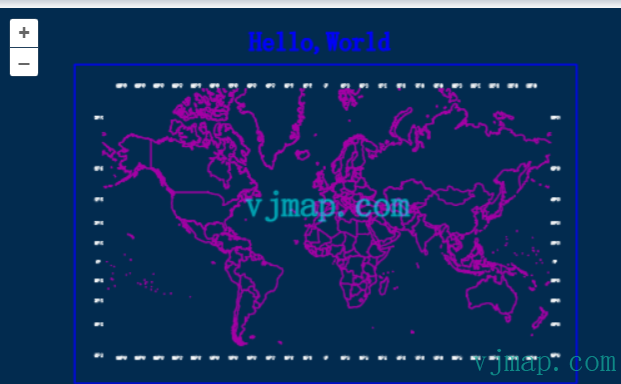
// 组合成新的图,将sys_world图进行一定的处理后,再与sys_hello进行合成,生成新的地图文件名
let rsp = await svc.composeNewMap([
{
mapid: "sys_world", // 地图id
// 下面的参数可以根据实际需要来设置,可以对图层,范围,坐标转换来进行处理
layers: ["经纬度标注","COUNTRY"], // 要显示的图层名称列表
//clipbounds: [10201.981489534268, 9040.030491346213, 26501.267379, 4445.465999], // 要显示的范围
//fourParameter: [0,0,1,0] // 对地图进行四参数转换计算
},
{
mapid: "sys_hello"
}
])
if (!rsp.status) {
message.error(rsp.error)
}
// 返回结果为
/*
{
"fileid": "pec9c5f73f1d",
"mapdependencies": "sys_world||sys_hello",
"mapfrom": "sys_world&&v1&&&&0&&&&&&&&&&00A0&&10||sys_hello&&v1&&&&0&&&&&&&&&&&&2",
"status": true
}
*/
Leaflet中查询图中所有文字并绘制边框
实现思路为:通过条件查询去后台获取所有文字的属性数据和geojson数据,在前端通过leaflet的geojson图层绘制每个文字的边框。

let highlightLayer; // 高亮图层
const queryTextAndDrawBounds = async () => {
if (highlightLayer) {
highlightLayer.remove(); // 先删除之前的高亮图层
highlightLayer = null;
}
let queryTextEntTypeId = getTypeNameById("AcDbText"); // 单行文字
let queryMTextEntTypeId = getTypeNameById("AcDbMText"); // 多行文字
let queryAttDefEntTypeId = getTypeNameById("AcDbAttributeDefinition"); // 属性定义文字
let queryAttEntTypeId = getTypeNameById("AcDbAttribute"); // 属性文字
let query = await svc.conditionQueryFeature({
condition: `name='${queryTextEntTypeId}' or name='${queryMTextEntTypeId}' or name='${queryAttDefEntTypeId}' or name='${queryAttEntTypeId}'`, // 只需要写sql语句where后面的条件内容,字段内容请参考文档"服务端条件查询和表达式查询"
fields: "",
limit: 100000 //设置很大,相当于把所有的圆都查出来。不传的话,默认只能取100条
}, pt => {
// 查询到的每个点进行坐标处理回调
return mapPrj.fromMercator(pt);// 转成cad的坐标
})
if (query.error) {
message.error(query.error)
} else {
message.info(`查询到符合的记数条数:${query.recordCount}`)
if (query.recordCount > 0) {
let features = [];
for(var i = 0; i < query.recordCount; i++) {
let bounds = vjmap.getEnvelopBounds(query.result[i].envelop, mapPrj);
let clr = vjmap.entColorToHtmlColor(query.result[i].color); // 实体颜色转html颜色(
features.push({
type: "Feature",
properties: {
name: "objectid:" + query.result[i].objectid,
color: clr
},
geometry: {
'type': 'Polygon',
'coordinates': [
bounds.toPointArray(),
],
}
})
}
let data = {
type: "FeatureCollection",
features: features
}
if (data.features.length > 0) {
highlightLayer = L.geoJSON(data, {
style: function (feature) {
return {color: "#FF6EA0", fillColor: "#FF6EA0", fillOpacity: 0.4}; // feature.properties.color
}
})
highlightLayer.addTo(map);
}
}
}
}
Leaflet中图形绘制
实现思路为:利用leaflet提供的图形绘制插件https://github.com/Leaflet/Leaflet.draw进行图形绘制。
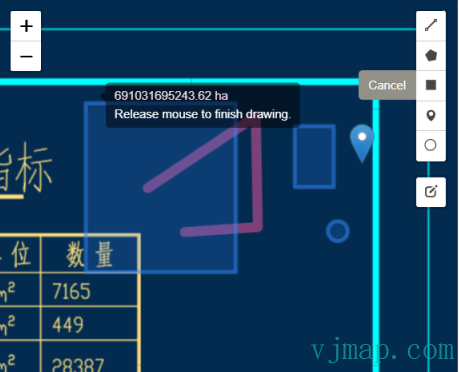
var editableLayers = new L.FeatureGroup();
map.addLayer(editableLayers);
var MyCustomMarker = L.Icon.extend({
options: {
shadowUrl: null,
iconAnchor: new L.Point(12, 41),
iconSize: new L.Point(25, 41),
iconUrl: './js/leaflet2.0/plugins/images/marker-icon.png'
}
});
var options = {
position: 'topright',
draw: {
polyline: {
shapeOptions: {
color: '#f357a1',
weight: 10
}
},
polygon: {
allowIntersection: false, // Restricts shapes to simple polygons
drawError: {
color: '#e1e100', // Color the shape will turn when intersects
message: '<strong>Oh snap!<strong> you can\'t draw that!' // Message that will show when intersect
},
shapeOptions: {
color: '#bada55'
}
},
circle: false, // Turns off this drawing tool
rectangle: {
shapeOptions: {
clickable: false
}
},
marker: {
icon: new MyCustomMarker()
}
},
edit: {
featureGroup: editableLayers, //REQUIRED!!
remove: false
}
};
var drawControl = new L.Control.Draw(options);
map.addControl(drawControl);
map.on(L.Draw.Event.CREATED, function (e) {
var type = e.layerType,
layer = e.layer;
if (type === 'marker') {
layer.bindPopup('A popup!');
}
editableLayers.addLayer(layer);
});
Leaflet中CAD图叠加互联网地图[CAD为底图]
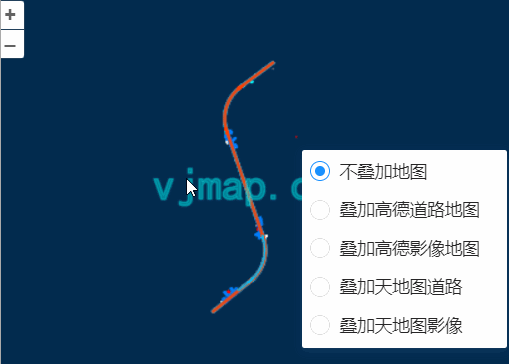
// 增加高德地图底图
let gdlayer;
const addGaodeMap = async (isRoadway) => {
const tileUrl = svc.webMapUrl({
tileCrs: "gcj02",
tileUrl: isRoadway ? [
"https://webrd0{s}.is.autonavi.com/appmaptile?lang=zh_cn&size=1&scale=1&style=8&x={x}&y={y}&z={z}"
] :
/* 如果用影像 */
[
"https://webst0{s}.is.autonavi.com/appmaptile?lang=zh_cn&size=1&scale=1&style=6&x={x}&y={y}&z={z}",
"https://webst0{s}.is.autonavi.com/appmaptile?lang=zh_cn&size=1&scale=1&style=8&x={x}&y={y}&z={z}"
],
tileSize: 256,
tileRetina: 1,
tileMaxZoom: 18,
tileShards: "1,2,3,4",
tileToken: "",
tileFlipY: false,
mapbounds: res.bounds,
srs: "EPSG:4527",// 可通过前两位获取 vjmap.transform.getEpsgParam(vjmap.transform.EpsgCrsTypes.CGCS2000, 39).epsg
// 因为sys_cad2000这个图只有6位,没有带系。需要在坐标转换前平移下带系 https://blog.csdn.net/thinkpang/article/details/124172626
fourParameterBefore: "39000000,0,1,0"
})
gdlayer = L.tileLayer(
tileUrl,
{
zIndex: 0
}
);
gdlayer.addTo(map);
// cad坐标与高德坐标相互转换示例
let webCo = await cad2webCoordinate(center, false); // cad转高德
let cadCo = await web2cadCoordinate(webCo, false); // 高德转cad
console.log(center, webCo, cadCo)
}
Leaflet中互联网地图自动叠加CAD图[互联网图为底图]

let cadEpsg = "EPSG:4544";// cad图的espg代号
// 增加cad的wms图层
let wmsUrl = svc.wmsTileUrl({
mapid: mapId, // 地图id
layers: layer, // 图层名称
bbox: '', // bbox这里不需要
srs: "EPSG:3857", //
crs: cadEpsg,
})
let mapBounds = vjmap.GeoBounds.fromString(res.bounds);
// cad图坐标转web wgs84坐标
const cadToWebCoordinate = async point => {
let co = await svc.cmdTransform(cadEpsg, "EPSG:4326", point);
return co[0]
}
// 增加wms图层
let wmsLayer = L.tileLayer.wms(wmsUrl, {
attribution: "vjmap.com"
});
wmsLayer.addTo(map);
Leaflet中互联网地图公共点叠加CAD图[互联网图为底图]
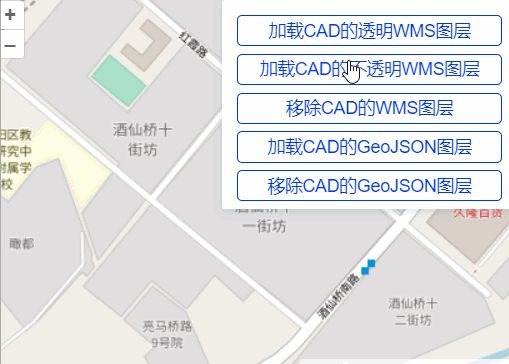
// cad上面的点坐标
let cadPoints = [
vjmap.geoPoint([587464448.8435847, 3104003685.208651,]),
vjmap.geoPoint([587761927.7224838, 3104005967.655292]),
vjmap.geoPoint([587463688.0280377, 3103796743.3798513]),
vjmap.geoPoint([587760406.0913897, 3103793700.1176634])
];
// 在互联网图上面拾取的与上面的点一一对应的坐标(wgs84坐标)
let webPoints = [
vjmap.geoPoint([116.48476281710168, 39.96200739703454]),
vjmap.geoPoint([116.48746772021137, 39.96022062215167]),
vjmap.geoPoint([116.48585059441585, 39.9588451134361]),
vjmap.geoPoint([116.48317418949145, 39.960515760972356])
]
// 通过坐标参数求出四参数
let epsg3857Points = webPoints.map(w => vjmap.geoPoint(vjmap.Projection.lngLat2Mercator(w)));
let param = vjmap.coordTransfromGetFourParamter(epsg3857Points, cadPoints , false); // 这里考虑旋转
let fourparam = [param.dx, param.dy, param.scale, param.rotate]
// wms图层地址
const getCadWmsUrl = (transparent) => {
let wmsUrl = svc.wmsTileUrl({
mapid: mapId, // 地图id
layers: layer, // 图层名称
bbox: '', // bbox这里不需要
fourParameter: fourparam,
transparent: transparent,
backgroundColor: 'rgba(240, 255, 255)' // 不透明时有效
})
return wmsUrl
}
let mapBounds = vjmap.GeoBounds.fromString(res.bounds);
let cadPrj = new vjmap.GeoProjection(mapBounds);
// cad图坐标转wgs84坐标
const cadToWebCoordinate = point => {
// 再调用四参数反算求出web的坐标
let mkt = vjmap.coordTransfromByInvFourParamter(vjmap.geoPoint(point), param);
return vjmap.Projection.mercator2LngLat(mkt);
}
// wgs84转cad图坐标
const webToCadCoordinate = point => {
let mkt = vjmap.Projection.lngLat2Mercator(vjmap.geoPoint(point));
return vjmap.coordTransfromByFourParamter(mkt, param)
}
let VisibleBounds = mapBounds.scale(0.4);
let pt1 = cadToWebCoordinate([VisibleBounds.min.x, VisibleBounds.min.y])
let pt2 = cadToWebCoordinate([VisibleBounds.min.x, VisibleBounds.max.y])
let pt3 = cadToWebCoordinate([VisibleBounds.max.x, VisibleBounds.max.y])
let pt4 = cadToWebCoordinate([VisibleBounds.max.x, VisibleBounds.min.y])
// 计算出cad的范围
let bounds = vjmap.GeoBounds.fromDataExtent([pt1, pt2, pt3, pt4])
let wmsLayer;
const addWmsLayer = async (transparent)=> {
removeWmsLayer();
let wmsUrl = getCadWmsUrl(transparent);
wmsLayer = L.tileLayer.wms(wmsUrl, {
attribution: "vjmap.com"
});
wmsLayer.addTo(map);
}
const removeWmsLayer = ()=> {
if (!wmsLayer) return;
wmsLayer.remove();
wmsLayer = null;
}
最后
可点击 https://vjmap.com/demo/#/demo/map/leaflet/01leafletraster 在线体验上面功能
如果需要用leaflet来加载CAD图进行开发,请参考示例 https://vjmap.com/demo/#/demo/map/leaflet/01leafletraster
如果需要用openlayers来加载CAD图进行开发,请参考示例 https://vjmap.com/demo/#/demo/map/openlayers/01olraster
如果需要用maptalks来加载CAD图进行开发,请参考示例 https://vjmap.com/demo/#/demo/map/maptalks/01maptalksraster
如何基于vue3来开发Leaflet应用,可查看此开源代码 https://github.com/vue-leaflet/vue-leaflet
如何基于vue2来开发Leaflet应用,可查看此开源代码 https://github.com/vue-leaflet/Vue2Leaflet
如何实现通过Leaflet加载dwg格式的CAD图的更多相关文章
- 通过openlayers加载dwg格式的CAD图并与互联网地图叠加
Openlayers介绍 Openlayers是一个基于Javacript开发,免费.开源的前端地图开发库,使用它,可以很容易的开发出WebGIS系统.目前Openlayers支持地图瓦片.矢量数 ...
- Web前台直接加载GIS格式数据分析
本文以Flex直接加载Shp.DWG和MDB为例. 首先看一份现估测数据: 1) 加载Shp文件,目前直接由前台Flex代码完成: 图1 在ArcCatalog里面的Shp文件 图2 直接在前台加载 ...
- Flex 加载dwg
之前写的几种格式不是专门gis格式,这次来说说加载dwg.首先dwg格式不同于dxf格式,虽然autocad都能加载进去,真正用的比较多的是dwg格式,反正测绘,国土规划部门都是,吐槽下,然而auto ...
- Silverlight客户端加载DWG图纸方案
前段时间一直再研究怎么才能在Silverlight客户端加载 DWG图纸,ArcGIS API For Silverlight中可以加载Shp文件,但是不能加载DWG,最后想出了一个方法步骤如下: 1 ...
- 使用getJSON()方法异步加载JSON格式数据
使用getJSON()方法异步加载JSON格式数据 使用getJSON()方法可以通过Ajax异步请求的方式,获取服务器中的数组,并对获取的数据进行解析,显示在页面中,它的调用格式为: jQuery. ...
- hive 压缩全解读(hive表存储格式以及外部表直接加载压缩格式数据);HADOOP存储数据压缩方案对比(LZO,gz,ORC)
数据做压缩和解压缩会增加CPU的开销,但可以最大程度的减少文件所需的磁盘空间和网络I/O的开销,所以最好对那些I/O密集型的作业使用数据压缩,cpu密集型,使用压缩反而会降低性能. 而hive中间结果 ...
- cesium 加载shp格式的白模建筑
ceisum加载shp格式的建筑.有两种思路,目前推荐第二种. 方法一:将shp格式转换为geojson格式,然后采用cesium提供的接口加载到ceisum中. 严重缺陷:在面对大场景问题,即数据量 ...
- cesium模型加载-加载fbx格式模型
整体思路: fbx格式→dae格式→gltf格式→cesium加载gltf格式模型 具体方法: 1. fbx格式→dae格式 工具:3dsMax, 3dsMax插件:OpenCOLLADA, 下载地址 ...
- Lab_1:练习4——分析bootloader加载ELF格式的OS的过程
一.实验内容 通过阅读bootmain.c,了解bootloader如何加载ELF文件.通过分析源代码和通过qemu来运行并调试bootloader&OS, bootloader如何读取硬盘扇 ...
随机推荐
- 使用Hexo建立一个轻量、简易、高逼格的博客
原文转载自「刘悦的技术博客」https://v3u.cn/a_id_93 在之前的一篇文章中,介绍了如何使用Hugo在三分钟之内建立一个简单的个人博客系统,它是基于go lang的,其实,市面上还有一 ...
- 关于微信小程序生产环境体验版获取不到openId的问题(大坑)
原文转载自「刘悦的技术博客」https://v3u.cn/a_id_119 我们知道openid是微信用户验证的重要标识,支付功能严重依赖这个东西,之前我们做微信支付的时候是通过在微信客户端直接调用官 ...
- 5.27 NOI 模拟
\(T1\)约定 比较水的\(dp\)题 上午想到了用区间\(dp\)求解,复杂度\(O(n^5),\)貌似没开\(long\ long\)就爆掉了 正解还是比较好想的,直接枚举从何时互不影响然后转移 ...
- 1.2 Hadoop快速入门
1.2 Hadoop快速入门 1.Hadoop简介 Hadoop是一个开源的分布式计算平台. 提供功能:利用服务器集群,根据用户定义的业务逻辑,对海量数据的存储(HDFS)和分析计算(MapReduc ...
- MySQL金融应用场景下跨数据中心的MGR架构方案(1)
GreatSQL社区原创内容未经授权不得随意使用,转载请联系小编并注明来源. 0. 内容提纲 运行环境 部署MGR A&B 部署MGR A.B之间的复制通道 几个注意事项 如何在多个数据中心部 ...
- Apache DolphinScheduler 使用文档(4/8):软件部署
本文章经授权转载,原文链接: https://blog.csdn.net/MiaoSO/article/details/104770720 目录 4. 软件部署 4.1 为 dolphinschedu ...
- EMAS Serverless系列~4步教你快速搭建小程序
体验简介 本实验基于 EMAS Serverless 的云函数.云数据库.云存储等云服务能力一站式快速开发小程序<私人云相册>.Demo 主要包括如下功能: 1 相册管理 2 上传相片 3 ...
- KingbaseES insert all/first 功能介绍
KingbaseES 内置了对于insert all / first 语法的支持. 一.数据准备 create table t1(product_id number, product_name var ...
- Linux 常用脚本命令
Linux 常用(脚本)命令 1. 统计目录下文件个数 ll |grep "^-"|wc -1 解释 grep "^-"表示抓取以-开头的行(其他忽略)
- 2020年12月-第01阶段-前端基础-HTML CSS 项目阶段(三)
品优购项目(三) 1. 首页制作 1). 楼层区 floor 注意这个floor 一个大盒子 包含, 不要给高度,内容有多少,算多少 2). 家用电器模块 这个模块 简单 不需要写样式 版心居中对齐 ...
