小程序生成海报 canvas
前言
微信小程序需要生成海报进行朋友圈分享,但是不同的手机会有问题,
然后首先是图片的问题
图片
在模拟器上没有报错,可是真机测试却什么也没画出来。 canvas.drawImage 是不支持网络图片的,只支持本地图片。
所以,任何的网络图片都需要先缓存到本地,(当然上线的时候需要把网络图片的前缀加入白名单里面)
再通过 drawImage 调用存储的本地资源进行绘制,
缓存可以通过 wx.getImageInfo 和 wx.downloadFile 实现
wx.getImageInfo({
src: 'https://i415454.jpg',
success: function (res) {
console.log(res.width)
console.log(res.path)
}
})
然后通过 draw 方法 的是 draw 方法是异步的,如果图片还没加载成功,有可能画出来的是空的,所以 draw 方法通常都会带有定时器这样的回调。
this.ctx.draw(false, () => {
wx.setStorageSync('canvasdrawer_pic_cache', this.cache)
const system = wx.getSystemInfoSync().system
if (/ios/i.test(system)) {
this.saveImageToLocal()
} else {
// 延迟保存图片,解决安卓生成图片错位bug。
setTimeout(() => {
this.saveImageToLocal()
}, 800)
}
})
画布首先分为 矩形, 图片,文字,线这几种,
是结合了promise 来处理 ,
产生的图片 直接通过 previewImage 进入手机预览模式,预览模式的图片可以直接保存到本地
然后就是我的DEMO 先放2张图

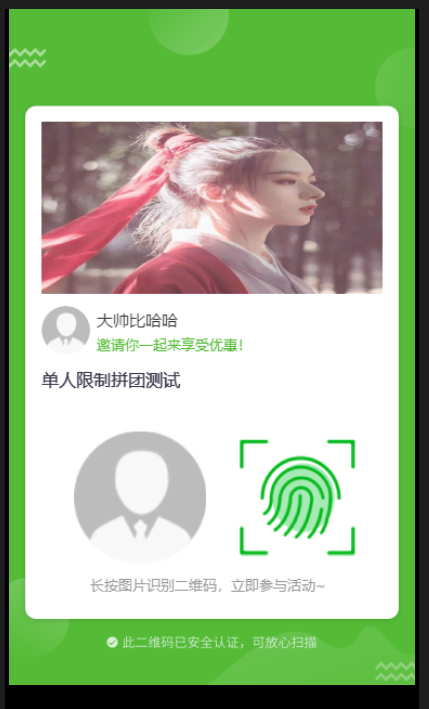
这就是生成后的图片了
先写组件 canvasdrawer
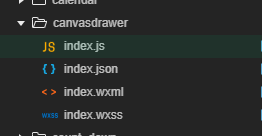
js:
Component({
properties: {
painting: {
type: Object,
value: { view: [] },
observer(newVal, oldVal) {
if (!this.data.isPainting) {
if (JSON.stringify(newVal) !== JSON.stringify(oldVal)) {
if (newVal && newVal.width && newVal.height) {
this.setData({
showCanvas: true,
isPainting: true
})
this.readyPigment()
}
} else {
if (newVal && newVal.mode !== 'same') {
this.triggerEvent('getImage', { errMsg: 'canvasdrawer:samme params' })
}
}
}
}
}
},
data: {
showCanvas: false,
width: 100,
height: 100,
tempFileList: [],
isPainting: false
},
ctx: null,
cache: {},
ready() {
wx.removeStorageSync('canvasdrawer_pic_cache')
this.cache = wx.getStorageSync('canvasdrawer_pic_cache') || {}
this.ctx = wx.createCanvasContext('canvasdrawer', this)
},
methods: {
readyPigment() {
const { width, height, views } = this.data.painting
this.setData({
width,
height
})
const inter = setInterval(() => {
if (this.ctx) {
clearInterval(inter)
this.ctx.clearActions()
this.ctx.save()
this.getImagesInfo(views)
}
}, 100)
},
getImagesInfo(views) {
const imageList = []
for (let i = 0; i < views.length; i++) {
if (views[i].type === 'image') {
imageList.push(this.getImageInfo(views[i].url))
}
}
const loadTask = []
for (let i = 0; i < Math.ceil(imageList.length / 8); i++) {
loadTask.push(new Promise((resolve, reject) => {
Promise.all(imageList.splice(i * 8, 8)).then(res => {
resolve(res)
}).catch(res => {
reject(res)
})
}))
}
Promise.all(loadTask).then(res => {
let tempFileList = []
for (let i = 0; i < res.length; i++) {
tempFileList = tempFileList.concat(res[i])
}
this.setData({
tempFileList
})
this.startPainting()
})
},
startPainting() {
const { tempFileList, painting: { views } } = this.data
for (let i = 0, imageIndex = 0; i < views.length; i++) {
if (views[i].type === 'image') {
this.drawImage({
...views[i],
url: tempFileList[imageIndex]
})
imageIndex++
} else if (views[i].type === 'text') {
if (!this.ctx.measureText) {
wx.showModal({
title: '提示',
content: '当前微信版本过低,无法使用 measureText 功能,请升级到最新微信版本后重试。'
})
this.triggerEvent('getImage', { errMsg: 'canvasdrawer:version too low' })
return
} else {
this.drawText(views[i])
}
} else if (views[i].type === 'rect') {
this.drawRect(views[i])
}
}
this.ctx.draw(false, () => {
wx.setStorageSync('canvasdrawer_pic_cache', this.cache)
const system = wx.getSystemInfoSync().system
if (/ios/i.test(system)) {
this.saveImageToLocal()
} else {
// 延迟保存图片,解决安卓生成图片错位bug。
setTimeout(() => {
this.saveImageToLocal()
}, 800)
}
})
},
drawImage(params) {
this.ctx.save()
const { url, top = 0, left = 0, width = 0, height = 0, borderRadius = 0, deg = 0 } = params
if (borderRadius) {
// 圓角
this.ctx.beginPath()
this.ctx.arc(width / 2 + left, height / 2 + top, width / 2, 0, Math.PI * 2, false);
this.ctx.clip()
this.ctx.drawImage(url, left, top, width, height)
}
else if (deg !== 0) {
this.ctx.translate(left + width / 2, top + height / 2)
this.ctx.rotate(deg * Math.PI / 180)
this.ctx.drawImage(url, -width / 2, -height / 2, width, height)
} else {
this.ctx.drawImage(url, left, top, width, height)
}
// }
this.ctx.restore()
},
drawText(params) {
this.ctx.save()
const {
MaxLineNumber = 2,
breakWord = false,
color = 'black',
content = '',
fontSize = 16,
top = 0,
left = 0,
lineHeight = 20,
textAlign = 'left',
width,
bolder = false,
textDecoration = 'none'
} = params
this.ctx.beginPath()
this.ctx.setTextBaseline('top')
this.ctx.setTextAlign(textAlign)
this.ctx.setFillStyle(color)
this.ctx.setFontSize(fontSize)
if (!breakWord) {
this.ctx.fillText(content, left, top)
this.drawTextLine(left, top, textDecoration, color, fontSize, content)
} else {
let fillText = ''
let fillTop = top
let lineNum = 1
for (let i = 0; i < content.length; i++) {
fillText += [content[i]]
if (this.ctx.measureText(fillText).width > width) {
if (lineNum === MaxLineNumber) {
if (i !== content.length) {
fillText = fillText.substring(0, fillText.length - 1) + '...'
this.ctx.fillText(fillText, left, fillTop)
this.drawTextLine(left, fillTop, textDecoration, color, fontSize, fillText)
fillText = ''
break
}
}
this.ctx.fillText(fillText, left, fillTop)
this.drawTextLine(left, fillTop, textDecoration, color, fontSize, fillText)
fillText = ''
fillTop += lineHeight
lineNum++
}
}
this.ctx.fillText(fillText, left, fillTop)
this.drawTextLine(left, fillTop, textDecoration, color, fontSize, fillText)
}
this.ctx.restore()
if (bolder) {
this.drawText({
...params,
left: left + 0.3,
top: top + 0.3,
bolder: false,
textDecoration: 'none'
})
}
},
drawTextLine(left, top, textDecoration, color, fontSize, content) {
if (textDecoration === 'underline') {
this.drawRect({
background: color,
top: top + fontSize * 1.2,
left: left - 1,
width: this.ctx.measureText(content).width + 3,
height: 1
})
} else if (textDecoration === 'line-through') {
this.drawRect({
background: color,
top: top + fontSize * 0.6,
left: left - 1,
width: this.ctx.measureText(content).width + 3,
height: 1
})
}
},
drawRect(params) {
this.ctx.save()
const { background, top = 0, left = 0, width = 0, height = 0, radius = 0 } = params
this.ctx.setFillStyle(background)
this.ctx.fillRect(left, top, width, height)
if (radius!=0){
this.ctx.beginPath()
this.ctx.setFillStyle(background)
this.ctx.setStrokeStyle(background);
this.ctx.setLineJoin('round'); //交点设置成圆角
this.ctx.setLineWidth(radius) ;
this.ctx.strokeRect(width + radius / 2, height + radius / 2, width - radius, height - radius);
this.ctx.fillRect(width + radius, height + radius, width - radius * 2, height - radius * 2);
this.ctx.stroke();
this.ctx.closePath();
}
this.ctx.restore();
},
getImageInfo(url) {
return new Promise((resolve, reject) => {
if (this.cache[url]) {
resolve(this.cache[url])
} else {
const objExp = new RegExp(/^http(s)?:\/\/([\w-]+\.)+[\w-]+(\/[\w- .\/?%&=]*)?/)
if (objExp.test(url)) {
wx.getImageInfo({
src: url,
complete: res => {
if (res.errMsg === 'getImageInfo:ok') {
this.cache[url] = res.path
resolve(res.path)
} else {
this.triggerEvent('getImage', { errMsg: 'canvasdrawer:download fail' })
reject(new Error('getImageInfo fail'))
}
}
})
} else {
this.cache[url] = url
resolve(url)
}
}
})
},
saveImageToLocal() {
const { width, height } = this.data
wx.canvasToTempFilePath({
x: 0,
y: 0,
width,
height,
canvasId: 'canvasdrawer',
complete: res => {
if (res.errMsg === 'canvasToTempFilePath:ok') {
this.setData({
showCanvas: false,
isPainting: false,
tempFileList: []
})
this.triggerEvent('getImage', { tempFilePath: res.tempFilePath, errMsg: 'canvasdrawer:ok' })
} else {
this.triggerEvent('getImage', { errMsg: 'canvasdrawer:fail' })
}
}
}, this)
}
}
})
html :
<canvas canvas-id="canvasdrawer" style="width:{{width}}px;height:{{height}}px;" class="board" wx:if="{{showCanvas}}"></canvas>
css:
.board {
position: fixed;
top: 2000rpx;
}
在页面中调用这个组件 canvasdrawer

html:
<canvasdrawer painting="{{painting}}" class="canvasdrawer" bind:getImage="eventGetImage"/>
js:
// 生成
eventDraw() {
wx.showLoading({
title: '绘制分享图片中',
mask: true
})
this.setData({
painting: {
width: 375,
height: app.globalData.screenHeight,
clear: true,
views: [
{
type: 'rect',
background: this.data.skin.theme_color,
top: 0,
left: 0,
width: 375,
radius:10,
height: app.globalData.screenHeight,
},
{
type: 'image',
url: '/images/common/posterBg.png', // 背景 //https://hybrid.xiaoying.tv/miniprogram/viva-ad/1/1531103986231.jpeg
top: 0,
left: 0,
width: 375,
height: 667
},
{
type: 'image',
url: '/images/common/avatar.png',
top: 274,
left: 30,
width: 45,
borderRadius:45,
height: 45 //头像
},
{
type: 'text',
content: '大帅比哈哈',
fontSize: 15,
color: '#333333',
textAlign: 'left',
top: 564/2,
left: 162/2,
bolder: false
},
{
type: 'text',
content: '邀请你一起来享受优惠!',
fontSize: 13,
color: this.data.skin.theme_color,
textAlign: 'left',
top: 611/2,
left: 162 / 2
},
{
type: 'image',
url: this.data.shareActivity.topImage, //活动图片
top: 104,
left: 30,
width: 315,
height: 159
},
{
type: 'image',
url: '/images/common/avatar.png',
top: (600 +179) /2,
left: 60,
width: 245/2,
height: 245/2
},
{
type: 'image',
url: this.data.fingerImage, // 指紋 'https://hybrid.xiaoying.tv/miniprogram/viva-ad/1/1531385433625.jpeg'
top: (615 + 179) / 2,
left: 213,
width: 215 / 2,
height: 215 / 2,
},
{
type: 'text',
content: this.data.shareActivity.shareTitle, //'正品MAC魅可口红礼盒生日唇膏小辣椒Chili西柚情人',
fontSize: 16,
lineHeight: 21,
color: '#383549',
textAlign: 'left',
top: 336,
left: 30,
width: 310,
MaxLineNumber: 2,
breakWord: true,
bolder: true
},
{
type: 'text',
content: '长按图片识别二维码,立即参与活动~',
fontSize: 13,
color: '#999',
textAlign: 'left',
top: (879+176)/ 2 ,
left: 75,
lineHeight: 20,
MaxLineNumber: 2,
breakWord: true,
width: 209
}
]
}
})
}, //保存
eventGetImage(event) {
let _this = this;
wx.hideLoading()
const { tempFilePath, errMsg } = event.detail
if (errMsg === 'canvasdrawer:ok') {
this.setData({
shareImage: tempFilePath,
}) wx.previewImage({
urls: [tempFilePath],
success: function () {
_this.setData({
isShareBtnDisabled: false,
painting:{},
})
},
fail: function () {
}
}) }
}
这要就可以啦 海报就兼容 苹果和安卓 手机 嘻嘻
还需努力
小程序生成海报 canvas的更多相关文章
- 小程序生成海报图片(或者原有的)并下载,&&相册授权&&按钮拉起二次授权
这是自己做小程序生成推广海报,并保存到本地相册的方法,向后台发起请求,返回一个海报图片,下载保存到相册, 如果只是单纯的下载图片代码43行-63行就足够了 如果想直接保存到相册,则不要做downFil ...
- 小程序生成海报:通过 json 配置方式轻松制作一张海报图
背景 由于我们无法将小程序直接分享到朋友圈,但分享到朋友圈的需求又很多,业界目前的做法是利用小程序的 Canvas 功能生成一张带有二维码的图片,然后引导用户下载图片到本地后再分享到朋友圈.而小程序 ...
- 微信小程序生成海报分享:canvas绘制文字溢出如何换行
主要思路: 1.先分割为字符串数组,然后一个字一个字绘图,利用ctx.measureText(string) 方法,获取绘制后的宽度,判断宽度在多少内就另起一行,再将各行拼成一个字符串 2.计算另起的 ...
- 小程序生成海报demo
效果图: <view class='poste_box' id='canvas-container' style="margin:0 auto;border-radius:16rpx; ...
- 微信小程序生成海报保存图片到相册小测试
test.wxml <canvas style="width:{{imageWidth}}px;height:{{imageHeight}}px;" canvas-id=&q ...
- 小程序利用canvas 绘制图案 (生成海报, 生成有特色的头像)
小程序利用canvas 绘制图案 (生成海报, 生成有特色的头像) 微信小程序生成特色头像,海报等是比较常见的.下面我来介绍下实现该类小程序的过程. 首先选择前端来通过 canvas 绘制.这样比较节 ...
- 微信小程序-基于canvas画画涂鸦
代码地址如下:http://www.demodashi.com/demo/14461.html 一.前期准备工作 软件环境:微信开发者工具 官方下载地址:https://mp.weixin.qq.co ...
- 【python基础】 Tkinter小构件之canvas 画布
[python之tkinter画布] 要画布就要使用tkinter的小构件,canvas(结构化的图形,用于绘制图形,创建图形编辑器以及实现自定制的小构件类) 我们先使用create_rectangl ...
- 微信小游戏开发Canvas资源汇总
Demo: 微信小程序demo组件:股票分时图 微信小程序小组件:仿直播点赞气泡效果,基于Canvas 优质demo推荐:二维码生成器:使用canvas与纯JS版二维码生成 微信小程序学习用完整dem ...
随机推荐
- Design Circular Queue
Design your implementation of the circular queue. The circular queue is a linear data structure in w ...
- 点了安装SQL2000后没反应了的处理方法
摘自JerrY的博客 http://blog.sina.com.cn/s/blog_403ef7e80101iy3p.html 点了安装SQL2000后没反应了的处理方法 以前的时候给客户电脑安装SQ ...
- Java实现AES对称加密算法
Java代码实现 import java.security.SecureRandom; import javax.crypto.Cipher; import javax.crypto.KeyGener ...
- 1-N(1的总数)找规律
见:https://blog.csdn.net/dormousenone/article/details/75208903 #define IOS ios_base::sync_with_stdio( ...
- PDO简单的DB类封装
<?php class DB{ private $dbs = ""; private $fields = "*"; private $tables = n ...
- spark on yarn UI界面详解
参考: spark on yarn图形化任务监控利器:History-server帮你理解spark的任务执行过程 spark内存分配原理 yarn运行原理详解 task,executor,core等 ...
- charles 抓包 (一)
在web.app开发中经常需要通过抓包来定位页面.接口返回数据的问题.在mac系统中,charles是一款功能丰富的抓包软件.可以实现app的数据抓包. 工具:charles 附送charles的破解 ...
- [转载]深入理解maven构建生命周期和各种plugin插件
我就不复制博主文章了,到原文地址看吧.写这个只是为了自己搜索起来方便些: https://blog.csdn.net/zhaojianting/article/details/80321488 htt ...
- LeetCode:176.第二高的薪水
题目链接:https://leetcode-cn.com/problems/second-highest-salary/ 题目 编写一个 SQL 查询,获取 Employee 表中第二高的薪水(Sal ...
- Linux之远程文件传输
1)scp scp命令用于在Linux下进行远程拷贝文件的命令,和它类似的命令有cp,不过cp只是在本机进行拷贝不能跨服务器,而且scp传输是加密的.可能会稍微影响一下速度.当你服务器硬盘变为只读re ...
